simple ideas for elf on a shelf
The Elf on the Shelf has become a beloved holiday tradition for many families around the world. This mischievous little character brings joy and excitement to children as they eagerly search for him each morning. If you’re looking for some simple ideas to make your Elf on the Shelf experience even more magical, you’ve come to the right place. In this article, we will share over 20 creative and easy-to-implement ideas that will keep your children entertained throughout the holiday season.
1. Elf on a Swing: Create a miniature swing using string and popsicle sticks. Hang it from a door frame or a curtain rod, and place your elf on it for a fun and playful scene.
2. Snow Angel Elf: Sprinkle some flour or powdered sugar on a table or countertop to create a snowy surface. Then, have your elf lie down and move his arms and legs to make a snow angel.
3. Bubble Bath Elf: Fill a small bowl or sink with water and add a few drops of bubble bath. Place your elf in the sink or bowl with a tiny washcloth and let your child discover him enjoying a relaxing bath.
4. Movie Night Elf: Set up a cozy movie night scene for your elf by arranging some miniature popcorn, a tiny DVD case, and a tiny remote control. Place your elf in front of the TV as if he’s watching a movie.
5. Elf Bakery: Use an empty dollhouse or create a small baking station using cardboard and paint. Set up a tiny kitchen for your elf with miniature baking tools, tiny bowls, and cookie ingredients.
6. Elf Artist: Give your elf a paintbrush and some watercolors. Set up a miniature easel and a small canvas or paper for your elf to create a tiny masterpiece.
7. Elf Zip Line: Attach a string or a thin rope between two points in your home, such as a banister and a doorknob. Use clothespins or clips to secure your elf to the string, and let him zip across the room.
8. Elf Toy Store: Collect a few small toys from around your house and create a toy store for your elf. Use dollhouse furniture or small shelves to display the toys, and have your elf act as the shopkeeper.
9. Elf Fishing: Fill a small container with water and add a few small fish-shaped toys or cutouts. Attach a string to a small stick or pencil, and tie the other end to your elf’s hand. Place your elf near the container as if he’s fishing.
10. Elf Tea Party: Arrange a miniature tea party for your elf using small teacups, saucers, and plates. Add some tiny treats like cookies or cupcakes. Your child will love discovering this whimsical scene in the morning.
11. Elf Book Club: Set up a tiny library scene for your elf by placing him on a miniature chair or shelf surrounded by tiny books. You can even create miniature book covers with pictures of your child’s favorite stories.
12. Elf Snowball Fight: Roll up small pieces of white paper into snowballs and scatter them around the room. Position your elf as if he’s engaged in a snowball fight with other toys or stuffed animals.
13. Elf Gymnastics: Use a small piece of cardboard or a popsicle stick to create a balance beam. Position your elf on the beam, and place other toys or stuffed animals as spectators.
14. Elf Tickle Monster: Use a feather or a small brush to gently tickle your elf. Position him in a playful pose, and leave a note encouraging your child to tickle him too.
15. Elf DJ: Set up a miniature DJ booth using a small cardboard box and paint it to resemble a turntable. Position your elf as if he’s spinning some tunes, and leave some tiny sunglasses or headphones nearby.
16. Elf Scavenger Hunt: Hide small treats or gifts around the house and leave a series of clues for your child to find them. Have your elf hold the first clue, leading your child on an exciting adventure.
17. Elf Superhero: Dress your elf in a superhero costume using a small piece of fabric and some tape. Create a miniature cityscape using cardboard, and position your elf as if he’s flying through the air.
18. Elf Yoga: Create a tiny yoga mat using a piece of felt or fabric. Position your elf in various yoga poses, such as downward dog or tree pose, to bring a sense of peace and calm to your home.
19. Elf Rock Band: Gather small musical instruments or use toy instruments to create a rock band scene for your elf. Position your elf as if he’s playing the guitar or singing into a tiny microphone.
20. Elf Hot Air Balloon Ride: Create a miniature hot air balloon using a small basket and a colorful balloon. Position your elf in the basket, and use string to suspend it from the ceiling for a whimsical adventure.
These simple ideas for your Elf on the Shelf will bring delight and wonder to your child’s holiday season. Remember, the most important thing is to have fun and create lasting memories. Use these ideas as inspiration and let your imagination run wild. Happy Elf on the Shelf-ing!
parental controls safari
Title: Exploring the Importance and Benefits of Safari Parental Controls
Introduction (150 words):
In today’s digital age, the internet has become an integral part of our lives, offering a wealth of information and entertainment opportunities. However, it also presents potential risks, especially for children who are more vulnerable to online threats. To ensure their safety and protect them from accessing inappropriate content, parental controls have become a necessity. In this article, we will delve into the significance of Safari parental controls, their key features, and the benefits they offer for both parents and children.
1. Understanding Safari Parental Controls (200 words):
Safari parental controls refer to the built-in features in the Safari web browser that enable parents or guardians to regulate and restrict access to certain websites, content, and online activities. These controls are designed to provide a secure and safer online browsing experience for children while allowing parents to customize the level of access and monitor their children’s internet usage.
2. Setting Up Safari Parental Controls (200 words):
To activate Safari parental controls, open the System Preferences on your Mac device and navigate to the Parental Controls section. Here, you can create a new account for your child, set age-appropriate restrictions, and customize the Safari settings based on your child’s needs.
3. Filtering Inappropriate Content (250 words):
One of the primary functions of Safari parental controls is to filter out inappropriate content. With these controls enabled, parents can block access to websites containing explicit material, violence, adult content, or any other potentially harmful or inappropriate content. This ensures that children are protected from stumbling upon unsuitable material while browsing the internet.
4. Restricting Access to Certain Websites (250 words):
Safari parental controls allow parents to specify a list of approved websites that their children can access. By creating a whitelist of websites, parents can ensure that their children only visit trusted and educational platforms, restricting access to potentially harmful websites.
5. Time and Usage Limits (250 words):
Another valuable feature of Safari parental controls is the ability to set time and usage limits. Parents can define specific time frames during which their children can access the internet, preventing excessive screen time and promoting a healthy balance between online and offline activities.
6. Monitoring and Reporting (200 words):
Safari parental controls provide parents with monitoring and reporting features, allowing them to track their child’s online activities. Parents can receive reports on the websites visited, search history, downloads, and even attempts to access restricted content. This enables parents to identify any potential risks or concerns and take appropriate actions.
7. Protection against Cyberbullying and Online Predators (250 words):
Cyberbullying and online predators pose significant threats to children’s safety online. By implementing Safari parental controls, parents can minimize the chances of their children becoming victims of such risks. These controls help monitor social media activities, restrict access to chat rooms or message boards, and block communication with unknown individuals, ensuring a safer online environment.
8. Encouraging Digital Literacy and Responsible Internet Use (200 words):
Parental controls on Safari not only protect children but also serve as valuable tools to teach them about responsible internet usage. By discussing the importance of online safety and setting boundaries, parents can empower their children to make informed decisions and develop essential digital literacy skills.
9. Flexibility and Customization (200 words):
Safari parental controls offer extensive flexibility and customization options to cater to the unique needs of each child. Parents can adjust the level of restrictions based on their child’s age, maturity, and online behavior, ensuring a tailored and effective approach to online safety.
10. Conclusion (150 words):
In conclusion, Safari parental controls are indispensable tools for parents seeking to protect their children from the potential dangers of the internet. By utilizing these controls, parents can filter inappropriate content, restrict access to specific websites, set time and usage limits, monitor online activities, and safeguard their children from cyberbullying and online predators. Moreover, parental controls on Safari promote responsible internet use, encourage digital literacy, and grant parents peace of mind. As the digital landscape continues to evolve, it is crucial for parents to remain proactive and utilize these features to ensure their children’s safety online.
how to get history on youtube
How to Get History on YouTube : A Comprehensive Guide
Introduction
YouTube has become the go-to platform for all things video-related. With an extensive collection of content ranging from music videos and tutorials to vlogs and documentaries, it’s no wonder that millions of people visit the site every day. One of the most valuable features of YouTube is its history feature, which allows users to keep track of the videos they have watched. In this article, we will explore various methods on how to get history on YouTube, whether you’re using a computer, smartphone, or tablet.
1. Accessing YouTube History on a Computer
If you primarily use YouTube on your computer, accessing your history is a breeze. Simply follow these steps:
– Open YouTube in your preferred browser.
– Sign in to your Google account if you haven’t already.
– Click on the three horizontal lines in the top-left corner of the screen to open the menu.
– Scroll down and click on “History.”
– Your complete YouTube history will now be displayed, with the most recent videos at the top.
2. Using the YouTube App on a Smartphone or Tablet
For users who prefer to watch videos on their smartphones or tablets, accessing their YouTube history is equally simple. Here’s how to do it:
– Open the YouTube app on your device.
– Tap on the library icon at the bottom-right corner of the screen.
– Select “History” from the options that appear.
– Your YouTube history will now be visible, organized by date and time.
3. Clearing Your YouTube History
Sometimes, you might want to clear your YouTube history for privacy reasons or to free up space. Here’s how to do it:
– Access your YouTube history using the methods mentioned above.
– On a computer, click on the three vertical dots next to each video you want to remove and select “Remove from Watch History.” On a mobile device, swipe left on the video and tap on the “X” icon.
– To clear your entire YouTube history, click on “Clear all watch history” on a computer or tap on “Clear all watch history” on a mobile device.
4. Pausing Your YouTube History



If you want to temporarily pause your YouTube history to prevent videos you watch from appearing in your history, here’s how to do it:
– Access your YouTube history using the methods mentioned above.
– On a computer, click on “Pause watch history.” On a mobile device, toggle the switch next to “Pause watch history” to the on position.
– Your YouTube history will no longer be recorded until you choose to resume it.
5. Searching Your YouTube History
Finding a specific video you watched in the past can be a daunting task, especially if your YouTube history is extensive. Fortunately, YouTube provides search functionality within your history. Follow these steps to search your YouTube history:
– Access your YouTube history using the methods mentioned above.
– On a computer, click on the magnifying glass icon at the top-right corner of the screen.
– Type in the keywords or title of the video you’re looking for.
– YouTube will display the search results based on your query.
6. Accessing YouTube History on Smart TVs and Game Consoles
Many smart TVs and game consoles have built-in YouTube apps, allowing users to watch videos on the big screen. If you’re using one of these devices, you can still access your YouTube history by following these steps:
– Open the YouTube app on your smart TV or game console.
– Navigate to the library or settings section of the app.
– Look for an option similar to “History” or “Watch History.”
– Your YouTube history will be visible on the screen, just like on a computer or mobile device.
7. Exporting Your YouTube History
If you want to keep a backup of your YouTube history or analyze it further, you can export it to a spreadsheet. Here’s how to do it:
– Access your YouTube history using the methods mentioned above.
– Scroll to the bottom of the page on a computer or tap on the three dots at the top-right corner of the screen on a mobile device.
– Click on “Download” or “Export” and choose the desired format (CSV or JSON).
– The file will be downloaded to your device, allowing you to open it in a spreadsheet program.
8. Viewing YouTube History on Incognito Mode
Incognito mode, available in most internet browsers, allows you to browse the web privately without leaving a trace. However, it also means that your YouTube history will not be recorded. If you want to view your YouTube history while in incognito mode, here’s how to do it:
– Open a new incognito window in your preferred browser.
– Access YouTube and sign in to your Google account.
– Your YouTube history will be accessible as usual, but remember that it will not be recorded in your regular history.
9. Managing YouTube History Settings
YouTube provides various settings to manage your history, including enabling or disabling search and watch history separately. Here’s how to access these settings:
– Access your YouTube history using the methods mentioned above.
– Scroll to the bottom of the page on a computer or tap on the three dots at the top-right corner of the screen on a mobile device.
– Click on “Settings” or “Privacy settings” and choose the desired options for your search and watch history.
10. Troubleshooting YouTube History Issues
If you’re experiencing problems with your YouTube history, such as videos not appearing or history not being recorded, here are a few troubleshooting steps to try:
– Check if you’re signed in to your Google account.
– Clear your browser cache and cookies.
– Update your YouTube app to the latest version.
– Try accessing your YouTube history on a different device or browser.
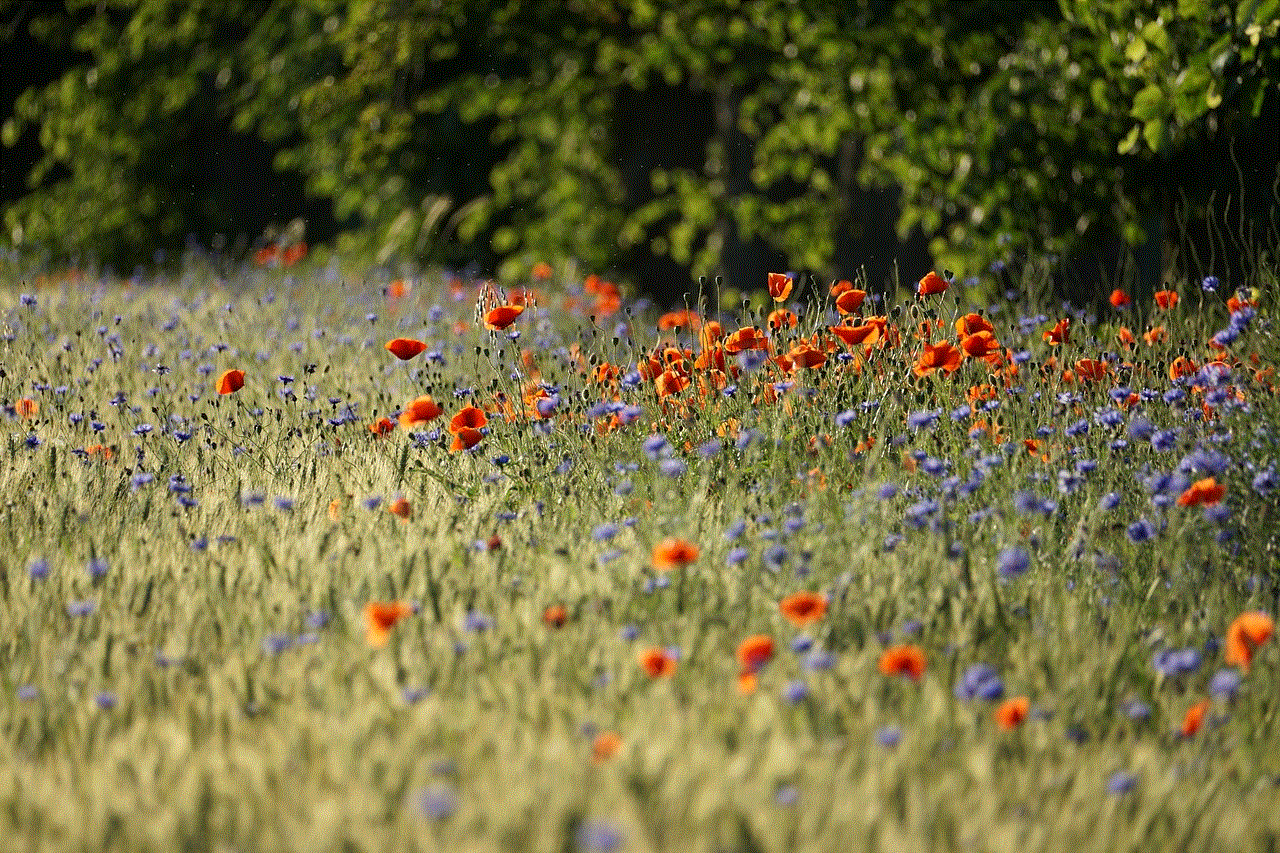
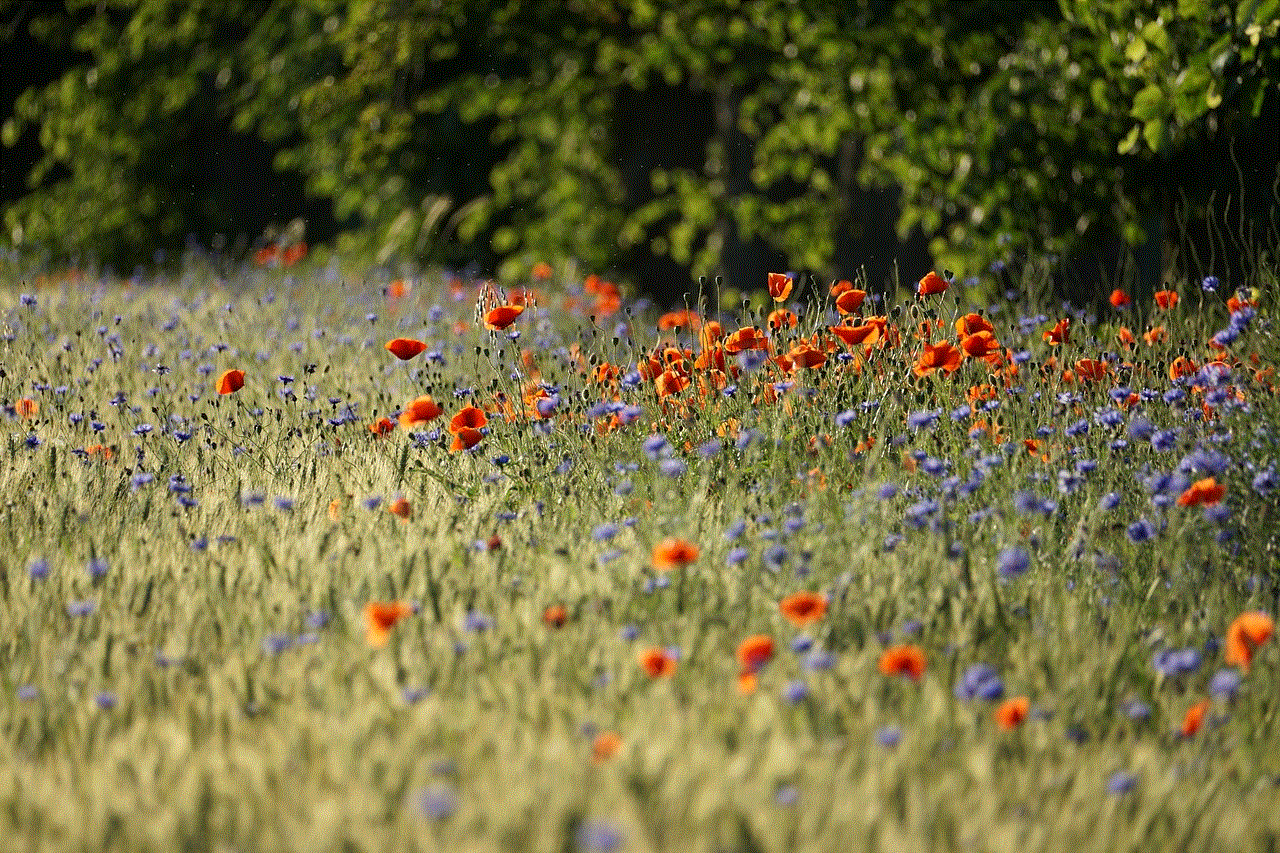
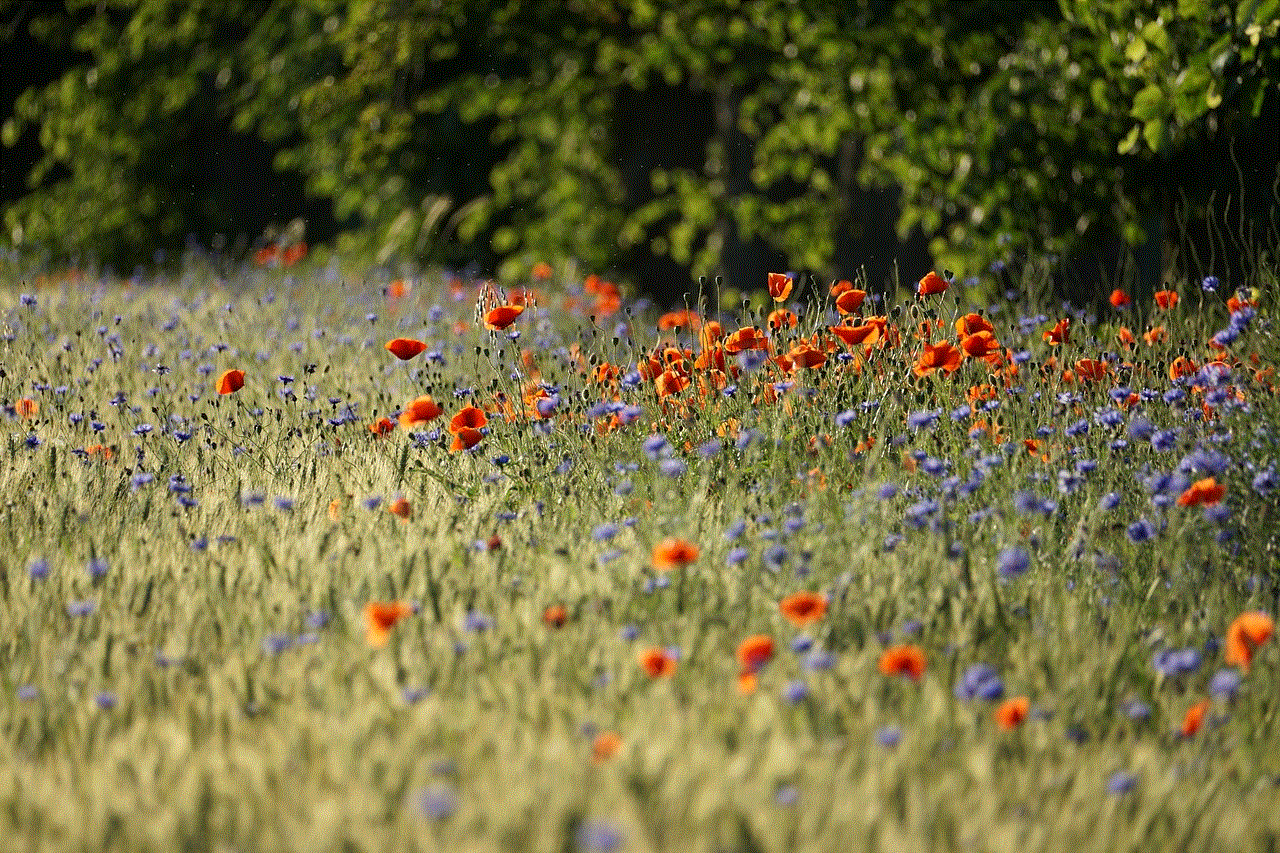
Conclusion
Having access to your YouTube history allows you to revisit videos you’ve enjoyed, discover new content, and keep track of your viewing habits. Whether you’re using a computer, smartphone, tablet, smart TV, or game console, the methods described in this article should help you easily get history on YouTube. So go ahead, explore your past video adventures, and maximize your YouTube experience.