como cambiar contraseña
Cómo cambiar contraseña
En la era digital en la que vivimos, la seguridad de nuestras cuentas en línea es de vital importancia. Una de las medidas básicas para mantener nuestras cuentas protegidas es cambiar nuestras contraseñas de forma regular. En este artículo, te mostraremos paso a paso cómo cambiar tu contraseña en diferentes plataformas y servicios en línea. Sigue leyendo para aprender cómo proteger tu información personal.
Antes de comenzar a cambiar tu contraseña, es importante entender por qué es necesario hacerlo con regularidad. El principal motivo es la seguridad. A medida que avanzan las tecnologías, también lo hacen las técnicas de piratería y el robo de identidad. Al cambiar tu contraseña con regularidad, reduces las posibilidades de que alguien acceda a tu cuenta sin autorización. Además, si utilizas la misma contraseña en múltiples cuentas, cambiarla regularmente también garantiza que si una cuenta se ve comprometida, las demás permanezcan seguras.
La primera plataforma que abordaremos es Google. Si tienes una cuenta de Google, como Gmail, cambiar tu contraseña es bastante sencillo. Solo necesitas seguir estos pasos:
1. Inicia sesión en tu cuenta de Google y dirígete a la página de “Configuración de la cuenta”.
2. Haz clic en la opción “Seguridad” en la barra lateral izquierda.
3. En la sección “Contraseña”, haz clic en “Cambiar contraseña”.
4. Ingresa tu contraseña actual y luego la nueva contraseña que deseas utilizar.
5. Confirma la nueva contraseña y haz clic en “Cambiar contraseña”.
Recuerda que al crear una nueva contraseña, es importante que sea lo suficientemente segura. Evita utilizar información personal fácilmente deducible, como tu fecha de nacimiento o el nombre de tu mascota. En su lugar, utiliza una combinación de letras mayúsculas y minúsculas, números y símbolos especiales. Además, asegúrate de que tu contraseña tenga al menos ocho caracteres de longitud.
Si eres usuario de Facebook , cambiar tu contraseña también es un proceso sencillo. Sigue estos pasos para hacerlo:
1. Inicia sesión en tu cuenta de Facebook y haz clic en la flecha hacia abajo en la esquina superior derecha.
2. Selecciona “Configuración” en el menú desplegable.
3. En el panel izquierdo, haz clic en “Seguridad e inicio de sesión”.
4. En la sección “Contraseña”, haz clic en “Editar”.
5. Ingresa tu contraseña actual y luego la nueva contraseña que deseas utilizar.
6. Haz clic en “Guardar cambios” para confirmar la nueva contraseña.
Al igual que con cualquier otra plataforma, asegúrate de utilizar una contraseña segura y evita compartir tu contraseña con otros. Siempre es una buena práctica cambiar tu contraseña regularmente para mantener tu cuenta segura.
Otra plataforma popular es Twitter. Para cambiar tu contraseña en Twitter, sigue estos pasos:
1. Inicia sesión en tu cuenta de Twitter y haz clic en tu foto de perfil en la esquina superior derecha.
2. En el menú desplegable, selecciona “Configuración y privacidad”.
3. En la barra lateral izquierda, haz clic en “Cuenta”.
4. En la sección “Contraseña”, haz clic en “Cambiar”.
5. Ingresa tu contraseña actual y luego la nueva contraseña que deseas utilizar.
6. Haz clic en “Guardar” para confirmar la nueva contraseña.
Recuerda que una contraseña segura es fundamental para proteger tu cuenta en Twitter. Evita utilizar palabras comunes o secuencias numéricas obvias. En su lugar, utiliza una combinación de letras, números y símbolos para aumentar la seguridad de tu contraseña.
Si utilizas servicios de correo electrónico como Outlook o Yahoo, también puedes cambiar tu contraseña siguiendo pasos similares a los descritos anteriormente. Busca la opción “Configuración de la cuenta” o “Configuración de seguridad” en tu plataforma de correo electrónico y sigue las instrucciones proporcionadas para cambiar tu contraseña.
En resumen, cambiar tu contraseña regularmente es un paso esencial para mantener tus cuentas en línea seguras. Sigue los pasos proporcionados por cada plataforma o servicio en línea para cambiar tu contraseña de forma adecuada. Recuerda utilizar contraseñas seguras que sean difíciles de adivinar y evita utilizar la misma contraseña en varias cuentas. Protege tu información personal y mantén tus cuentas seguras cambiando tu contraseña con regularidad.
lifelock cell phone case
LifeLock Cell Phone Case: Protecting Your Personal Information
In this digital age, our cell phones have become an essential part of our lives. We use them for communication, entertainment, and even financial transactions. With the amount of personal information stored on our phones, it is crucial to ensure that our data is protected from potential threats. This is where the LifeLock Cell Phone Case comes into play. Designed to provide advanced security features, this case offers a comprehensive solution for safeguarding your personal information. In this article, we will explore the various features of the LifeLock Cell Phone Case and how it can help protect your sensitive data.
1. Introduction to LifeLock Cell Phone Case
The LifeLock Cell Phone Case is a state-of-the-art protective case designed specifically for smartphones. It combines the best of both worlds – a durable phone case with advanced technology to keep your personal information safe. With its sleek design and high-quality materials, it not only protects your phone from scratches and drops but also acts as a shield against potential cyber threats.
2. Advanced Biometric Authentication
One of the standout features of the LifeLock Cell Phone Case is its advanced biometric authentication system. With the built-in fingerprint scanner, you can unlock your phone securely and effortlessly. This eliminates the need for traditional PINs or passwords, reducing the risk of unauthorized access to your device. Additionally, the fingerprint scanner can be used for secure transactions, ensuring that only you have access to your financial information.
3. Anti-Spying Technology
In today’s world, the threat of spying and surveillance is a concern for many. The LifeLock Cell Phone Case addresses this issue with its anti-spying technology. This feature prevents any unauthorized access to your phone’s camera and microphone, ensuring your privacy is protected at all times. Whether you are making a sensitive phone call or taking a private photo, you can do so with peace of mind, knowing that your phone is secure from prying eyes.
4. RFID Blocking Technology
Identity theft is a growing concern, and one of the most common methods employed by criminals is RFID skimming. This is where a thief uses a device to steal your credit card information wirelessly. The LifeLock Cell Phone Case comes equipped with RFID blocking technology, which prevents any unauthorized scanning of your cards and keeps your financial information safe. Simply slide your cards into the designated slots, and they will be shielded from any potential threats.
5. GPS Tracking and Anti-Theft Features
Losing your phone or having it stolen can be a nightmare, not only because of the cost of replacing the device but also due to the potential loss of personal data. The LifeLock Cell Phone Case offers GPS tracking and anti-theft features that can help you locate your phone in case it goes missing. With a dedicated app, you can track the location of your phone in real-time and even remotely wipe your data to prevent unauthorized access.
6. Secure Wi-Fi and Network Protection
When connecting to public Wi-Fi networks, your phone becomes vulnerable to various cyber threats such as hacking and data interception. LifeLock Cell Phone Case provides secure Wi-Fi and network protection, ensuring that your data is encrypted and your online activities remain private. This feature is especially valuable when conducting financial transactions or accessing sensitive information on the go.
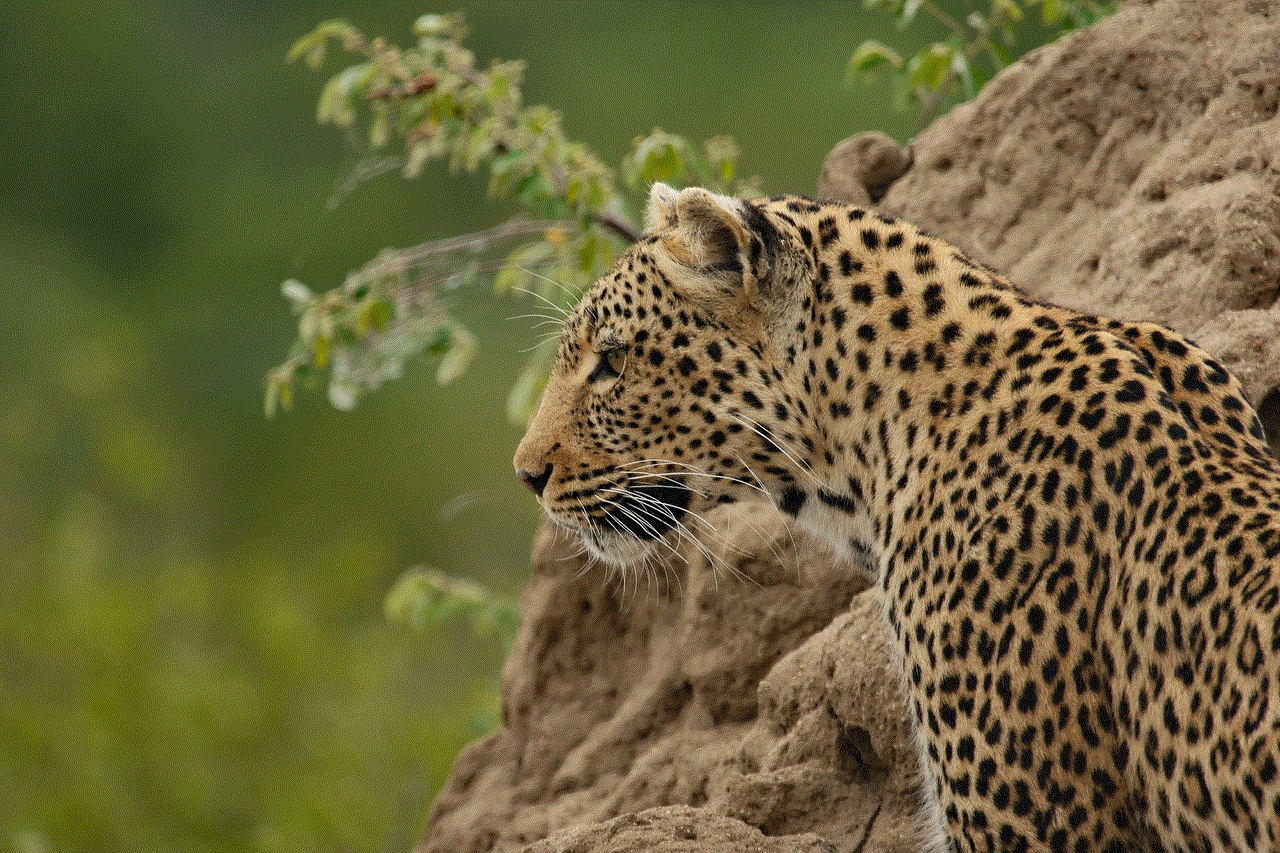
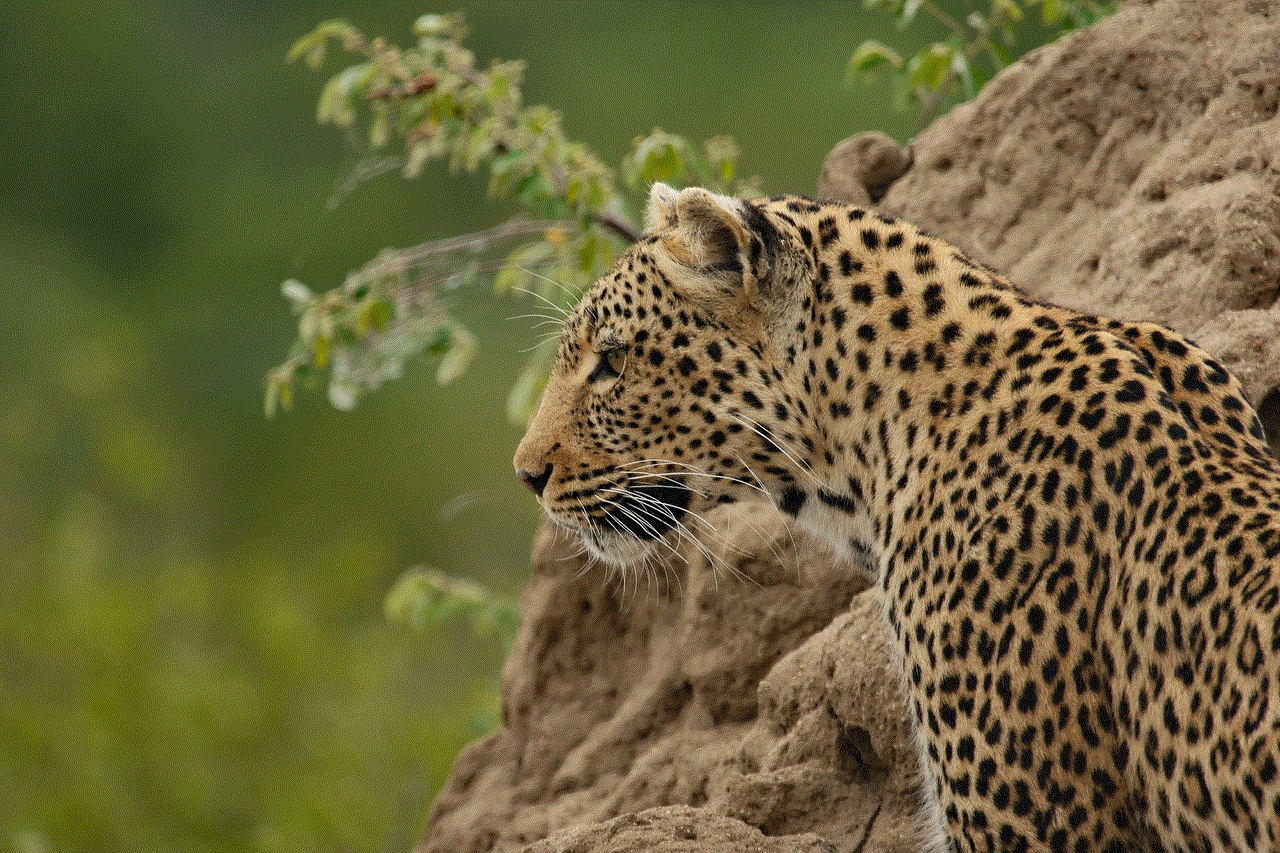
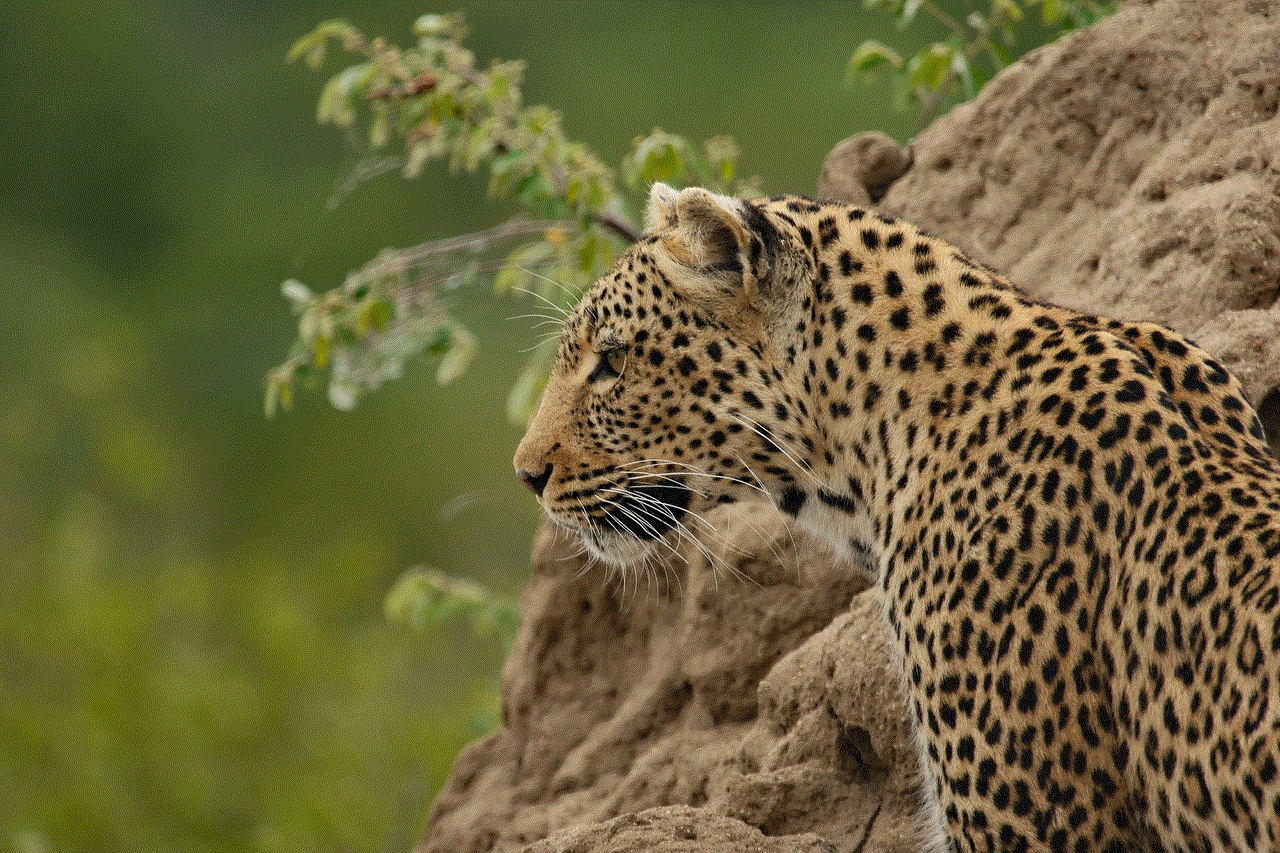
7. Password Manager Integration
Managing multiple passwords for different accounts can be a hassle, and it often leads to weak or repetitive passwords. The LifeLock Cell Phone Case seamlessly integrates with leading password manager apps, allowing you to store and access your passwords securely. This eliminates the need to remember multiple passwords and ensures that each account is protected with a strong, unique password.
8. Parental Control Features
For parents, ensuring their child’s safety online is a top priority. The LifeLock Cell Phone Case offers robust parental control features, allowing you to monitor and control your child’s phone usage. From restricting access to certain apps and websites to setting screen time limits, you can ensure that your child’s digital experience is safe and balanced.
9. Compatibility and Ease of Use
The LifeLock Cell Phone Case is designed to be compatible with a wide range of smartphone models and brands. Whether you have an iPhone or an Android device, you can find a LifeLock case that fits your phone perfectly. The installation process is simple, and the case seamlessly integrates with your phone’s existing features, making it easy to use for everyone.
10. Conclusion
In conclusion, the LifeLock Cell Phone Case offers a comprehensive solution for protecting your personal information in today’s digital world. With its advanced biometric authentication, anti-spying technology, RFID blocking, GPS tracking, and other security features, it provides a robust defense against potential threats. Whether you are concerned about identity theft, privacy invasion, or unauthorized access to your financial information, the LifeLock Cell Phone Case is an excellent investment to ensure your peace of mind.
android tablet wont play youtube videos
Title: Troubleshooting Guide: Android Tablet Won’t Play YouTube Videos
Introduction (150 words):
YouTube has become an integral part of our lives, providing endless entertainment and valuable information. However, many users occasionally encounter issues with their Android tablets not playing YouTube videos. This can be quite frustrating, especially if you rely on your tablet for media consumption. In this article, we will explore some common reasons why your Android tablet may be experiencing difficulties playing YouTube videos and provide effective troubleshooting solutions to get your videos playing again.
1. Insufficient Storage Space (200 words):
One of the most common reasons why your Android tablet may not play YouTube videos is due to insufficient storage space. Over time, your tablet’s storage can fill up with various apps, files, and cached data, leaving little room for streaming videos. To resolve this issue, follow these steps:
– Delete unnecessary apps and files.
– Clear the cache and data of the YouTube app by going to Settings > Apps > YouTube > Storage > Clear cache and Clear data.
– Install the latest version of the YouTube app from the Google Play Store.
– Restart your tablet and try playing the videos again.
2. Outdated YouTube App (200 words):
Another common culprit for YouTube playback issues is an outdated app version. YouTube regularly releases updates to address bugs and improve overall performance. To ensure your Android tablet’s YouTube app is up to date:
– Open the Google Play Store.
– Search for “YouTube” and tap on the app.
– If an update is available, tap the “Update” button.
3. Slow or Unstable Internet Connection (200 words):
A slow or unstable internet connection can significantly impact your ability to play YouTube videos smoothly. To check if your internet connection is causing the problem:
– Disconnect from your current Wi-Fi network and connect to a different network to see if the issue persists.
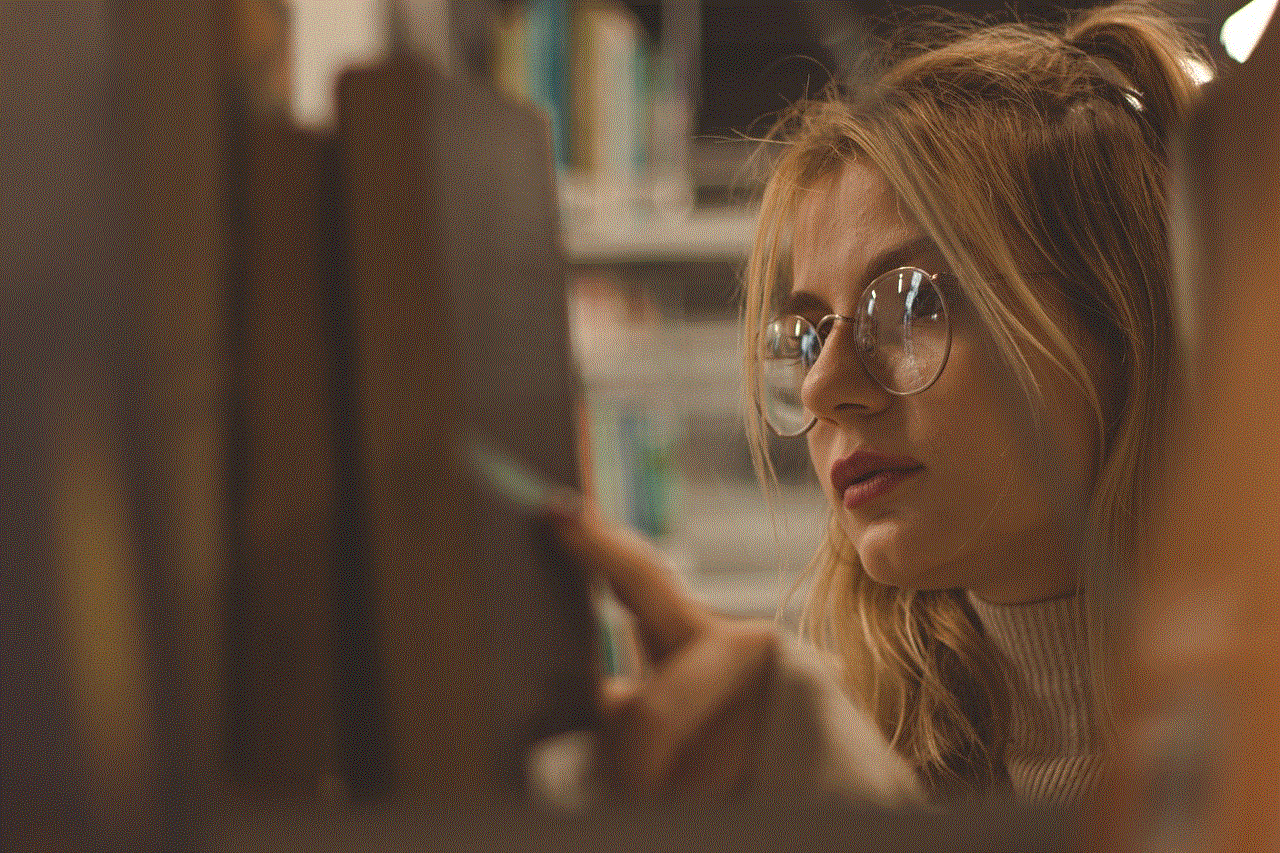
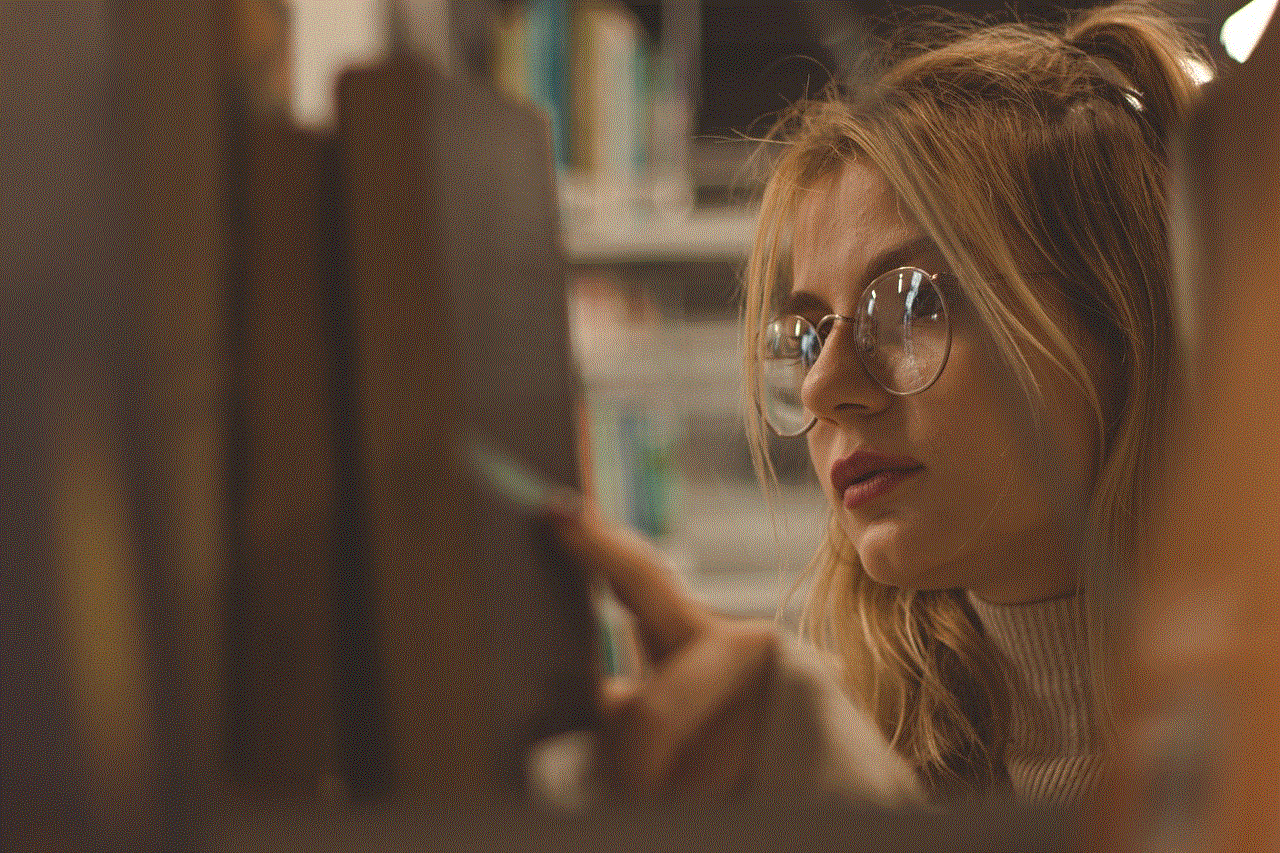
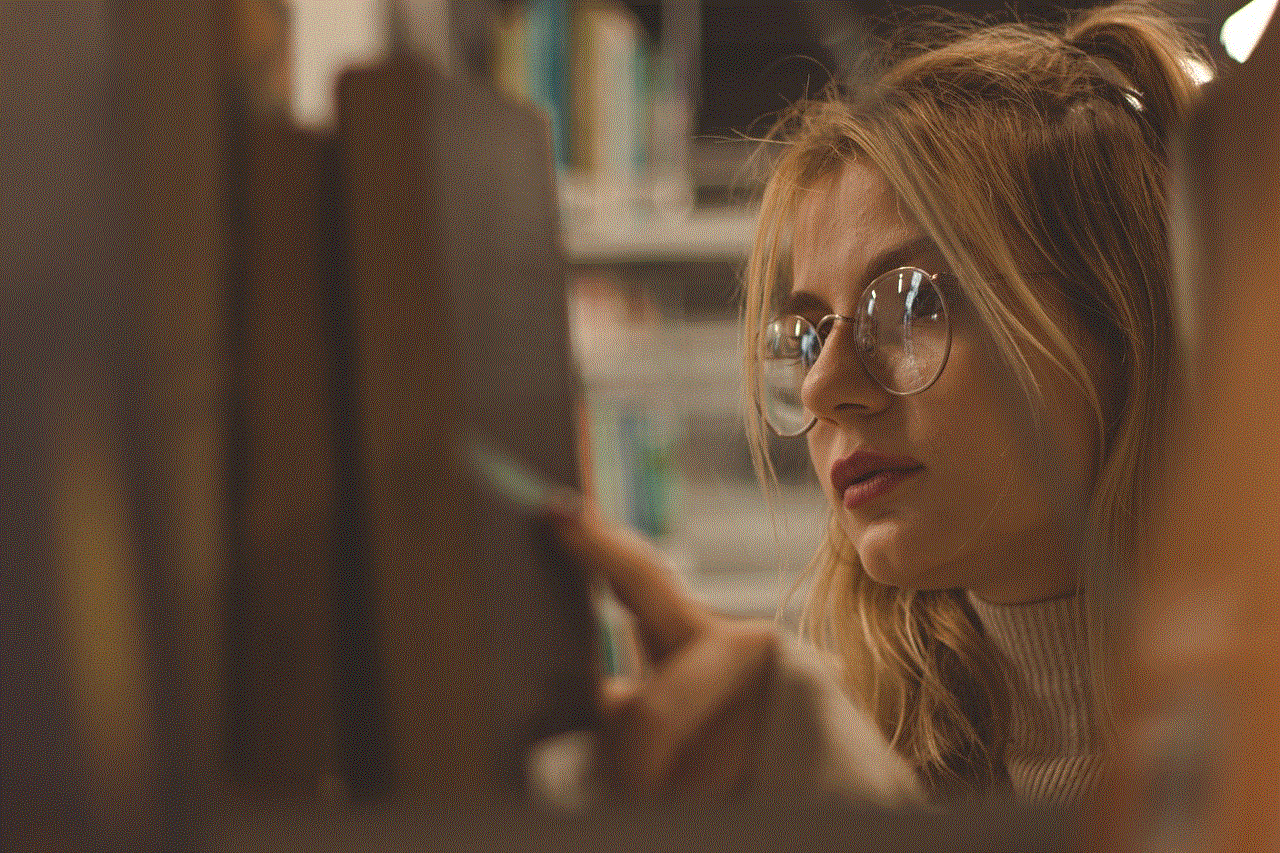
– Reset your Wi-Fi router.
– Move closer to your router or ensure that there are no physical obstructions between your tablet and the router.
– Consider restarting your tablet to refresh the network settings.
4. Corrupted Cache Data (200 words):
Cached data helps improve app performance by storing temporary files. However, over time, this cache data can become corrupted, causing issues with YouTube playback. To clear the cache data for the YouTube app:
– Go to Settings > Apps > YouTube > Storage.
– Tap on the “Clear cache” button.
– Restart your tablet and check if the videos play smoothly.
5. Disabled Background Data (200 words):
If you have unintentionally disabled background data for the YouTube app, it may prevent videos from playing. To enable background data for the YouTube app:
– Go to Settings > Apps > YouTube > Data usage.
– Ensure that the “Restrict app background data” option is disabled.
6. Incompatible YouTube App Version (200 words):
Sometimes, an incompatible YouTube app version may be the cause of video playback issues. In such cases, you can try:
– Uninstalling the YouTube app from your tablet.
– Restarting your tablet.
– Reinstalling the latest version of the YouTube app from the Google Play Store.
7. Outdated Android Operating System (200 words):
An outdated Android operating system can sometimes cause compatibility issues with apps like YouTube. To update your Android tablet’s operating system:
– Go to Settings > System > System Update.
– If an update is available, download and install it.
– Restart your tablet and check if the issue is resolved.
8. Disabled YouTube App permissions (200 words):
YouTube requires certain permissions to function properly. If these permissions are disabled, it may result in playback issues. To verify and enable the necessary permissions:
– Go to Settings > Apps > YouTube > Permissions.
– Ensure that permissions such as “Storage,” “Microphone,” and “Camera” are enabled.
9. Restricted YouTube Content (200 words):
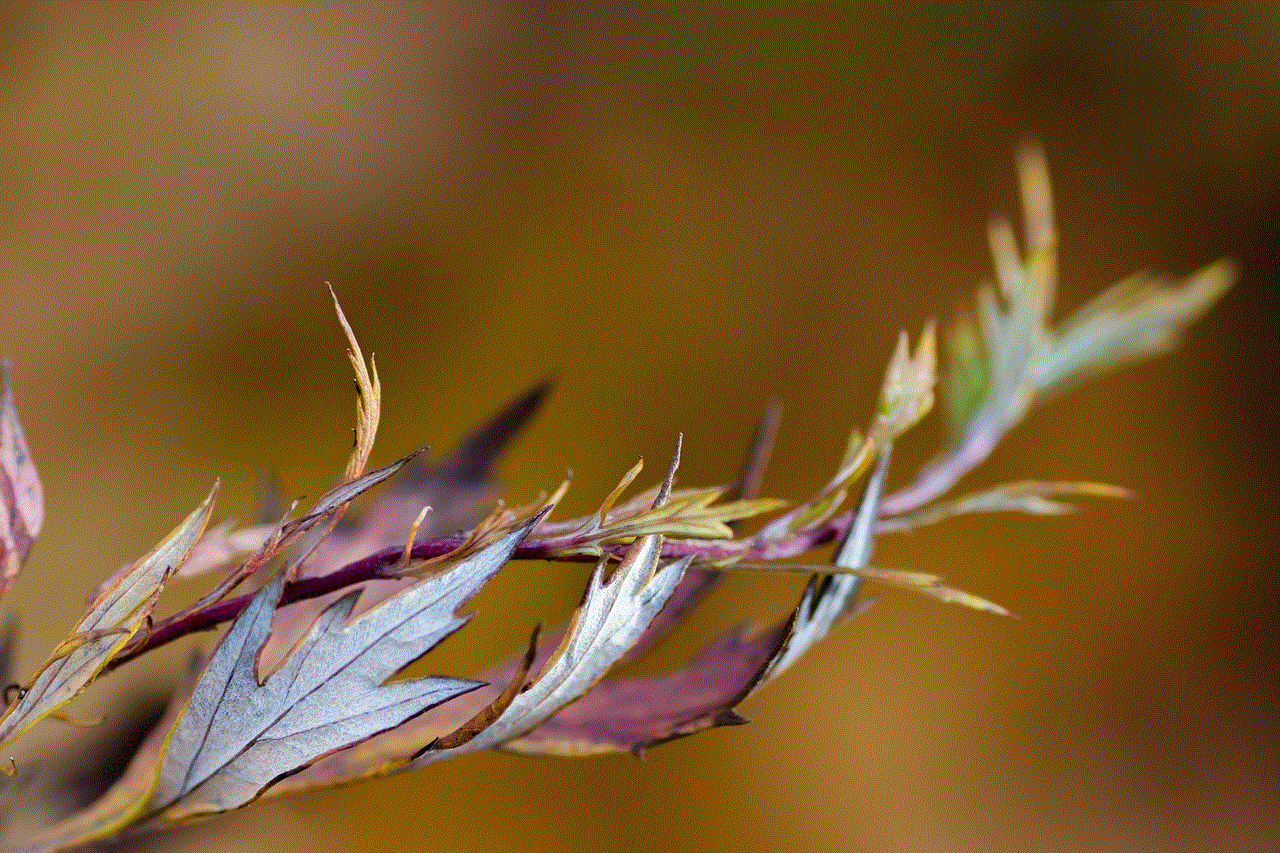
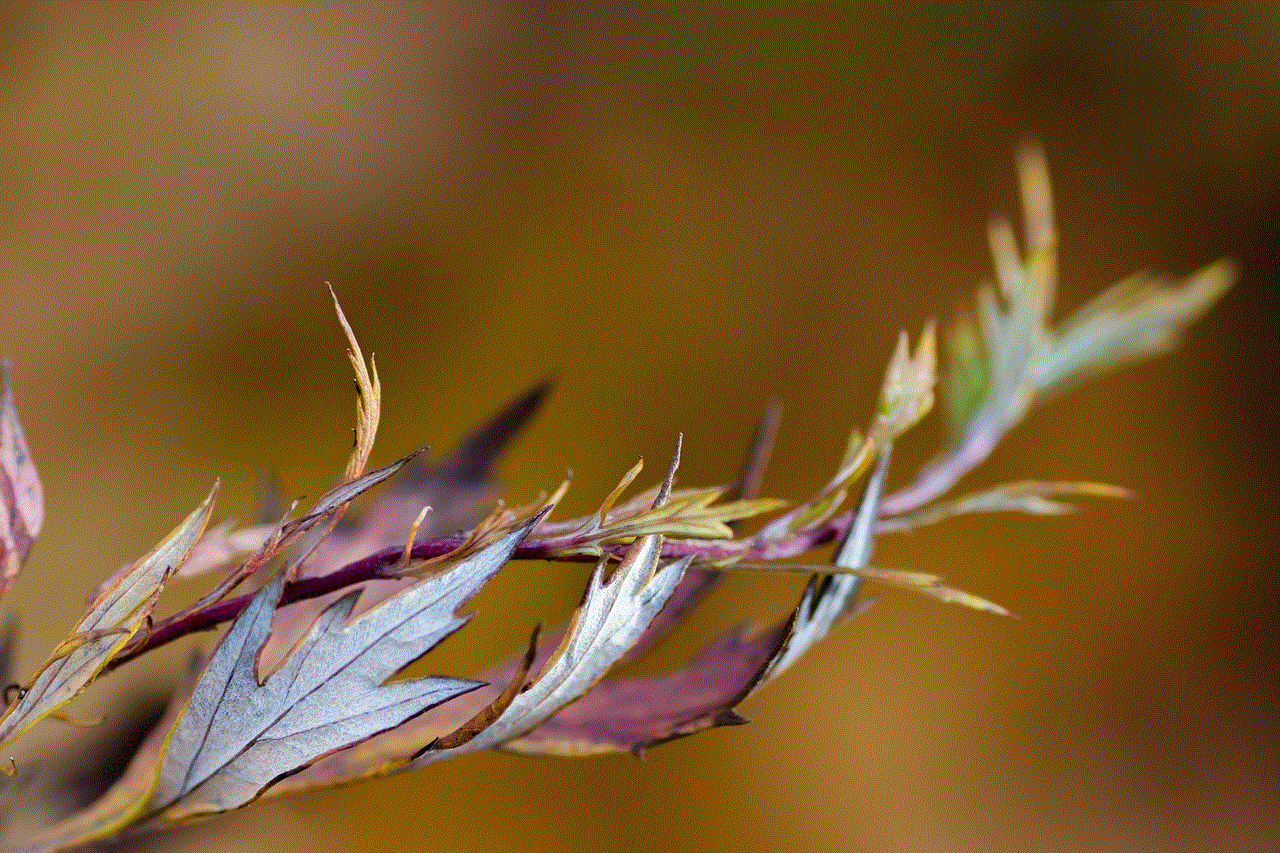
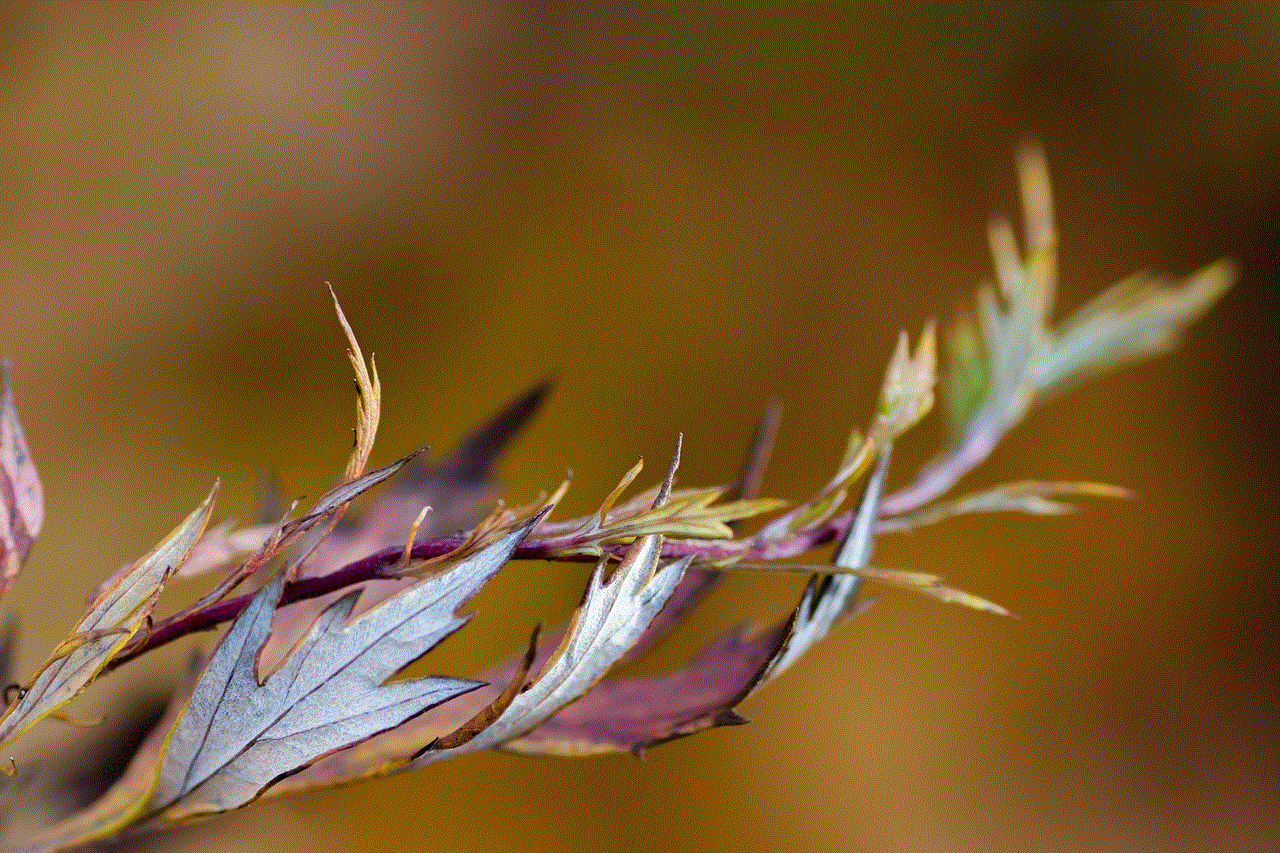
If you are unable to play specific YouTube videos, it could be due to restricted content settings. Ensure that the video you are trying to play does not violate any content restrictions set by YouTube. Additionally, if your tablet is set up with a child’s profile, YouTube access may be limited.
Conclusion (150 words):
Encountering issues with YouTube playback on your Android tablet can be frustrating, but by following the troubleshooting steps outlined in this article, you can resolve most of these problems without much hassle. From clearing cache data to updating the YouTube app and Android operating system, these solutions cover a wide range of potential causes for playback issues. By taking the time to troubleshoot and resolve these issues, you can once again enjoy uninterrupted YouTube videos on your Android tablet, enhancing your media consumption experience.