android content filtering
Content filtering refers to the process of restricting or blocking access to certain types of content on the internet. With the rapid growth of technology and the widespread use of smartphones, content filtering on Android devices has become a significant concern for parents, educators, and organizations. In this article, we will explore the concept of Android content filtering, its importance, various methods of implementation, and its impact on society.
1. Introduction to Android Content Filtering
Android content filtering is a mechanism that allows users to control the type of content that can be accessed on their Android devices. It helps in preventing users, especially children, from accessing inappropriate or harmful content such as violence, pornography, or gambling websites.
2. Importance of Content Filtering on Android
The internet is a vast resource with both valuable and harmful content. Content filtering on Android devices plays a crucial role in protecting users, especially children, from exposure to explicit or harmful material. It helps in maintaining a safe and secure online environment.
3. Types of Content Filter
There are different types of content filters available for Android devices. The most common types include keyword-based filters, URL filters, image recognition filters, and category-based filters. These filters can be used individually or in combination to provide comprehensive content filtering.
4. Keyword-Based Filtering
Keyword-based filtering involves blocking or allowing websites or content based on specific keywords. This method is effective in filtering explicit or harmful content that contains certain keywords. However, it may not be foolproof, as some inappropriate content may not contain explicit keywords.
5. URL Filtering
URL filtering involves blocking or allowing websites based on their URLs. A list of URLs is maintained, and the content filtering system checks the URL of each website before allowing or blocking access. This method is effective in blocking known harmful websites but may not be effective against new or unknown sites.
6. Image Recognition Filtering
Image recognition filtering uses advanced algorithms to analyze images and determine their content. This method is effective in filtering explicit or inappropriate images. It can identify and block images containing nudity, violence, or other objectionable content.
7. Category-Based Filtering
Category-based filtering involves categorizing websites or content into different categories and allowing or blocking access based on these categories. This method is effective in providing a broad-based content filtering system. It can block access to categories such as adult content, violence, gambling, or drugs.
8. parental control apps
Several parental control apps are available for Android devices, which provide content filtering features. These apps allow parents to set age-appropriate filters, block specific websites or categories, monitor online activity, and set time limits for device usage. Parental control apps provide an additional layer of control and safety for children using Android devices.
9. Challenges in Content Filtering
Content filtering on Android devices faces several challenges. One major challenge is the ever-evolving nature of the internet, with new websites and content being created continuously. It requires constant updating of content filters to stay effective. Additionally, content filtering may also lead to false positives, blocking legitimate content mistakenly.
10. Impact on Society
Android content filtering has a significant impact on society. It helps in protecting children from exposure to explicit or harmful content, ensuring their safety and well-being. It also promotes responsible internet usage and helps in creating a positive online environment. Content filtering on Android devices can also help organizations in preventing unauthorized access to certain websites or content, ensuring compliance with regulations and policies.
11. Conclusion
In conclusion, Android content filtering is a crucial aspect of maintaining a safe and secure online environment. It helps in protecting users, especially children, from accessing explicit or harmful content. With the availability of various content filtering methods and parental control apps, users have the flexibility to customize their content filtering settings according to their specific needs. However, it is essential to keep in mind that content filtering should be used in conjunction with education and open communication to ensure responsible internet usage.
how to clone a iphone
How to Clone an iPhone: A Comprehensive Guide
Introduction:
Cloning an iPhone refers to the process of creating an exact replica of an iPhone device, including all its data, settings, and applications. This can be useful for various purposes, such as transferring data to a new device or creating a backup for security purposes. In this comprehensive guide, we will walk you through the step-by-step process of cloning an iPhone, ensuring that you can replicate your device effortlessly.
Part 1: Preparing for Cloning
1. Backup Your iPhone:
Before proceeding with the cloning process, it is crucial to create a backup of your iPhone. This will ensure that you have a safeguard in case anything goes wrong during the cloning process. Connect your iPhone to your computer and use iTunes or Finder (for macOS Catalina and later) to create a full backup of your device.
2. Ensure Sufficient Storage:
Cloning an iPhone requires ample storage space, both on your device and the destination device. Make sure that the destination device has enough storage to accommodate all the data from the source device. Additionally, ensure that your iPhone has enough free space for a smooth cloning process.
Part 2: Cloning an iPhone using iTunes
3. Connect your iPhone to your computer :
To begin the cloning process, connect your iPhone to your computer using a lightning cable. Ensure that you have the latest version of iTunes installed on your computer.
4. Launch iTunes:
Once your iPhone is connected, launch iTunes on your computer. If iTunes fails to open automatically, you can manually open it.
5. Select your iPhone:
In iTunes, locate your iPhone’s icon, usually found near the top-left corner of the screen. Click on it to select your device.
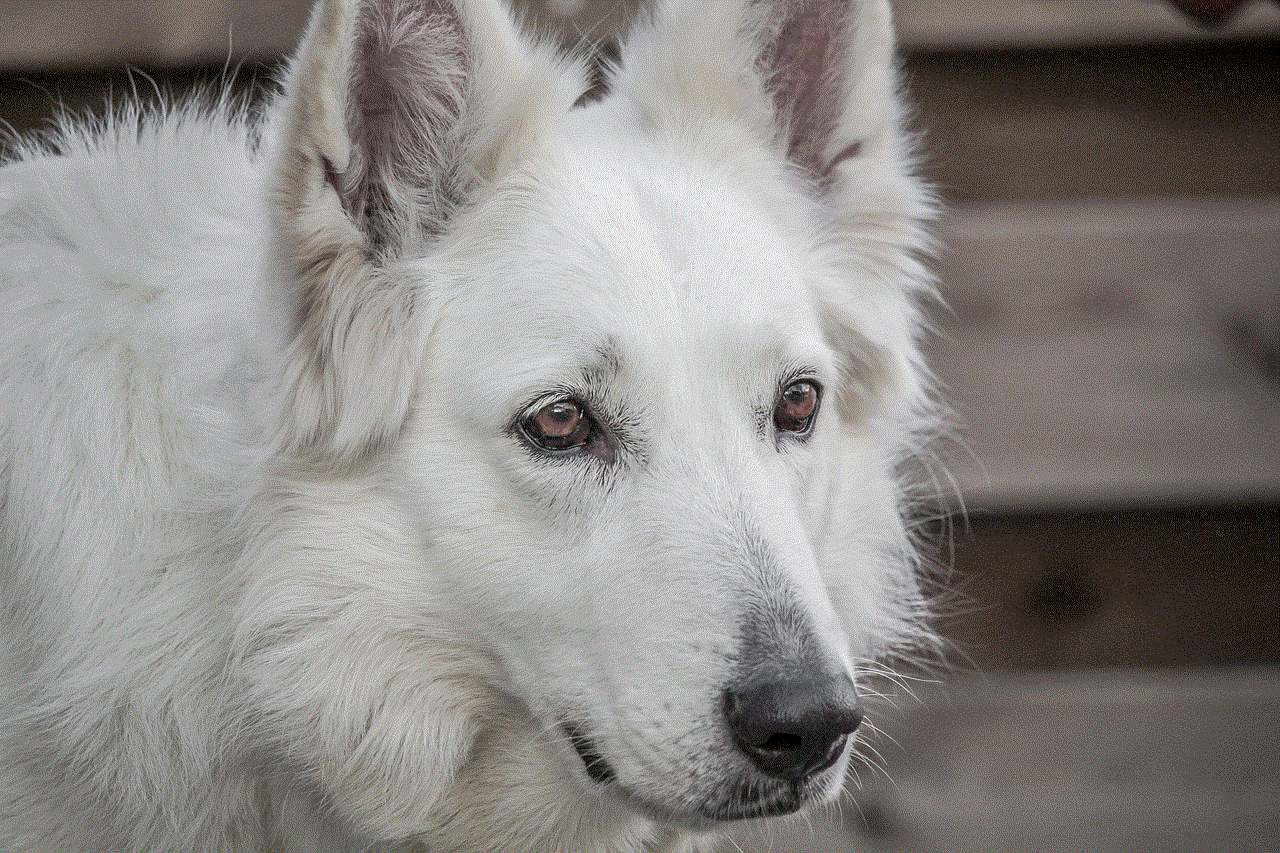
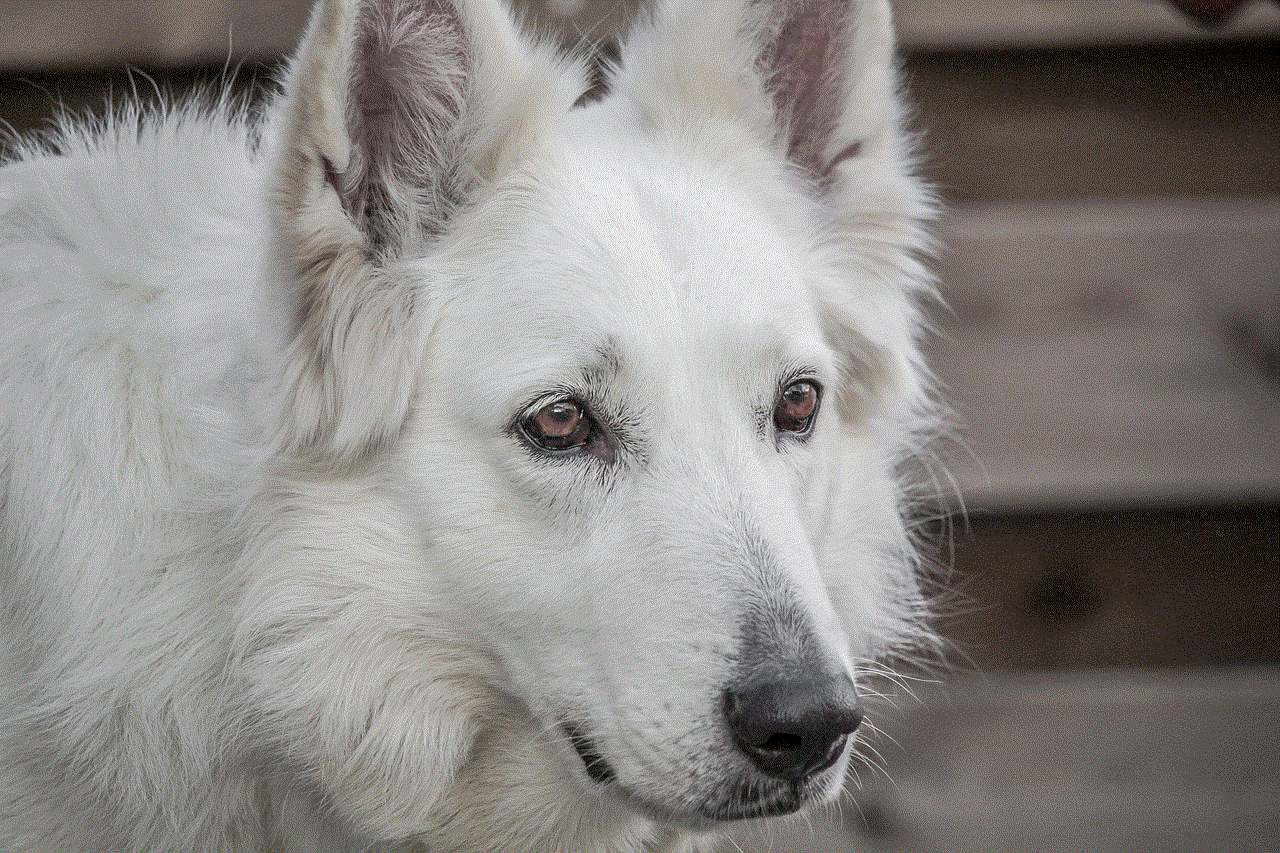
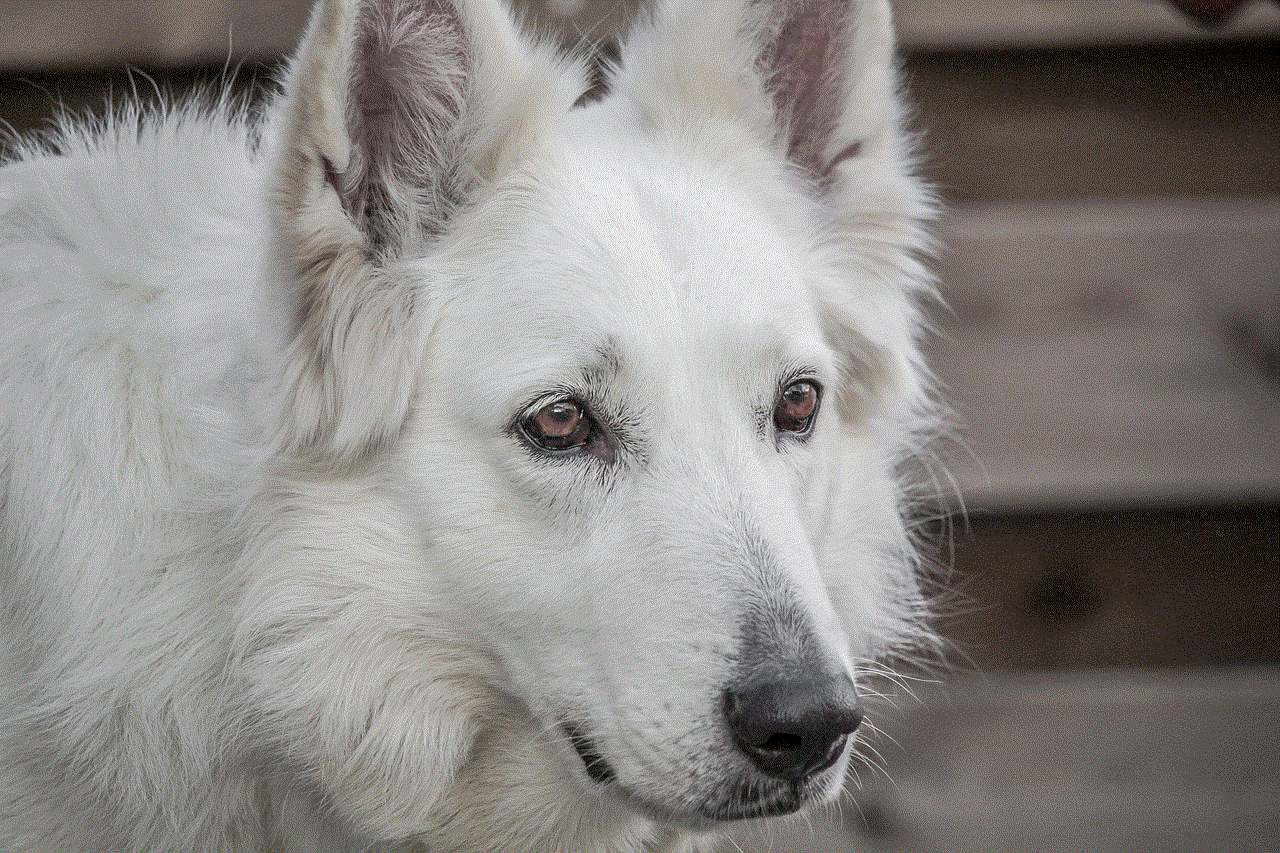
6. Access the Summary Tab:
Within the iTunes interface, click on the “Summary” tab, which provides an overview of your device’s details.
7. Initiate the Cloning Process:
Under the Summary tab, you will find the “Restore iPhone” button. Click on it to initiate the cloning process. A popup window will appear, offering you options to restore from a backup or set up your iPhone as a new device.
8. Choose the Backup:
Select the backup you created earlier from the list of available backups. Ensure that you choose the most recent backup to clone your iPhone accurately.
9. Begin Cloning:
After selecting the desired backup, click on the “Restore” button to begin the cloning process. iTunes will prompt you to confirm your selection. Once confirmed, iTunes will start cloning your iPhone, including all data, settings, and applications.
10. Complete the Cloning Process:
The cloning process may take some time, depending on the size of your backup and the speed of your computer. It is essential to keep your iPhone connected to your computer throughout the process. Once completed, iTunes will notify you, and your cloned iPhone will be ready to use.
Part 3: Cloning an iPhone using Third-Party Software
11. Explore Third-Party Options:
Apart from iTunes, several third-party software solutions can assist you in cloning an iPhone. Some popular options include iMazing, AnyTrans, and Dr.Fone. Research and choose a reliable software that best suits your needs.
12. Install and Launch the Software:
After selecting your preferred software, download and install it on your computer. Launch the software once the installation process is complete.
13. Connect your iPhone:
Connect your iPhone to your computer using a lightning cable. Ensure that the software recognizes your device.
14. Navigate to the Cloning Option:
Within the software’s interface, locate the option for cloning or backup. This option may vary depending on the software you choose.
15. Choose the Cloning Method:
Select the method you prefer for cloning your iPhone. Some software allows you to clone the entire device, while others offer more granular control over what data to clone.



16. Initiate the Cloning Process:
Once you have chosen the desired cloning options, initiate the process by clicking on the appropriate button. The software will begin cloning your iPhone, ensuring an accurate replication of data, settings, and applications.
17. Verify the Cloned iPhone:
After the cloning process is complete, disconnect your original iPhone and connect the destination device. Verify that the cloned iPhone is an exact replica of the original, with all data and settings intact.
Conclusion:
Cloning an iPhone can be a valuable process, whether you need to transfer data to a new device or create a secure backup. By following the steps outlined in this comprehensive guide, you can successfully clone your iPhone using either iTunes or third-party software. Remember to back up your device before initiating the cloning process and ensure that both the source and destination devices have sufficient storage space. With the right tools and careful execution, cloning an iPhone becomes a hassle-free task, allowing you to replicate your device effortlessly.
itunes subscriptions refund
Are you a loyal iTunes user who has recently subscribed to a service but now wants a refund? Don’t worry, you’re not alone. Many people find themselves in this situation, whether it’s due to a change in preferences, financial constraints, or simply not being satisfied with the service. In this article, we will explore the process of requesting an iTunes subscription refund and provide you with some useful tips and tricks along the way.
Before we dive into the details, it’s important to understand that the refund policy for iTunes subscriptions can vary depending on the specific circumstances and the nature of the subscription. Apple, the company behind iTunes, does offer refunds in certain situations, but it’s not a guaranteed process. Nevertheless, it’s worth trying, as you may be eligible for a refund if you meet the necessary criteria.
To begin the refund process, you first need to identify the type of subscription you have. iTunes offers various types of subscriptions, including music streaming services like Apple Music, video streaming services like Apple TV+, and app subscriptions. Each subscription category may have its own refund policy, so it’s important to review the terms and conditions specific to your subscription.
If you have an Apple Music subscription and wish to cancel and request a refund, you can do so directly within the Apple Music app on your iOS device or iTunes on your computer. Open the app, go to your account settings, and select “Manage Subscriptions.” From there, you can cancel your subscription and request a refund if you are within the eligible refund period. It’s worth noting that Apple Music typically offers a three-month free trial, during which you can cancel at any time without being charged.
For other types of subscriptions, the process may differ slightly. In general, to request a refund for an app subscription or any other subscription on iTunes, you will need to contact Apple Support directly. You can do this by visiting the Apple Support website and selecting the “iTunes & Apple Music” category. From there, you can choose the specific issue you are experiencing and follow the prompts to request a refund.
When contacting Apple Support, it’s important to clearly explain your situation and provide any relevant details, such as the subscription name, the date you subscribed, and the reason for the refund request. Being polite and concise in your communication can go a long way in getting a positive response from customer support.
It’s worth noting that Apple typically allows for a refund within a certain timeframe after the purchase, usually 14 days. However, this may vary depending on the country and specific circumstances. If you are outside of the eligible refund period, Apple may still consider your request on a case-by-case basis, especially if you can provide a valid reason for the refund.
In some cases, Apple may ask you to contact the developer or content provider directly to request a refund. This is particularly true for app subscriptions or subscriptions to third-party services available through iTunes. If this is the case, you will need to follow the instructions provided by Apple Support and reach out to the appropriate party for further assistance.
It’s also worth mentioning that if you cancel a subscription but are not eligible for a refund, you will still have access to the subscribed content until the end of the current billing period. This means that you can continue using the service until the subscription expires, even if you no longer wish to be charged for it.
In addition to contacting Apple Support, you may also want to explore other avenues for requesting a refund. If you paid for the subscription using a credit card, you can try contacting your credit card company and explaining the situation. Some credit card companies offer buyer protection policies that may cover instances where you are not satisfied with a purchase. However, it’s important to note that this option may not always be available or successful, as it depends on your credit card provider’s policies.



Another option to consider is reaching out to the developer or content provider directly. Many apps and services have their own customer support channels, and they may be more flexible in offering refunds or other solutions. While this approach may not always yield a positive outcome, it’s worth a try, especially if you have a valid reason for requesting a refund.
In conclusion, while the process of requesting an iTunes subscription refund may not always be straightforward, it’s worth exploring your options if you are unhappy with a subscription. Start by reviewing the terms and conditions specific to your subscription type, and then follow the appropriate steps to request a refund. Remember to be polite, concise, and provide any relevant details that may support your case. If you are not successful with Apple Support, you can consider reaching out to your credit card company or the developer/content provider directly. With some patience and perseverance, you may be able to get a refund and find a more suitable subscription that meets your needs.