how to remove devices from my wifi
Title: A Comprehensive Guide on How to Remove Devices from Your WiFi Network
Introduction:
In today’s connected world, having a stable and secure WiFi network is of utmost importance. However, it is not uncommon for unauthorized devices to connect to your network, leading to slower speeds and potential security risks. To ensure optimal performance and security, it’s essential to know how to remove devices from your WiFi network. In this article, we will guide you through the process, step by step.
Table of Contents:
1. Understanding the Need to Remove Devices from WiFi
2. Identifying Unauthorized Devices
3. Changing WiFi Password
4. Disabling WiFi Protected Setup (WPS)
5. Using the Router’s Web Interface
6. Blacklisting MAC Addresses
7. Enabling MAC Address Filtering
8. Resetting the Router to Factory Settings
9. Utilizing Network Monitoring Tools
10. Enhancing Network Security Measures
11. Conclusion
1. Understanding the Need to Remove Devices from WiFi:
Having unauthorized devices connected to your WiFi network can negatively impact its performance. These devices consume bandwidth, leading to slower speeds for authorized users. Additionally, unauthorized devices pose security risks, as they may access sensitive information or engage in malicious activities. Removing these devices ensures a more secure and efficient network.
2. Identifying Unauthorized Devices:
The first step in removing devices from your WiFi network is identifying which devices are unauthorized. Most modern routers provide a list of connected devices in their web interface, allowing you to view all connected devices and their MAC addresses. Devices that you don’t recognize or have not given permission to connect are likely unauthorized.
3. Changing WiFi Password:
The simplest and most effective method to remove unauthorized devices is by changing your WiFi password. Access your router’s web interface and navigate to the wireless settings. Locate the password field and enter a strong, unique password. Remember to update the password on all authorized devices to maintain connectivity.
4. Disabling WiFi Protected Setup (WPS):
Disable the WiFi Protected Setup (WPS) feature on your router. While WPS aims to simplify the process of connecting devices, it can also make it easier for unauthorized devices to gain access. Access your router’s web interface and locate the WPS settings. Disable the feature to add an extra layer of security.
5. Using the Router’s Web Interface:
Accessing your router’s web interface is crucial for managing connected devices. To do this, open a web browser and enter the default IP address for your router (e.g., 192.168.1.1). Enter your router’s login credentials, usually found on the router itself or in the documentation. Once logged in, navigate to the device list or connected devices section.
6. Blacklisting MAC Addresses:
To remove unauthorized devices, you can blacklist their MAC addresses. The MAC address is a unique identifier assigned to network interfaces. In your router’s web interface, locate the MAC filtering or MAC address blacklist section. Enter the MAC addresses of the devices you wish to remove, save the changes, and restart your router.
7. Enabling MAC Address Filtering:
Alternatively, you can enable MAC address filtering, allowing only specific devices to connect to your WiFi network. Access your router’s web interface, locate the MAC filtering or MAC address whitelist section, and add the MAC addresses of authorized devices. Save the changes, and only those devices will have network access.
8. Resetting the Router to Factory Settings:
If you suspect that multiple unauthorized devices are connected, or you’re experiencing persistent issues, you can reset your router to factory settings. This will remove all settings and configurations, effectively disconnecting all devices. Refer to your router’s documentation for instructions on performing a factory reset.
9. Utilizing Network Monitoring Tools:
To gain better control over your WiFi network, consider using network monitoring tools. These tools allow you to monitor connected devices, view their traffic, and identify unauthorized access attempts. Some popular network monitoring tools include Fing, Angry IP Scanner, and Advanced IP Scanner.
10. Enhancing Network Security Measures:
Removing unauthorized devices is just one aspect of maintaining a secure WiFi network. To enhance network security, consider implementing additional measures such as enabling network encryption (WPA2), regularly updating your router’s firmware, disabling remote administration, and using a strong firewall.
Conclusion:
Ensuring that only authorized devices are connected to your WiFi network is crucial for optimal performance and security. By following the steps outlined in this comprehensive guide, you can effectively remove unauthorized devices, enhance network security, and enjoy a faster and safer WiFi experience. Remember to regularly monitor and update your network settings to stay one step ahead of potential threats.
roblox keeps saying configuring
Roblox Keeps Saying “Configuring”: Troubleshooting Guide for Users
Roblox is a popular online gaming platform that allows users to create and play games developed by other users. With millions of active players, it is not surprising to encounter various technical issues while using the platform. One common problem many users face is the message “Roblox keeps saying ‘configuring’.” This error can be frustrating, as it prevents users from accessing and enjoying their favorite games. In this article, we will explore the possible causes of this issue and provide a comprehensive troubleshooting guide to help users resolve it.
What does the message “Roblox keeps saying ‘configuring'” mean?



When you encounter the message “Roblox keeps saying ‘configuring’,” it usually indicates that the Roblox client is having trouble loading or initializing the game. This can occur due to various reasons, such as network connectivity issues, outdated or corrupted game files, or conflicts with third-party software. Resolving this issue requires users to identify the underlying cause and apply the appropriate troubleshooting steps.
Troubleshooting Steps for “Roblox keeps saying ‘configuring'”
1. Check your internet connection: A stable internet connection is essential for Roblox to function properly. Ensure that you have a reliable internet connection by testing it on other devices or websites. If the connection is slow or unstable, try restarting your router or contacting your internet service provider.
2. Update Roblox: Outdated versions of Roblox can cause compatibility issues and prevent games from loading correctly. To update Roblox, open the Roblox client and check for any available updates. If an update is available, follow the prompts to install it.
3. Clear Roblox cache: Over time, the cache files stored by Roblox can become corrupted and cause issues with game loading. Clearing the cache can often resolve these problems. To clear the cache, open the Roblox client, click on the gear icon in the top-right corner to access the settings, select “Settings,” and then click on the “Clear” button under “Clear Roblox Cache.”
4. Disable third-party antivirus/firewall: Sometimes, third-party antivirus or firewall software can interfere with Roblox’s functioning, causing the “configuring” issue. Temporarily disable any antivirus or firewall software on your system and check if the problem persists. If disabling the software resolves the issue, add Roblox to the exceptions list or whitelist to prevent future conflicts.
5. Use a different browser: If you are experiencing the “configuring” issue while using a specific browser, try switching to a different one. Roblox is compatible with various browsers, including Google Chrome, Mozilla Firefox, and Microsoft Edge. Download and install a different browser, then try accessing Roblox again to see if the issue is resolved.
6. Reinstall Roblox: If none of the above steps work, reinstalling Roblox can help resolve any potential issues with the client or game files. To reinstall Roblox, first uninstall the existing client from your system, then download and install the latest version from the official Roblox website.
7. Disable browser extensions: Browser extensions can sometimes interfere with Roblox’s functioning and cause the “configuring” issue. Disable any extensions or add-ons you have installed in your browser and check if the problem persists. If the issue is resolved after disabling the extensions, enable them one by one to identify the problematic one.
8. Check system requirements: Ensure that your computer meets the minimum system requirements to run Roblox smoothly. Insufficient hardware specifications can cause performance issues and prevent games from loading correctly. Refer to the official Roblox website or contact their support for the recommended system requirements.
9. Update graphics drivers: Outdated or incompatible graphics drivers can cause various issues with gaming platforms like Roblox. Visit the manufacturer’s website for your graphics card (e.g., NVIDIA, AMD, Intel) and download the latest drivers for your specific model. Install the updated drivers and restart your computer before trying to access Roblox again.
10. Contact Roblox support: If you have tried all the above steps and still encounter the “configuring” issue, it may be necessary to contact Roblox support for further assistance. Provide them with detailed information about the problem, including any error messages or steps you have already taken. They will be able to offer more specific guidance or escalate the issue if necessary.
Conclusion
Encountering the “Roblox keeps saying ‘configuring'” issue can be frustrating for users who want to enjoy the platform’s games. However, by following the troubleshooting steps outlined in this article, users can identify and resolve the underlying cause of the problem. Whether it is a network connectivity issue, outdated game files, or conflicts with third-party software, there are various solutions available. By ensuring a stable internet connection, updating Roblox, clearing the cache, and taking other appropriate steps, users can get back to playing their favorite Roblox games without any issues.
upcoming gacha games 2022



As the year 2021 draws to a close, gamers around the world are eagerly anticipating the upcoming gacha games of 2022. Gacha games, known for their addictive gameplay and collectible characters, have become incredibly popular in recent years. These games often feature a free-to-play model with in-app purchases that allow players to acquire new characters, weapons, and other items through a virtual lottery system. With advancements in technology and the ever-growing demand for new content, developers are constantly pushing the boundaries of what gacha games can offer. In this article, we will explore some of the most highly anticipated gacha games set to release in 2022.
1. “Genshin Impact 2.0”
One of the most successful gacha games of recent times, “Genshin Impact,” is set to release its highly anticipated 2.0 update in 2022. Developed by miHoYo, this open-world action RPG has captivated players with its stunning visuals, immersive gameplay, and deep storyline. The 2.0 update promises to introduce a new region, Inazuma, inspired by Japanese culture, along with new characters and quests that will expand the game’s already vast world.
2. “Epic Seven”
“Epic Seven,” developed by Smilegate Megaport, is a turn-based RPG that has gained a dedicated fanbase since its release. The game is known for its high-quality animations, strategic gameplay, and captivating story. In 2022, players can expect new heroes, challenging dungeons, and exciting events that will keep them engaged for hours on end.
3. “Arknights”
Developed by Hypergryph and Studio Montagne, “Arknights” combines tower defense gameplay with gacha mechanics. Players take on the role of a doctor who leads a team of operators to defend against mysterious creatures known as “originium-infected.” The game’s unique art style and compelling storyline have garnered it a loyal following. With the promise of new operators and events, “Arknights” is sure to continue captivating players in 2022.
4. “Blue Archive”
“Blue Archive,” developed by NAT Games, is an upcoming gacha game that takes place in a prestigious all-girls high school. Players assume the role of a transfer student who must navigate the complex relationships between the various characters. The game features a blend of visual novel storytelling and turn-based battles, making it an intriguing prospect for fans of both genres.
5. “Tales of Crestoria”
The “Tales” series is no stranger to gacha games, and “Tales of Crestoria” is the latest addition to the franchise. Developed by Bandai Namco Entertainment, this turn-based RPG features a unique morality system that allows players to make choices that will shape the story and characters’ relationships. With its familiar cast of characters and engaging gameplay, “Tales of Crestoria” is expected to be a hit among fans of the series and newcomers alike.
6. “NieR Re[in]carnation”
Developed by Square Enix, “NieR Re[in]carnation” is a mobile gacha game set in the same universe as the critically acclaimed “NieR” series. The game features a mix of exploration, turn-based battles, and gacha mechanics, allowing players to collect and upgrade various characters. With its dark and atmospheric world, “NieR Re[in]carnation” promises to deliver an immersive experience for fans of the franchise.
7. “Honkai Impact 4.0”
Another highly anticipated update, “Honkai Impact 4.0” is set to bring new content and improvements to the popular action RPG developed by miHoYo. The game’s fast-paced combat and stunning visuals have earned it a dedicated fanbase. The 4.0 update is expected to introduce new characters, weapons, and story chapters that will further expand the game’s lore.
8. “Fate/Grand Order: Cosmos in the Lostbelt”
“Fate/Grand Order” has been a juggernaut in the gacha game genre since its release in 2015. Developed by Type-Moon, this turn-based RPG features characters from the “Fate” series and has amassed a massive following worldwide. The upcoming “Cosmos in the Lostbelt” update will continue the game’s epic storyline, introducing new servants and challenges for players to overcome.
9. “Princess Connect! Re:Dive”
Originally released in Japan in 2018, “Princess Connect! Re:Dive” is finally making its way to the global market in 2022. Developed by Cygames, this gacha game combines RPG elements with visual novel storytelling, following the adventures of a group of heroes in the land of Astrea. With its charming characters and addictive gameplay, “Princess Connect! Re:Dive” is poised to capture the hearts of players worldwide.
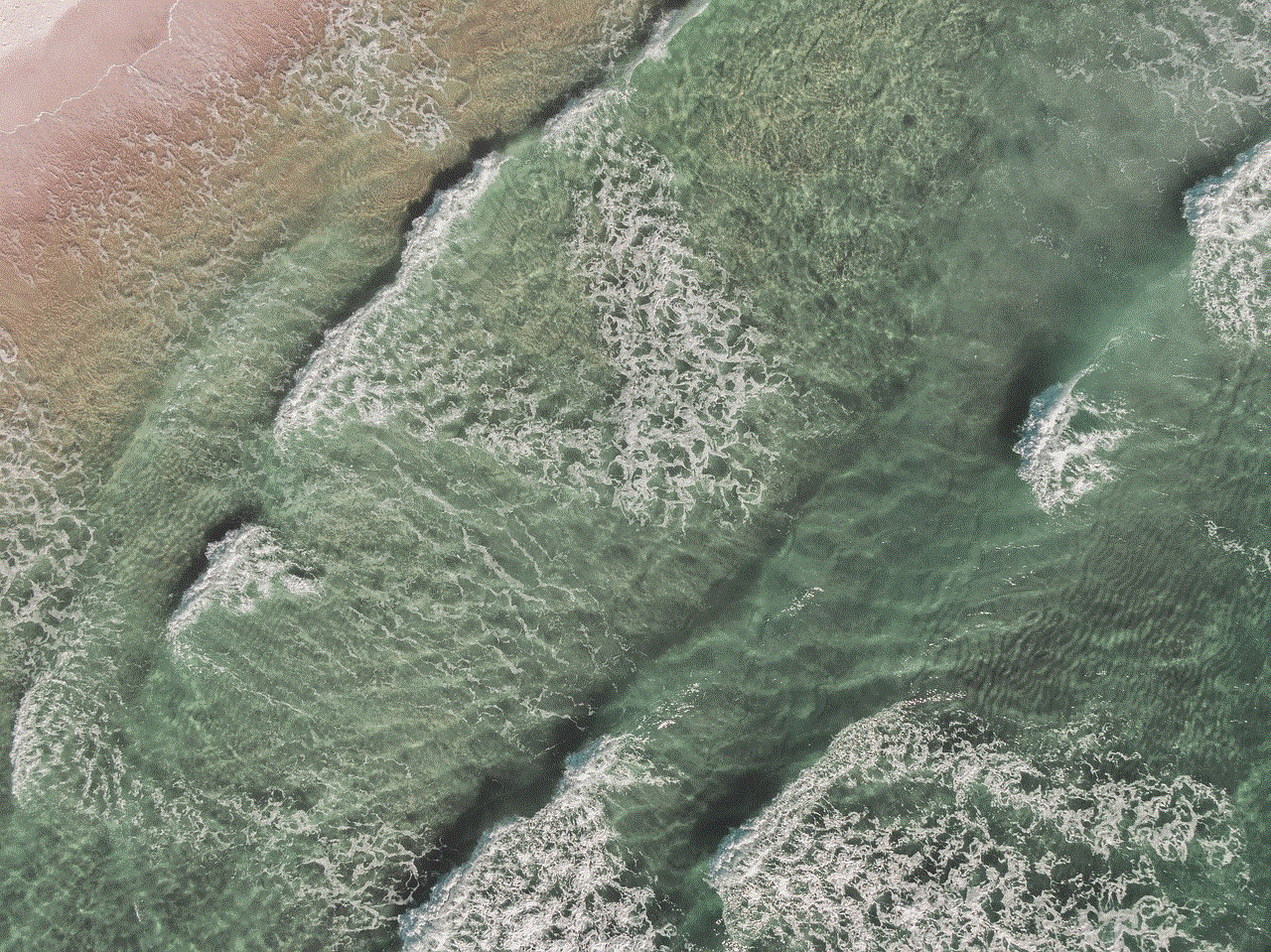
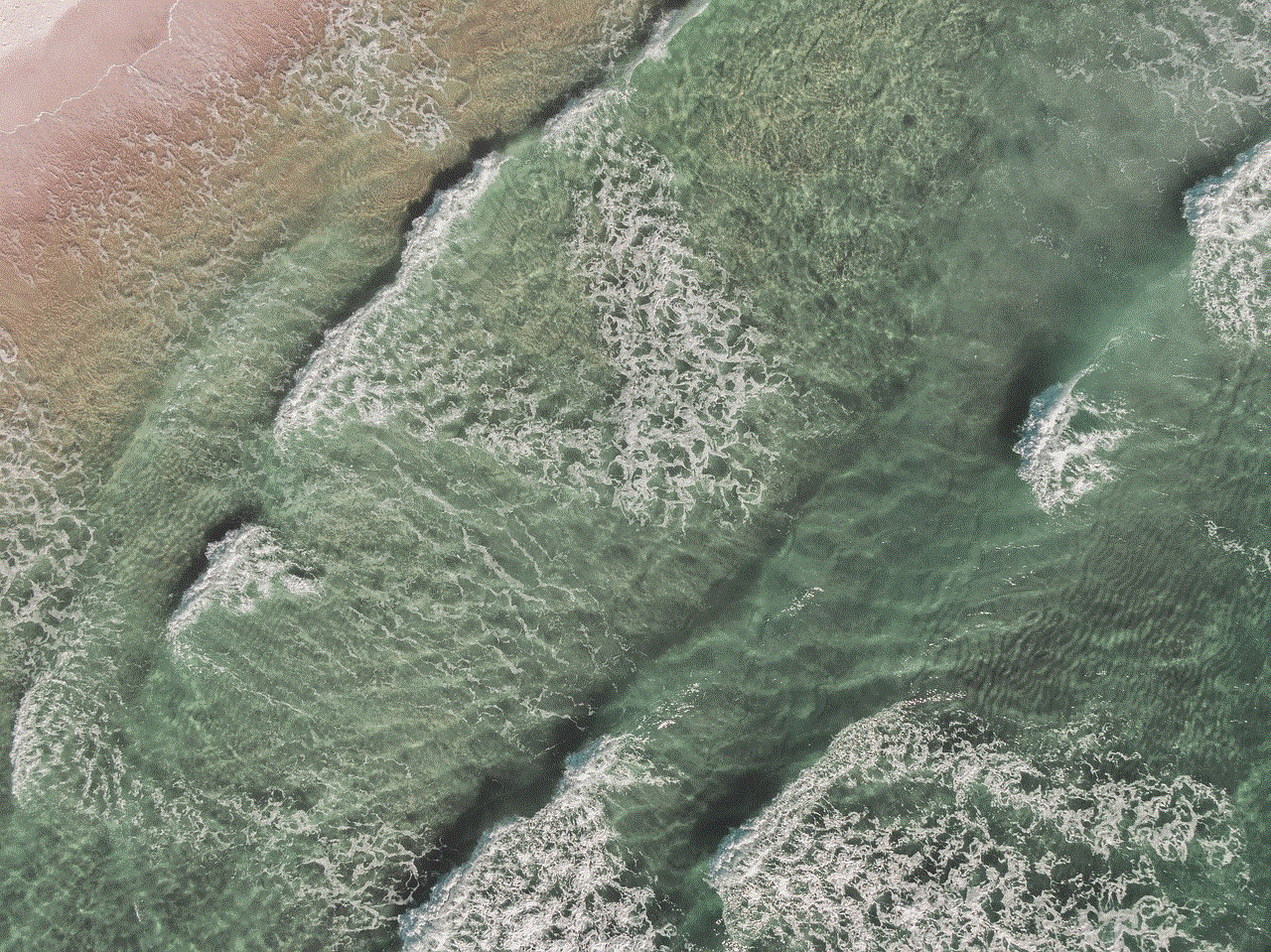
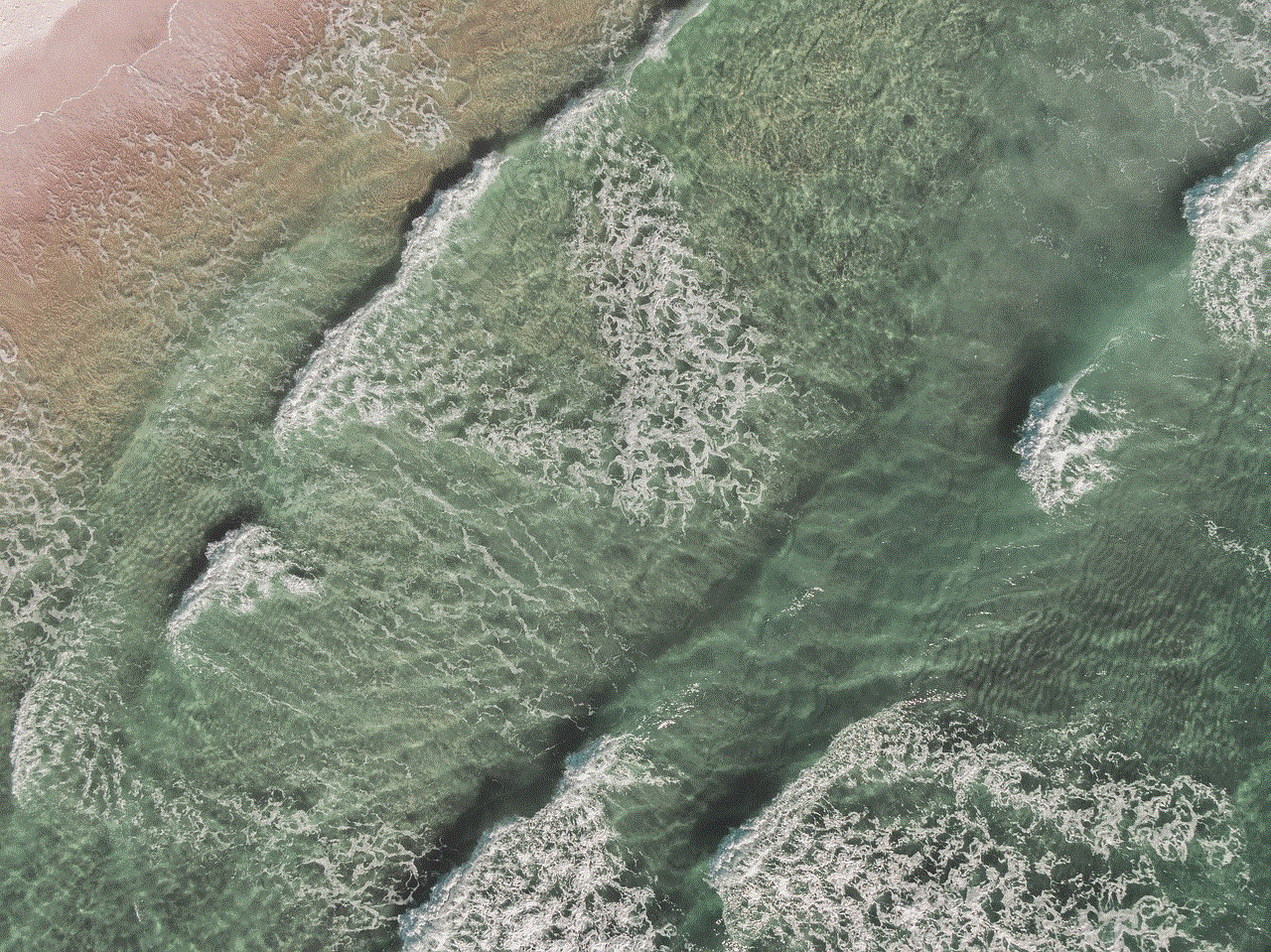
10. “Final Fantasy VII: The First Soldier”
“Final Fantasy VII: The First Soldier” is a unique addition to the gacha game genre, combining elements of battle royale gameplay with the iconic world of “Final Fantasy VII.” Developed by Square Enix, this mobile game allows players to compete against each other in a multiplayer environment, using various weapons and abilities inspired by the “Final Fantasy” series. With its innovative take on the genre, “The First Soldier” is sure to attract both “Final Fantasy” fans and battle royale enthusiasts.
In conclusion, 2022 is shaping up to be an exciting year for gacha game enthusiasts. With highly anticipated updates, new releases, and innovative gameplay mechanics, there is no shortage of content to look forward to. Whether you are a fan of action RPGs, turn-based battles, or visual novel storytelling, there is a gacha game coming in 2022 that will cater to your preferences. So, mark your calendars and get ready to embark on new adventures in these upcoming gacha games.