como bloquear youtube
How to Block YouTube : Effective Ways to Restrict Access to the Popular Video Platform
Introduction:
YouTube is undoubtedly one of the most popular video-sharing platforms on the internet. With millions of users uploading and consuming content daily, it has become an essential part of our lives. However, there are situations where you may want to block YouTube access, whether it’s for personal or professional reasons. In this article, we will explore various ways to block YouTube effectively, ensuring that the platform remains inaccessible. From parental controls to network-level restrictions, we will cover a range of methods to help you achieve your goal.
1. Parental Controls:
One of the primary reasons users seek to block YouTube is to protect children from inappropriate content. Fortunately, most devices and operating systems offer parental control settings that allow you to restrict access to specific apps, including YouTube. For example, on Android devices, you can enable restricted profiles or use Google Family Link to manage content limitations. On iOS devices, you can use Screen Time settings to restrict YouTube access.
2. Website Blocking:
If you want to block YouTube on a specific device, you can use website-blocking tools. These tools allow you to blacklist certain websites, preventing users from accessing them. You can utilize browser extensions, such as StayFocusd or BlockSite, to block YouTube specifically. Additionally, you can modify the device’s hosts file to redirect YouTube requests to a different IP address, effectively rendering the website inaccessible.
3. DNS Filtering:
DNS filtering is a powerful method to block YouTube on a network-wide level. By modifying the DNS settings of your router, you can redirect all requests to access YouTube to a different IP address. This prevents any device connected to the network from accessing the platform. Various DNS filtering services, such as OpenDNS or pfSense, offer easy-to-use interfaces to enable this level of blocking.
4. Firewall Rules:
If you have advanced networking knowledge, you can utilize firewall rules to block YouTube access. Firewalls allow you to define specific rules that control the flow of network traffic. By creating rules that block connections to YouTube’s IP addresses or domain names, you can effectively prevent any device on your network from accessing the platform. However, implementing firewall rules requires technical expertise and may not be suitable for everyone.
5. Content Filtering Software:
Content filtering software is another robust method to block YouTube access. These software solutions analyze the content of webpages and block specific categories or URLs based on predefined rules. By configuring the software to block video-sharing or streaming categories, you can restrict YouTube access. Some popular content filtering software includes Net Nanny, Norton Family, and Kaspersky Safe Kids.
6. Router-Level Blocking:
Another method to block YouTube on a network-wide scale is by utilizing router-level blocking. Most routers have built-in features that allow you to block specific websites or services. By accessing your router’s settings, you can add YouTube to the blacklist, ensuring that any device connected to the network cannot access the platform. However, the process of blocking websites on routers may vary depending on the manufacturer and model.
7. Third-Party Applications:
Several third-party applications specialize in blocking specific websites or services. These applications often offer advanced features such as scheduling access restrictions, password protection, and analytics. Applications like Cold Turkey, Freedom, or SelfControl are popular choices for blocking YouTube and other distracting websites. They provide a comprehensive solution for individuals looking to increase productivity or limit time spent on the platform.
8. Proxy Server Blocking:
If you want to block YouTube access in an organization or educational institution, blocking proxy servers is crucial. Proxy servers allow users to bypass network restrictions and access blocked websites. By configuring your network’s firewall or content filtering software to block proxy servers, you can prevent users from circumventing YouTube blocking measures. Regular monitoring and updating of proxy server blacklists are essential to maintain the effectiveness of this method.
9. Alternative DNS Services:
Utilizing alternative DNS services can also help in blocking YouTube. By changing your network’s DNS settings to a service like OpenDNS or Google Public DNS, you can enable content filtering and block access to specific categories, including video sharing. These DNS services often provide customizable filtering options, allowing you to tailor the restrictions according to your requirements.
10. Education and Communication:
Lastly, educating users and communicating the reasons behind blocking YouTube is crucial. Whether you are blocking YouTube for personal or professional reasons, explaining the purpose to the affected individuals can reduce frustration and encourage understanding. By explaining the potential risks associated with uncontrolled YouTube access or providing alternative resources, you can ensure a smoother transition and acceptance of the blocking measures.
Conclusion:
Blocking YouTube can be necessary in certain situations, such as protecting children from inappropriate content or increasing productivity in a professional setting. Fortunately, there are numerous methods available to effectively restrict access to the popular video platform. Whether it’s through parental controls, website blocking, DNS filtering, firewall rules, or third-party applications, you can choose the most suitable method based on your requirements and technical expertise. By implementing these measures and educating users, you can successfully block YouTube and create a safer and more focused online environment.
modem keeps going offline
In today’s constantly connected world, having a stable and reliable internet connection is essential for both personal and professional use. However, it can be incredibly frustrating when your modem keeps going offline, disrupting your online activities and causing inconvenience. This issue has become increasingly common, with many users experiencing the same problem. In this article, we will explore the common causes of why modems go offline and discuss some potential solutions to help you get your internet connection back up and running smoothly.
Firstly, let’s understand what a modem is and its role in providing internet access. A modem is a device that connects your home network to the internet. It receives the signals from your internet service provider (ISP) via a cable or phone line and translates them into a digital signal that your devices can understand. Without a modem, you cannot access the internet. So, when your modem goes offline, it means that your connection to the internet has been disrupted.
There could be several reasons why your modem keeps going offline. One of the most common causes is a loose or faulty cable connection. If the cable connecting your modem to the phone line or cable outlet is not securely plugged in, it can cause the modem to go offline. Similarly, a damaged or faulty cable can also result in an intermittent connection, causing your modem to go offline frequently. Therefore, it is essential to check all cable connections and replace any damaged ones to ensure a stable and reliable connection.
Another common cause of modems going offline is a power issue. If the modem is not receiving enough power, it can cause it to go offline. This can happen due to a power outage or a faulty power adapter. To troubleshoot this issue, try connecting your modem to a different power outlet or using a different power adapter. If the problem persists, it might be a hardware issue, and you may need to replace the modem.
Sometimes, outdated or faulty firmware can also lead to your modem going offline. Firmware is a type of software that controls the functioning of hardware devices. If the firmware on your modem is outdated, it can cause connectivity issues and result in your modem going offline. In such cases, updating the firmware can often solve the problem. You can check your modem’s user manual for instructions on how to update the firmware or contact your ISP for assistance.
Another possible reason for your modem going offline could be interference from other electronic devices. Modems operate on specific frequencies, and if there are other devices nearby using similar frequencies, it can cause interference and disrupt the connection. Devices such as cordless phones, baby monitors, and microwave ovens are known to cause interference. To avoid this, try moving your modem away from such devices or switching to a different frequency band if your modem supports it.
In some cases, the issue may not be with your modem but with your internet service provider. They may be experiencing technical difficulties, which can result in your modem going offline. You can check for any service outages or maintenance work on their website or contact their customer support for further assistance. In such situations, you may have to wait for the issue to be resolved by your ISP.
Another factor that can cause your modem to go offline is outdated or misconfigured network settings. If your network settings are not optimized for your modem, it can cause connectivity issues and result in your modem going offline. To resolve this, you can reset your network settings to default or contact your ISP for assistance in configuring them correctly.
In some cases, viruses or malware can also cause your modem to go offline. These malicious programs can disrupt your modem’s functioning and cause connectivity issues. Therefore, it is essential to have reliable antivirus software installed on all your devices and regularly scan for any potential threats. If you suspect a virus or malware issue, run a full system scan and remove any detected threats.
Another possible cause of your modem going offline could be outdated or faulty hardware. Over time, the components of your modem, such as the router or network card, may wear out, causing connectivity issues. In such cases, you may need to replace the hardware to get your modem back online. It is always recommended to use high-quality and reputable hardware to avoid such issues.
Lastly, an overcrowded network can also result in your modem going offline. If you have multiple devices connected to your network, it can put a strain on your modem and cause it to go offline. To avoid this, you can limit the number of devices connected to your network or upgrade to a higher bandwidth plan to handle the increased traffic.
In conclusion, a modem going offline can be caused by various factors, including loose cable connections, power issues, outdated firmware, interference from other devices, ISP problems, misconfigured network settings, viruses or malware, outdated or faulty hardware, and an overcrowded network. By troubleshooting these potential causes and taking appropriate measures, you can get your modem back online and enjoy a stable and reliable internet connection.
how to tell if my computer is being monitored
In this digital age, the idea of being monitored can be quite unsettling. As we spend more and more time on our computers, the concern about our privacy and security also increases. With the rise of remote work and online schooling, it is not uncommon for individuals to become more aware of the possibility of their computer being monitored. But how can you tell if your computer is being monitored? In this article, we will discuss the signs that may indicate that your computer is being monitored and the steps you can take to protect your privacy.
Before diving into the signs, it is important to understand the different methods that can be used to monitor a computer. The most common approach is through the use of monitoring software or spyware. This type of software can be installed on a computer without the user’s knowledge and can track various activities such as keystrokes, websites visited, and screenshots. Other methods include remote access tools, which allow someone to access your computer from a different location, and hardware devices such as keyloggers, which record every keystroke made on a computer.
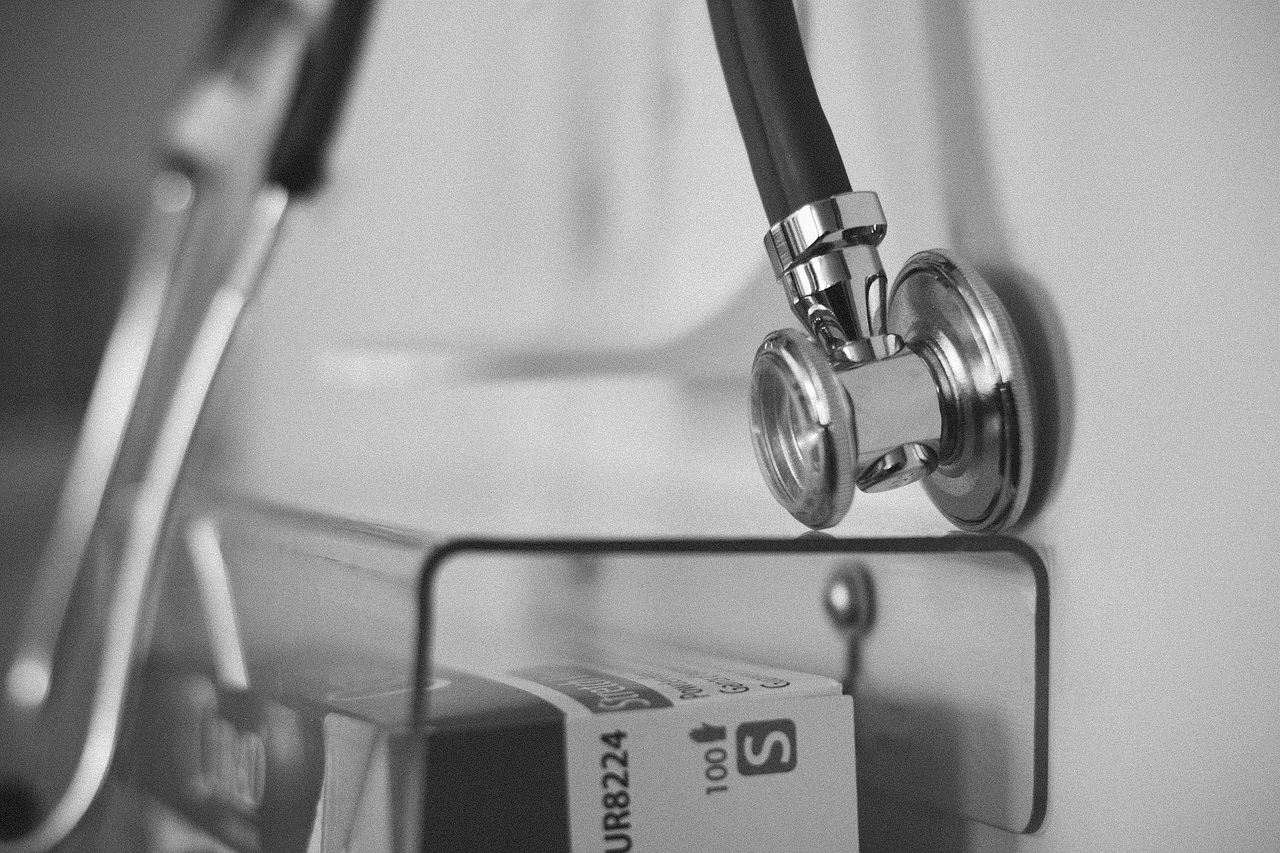
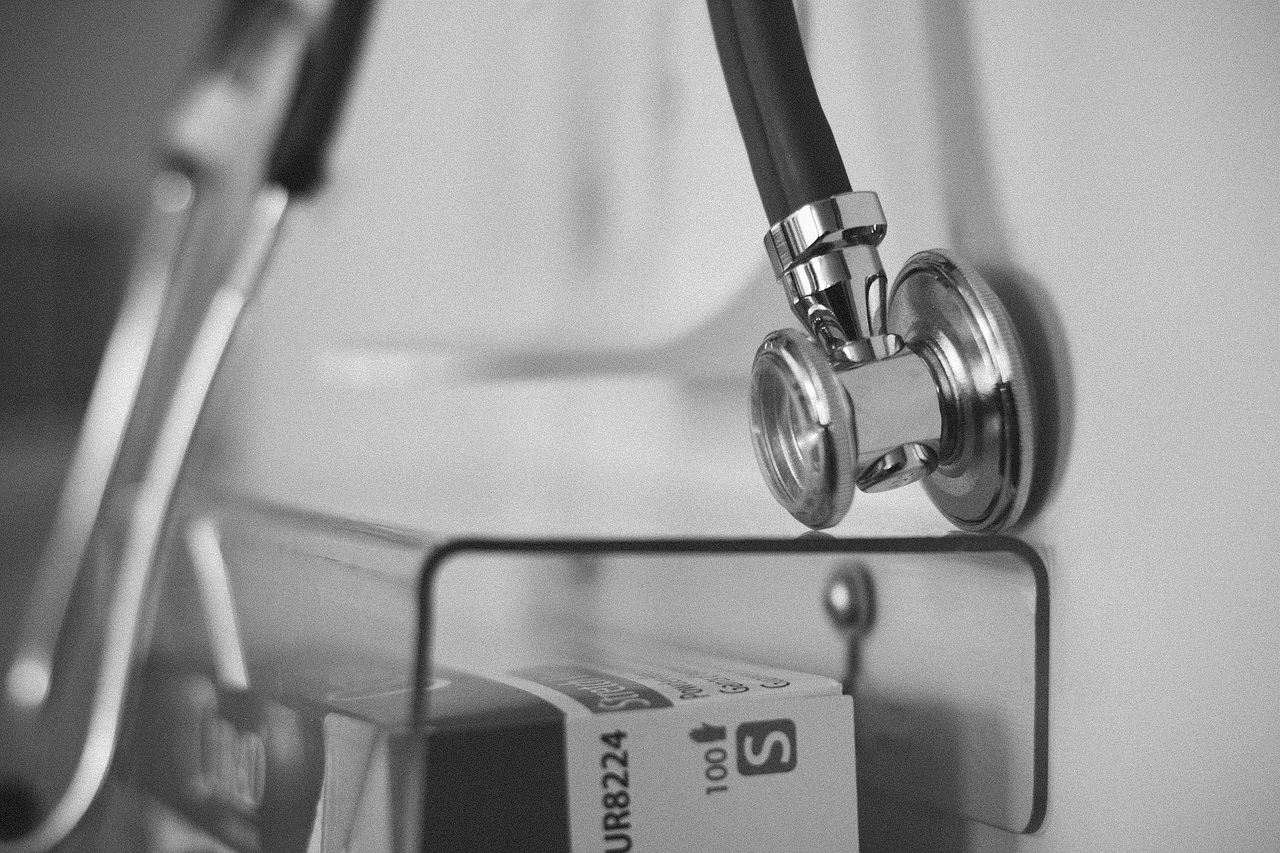
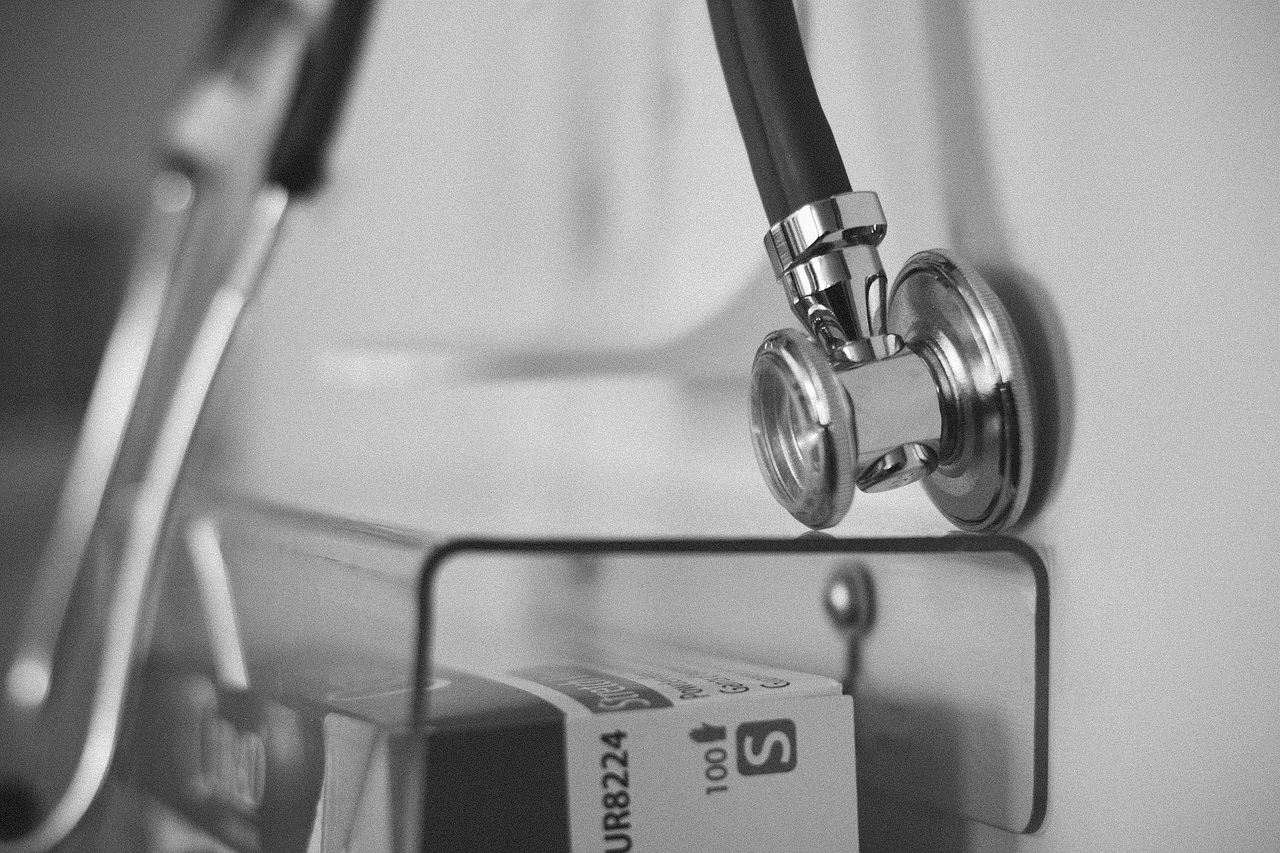
Now, let’s take a look at the signs that may indicate your computer is being monitored:
1. Unusual Network Activity
The first sign that your computer may be monitored is unusual network activity. If you notice that your internet connection is slower than usual, it could be a sign that someone is using your network to monitor your activities. This could be due to the monitoring software sending data to a remote server.
2. Unexplained Pop-ups or Browser Redirects
Another sign of being monitored is the appearance of unexplained pop-ups or browser redirects. These can be caused by adware or spyware that has been installed on your computer. These pop-ups and redirects could be a way for someone to track your online activities or gather personal information from you.
3. Changes in System Settings
If you notice that your computer’s settings have been changed without your knowledge, it could be a sign of monitoring. For example, your homepage or search engine may have been changed, or your security settings may have been altered to allow access to your computer.
4. Unfamiliar Programs or Processes Running
If you see unfamiliar programs or processes running on your computer, it could be a sign of monitoring. These could be monitoring software or remote access tools that have been installed without your knowledge. You can check the list of running programs and processes in your Task Manager to see if there are any suspicious ones.
5. Suspicious Emails or Messages
Another sign to look out for is suspicious emails or messages. If you receive an email or message from someone you don’t know, with attachments or links that you were not expecting, it could be a phishing attempt. These messages could contain malware or spyware that can be used to monitor your computer.
6. Changes in Files or Programs
If you notice changes in your files or programs, it could be a sign of monitoring. For example, if you find that files have been moved or deleted without your knowledge, it could be a sign of someone accessing your computer remotely.
7. Unusual System Crashes
If your computer suddenly crashes or freezes more frequently than usual, it could be a sign of monitoring. This could be due to the monitoring software using up resources and causing your system to crash.
8. Webcam or Microphone Activity
If your webcam or microphone turns on without you using it, it could be a sign of monitoring. This is a very invasive method of monitoring, as it allows someone to see and hear everything that is happening in your room.
9. Unexplained Cost Increases
If you notice an increase in your internet or phone bills, it could be a sign of monitoring. Some monitoring software may use your internet or phone connection to send data to a remote server, resulting in higher bills.
10. Changes in Login Credentials



If you find that your login credentials for various accounts have been changed without your knowledge, it could be a sign of monitoring. This could be done to gain access to your accounts and monitor your activities.
So, now that you know the signs of being monitored, what can you do to protect your privacy?
1. Use Antivirus and Anti-Spyware Software
One of the best ways to protect your computer from monitoring is by using antivirus and anti-spyware software. These programs can detect and remove any malicious software that may be monitoring your computer.
2. Keep Your Software and Operating System Updated
Make sure to regularly update your software and operating system to the latest versions. This will ensure that any security vulnerabilities are patched, making it harder for someone to install monitoring software on your computer.
3. Be Cautious of Suspicious Emails and Messages
Always be cautious of emails or messages that seem suspicious. Do not open attachments or click on links from unknown senders. If you receive an email from a company or organization asking for personal information, it is best to contact them directly to verify the authenticity of the request.
4. Use Strong Passwords
Make sure to use strong and unique passwords for all your accounts. This will make it harder for someone to gain access to your accounts and monitor your activities.
5. Disable Remote Access and Webcam/Microphone Access
If you do not need remote access or do not use your webcam or microphone frequently, it is best to disable these features. This will prevent anyone from accessing your computer remotely or using your webcam or microphone without your knowledge.
6. Check for Suspicious Programs or Processes
Regularly check the list of running programs and processes on your computer to see if there are any unfamiliar ones. If you find any suspicious ones, you can do a quick search online to see if they are known monitoring software or malware.
7. Use a Virtual Private Network (VPN)
A VPN can help protect your online activities by encrypting your internet connection. This can prevent anyone from monitoring your online activities, even if they have access to your network.
8. Use Two-Factor Authentication
Enable two-factor authentication for your accounts whenever possible. This adds an extra layer of security and makes it harder for someone to access your accounts without your knowledge.
9. Use Encryption
You can use encryption to protect your files and folders from being accessed by unauthorized users. This will make it harder for someone to monitor your files and activities.
10. Seek Professional Help
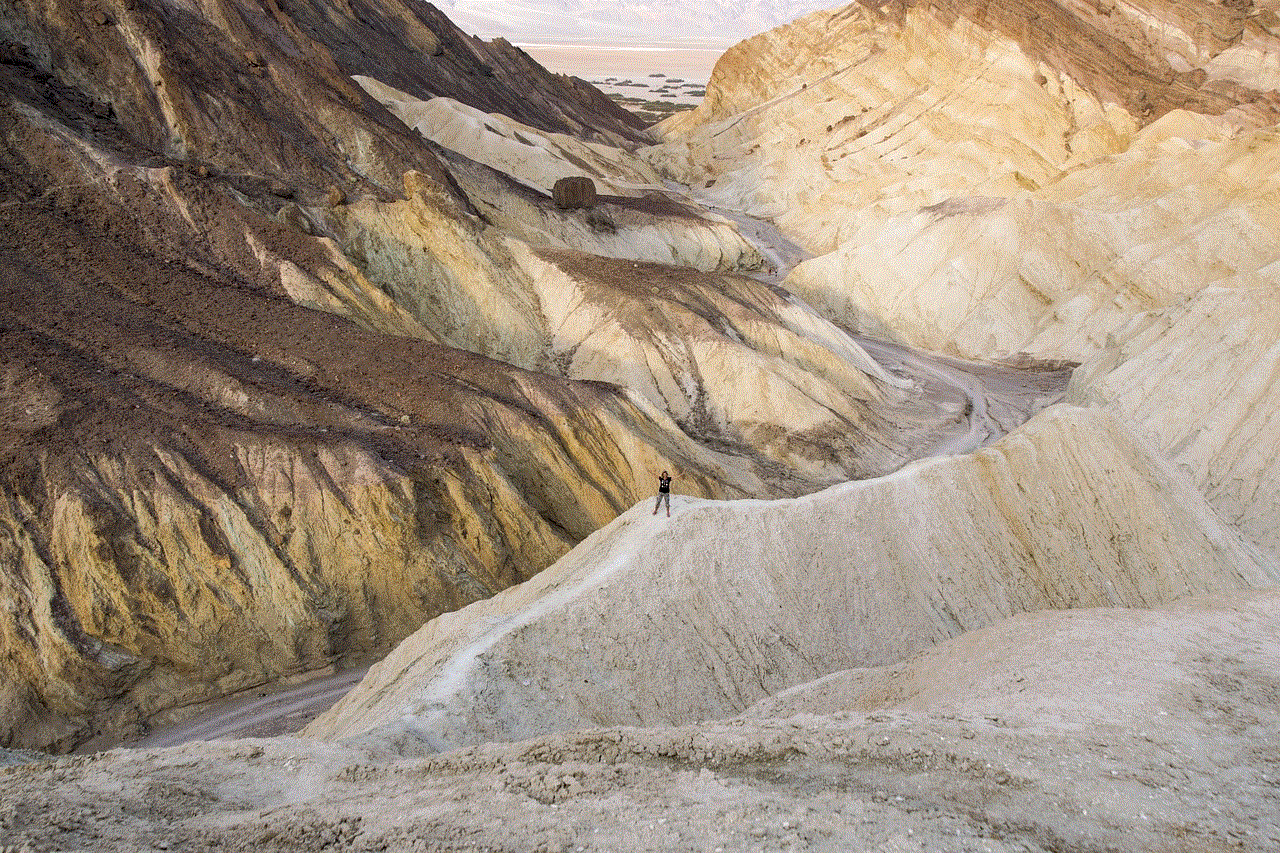
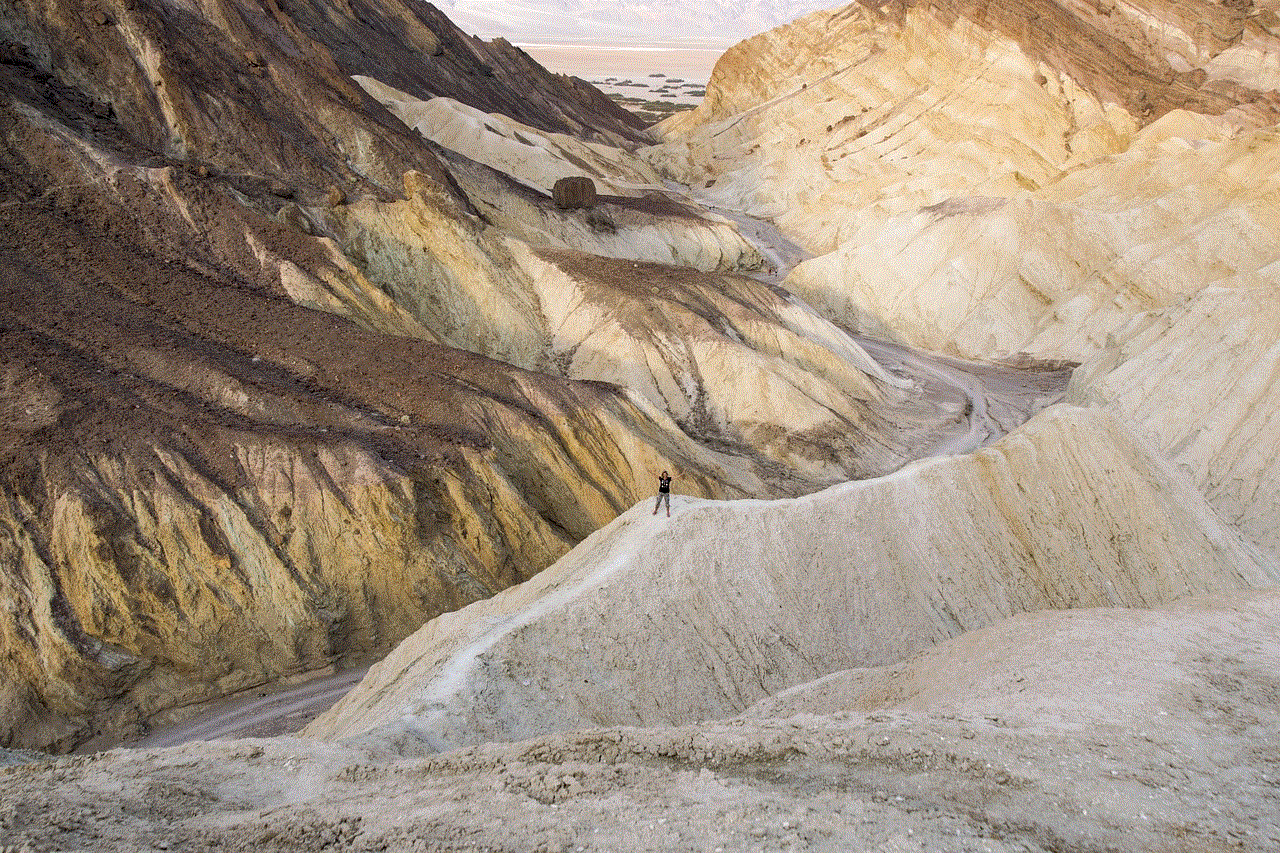
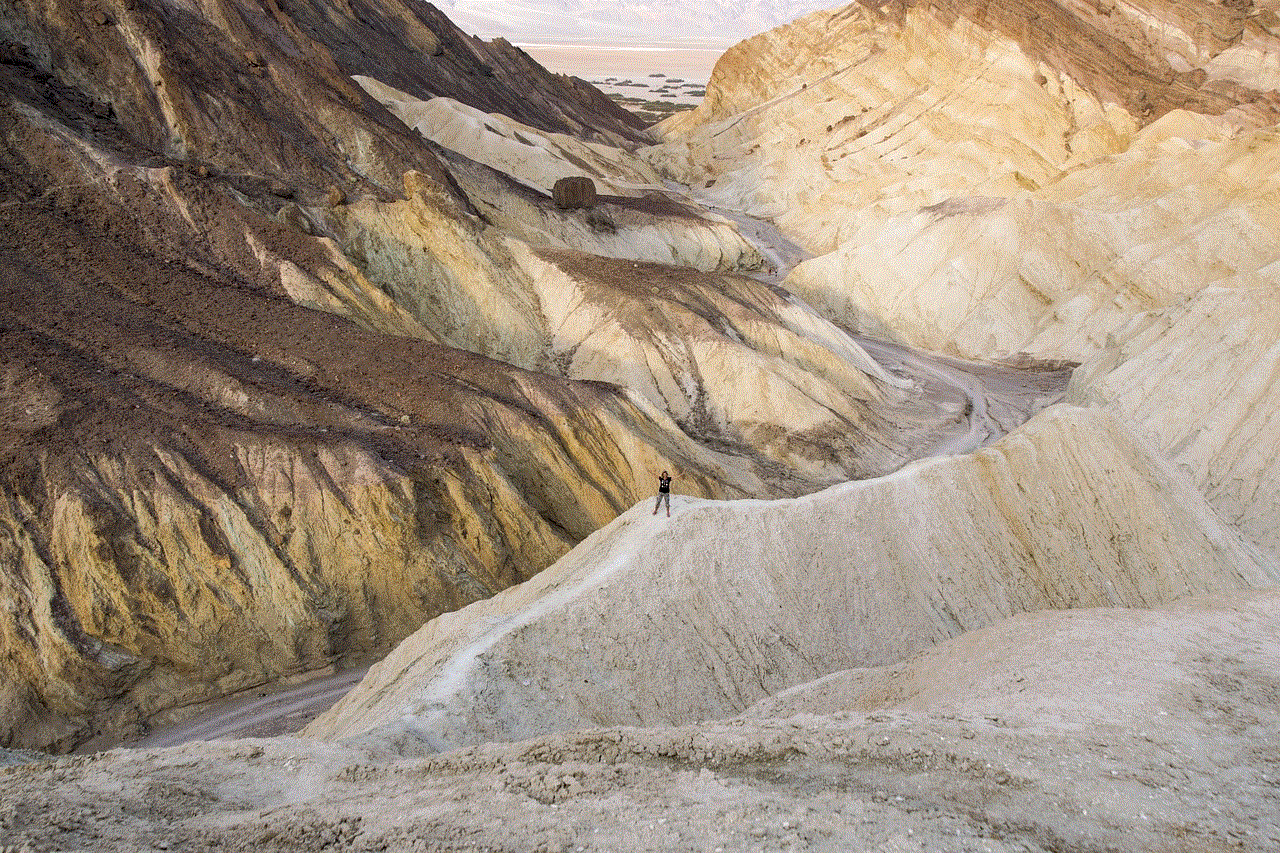
If you suspect that your computer is being monitored, it is best to seek professional help. A cybersecurity expert can help you detect and remove any monitoring software from your computer and advise you on steps to prevent it from happening again.
In conclusion, being aware of the signs of being monitored and taking necessary precautions can help protect your privacy and security. Regularly monitoring your computer and following the steps mentioned above can go a long way in keeping your personal information safe. Remember, prevention is better than cure, so it is important to be proactive in protecting your computer from monitoring. Stay vigilant and stay safe!