netgear orbi settings
Netgear Orbi is a popular brand in the world of networking devices, known for its high-performance routers and Wi-Fi systems. These devices are designed to provide seamless internet connectivity and strong signals throughout your home or office. In this article, we will explore the different settings and features offered by Netgear Orbi and how you can optimize them to get the best out of your network.
1. Introduction to Netgear Orbi:
Netgear Orbi is a mesh Wi-Fi system that offers a reliable and high-speed internet connection. It consists of a router and one or more satellites, which work together to create a mesh network that covers a large area with a strong Wi-Fi signal. The Orbi system is designed to eliminate dead zones and provide a seamless internet experience.
2. Setting up your Netgear Orbi system:
To set up your Netgear Orbi system, you need to first unbox the router and satellite(s) and connect them to your modem. Once connected, you can use the Netgear Orbi app or a web browser to configure the settings and connect your devices to the network. The setup process is straightforward and can be completed in a few minutes.
3. Basic settings:
After setting up your Netgear Orbi system, you can access the basic settings through the Orbi app or the web browser interface. In the basic settings, you can change the Wi-Fi network name (SSID) and password, enable or disable guest networks, and set up parental controls. You can also check the status of your internet connection, view connected devices, and perform firmware updates.
4. Advanced settings:
Netgear Orbi offers a range of advanced settings that allow you to customize your network according to your specific requirements. Some of these settings include QoS (Quality of Service), which allows you to prioritize certain devices or applications for a better internet experience. You can also set up port forwarding, VPN (Virtual Private Network), and remote management for enhanced security and accessibility.
5. Guest networks and parental controls:
One of the key features of Netgear Orbi is the ability to create guest networks and set up parental controls. Guest networks allow you to provide internet access to your visitors without giving them access to your main network. You can set a separate SSID and password for the guest network and control its bandwidth usage. Parental controls, on the other hand, allow you to restrict access to certain websites or set time limits for specific devices, ensuring a safe and controlled internet experience for your children.
6. Wi-Fi optimization:
To get the best out of your Netgear Orbi system, it is important to optimize your Wi-Fi settings. You can do this by placing the satellites strategically to ensure maximum coverage and minimal interference. Adjusting the channel and band settings can also help improve the performance of your network. Netgear Orbi also offers a feature called “Smart Connect,” which automatically connects your devices to the best available Wi-Fi band for optimal performance.
7. Security features:
Netgear Orbi comes with built-in security features to protect your network and devices from potential threats. It supports WPA2-PSK encryption, which ensures a secure and encrypted connection. You can also enable the firewall and set up VPN to add an extra layer of security. Regular firmware updates are essential to keep your network protected from the latest vulnerabilities and security risks.
8. Remote management and access:
Netgear Orbi allows you to remotely manage and access your network through the Orbi app or a web browser. This means you can control your network settings, view connected devices, and perform troubleshooting even when you are away from home. Remote management is particularly useful for monitoring your network’s performance and ensuring everything is running smoothly.
9. Troubleshooting and support:
Netgear Orbi provides a range of troubleshooting options and support services to help you resolve any issues you may encounter. The Orbi app and web interface offer diagnostic tools to identify and fix common problems. Netgear also provides online documentation, user manuals, and a support community where you can find answers to frequently asked questions and seek assistance from other users.
10. Compatibility and expansion options:
Netgear Orbi is compatible with a wide range of devices, including smartphones, tablets, laptops, and smart home devices. It supports both wired and wireless connections, allowing you to connect devices directly to the router or satellite using Ethernet cables. If you have a large home or office, you can expand your Netgear Orbi system by adding more satellites to ensure complete coverage.
In conclusion, Netgear Orbi is a powerful and feature-rich Wi-Fi system that provides a seamless internet experience. With its easy setup process, customizable settings, and strong security features, Netgear Orbi is a reliable choice for anyone looking to enhance their home or office network. By optimizing the different settings and taking advantage of the advanced features, you can ensure a fast, secure, and uninterrupted internet connection throughout your space.
change facebook messenger password
In today’s digital age, messaging platforms have become an integral part of our daily lives. Amongst the various messaging apps available, facebook -parental-controls-guide”>Facebook Messenger stands out as one of the most popular and widely used platforms. It allows users to connect with their friends and family, share media, and even make voice and video calls. With all this personal information being shared on the app, it is crucial to ensure the security of your account. One way to do so is by regularly changing your Facebook Messenger password. In this article, we will discuss the importance of changing your password and the steps to do so.
Why Should You Change Your Facebook Messenger Password?
1. Protection Against Hacking: With the increasing number of cybercrimes, it is essential to keep your social media accounts secure. Hackers are always on the lookout for vulnerabilities in the system, and one of the easiest ways for them to gain access to your account is through your password. By regularly changing your Facebook Messenger password, you can reduce the risk of your account being hacked.
2. Prevent Unauthorized Access: Apart from hackers, there may be people in your personal life who might try to gain access to your account without your consent. By changing your password frequently, you can prevent anyone from logging into your account without your knowledge.
3. Avoid Data Breaches: In the past, there have been instances where Facebook has faced data breaches, and millions of user accounts have been compromised. In such cases, it is always advisable to change your password to ensure the safety of your account.
4. Protect Personal Information: Facebook Messenger allows users to share personal information such as phone numbers, email addresses, and even credit card details. By changing your password, you can prevent anyone from accessing this sensitive information.
5. Keep Up With Security Updates: Facebook regularly rolls out security updates to keep their platform safe from potential threats. By changing your password frequently, you can stay up to date with these updates and ensure the security of your account.
How to Change Your Facebook Messenger Password?
Now that we have established the importance of changing your Facebook Messenger password let us look at the steps to do so.
1. Open Facebook Messenger: The first step is to open the Facebook Messenger app on your device.
2. Go to Settings: On the top right corner of the screen, you will find a gear icon. Click on it to access the settings menu.
3. Select Security and Privacy: From the settings menu, select the ‘Security and Privacy’ option.
4. Click on Security: In the security and privacy section, you will find the ‘Security’ option. Click on it to proceed.
5. Select Change Password: Under the ‘Login’ section, you will find the ‘Change Password’ option. Click on it to change your password.
6. Enter Current Password: To change your password, you will first have to enter your current password for verification purposes.
7. Enter New Password: Once your current password is verified, you can enter your new password. Make sure to use a combination of upper and lower case letters, numbers, and special characters to make it strong.
8. Re-enter New Password: To confirm your new password, re-enter it in the next field.
9. Click on Save Changes: Once you have entered your new password, click on the ‘Save Changes’ button to update your password.
10. Log out of all Devices: To ensure the security of your account, it is advisable to log out of all devices that are currently logged into your Facebook Messenger account. This will prevent any unauthorized access to your account.
11. Set up Two-factor Authentication: Facebook Messenger offers the option of two-factor authentication, which adds an extra layer of security to your account. It requires you to enter a code sent to your phone in addition to your password for logging in. You can set up this feature in the ‘Security and Privacy’ section under the ‘Login’ option.
12. Use Unique Passwords: It is crucial to use unique passwords for all your online accounts. Using the same password for multiple accounts increases the risk of all your accounts being compromised if one account is hacked.
13. Change Your Password Regularly: It is recommended to change your Facebook Messenger password at least once every three months. This will ensure the safety of your account and reduce the chances of it being hacked.
14. Use a Password Manager: With the number of online accounts increasing, it can be challenging to remember all your passwords. Using a password manager can help you generate strong, unique passwords for each account and store them securely.
15. Be Cautious: Lastly, it is essential to be cautious while using social media platforms. Do not share your password with anyone, and be mindful of the information you share on your account.
In conclusion, changing your Facebook Messenger password regularly is crucial for the security of your account. By following the steps mentioned above, you can keep your account safe and prevent any unauthorized access. Remember to use unique passwords, enable two-factor authentication, and be cautious while using social media platforms. Stay safe and protect your personal information by changing your Facebook Messenger password frequently.
how to pull someone’s ip on discord
Discord is a popular communication platform that allows users to chat, make voice and video calls, and share files with friends and communities. With the rise of online harassment and cybercrime, many users are concerned about their safety on the platform. One of the ways to protect yourself is by knowing how to pull someone’s IP on Discord.
IP stands for Internet Protocol, and it is a unique numerical label assigned to each device connected to a network. It serves as an identifier for a specific device, allowing it to communicate with other devices on the internet. By pulling someone’s IP on Discord, you can find out their approximate location, internet service provider, and other information that can help you identify them.
Before we dive into the details of how to pull someone’s IP on Discord, it’s essential to mention that doing so is against Discord’s Terms of Service. It’s considered a violation of user privacy, and if caught, you could face consequences such as account suspension or even legal action. Therefore, we do not condone or encourage pulling someone’s IP on Discord for malicious purposes. However, it’s essential to understand the process to protect yourself from potential threats.
To pull someone’s IP on Discord, you will need to use a technique known as IP grabbing. It involves using a malicious link or a fake website to obtain a user’s IP address. The process is relatively simple, and anyone with basic knowledge of coding can do it. However, it’s essential to note that it only works if the user clicks on the link or visits the fake website. So, if you’re worried about someone pulling your IP on Discord, the best defense is to avoid clicking on suspicious links or visiting unfamiliar websites.
There are several methods of IP grabbing on Discord, and we will cover the most common ones in this article.
1. Using IP Logger
One of the easiest ways to pull someone’s IP on Discord is by using an IP logger. An IP logger is a web-based tool that tracks and logs users’ IP addresses when they click on a link. There are many IP loggers available online, but the most popular one is Grabify. Here’s how to use it:
Step 1: Go to grabify.link and create an account.
Step 2: Once you’re logged in, you will see a URL bar. Enter the link you want to use to grab someone’s IP on Discord.
Step 3: Click on the “Create URL” button, and you will get a shortened link.



Step 4: Copy the shortened link and send it to the user on Discord.
Step 5: When the user clicks on the link, their IP address will be logged on your Grabify account.
Step 6: To view the IP address, go to your Grabify dashboard and click on the link you created.
Step 7: You will see a page with all the information about the IP address, including the ISP, location, and device information.
2. Using Wireshark
Wireshark is a free and open-source network protocol analyzer that allows you to see the traffic on your network. It can also be used to pull someone’s IP on Discord. Here’s how:
Step 1: Download and install Wireshark on your device.
Step 2: Open Wireshark and select the network interface you’re using to connect to the internet.
Step 3: Click on “Start Capture” to start monitoring the network.
Step 4: Go to Discord and start a voice or video call with the user whose IP address you want to grab.
Step 5: Once the call is connected, go back to Wireshark and stop the capture.
Step 6: In the filter bar, type “ip.addr == [user’s IP address]” and press enter.
Step 7: You will see a list of packets containing the user’s IP address. Right-click on any packet and select “Copy” > “Copy as a printable text.”
Step 8: Paste the copied text into a text editor, and you will see the user’s IP address.
3. Using a Discord Bot
Another method of pulling someone’s IP on Discord is by using a Discord bot. A Discord bot is a programmed script that runs on Discord servers and performs various tasks. There are several bots available that claim to pull someone’s IP on Discord, but most of them are fake or no longer work. However, one bot that is still functional is Discord IP Resolver. Here’s how to use it:
Step 1: Invite the Discord IP Resolver bot to your server.
Step 2: Type “.resolve [Discord user’s name]” in the chat and press enter.
Step 3: The bot will display the user’s IP address in the chat.
It’s essential to note that using a Discord bot to pull someone’s IP on Discord violates Discord’s Terms of Service and could result in your account being banned.
4. Using a Fake Website
Another method of IP grabbing on Discord is by creating a fake website. This method is more complicated than the others, but it’s also the most effective. Here’s how to do it:
Step 1: Create a web page using a free website builder like Wix or Weebly.
Step 2: On the web page, add a script that will log the user’s IP address when they visit the page.
Step 3: Shorten the website’s URL using a service like bit.ly or goo.gl.
Step 4: Send the shortened URL to the user on Discord.
Step 5: When the user visits the website, their IP address will be logged, and you can view it in your website’s analytics.
It’s important to note that creating a fake website for IP grabbing is a violation of the law in many countries, and you could face legal consequences if caught.
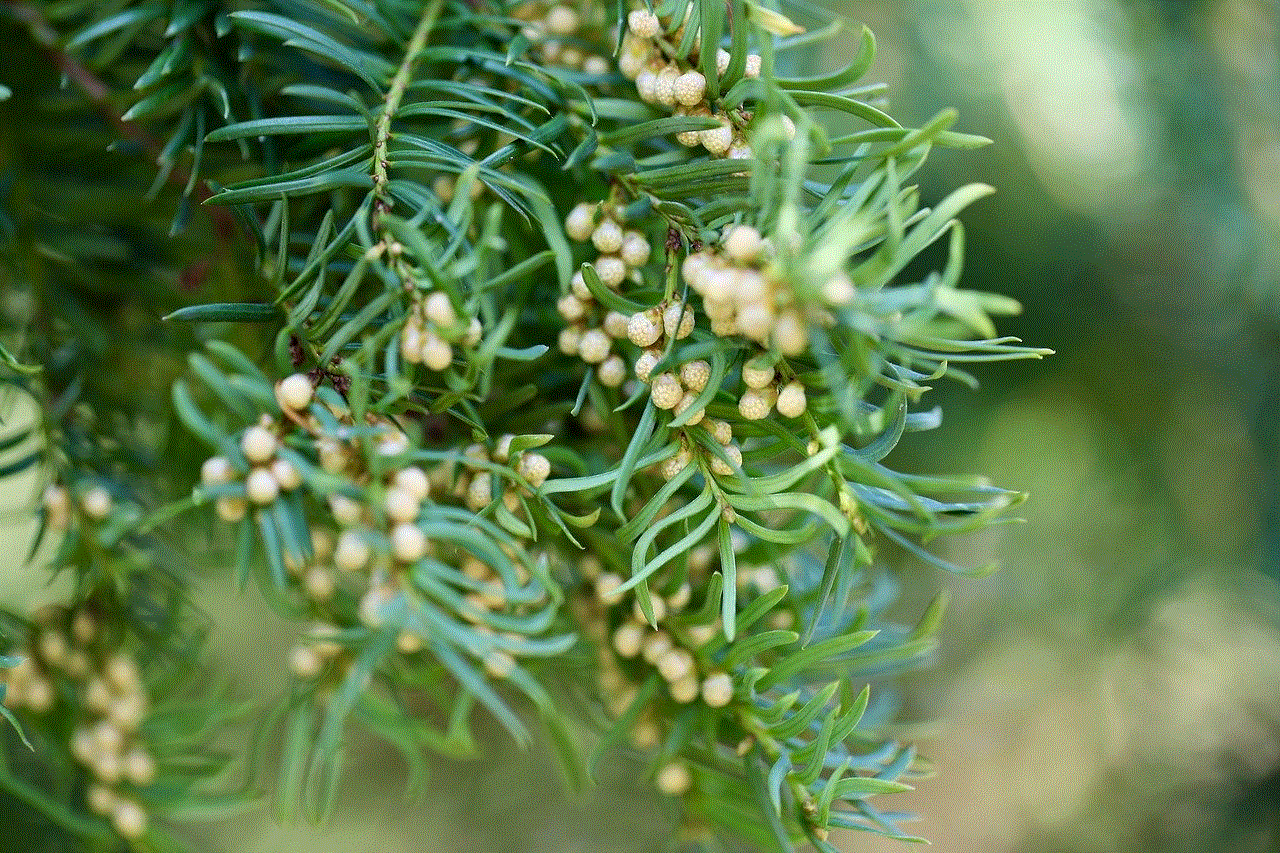
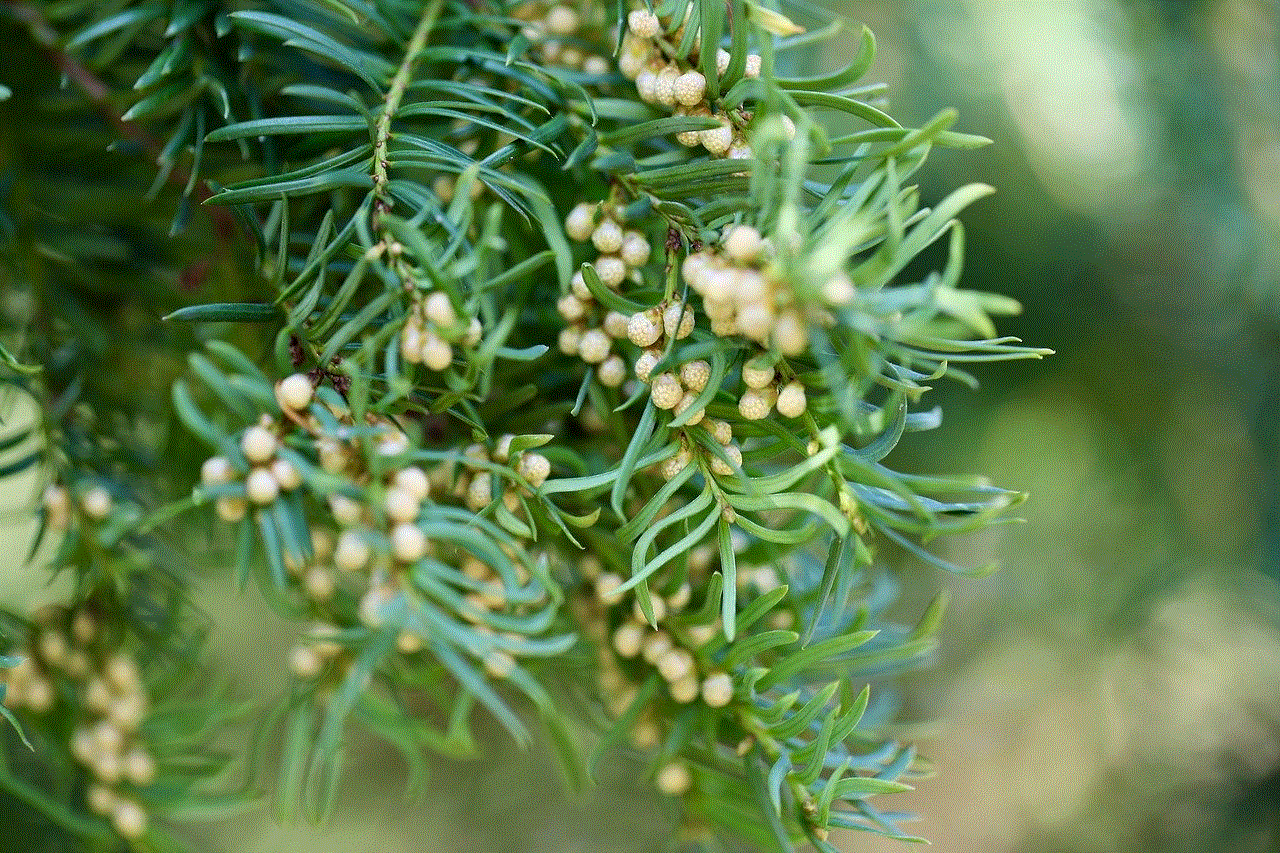
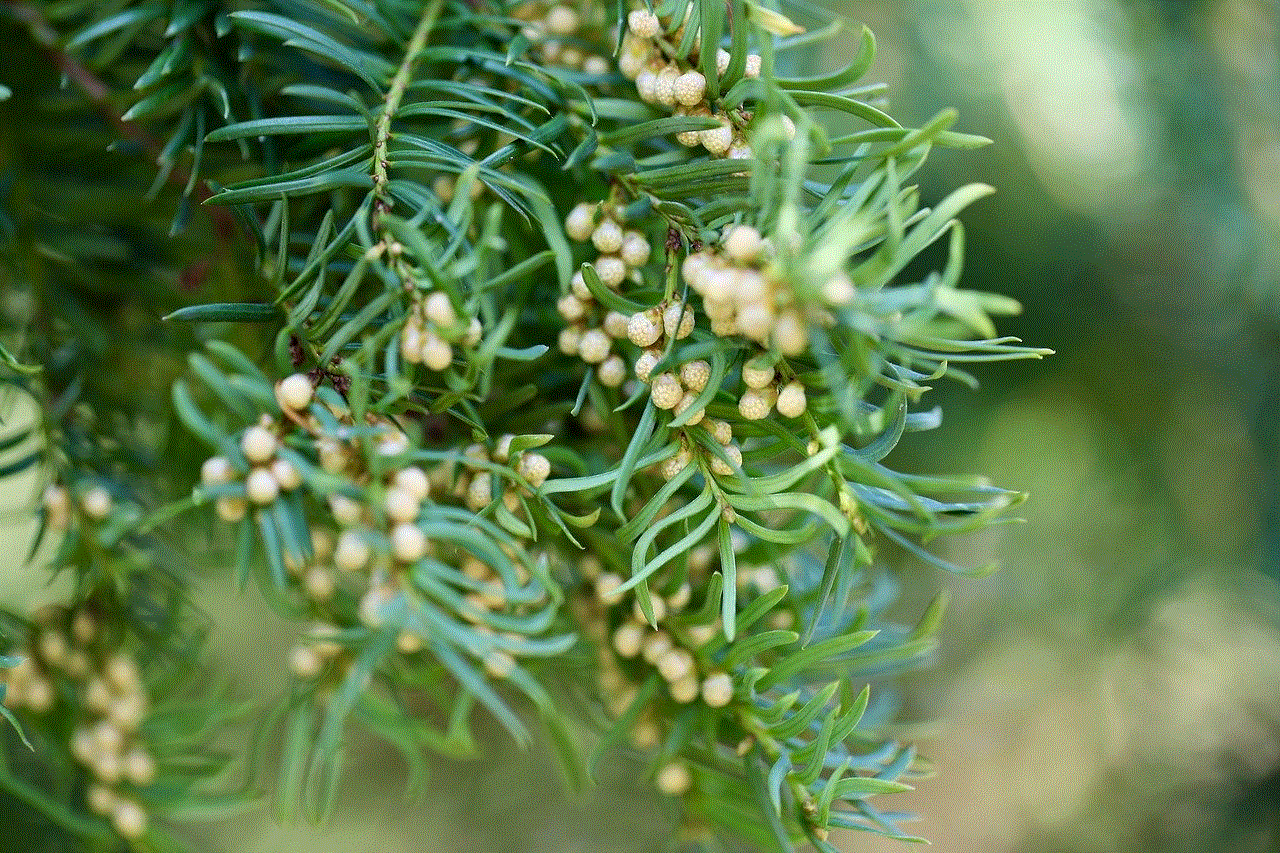
In conclusion, pulling someone’s IP on Discord is possible, but it’s considered a violation of user privacy and is against Discord’s Terms of Service. Therefore, we do not encourage or condone using these methods for malicious purposes. However, being aware of these techniques can help you protect yourself from potential threats on the platform. As a general rule, always be cautious when clicking on links or visiting unfamiliar websites, and report any suspicious activity to Discord’s support team. Stay safe and enjoy using Discord for its intended purpose – connecting with friends and communities.