how to hack girlfriend phone
In today’s digital age, our smartphones have become an extension of ourselves. We rely on them for communication, entertainment, and even managing our personal lives. With the rise of social media and messaging apps, our phones hold a wealth of personal information, making them a prime target for hackers. While hacking someone’s phone without their consent is illegal, it’s still a common practice, especially in relationships. In this article, we’ll explore the different methods used to hack a girlfriend’s phone, the potential consequences, and how to protect yourself from becoming a victim.
Why Do People Hack Their Girlfriend’s Phone?
Before we delve into the methods of hacking a girlfriend’s phone, it’s essential to understand why someone would do it in the first place. In most cases, it stems from a lack of trust in the relationship. A person may suspect their partner of cheating or hiding something from them, leading them to resort to hacking their phone to find evidence. Others may do it out of curiosity or to gain control over their partner’s life. Whatever the reason may be, hacking someone’s phone is a violation of their privacy and trust, and it can have severe consequences.
How to Hack a Girlfriend’s Phone
There are various methods that people use to hack their girlfriend’s phone. Some require technical expertise, while others are easily accessible to anyone with a smartphone. Let’s take a look at some of the most common methods used to hack a girlfriend’s phone.
1. Phishing
Phishing is a fraudulent practice of sending emails or text messages that appear to be from a legitimate source, such as a bank or a social media platform. The purpose is to trick the recipient into giving away their personal information, such as login credentials or credit card details. In the context of hacking a girlfriend’s phone, a phishing email or text message may ask her to click on a link and enter her login information for a particular app or website. By doing so, the hacker gains access to her account, allowing them to monitor her activities and even control her phone remotely.
2. Spyware
Spyware is a type of malicious software that can be installed on a phone without the user’s knowledge. It can be disguised as a legitimate app or downloaded through a link in a phishing message. Once installed, spyware can track a phone’s location, monitor calls and messages, and even access the camera and microphone. This gives the hacker complete control over the girlfriend’s phone, allowing them to gather sensitive information and spy on her activities.
3. Keylogger
A keylogger is a type of software that records every keystroke made on a keyboard. It can be installed on a phone through a malicious app or by physical access to the phone. With a keylogger, a hacker can see every message, password, and search query entered on the phone, giving them access to the girlfriend’s private information.
4. Social Engineering
Social engineering is a psychological manipulation tactic used to gain access to sensitive information. In the context of hacking a girlfriend’s phone, it involves tricking her into revealing her login credentials or downloading a malicious app. This can be done through a variety of methods, such as posing as a tech support representative or a friend in need of help.
5. Remote Access Trojan (RAT)
A Remote Access Trojan (RAT) is a type of malware that allows a hacker to remotely control a device. It can be installed on a phone through a malicious app or by physical access to the device. With a RAT, a hacker can access the girlfriend’s phone remotely, allowing them to monitor her activities, steal sensitive information, and even control the device’s functions.
Consequences of Hacking a Girlfriend’s Phone
Hacking someone’s phone without their consent is a violation of their privacy and trust. It can have severe consequences, both for the hacker and the victim. If caught, the hacker can face legal charges and penalties. In some cases, hacking someone’s phone can also lead to theft, identity theft, and financial fraud. On the victim’s end, the consequences can be emotionally and mentally damaging. It can erode the trust in the relationship, lead to feelings of betrayal, and even cause the relationship to end.
How to Protect Yourself from Becoming a Victim
As the saying goes, prevention is better than cure. Here are some steps you can take to protect yourself from becoming a victim of phone hacking.
1. Use Strong Passwords
Make sure to use strong, unique passwords for all your accounts. Avoid using easily guessable information, such as your name or date of birth. It is also recommended to use two-factor authentication whenever possible.
2. Be Wary of Suspicious Messages
If you receive a message from an unknown sender asking you to click on a link or enter your personal information, it’s best to ignore it. Be cautious of messages from people you know if they seem out of character or suspicious.
3. Install Antivirus Software
Antivirus software can detect and remove malicious apps and protect you from phishing attempts. Make sure to keep your antivirus software up to date for maximum protection.
4. Avoid Using Public Wi-Fi
Public Wi-Fi networks are often unsecured, making it easy for hackers to intercept your data. Avoid using public Wi-Fi for sensitive activities, such as online banking or accessing personal accounts.
5. Be Mindful of Your Surroundings
Be mindful of where you leave your phone and who has access to it. Avoid leaving it unlocked in public or giving it to someone you don’t trust.
Conclusion
Hacking a girlfriend’s phone is a violation of privacy and trust and can have severe consequences for both the hacker and the victim. If you suspect your girlfriend of cheating or hiding something from you, it’s best to address the issue directly rather than resorting to illegal and unethical methods such as hacking. If you find yourself on the receiving end of a hacking attempt, make sure to report it to the authorities and take measures to protect yourself from further attacks. Remember, trust is the foundation of any healthy relationship, and hacking someone’s phone is a breach of that trust.
control youtube on pc from android
In today’s fast-paced world, technology has made our lives easier in more ways than one. One such way is the ability to control devices from our smartphones. With the rise of smart homes and IoT, controlling various devices such as lights, thermostats, and even TVs has become a common practice. But what about controlling a device that is not physically connected to your home network? Yes, we are talking about controlling youtube -reviews”>YouTube on your PC from your Android device.
With YouTube being the most popular video streaming platform, it is no surprise that many of us spend hours watching videos on our PCs. But what if you need to pause, skip, or change a video while you’re away from your PC? Well, the good news is that you can now control YouTube on your PC from your Android device with just a few simple steps. In this article, we will discuss how you can achieve this convenience and the various methods available to do so.
Method 1: Using YouTube Remote App
The easiest and most convenient way to control YouTube on your PC from your Android device is by using the official YouTube Remote app. This app is available for both Android and iOS devices and allows you to control any device that has YouTube playing on it. To use this app, follow the steps below:
Step 1: Download and install the YouTube Remote app on your Android device.
Step 2: Make sure your PC and Android device are connected to the same Wi-Fi network.
Step 3: Open YouTube on your PC and click on the ‘Settings’ icon at the bottom right corner.
Step 4: From the options, select ‘Connected TVs’ and click on ‘Add a TV’.
Step 5: A code will appear on your screen. Open the YouTube Remote app on your Android device and enter this code.
Step 6: Once connected, you can now control YouTube on your PC from your Android device. You can pause, play, skip, and even adjust the volume using the app.
Method 2: Using Google Assistant
If you’re an Android user, you probably have Google Assistant on your device. And if you’re not aware, Google Assistant can also be used to control YouTube on your PC. To use this feature, follow the steps below:
Step 1: Make sure your PC and Android device are connected to the same Wi-Fi network.
Step 2: On your Android device, open Google Assistant and say “Hey Google, control YouTube on my PC”.
Step 3: Google Assistant will ask for your permission to access your YouTube account. Grant the permission and you will now be able to control YouTube on your PC using voice commands.
Method 3: Using Chrome Remote Desktop
If you’re a Chrome user, you can also control YouTube on your PC from your Android device using the Chrome Remote Desktop extension. This method requires you to have the Chrome browser installed on both your PC and Android device. To use this method, follow the steps below:
Step 1: Download and install the Chrome Remote Desktop extension on both your PC and Android device.
Step 2: Open the extension on your PC and click on ‘Get Started’.
Step 3: Under ‘My Computers’, click on ‘Enable remote connections’.
Step 4: You will be prompted to download the ‘Chrome Remote Desktop Host Installer’. Download and run the installer on your PC.
Step 5: Once installed, you will be asked to set a 6-digit PIN. Enter the PIN and click on ‘Start’.
Step 6: On your Android device, open the Chrome Remote Desktop app and select your PC from the list of available devices.
Step 7: Enter the same 6-digit PIN and click on ‘Connect’.
Step 8: You will now have remote access to your PC on your Android device. Open YouTube on your PC and you can now control it using your Android device.
Method 4: Using Unified Remote App
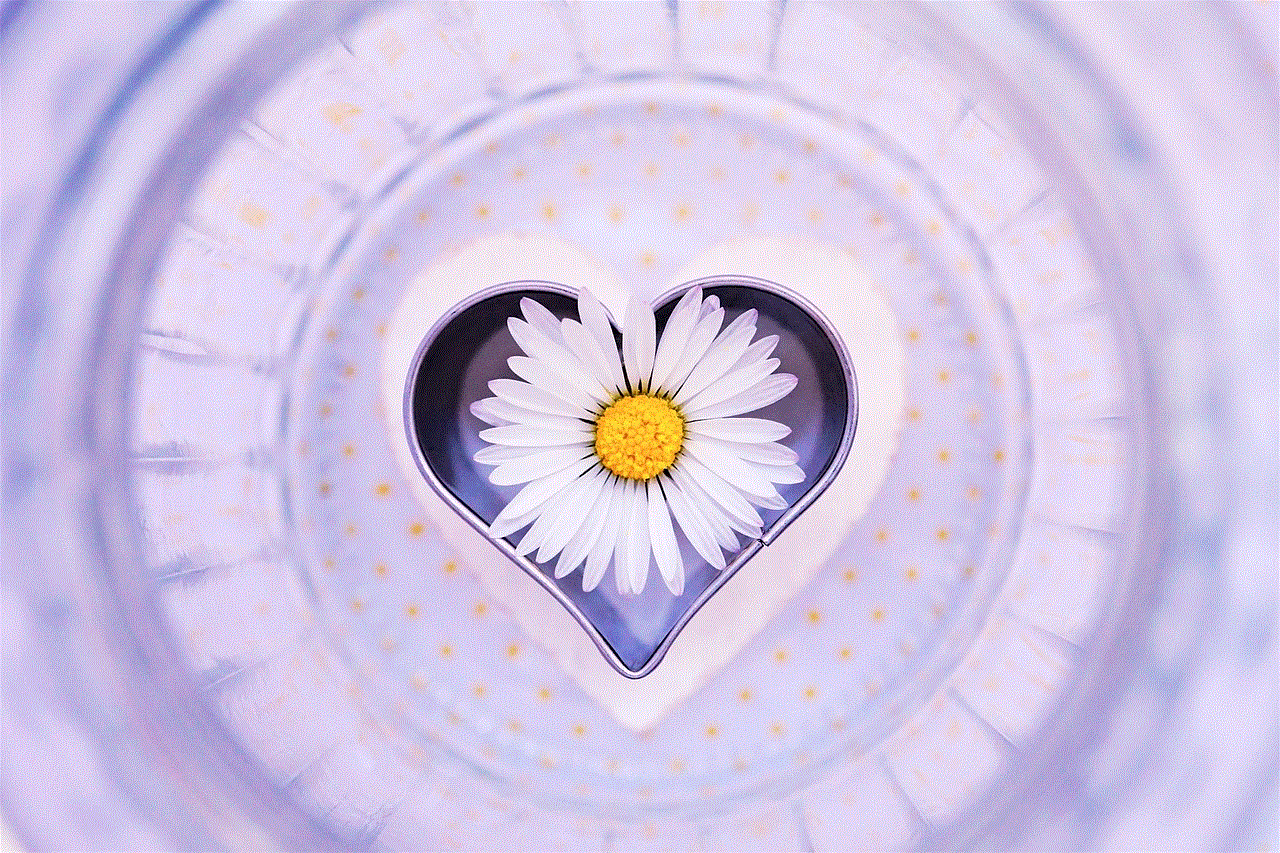
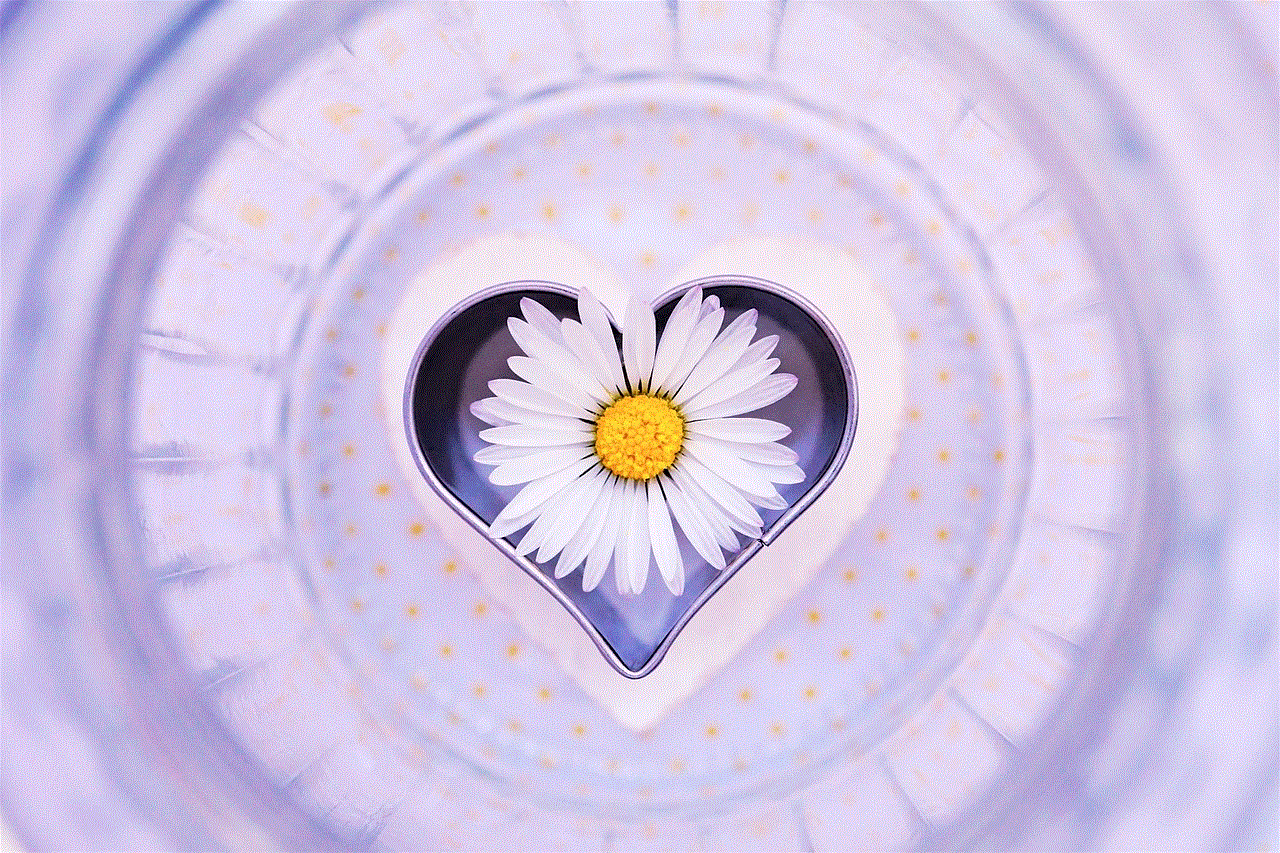
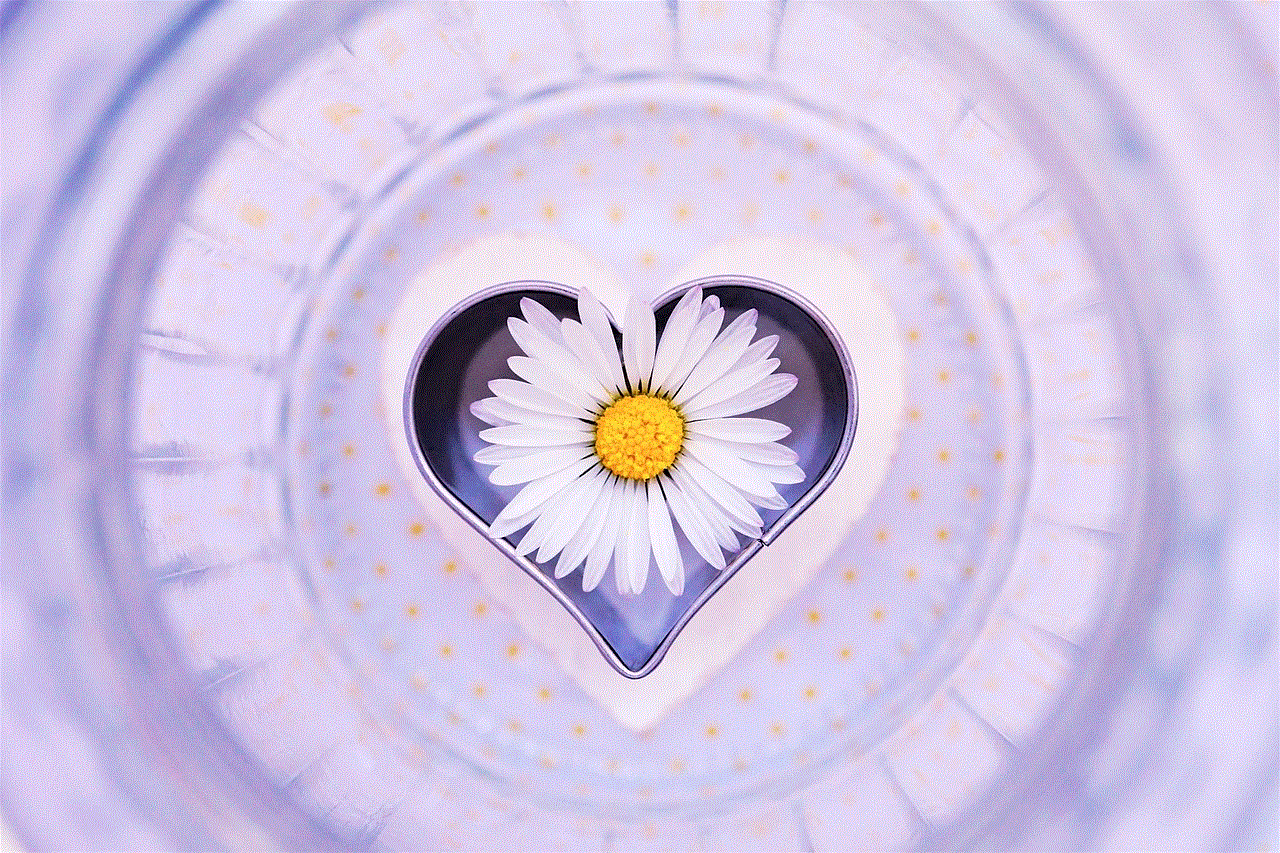
Another popular app that allows you to control your PC from your Android device is the Unified Remote app. This app has a range of features and can be used to control various applications on your PC, including YouTube. To use this app, follow the steps below:
Step 1: Download and install the Unified Remote app on your Android device.
Step 2: Download and install the Unified Remote server on your PC.
Step 3: Make sure your PC and Android device are connected to the same Wi-Fi network.
Step 4: Open the app on your Android device and select ‘YouTube’ from the list of available remotes.
Step 5: You can now control YouTube on your PC using your Android device.
Method 5: Using VLC Media Player
If you use VLC Media Player to watch YouTube videos on your PC, you can also control it from your Android device. VLC has a remote control feature that allows you to control it using a web interface. To use this feature, follow the steps below:
Step 1: Make sure both your PC and Android device are connected to the same Wi-Fi network.
Step 2: Open VLC Media Player on your PC and go to ‘Tools’ > ‘Preferences’.
Step 3: Under ‘Interface’ settings, check the box next to ‘Web’ and click on ‘Save’.
Step 4: Now, open your web browser on your Android device and enter the URL shown in VLC Media Player preferences.
Step 5: You will now be able to control VLC Media Player on your PC using your Android device.
Conclusion
Controlling YouTube on your PC from your Android device is not only convenient but also adds to the overall viewing experience. With the methods discussed in this article, you can easily pause, play, skip, and adjust the volume of YouTube videos on your PC without having to be physically present. So the next time you’re watching a video on your PC and need to control it from a distance, try one of these methods and see which one works best for you.
can mmguardian see deleted messages
MMGuardian is a popular parental control app that offers a wide range of features to help parents monitor and manage their child’s device usage. One of the most commonly asked questions about this app is whether it can see deleted messages on a child’s device. In this article, we will explore the capabilities of MMGuardian and answer the question, “Can MMGuardian see deleted messages?”
MMGuardian is a comprehensive parental control app that offers features such as app blocking, web filtering, screen time management, and location tracking. It also allows parents to monitor their child’s text messages, calls, and social media activity. With the rise of cyberbullying and online predators, many parents are turning to apps like MMGuardian to keep their children safe while using their devices.
As a parent, you may have concerns about your child’s online activity and the content they are exposed to. You may also be worried about who they are communicating with and the type of messages they are sending and receiving. This is where MMGuardian comes in. With its robust monitoring capabilities, it allows parents to keep a close eye on their child’s digital interactions.
One of the most frequently asked questions about MMGuardian is whether it can see deleted messages. The answer to this question is both yes and no. Let us explain.
MMGuardian does not have the ability to retrieve deleted messages from a child’s device. This means that if your child deletes a message before you have a chance to see it, MMGuardian will not be able to retrieve it for you. However, this does not mean that the app is incapable of monitoring deleted messages.
MMGuardian uses a technology called “keylogging” to monitor a child’s text messages. This means that the app records every keystroke made on the device, including messages that are typed and then deleted before they can be sent. So, while the app cannot retrieve deleted messages, it can still capture them before they are deleted.
It is important to note that this feature is only available on Android devices. Due to Apple’s strict privacy policies, keylogging is not allowed on iOS devices, making it impossible for MMGuardian to monitor deleted messages on iPhones and iPads.
Another thing to keep in mind is that MMGuardian’s text message monitoring feature is not enabled by default. Parents need to manually turn on this feature in the app’s settings. This is to ensure that the app is not seen as a violation of the child’s privacy and to give them a sense of independence and trust.
Apart from text messages, MMGuardian also allows parents to monitor their child’s social media activity, including their direct messages. Again, this feature is only available on Android devices and not on iOS. So, while the app cannot see deleted messages, it can still capture them before they are deleted.
One of the reasons why MMGuardian cannot retrieve deleted messages is because the app does not store any data on its servers. All the data collected by the app is stored locally on the child’s device. This is to ensure that the child’s privacy is respected, and their data is not exposed to any potential hackers.
However, this also means that if the child deletes the app from their device, all the data collected by MMGuardian will be deleted as well. So, if you suspect that your child is deleting messages to hide something, it is important to address the issue and have a conversation with them about responsible digital behavior.
While MMGuardian cannot see deleted messages, it does offer other features that can help parents keep their child safe online. For example, the app allows parents to set time limits for their child’s device usage, which can help prevent excessive screen time. It also has a web filter that blocks inappropriate content, making the internet a safer place for children.
Furthermore, MMGuardian offers a panic button feature that allows children to send an alert to their parents if they are in danger. This feature can be a lifeline in emergencies and gives parents peace of mind knowing that they can reach their child in case of an emergency.
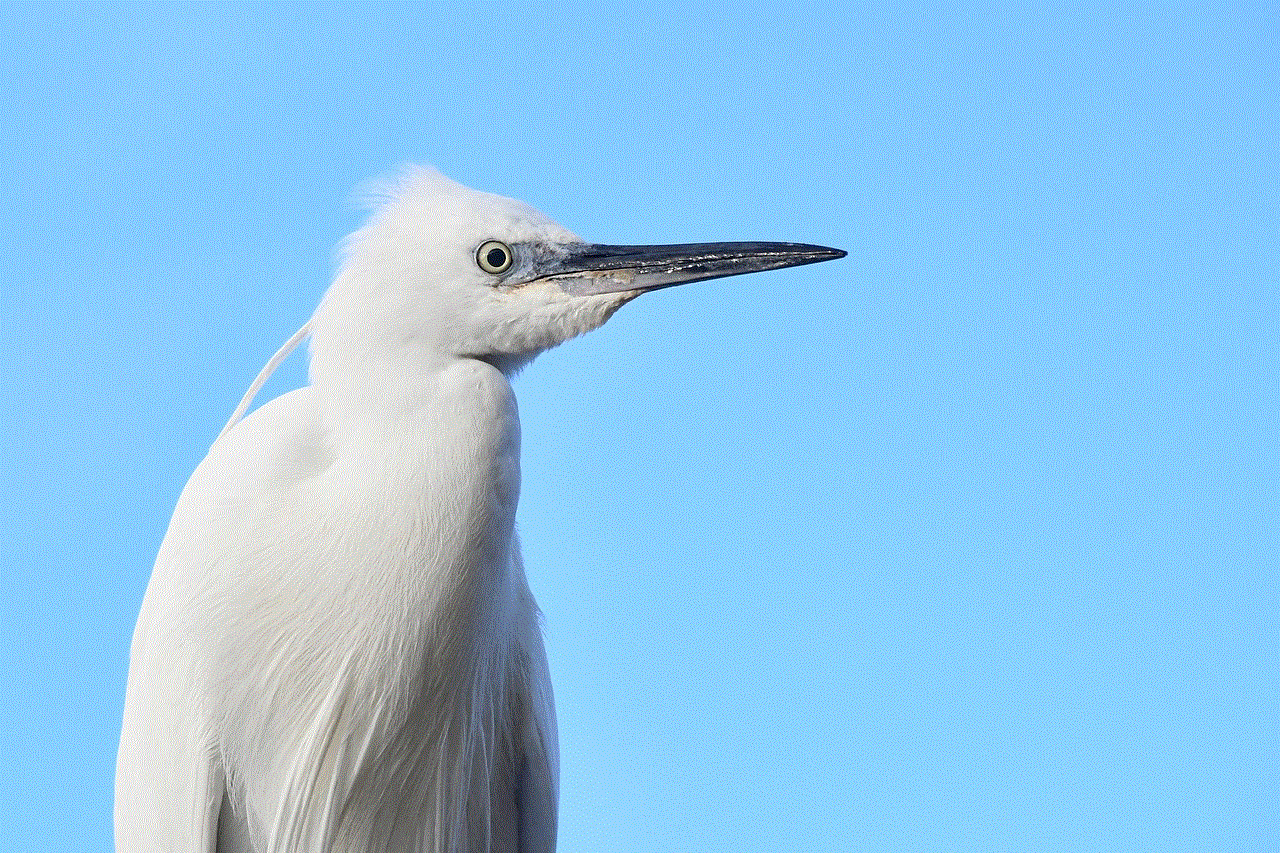
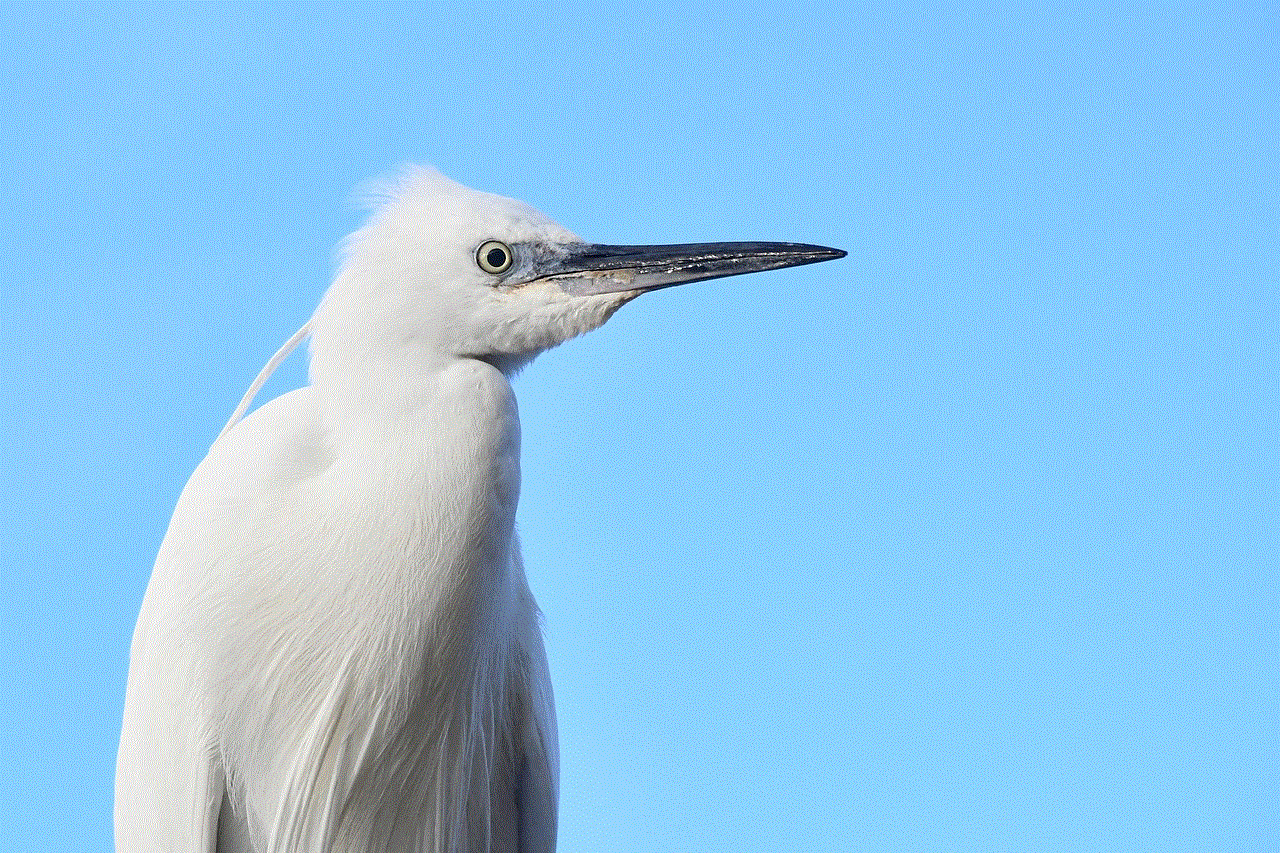
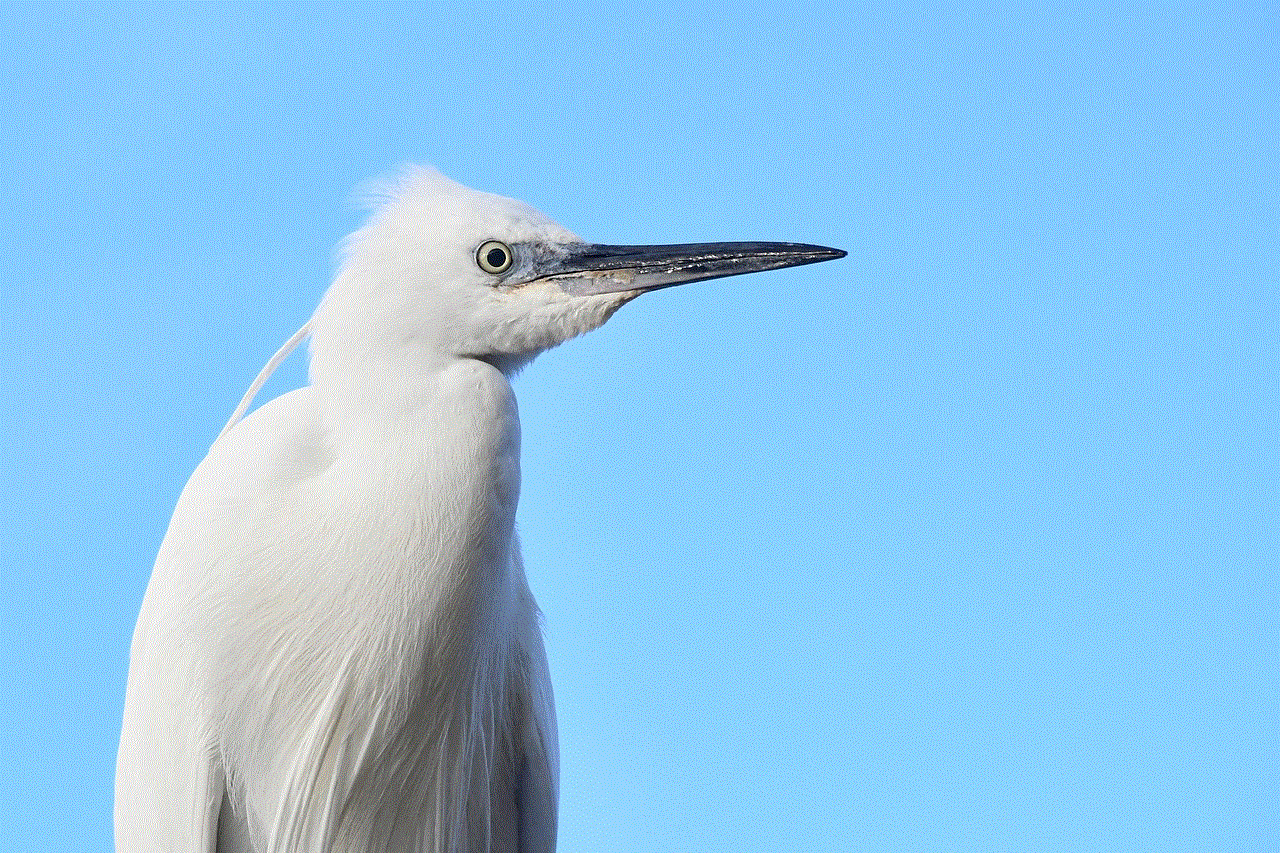
In conclusion, while MMGuardian cannot see deleted messages, it does offer robust monitoring features that can help parents keep their child safe online. It is important for parents to have open and honest conversations with their children about responsible device usage and to have trust in their child’s digital behavior. With the help of apps like MMGuardian, parents can stay informed about their child’s online activity and guide them towards responsible digital habits.