how to get history back on iphone
As technology continues to advance, smartphones have become an integral part of our daily lives. We use them for communication, entertainment, and even as a source of information. One of the most commonly used features on our smartphones is the internet, which allows us to access a vast amount of information with just a few taps. However, with the constant use of the internet, we often end up with a cluttered browsing history. So, what happens when you accidentally delete your browsing history or need to retrieve it for reference? In this article, we will discuss how to get history back on an iPhone.
Before we delve into the steps to recover your browsing history, let’s first understand what browsing history is. Browsing history is a record of all the websites and webpages that you have visited on your iPhone. It includes the date, time, and URL of the websites that you have accessed. This feature is useful for keeping track of your online activities and also allows you to revisit a webpage that you may have found useful but cannot remember the URL.
Now, let’s explore the different methods to retrieve your browsing history on an iPhone. The first method is to use the built-in Safari browser on your iPhone. To do this, open the Safari browser and tap on the bookmarks icon at the bottom of the screen. Then, tap on the clock icon, which will take you to the History section. Here, you will find a list of all the websites that you have visited in chronological order. You can also use the search bar at the top to search for a specific website.
If you have deleted your browsing history and need to retrieve it, you can use the second method, which is to restore your device from an iCloud or iTunes backup. This method will only work if you have previously backed up your device, and the backup contains the browsing history data. To do this, go to Settings > General > Reset > Erase all content and settings. Then, follow the prompts to restore your device from a backup. Keep in mind that this will erase all the data on your device and replace it with the data from the backup.
Another way to retrieve your browsing history is by using a third-party data recovery tool. These tools are designed to recover lost or deleted data from your iPhone, including browsing history. One such tool is EaseUS MobiSaver, which is available for both Windows and Mac. To use this tool, you will need to connect your iPhone to your computer and follow the instructions provided by the software. Keep in mind that these tools may come at a cost, and it is essential to research and choose a reputable one.
If you are an iPhone user who likes to keep things simple, you can use the iCloud backup feature to retrieve your browsing history. By default, your iPhone is set to automatically back up your device to iCloud. To check if your browsing history is included in the backup, go to Settings > [Your Name] > iCloud > Manage Storage > Backups. Here, you will see a list of your backups, including the date and time of the last backup. If you have recently backed up your device, you can restore it from the iCloud backup, and your browsing history will be included.
Another option to retrieve your browsing history is to use a data recovery software specifically designed for iOS devices. One such software is Dr. Fone, which is available for both Windows and Mac. It is a user-friendly tool that allows you to recover lost or deleted data from your iPhone, including browsing history. To use this software, you will need to connect your iPhone to your computer and follow the prompts provided by the software. It also offers a free trial version, so you can try it out before purchasing.
If you are an avid iPhone user, you may have enabled the iCloud sync feature, which automatically syncs your browsing history across all your devices. This means that even if you delete your browsing history on one device, it will still be available on your other devices. To check if this feature is enabled, go to Settings > [Your Name] > iCloud > Safari. Here, you will see a toggle button next to the “Safari” option. If it is enabled, your browsing history will automatically sync across all your devices.
In some cases, you may have accidentally cleared your browsing history, and there is no backup available to retrieve it. If this is the case, you can try using a data recovery software to scan your device and see if it can recover the deleted data. Some data recovery software, such as Tenorshare UltData, offer the option to scan and recover specific types of data, such as browsing history. However, keep in mind that the success rate of data recovery depends on various factors, such as the amount of time that has passed since the data was deleted and the amount of storage space on your device.
Lastly, if you have enabled the “Private Browsing” feature in Safari, your browsing history will not be saved. This feature is useful when you do not want your browsing history to be recorded, but it also means that you cannot retrieve it later. To check if this feature is enabled, open the Safari browser and look for the “Private” icon at the bottom of the screen. If it is highlighted, it means that the Private Browsing feature is enabled. You can disable it by tapping on the icon and selecting “Private” again.
In conclusion, there are various methods to retrieve your browsing history on an iPhone. You can use the built-in Safari browser, restore your device from a backup, use a third-party data recovery tool, or check if the iCloud sync feature is enabled. It is always a good idea to regularly back up your device to avoid losing important data, including browsing history. Additionally, enabling the iCloud sync feature can ensure that your browsing history is available across all your devices. However, if you accidentally delete your browsing history, there are ways to retrieve it, as discussed in this article.
how to see someone else’s texts on iphone
In today’s digital world, communication has become easier and more convenient than ever before. With the rise of smartphones, people are constantly connected to each other through various messaging apps, including text messaging. As a result, many individuals are curious about how to see someone else’s texts on their iPhone. Whether it’s a concerned parent monitoring their child’s conversations or a suspicious spouse looking for evidence of infidelity, there are various reasons why one might want to access someone else’s texts on an iPhone. In this article, we will discuss the different methods and tools available for viewing someone else’s texts on an iPhone.
Method 1: Using iCloud
One of the most common methods for viewing someone else’s texts on an iPhone is by using iCloud. iCloud is a cloud storage and computing service provided by Apple, which allows users to store and access their data from any Apple device. When it comes to accessing someone else’s texts, iCloud can be a useful tool if the person in question has an iCloud account and has enabled the “Messages” option to sync with iCloud.
Step 1: Access the iCloud account
The first step is to know the person’s iCloud account credentials. If you know the person well, you may be able to guess their password. Otherwise, you can try using a password reset tool to gain access to their account. Once you have the iCloud account credentials, you can log in to the account from any web browser on your computer.
Step 2: Enable Message sync
Once you have logged in to the iCloud account, you need to make sure that the “Messages” option is enabled. To do this, go to the “Settings” tab and click on “iCloud.” From the list of apps, make sure the toggle for “Messages” is turned on. This will ensure that all the messages on the person’s iPhone are synced to their iCloud account.
Step 3: View messages on iCloud



After the message sync is enabled, you can now view all the messages on the person’s iPhone by going to the “Messages” tab on the iCloud website. Here, you can see all the conversations, including the ones with contacts that are not saved on the iPhone. You can also view the media files exchanged in these conversations.
Method 2: Using a monitoring app
If the person you want to monitor does not have an iCloud account or has not enabled the message sync feature, you can use a monitoring app. These apps are specifically designed to track and monitor someone’s iPhone activities remotely. They provide access to various features, such as call logs, text messages, social media activities, and more.
Step 1: Choose a monitoring app
There are numerous monitoring apps available in the market, each with different features and prices. It is essential to do thorough research and read reviews before choosing an app. Some popular monitoring apps for iPhone include mSpy, FlexiSPY, and Spyzie.
Step 2: Install the app
Once you have selected a monitoring app, you need to install it on the person’s iPhone. Most of these apps require physical access to the target device for installation. However, some advanced apps can be installed remotely without the person’s knowledge.
Step 3: Monitor the iPhone
After the app is installed, you can log in to the app’s control panel from any device with an internet connection. Here, you can view all the activities on the person’s iPhone, including their text messages. Some apps also allow you to set up alerts for specific keywords or contacts, making it easier to keep track of important conversations.
Method 3: Using a SIM card reader
If the person you want to monitor uses a SIM card, you can use a SIM card reader to view their text messages. A SIM card reader is a small device that can read the data stored on a SIM card, including text messages, call logs, and contacts. However, this method only works if the person’s iPhone is not password protected.
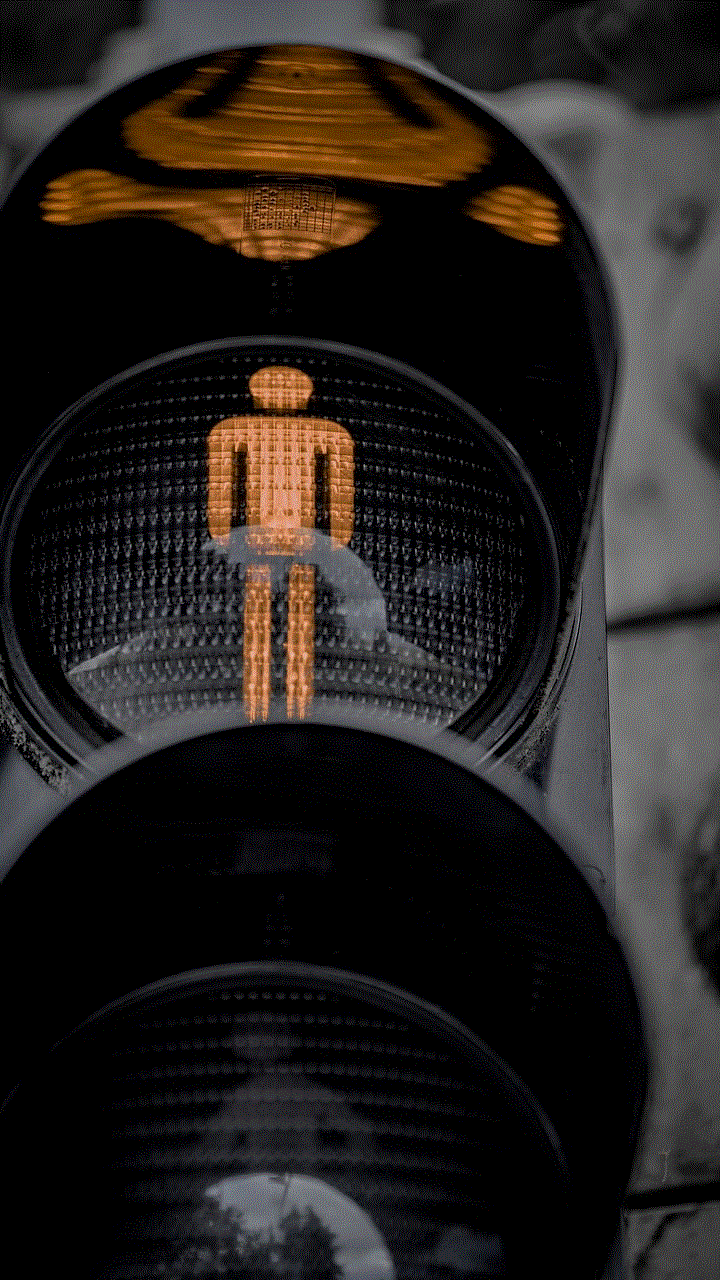
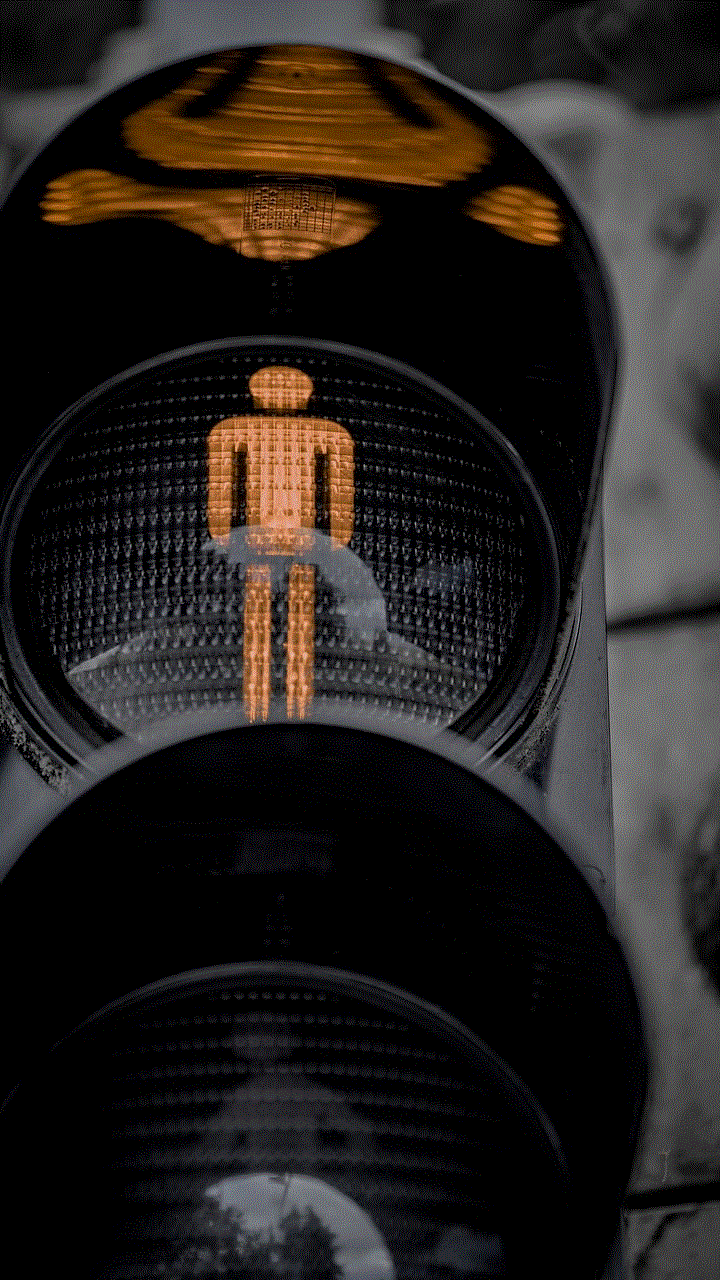
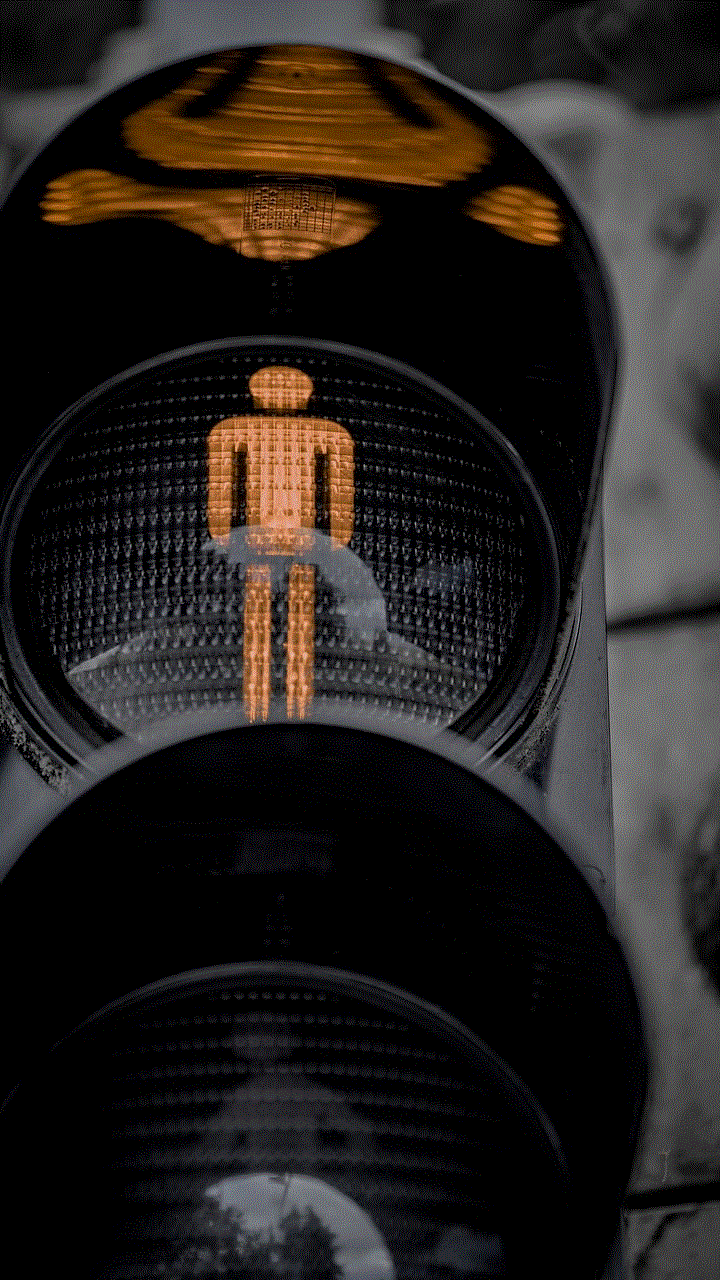
Step 1: Obtain the SIM card
The first step is to get your hands on the person’s SIM card. You can either ask them for it or borrow it when they are not using their phone. Once you have the SIM card, you need to insert it into the SIM card reader.
Step 2: Connect the SIM card reader to your computer
Next, you need to connect the SIM card reader to your computer using a USB cable. Once connected, the device should show up as a removable storage device on your computer.
Step 3: View the text messages
After the device is connected, you can open the SIM card reader’s software on your computer and view the text messages stored on the SIM card. You can also save the messages to your computer for future reference.
Method 4: Hiring a professional
If you are not tech-savvy or do not want to go through the hassle of installing apps or using a SIM card reader, you can also hire a professional to access someone else’s texts on an iPhone. There are various private investigation agencies that offer services for monitoring someone’s iPhone activities. These agencies use advanced tools and techniques to gain access to the person’s device and extract the required information.
However, it is essential to note that hiring a professional can be expensive, and there is no guarantee of success. Moreover, it can be a violation of someone’s privacy and is considered illegal in many countries. Therefore, it is crucial to consider the consequences before taking this route.
Is it ethical to access someone else’s texts on an iPhone?
While there may be legitimate reasons for wanting to view someone else’s texts, such as parental monitoring or suspicion of infidelity, it is essential to consider the ethical implications of doing so. Accessing someone else’s texts without their knowledge or consent is a violation of their privacy and can be considered a breach of trust. It is crucial to have open and honest communication with the person before resorting to monitoring their iPhone activities.
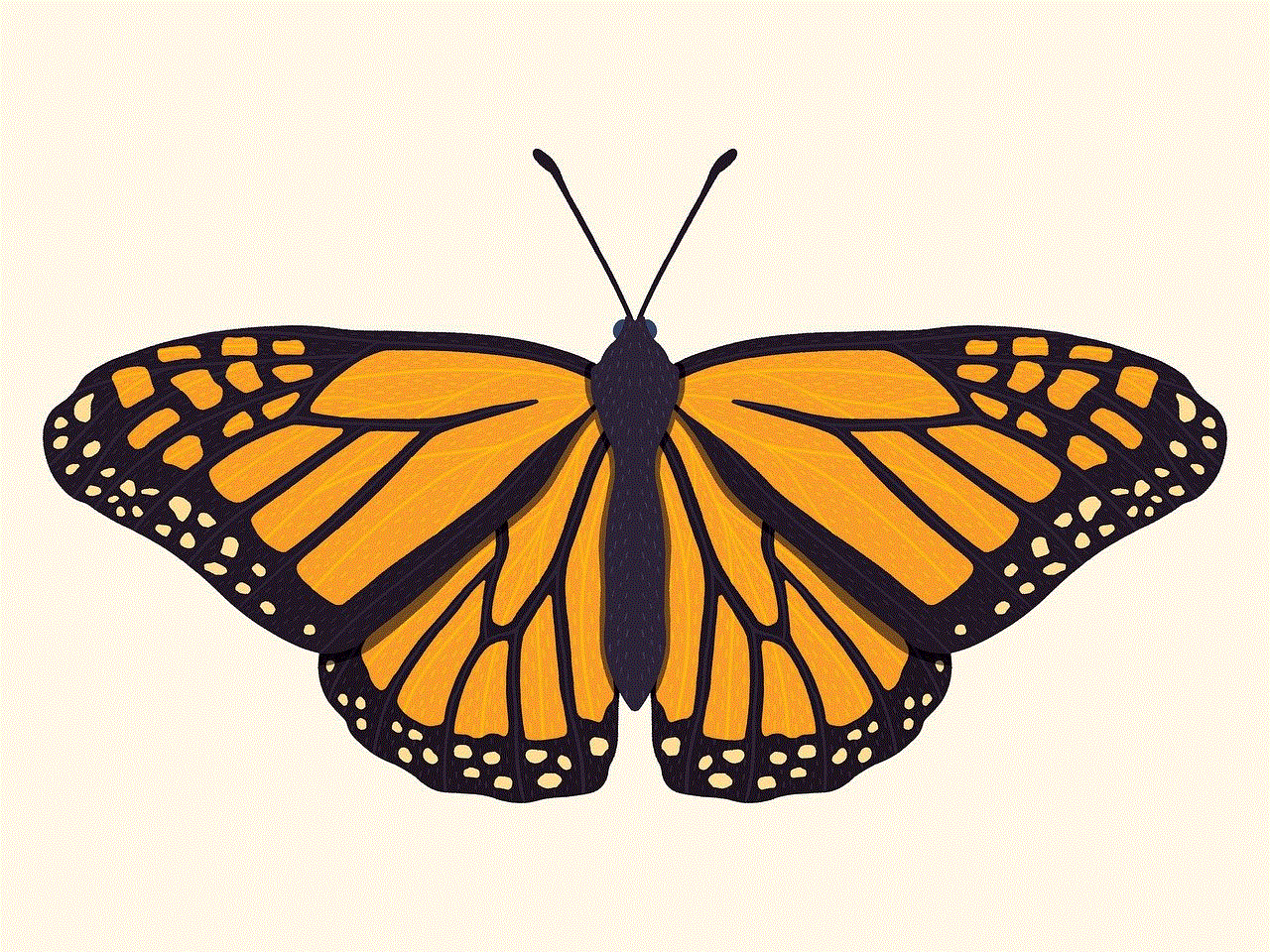
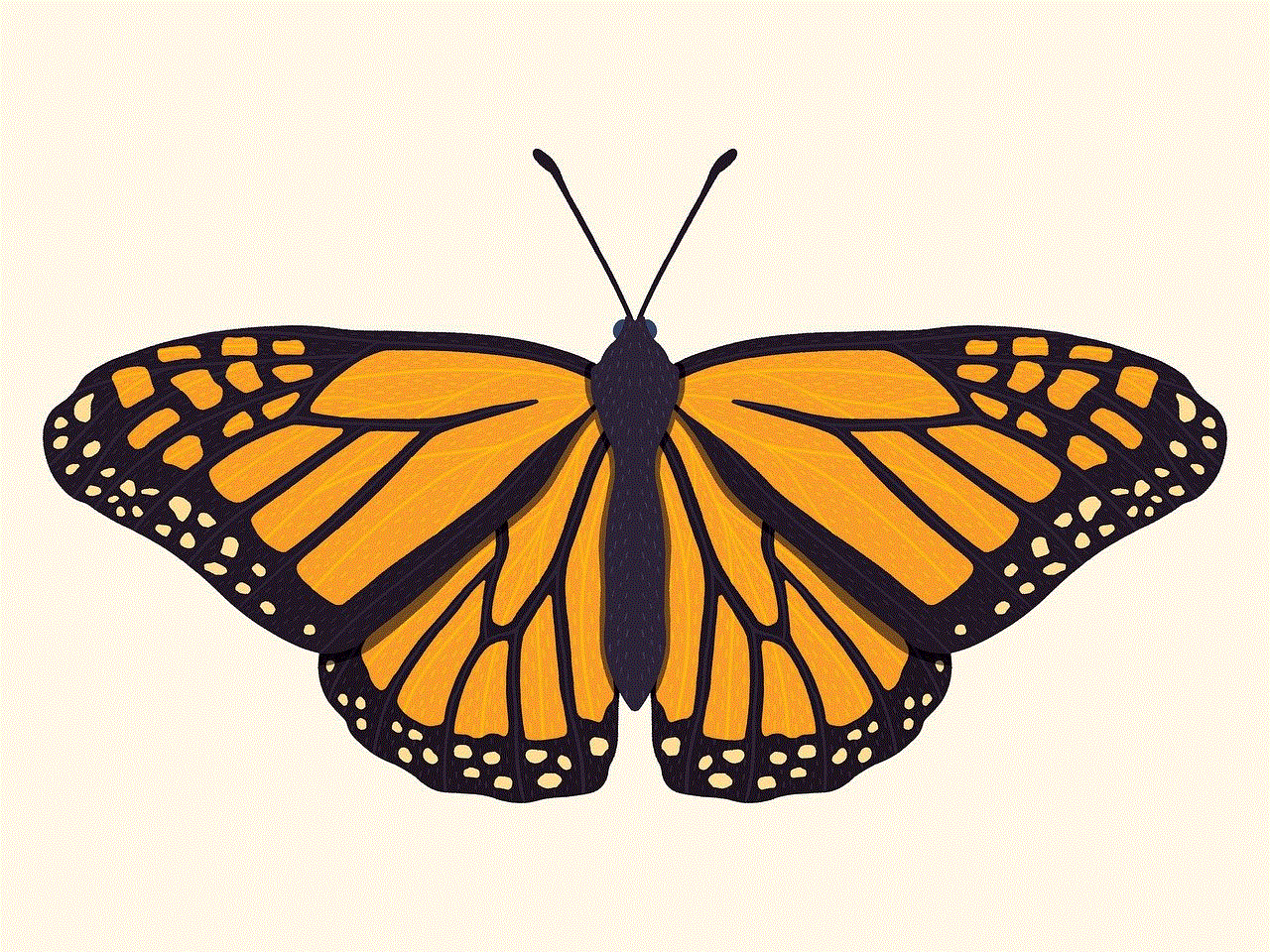
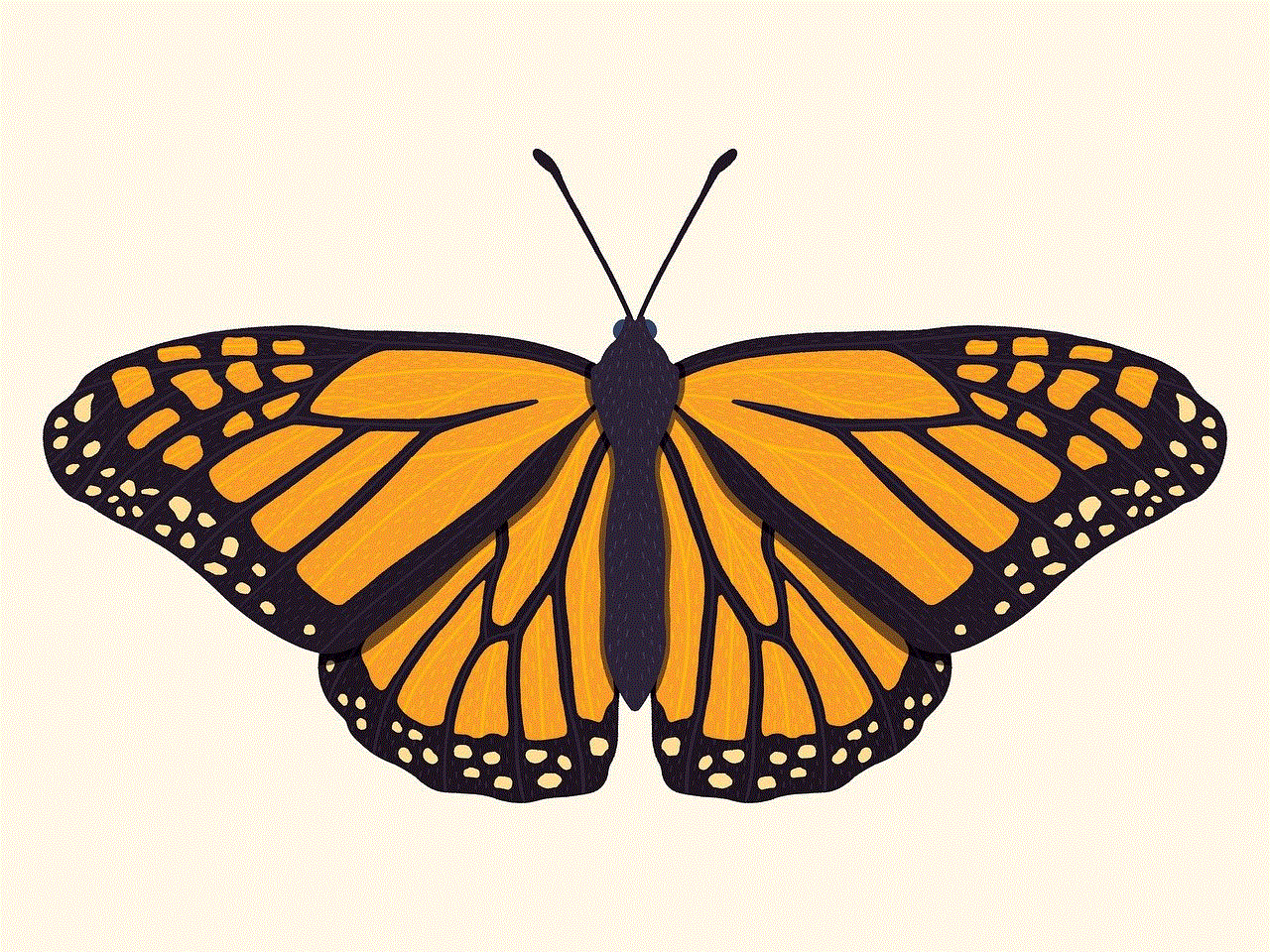
Moreover, it is essential to note that it is illegal to access someone else’s texts without their consent in many countries. Therefore, it is crucial to consult with a legal professional before taking any action that may have legal implications.
In conclusion, there are various methods and tools available for accessing someone else’s texts on an iPhone. From using iCloud to installing monitoring apps or hiring a professional, each method has its pros and cons. However, it is crucial to consider the ethical and legal implications of accessing someone else’s texts before taking any action. It is always best to have open and honest communication with the person in question and respect their privacy.