how to block roblox
Roblox is a popular online gaming platform that allows users to create and play a variety of games. It has gained immense popularity among children and teenagers, with millions of active players worldwide. While the platform offers a fun and creative outlet for its users, it has also raised concerns among parents and guardians about the potential risks and dangers that come with it. As a result, many parents are looking for ways to block Roblox in order to protect their children. In this article, we will discuss the various methods and tools that can be used to block Roblox and ensure the safety of children online.
Before we dive into the ways to block Roblox, it is important to understand the reasons why parents may want to do so. The platform has come under fire for its lack of strict moderation, allowing for inappropriate content and interactions to take place among its users. This has led to cases of cyberbullying, online predators, and exposure to explicit content. Additionally, Roblox has a chat feature that enables players to communicate with each other, which can also expose children to potential dangers. Therefore, it is essential for parents to take necessary measures to block Roblox and protect their children from these risks.
Now, let’s explore the different methods and tools that can be used to block Roblox. The most common way to block any website is through the use of parental control software. These software programs allow parents to monitor and restrict their child’s online activities, including the ability to block specific websites. One such software is Net Nanny, which offers a comprehensive range of features to block Roblox and other online platforms. It allows parents to set time limits, filter content, and even block specific keywords and phrases. This makes it an effective tool for blocking Roblox and ensuring the safety of children.
Another way to block Roblox is by using the parental controls within the operating system. Both Windows and Mac operating systems have built-in parental controls that allow parents to restrict access to certain websites. In Windows, this can be done through the Family Safety feature, which enables parents to block specific websites or set time limits for internet usage. Similarly, on Mac, parents can use the Parental Controls feature to block websites , set time limits, and restrict access to certain applications. By utilizing these built-in controls, parents can easily block Roblox and other potentially harmful websites.
In addition to parental control software and built-in controls, there are also third-party tools that can be used to block Roblox. One such tool is OpenDNS, which is a free DNS service that allows users to filter and block websites. By changing the DNS settings on the router, parents can block access to Roblox and other websites on all devices connected to the internet in their home. This is a great option for parents who want a simple and effective way to block Roblox without having to install any software on individual devices.
Moreover, parents can also block Roblox by using the router’s built-in settings. Most routers come with a feature called “website blocking” or “access control,” which enables users to block certain websites by entering their URLs. By adding Roblox’s URL to the blocked list, parents can effectively block access to the website on all devices connected to the internet through that router. This is a convenient option for parents who don’t want to rely on software or third-party tools to block Roblox.
Aside from these technical methods, there are also steps that parents can take to prevent their children from accessing Roblox. One of the most effective ways is by having an open and honest conversation with their children about the potential dangers of the platform. By explaining the risks and setting clear rules and boundaries, parents can educate their children and help them understand why it is important to stay away from Roblox. Additionally, parents can also monitor their child’s online activities closely and be aware of the games they are playing and the people they are interacting with.
Furthermore, parents can also utilize the reporting and filtering options within Roblox itself. The platform has a reporting system that allows users to report inappropriate content or behavior. Parents can encourage their children to report any disturbing or offensive content they come across while playing Roblox. Additionally, Roblox also offers a feature called “Account Restrictions,” which allows parents to limit the type of games and interactions their child can have within the platform. By enabling this feature, parents can ensure that their child is only playing age-appropriate games and avoid potentially dangerous situations.
In conclusion, Roblox is a popular online gaming platform that has raised concerns among parents about its safety for children. While there is no foolproof way to block Roblox, there are several methods and tools that parents can use to protect their children from potential risks. By utilizing parental control software, built-in controls, third-party tools, and having open communication with their children, parents can effectively block Roblox and ensure the safety of their children while they are online. With the right measures in place, parents can allow their children to enjoy the benefits of online gaming while also keeping them safe from potential dangers.
how to download vines on iphone
In today’s fast-paced world of social media, Vine stood out as a unique platform that allowed users to share short, looping videos. Launched in 2012, Vine quickly gained popularity and became a go-to app for creating and consuming short-form content. However, in 2016, Twitter, the parent company of Vine, announced that it would be discontinuing the app. This news came as a disappointment to many Vine enthusiasts who had grown fond of the app’s creative and entertaining content. If you are one of those users who miss Vine and want to relive the good old days, you will be happy to know that there are ways to download Vines on your iPhone. In this article, we will discuss how you can download Vines on your iPhone and keep your favorite Vines alive.
Before we dive into the methods of downloading Vines, it is essential to understand the reasons why you may want to download them. The most obvious reason is that you want to save your favorite Vines before the app completely shuts down. However, there could be other reasons as well. You may want to download Vines for creating a compilation video or to share them with your friends who may not have had the chance to watch them before the app was discontinued. Whatever your reason may be, there is no denying that Vines were a significant part of pop culture, and downloading them will help you relive those moments.
Now that we have discussed the importance of downloading Vines let us look at the methods you can use to achieve it. The first method is by using a third-party app called Vine Downloader. This app allows you to download Vines directly to your iPhone’s camera roll. To use this method, you will need to download the Vine Downloader app from the App Store. Once you have downloaded the app, follow these steps to download Vines:
Step 1: Open the Vine app on your iPhone and select the Vine you want to download.
Step 2: Tap on the “Share” button on the bottom right corner of the Vine.
Step 3: From the sharing options, select “Copy Link.”
Step 4: Open the Vine Downloader app and tap on the “Download” tab.
Step 5: Paste the link you copied in Step 3 into the “Vine Link” field.
Step 6: Tap on the “Download” button, and the Vine will be downloaded to your camera roll.
Using the Vine Downloader app is a simple and effective way to download Vines on your iPhone. However, if you do not want to download a third-party app, there are other methods you can use to download Vines.
The second method is by using a website called VineSaver. This website allows you to download Vines from your computer or iPhone. To use this method, follow these steps:
Step 1: Open the Vine app on your iPhone and select the Vine you want to download.
Step 2: Tap on the “Share” button on the bottom right corner of the Vine.
Step 3: From the sharing options, select “Copy Link.”
Step 4: Open the Safari browser on your iPhone and go to www.vinesaver.com.
Step 5: Paste the link you copied in Step 3 into the “Paste Vine URL here” field.
Step 6: Tap on the “Download” button, and the Vine will be downloaded to your camera roll.
Using VineSaver is a convenient way to download Vines directly to your iPhone without the need for any additional apps. However, if you do not want to use a website, there is another way to download Vines.
The third method is by using a screen recording feature. This method may not be the most efficient way to download Vines, but it is a viable option if you do not want to use any third-party apps or websites. To use this method, follow these steps:
Step 1: Open the Vine app on your iPhone and select the Vine you want to download.
Step 2: Swipe up from the bottom of your iPhone screen to open the Control Center.
Step 3: Tap on the “Screen Recording” button, which looks like a circle within a circle.



Step 4: A three-second countdown will appear, and then the screen recording will start.
Step 5: Play the Vine, and it will be recorded.
Step 6: Once the Vine ends, swipe down from the top right corner of your iPhone screen to stop the screen recording.
Step 7: The screen recording will be saved to your camera roll, and you can trim it to only keep the Vine.
Using the screen recording feature is a simple way to download Vines on your iPhone. However, the downside of this method is that it records the entire screen, including any notifications or other app icons that may appear during the recording.
Now that we have discussed the methods of downloading Vines on your iPhone let us look at the different ways you can organize and manage your downloaded Vines.
The first option is to create an album in your camera roll specifically for Vines. This will help you keep your downloaded Vines organized and easily accessible. To create an album, follow these steps:
Step 1: Open the Photos app on your iPhone.
Step 2: Tap on “Albums” at the bottom of the screen.
Step 3: Tap on the “+” sign on the top left corner of the screen.
Step 4: Name the album “Vines” and tap on “Save.”
Step 5: To add Vines to this album, go to the Vine in your camera roll, tap on the “Select” button on the top right corner, and select the Vines you want to add to the album.
Step 6: Tap on the “Add To” button on the bottom left corner of the screen and select the “Vines” album.
Another option for managing your downloaded Vines is by using a file manager app. There are several file manager apps available on the App Store, such as Documents by Readdle and File Manager & Browser. These apps allow you to create folders and organize your downloaded Vines in a more structured way.
Lastly, you can also use the “Favorites” feature in the Vine app to keep track of your favorite Vines. This feature allows you to save Vines you like and access them later without having to download them. To add a Vine to your favorites, follow these steps:
Step 1: Open the Vine app on your iPhone and select the Vine you want to add to your favorites.
Step 2: Tap on the “Star” button on the bottom right corner of the Vine.
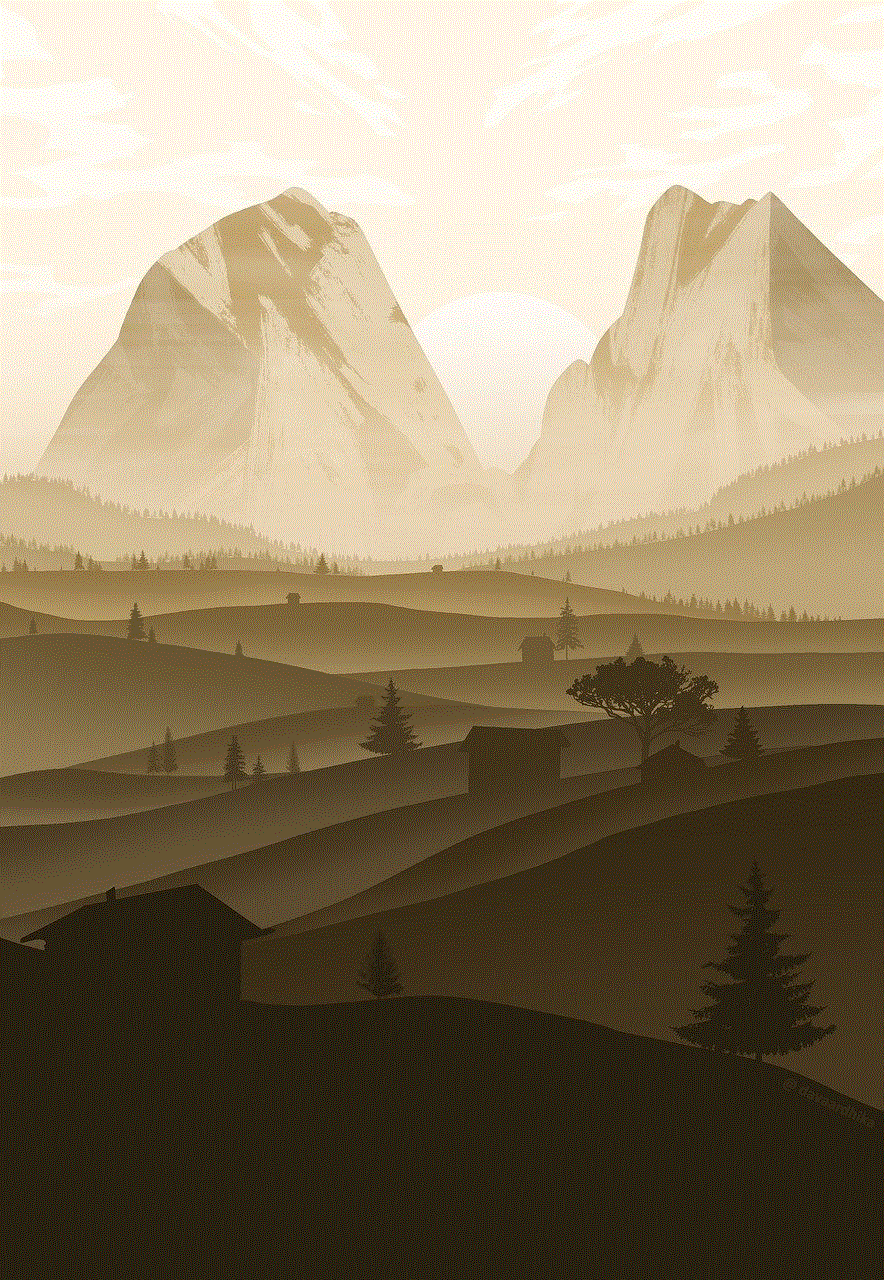
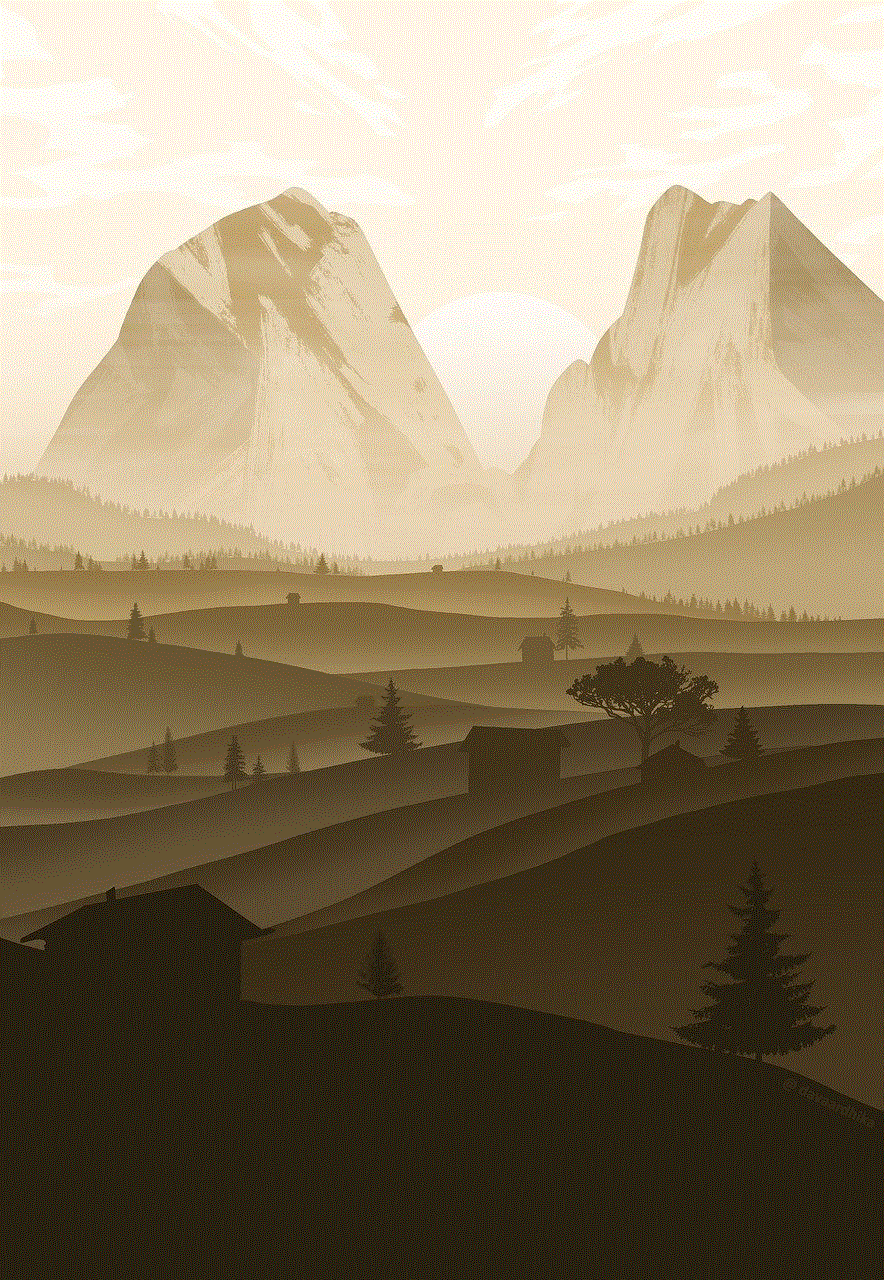
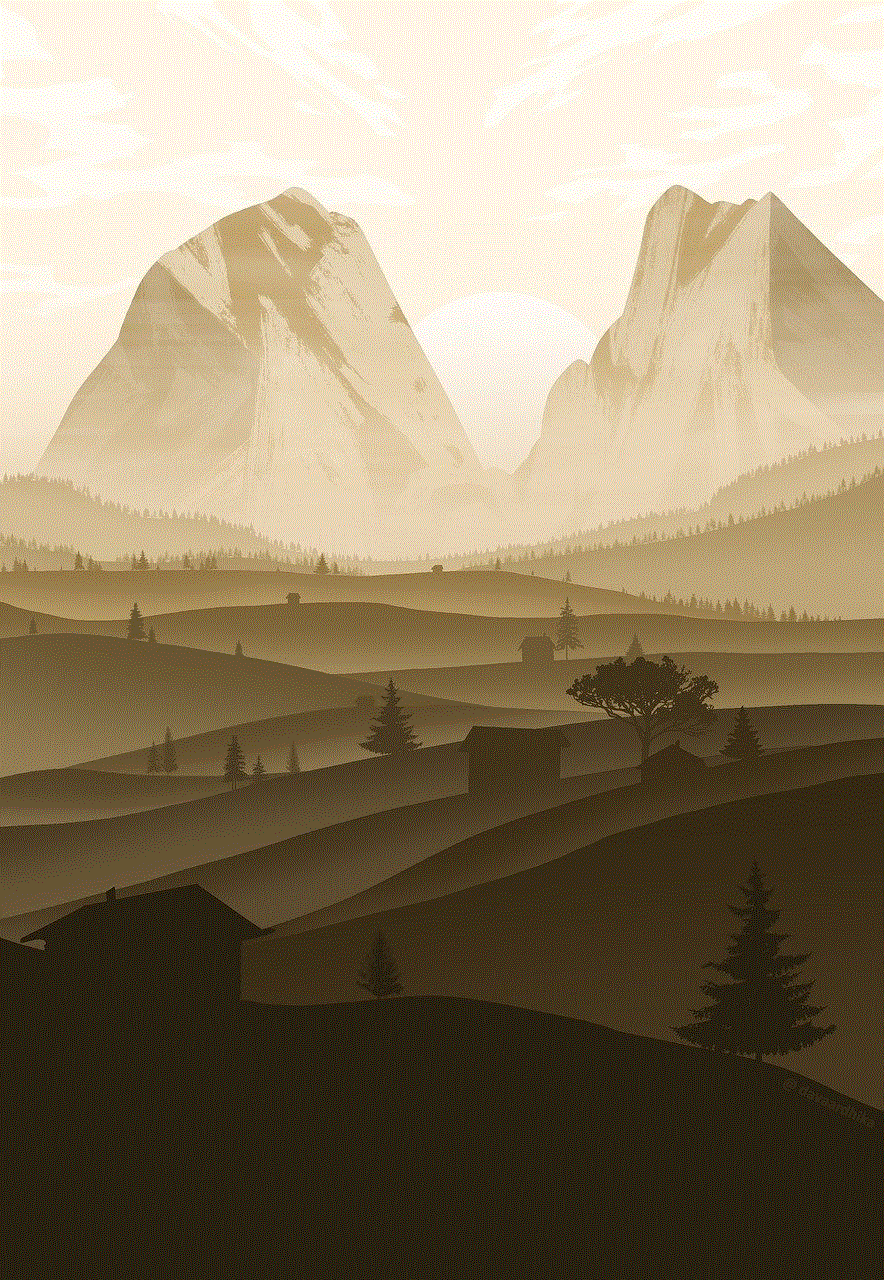
Step 3: The Vine will now be saved to your “Favorites” section, which can be accessed by tapping on the “Star” icon on the bottom of your screen.
In conclusion, although Vine may no longer be available, you can still relive the memories by downloading your favorite Vines on your iPhone. Whether you choose to use a third-party app, a website, or the screen recording feature, there are various ways to download Vines. With the methods discussed in this article, you can easily download, organize, and keep your favorite Vines alive for years to come. So, go ahead and start downloading your Vines before they are gone forever.