how to turn on screen time
Screen time refers to the amount of time an individual spends using electronic devices such as smartphones, tablets, computers, and televisions. In today’s digital age, screen time has become an integral part of our daily lives. While technology has undoubtedly brought about numerous benefits and convenience, excessive screen time can also have adverse effects on our physical and mental health, especially for children and teens. To address this issue, many devices and operating systems now offer a feature called “screen time” that allows users to set limits and manage their screen time usage. In this article, we will explore how to turn on screen time on different devices and its benefits.
Benefits of Setting Screen Time Limits
Before we dive into how to turn on screen time, let’s first understand why it is essential to set limits on our screen time usage. Here are some benefits:
1. Promotes Physical Activity: Excessive screen time is often associated with a sedentary lifestyle. By setting limits on screen time, individuals are encouraged to engage in physical activities such as outdoor sports or exercise, which are crucial for maintaining a healthy lifestyle.
2. Better Sleep Quality: The blue light emitted from electronic devices can suppress the production of melatonin, a hormone responsible for regulating our sleep-wake cycle. By setting screen time limits, individuals can reduce their exposure to blue light and improve their sleep quality.
3. Improved Mental Health: Studies have shown a link between excessive screen time and mental health issues such as anxiety, depression, and attention deficit hyperactivity disorder (ADHD). By setting limits on screen time, individuals can reduce their risk of developing such conditions.
4. Better Time Management: Setting screen time limits can also help individuals manage their time more efficiently. By limiting their screen time, individuals are encouraged to prioritize their tasks and be more productive.
5. Family Bonding: Screen time limits can also promote family bonding. By setting limits on their children’s screen time, parents can encourage them to engage in other activities, such as playing games, reading, or spending quality time with the family.
Now that we understand the benefits of setting screen time limits, let’s explore how to turn on screen time on different devices.
How to Turn On Screen Time on iOS Devices
iOS devices, such as iPhones and iPads, offer a built-in screen time feature that allows users to set limits and manage their screen time usage. Here’s how you can turn on screen time on iOS devices:
1. Open the Settings app on your device.
2. Scroll down and tap on “Screen Time.”
3. If you have never set up screen time before, tap on “Turn On Screen Time.” If you have already set up screen time, skip to step 5.
4. Set a passcode, and re-enter it to confirm.
5. Tap on “Continue” to begin setting up screen time.
6. You will now see your screen time usage for the current day. Tap on “Set Up Screen Time for Family,” if you want to set up screen time for your family members.
7. You can now set limits for app categories, individual apps, and device usage. Tap on the desired option and set the limit by dragging the slider.
8. You can also schedule downtime, which is a period when all apps except for essential ones will be inaccessible. To schedule downtime, tap on “Downtime,” and set the start and end times.
9. To manage app usage, tap on “App Limits.” Here, you can set a limit for specific apps or app categories.
10. To customize your screen time settings further, tap on “Always Allowed.” Here, you can choose which apps are always allowed, even during downtime or app limits.
How to Turn On Screen Time on Android Devices
Android devices also offer a screen time feature that allows users to set limits and manage their screen time usage. Here’s how you can turn on screen time on Android devices:
1. Open the Settings app on your device.
2. Scroll down and tap on “Digital Wellbeing & Parental Controls.”
3. If you have never set up screen time before, tap on “Set up” under “Your Digital Wellbeing tools.” If you have already set up screen time, skip to step 5.
4. Set a passcode, and re-enter it to confirm.
5. You will now see your screen time usage for the current day. Tap on “Dashboard” to view your screen time usage for different apps.
6. To set limits for specific apps, tap on “App Timers.” Here, you can set a daily time limit for individual apps or app categories.
7. To set a bedtime schedule, tap on “Wind Down.” Here, you can set a bedtime schedule that will activate a grayscale mode and restrict notifications during the scheduled time.
8. To turn on parental controls, tap on “Parental Controls” and set a separate passcode.
9. You can now set limits for your child’s device usage, app usage, and restrict access to specific apps or content.
How to Turn On Screen Time on Windows 10
Windows 10 also offers a screen time feature that allows users to set limits and manage their screen time usage. Here’s how you can turn on screen time on Windows 10:
1. Open the Windows Settings app.
2. Click on “Accounts.”
3. Click on “Family & other users.”
4. Under “Your family,” click on the account you want to manage.
5. Scroll down and click on “Screen time.”
6. You can now set limits for app and game usage, and also set limits for specific websites.
7. To turn on activity reporting, click on “Activity reporting” and toggle it on.
8. You can also set a bedtime schedule by clicking on “Set a schedule.”
9. To set up parental controls, click on “Manage family settings online.” This will take you to the microsoft -parental-controls-guide”>Microsoft family website, where you can manage your child’s screen time and app usage.
How to Turn On Screen Time on Mac
Mac users can also set limits and manage their screen time usage using the built-in screen time feature. Here’s how you can turn on screen time on Mac:
1. Click on the Apple logo on the top left corner of the screen.
2. Click on “System Preferences.”
3. Click on “Screen Time.”
4. If you have never set up screen time before, click on “Turn On.” If you have already set up screen time, skip to step 6.
5. Set a passcode, and re-enter it to confirm.
6. You can now set limits for app usage, website usage, and downtime.
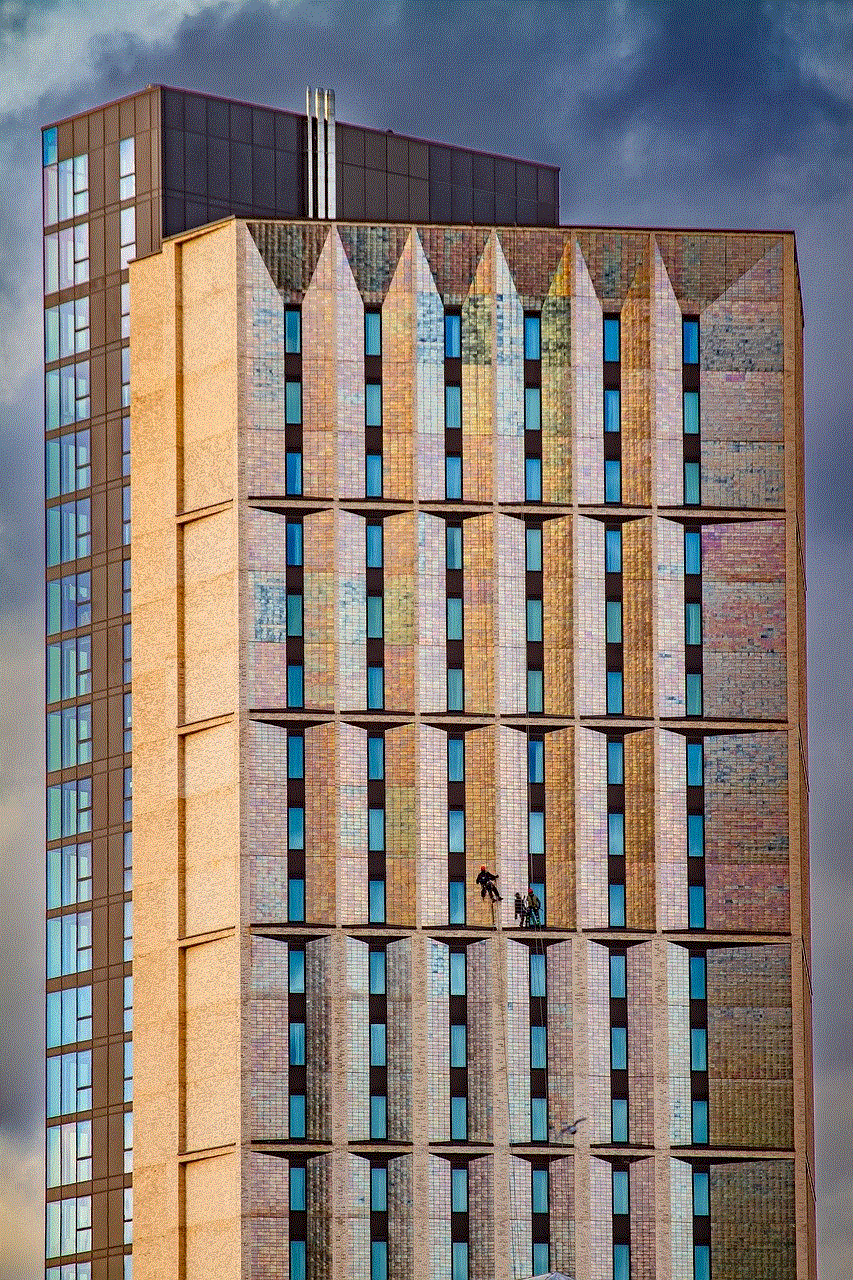
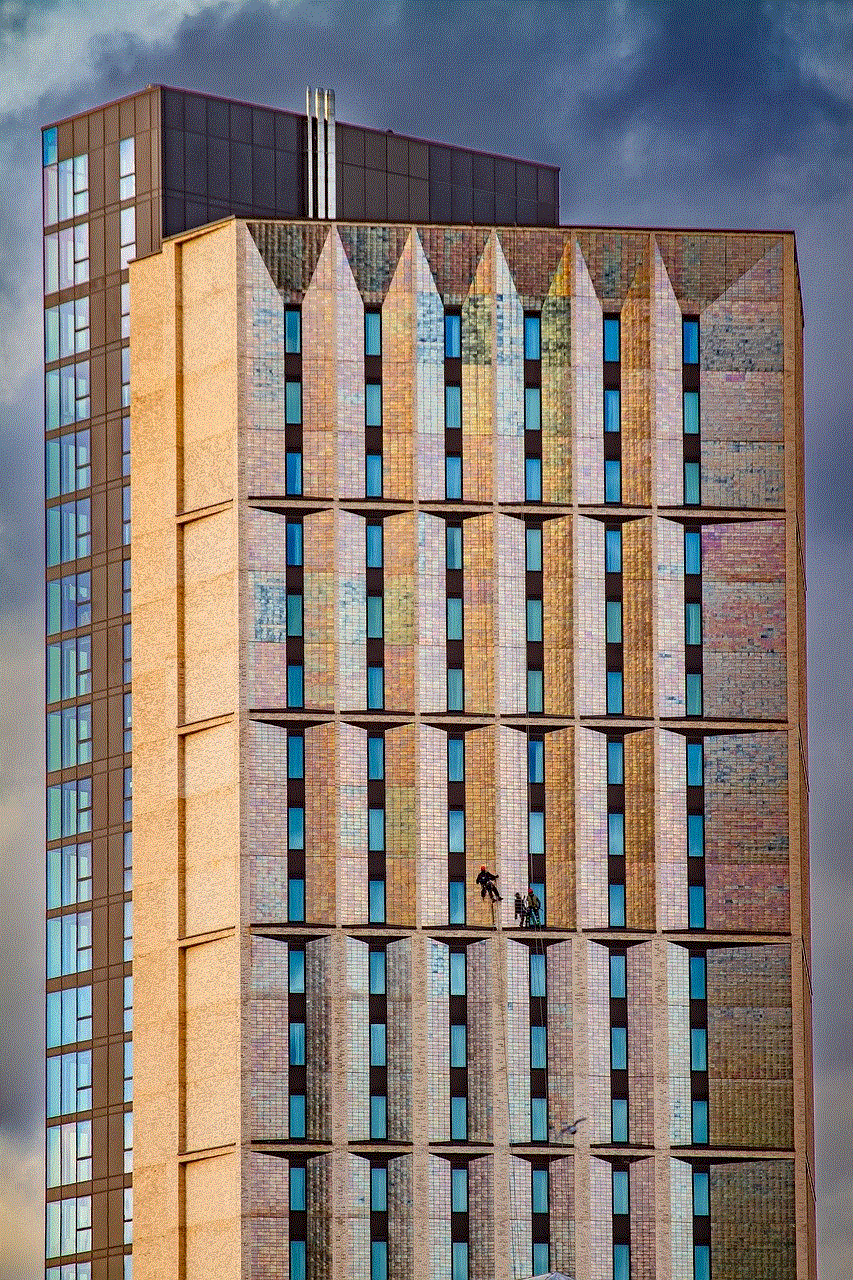
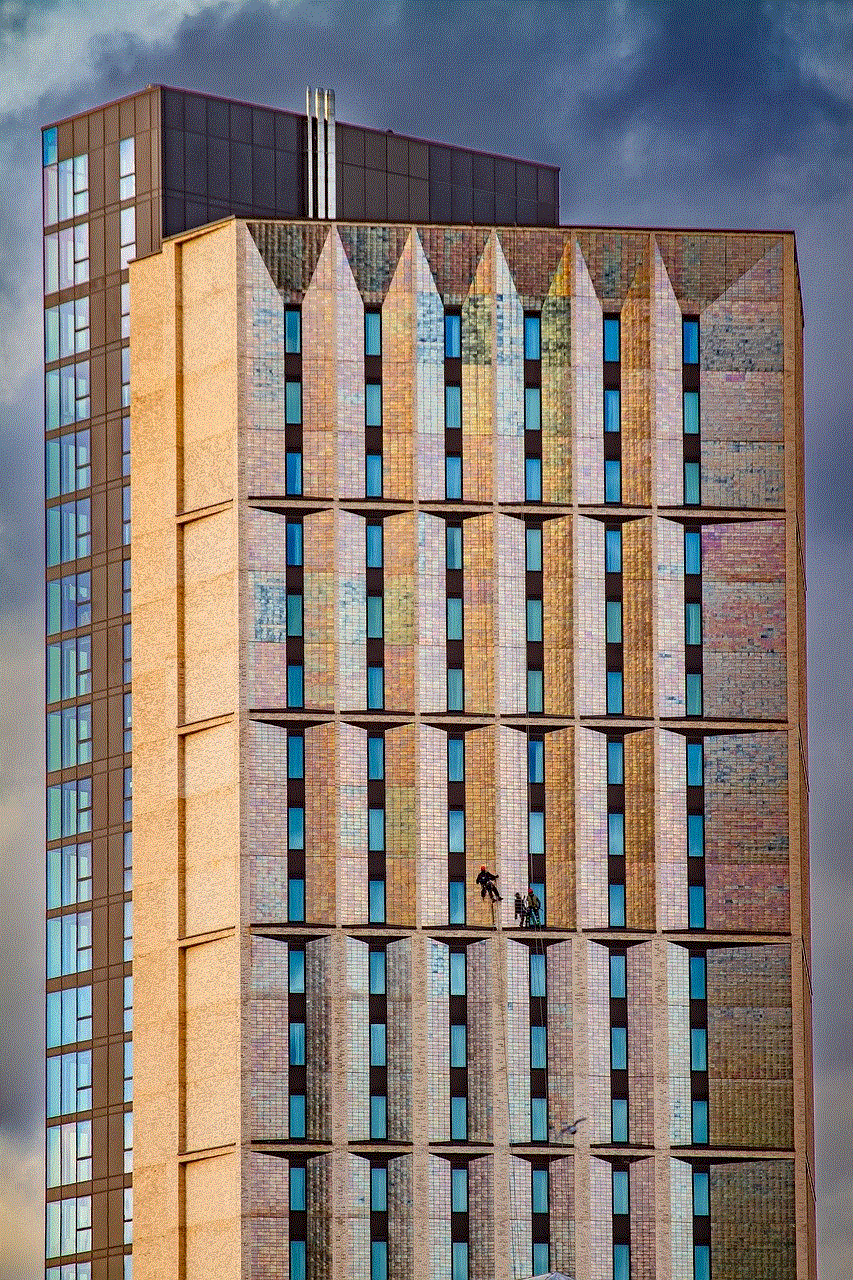
7. To set limits for specific apps, click on the “App Limits” tab and click on the “+” button to add an app.
8. To set a bedtime schedule, click on the “Downtime” tab and click on the “+” button to add a bedtime schedule.
9. To customize your screen time settings further, click on the “Options” tab, where you can choose to show app usage in the menu bar and set a time limit for notifications.
Conclusion
In conclusion, setting screen time limits can bring about numerous benefits, such as promoting physical activity, improving sleep quality, and promoting family bonding. With the increasing use of technology in our daily lives, it is crucial to take control of our screen time usage. By following the steps mentioned above, users can easily turn on screen time on their devices and manage their screen time usage effectively. It is essential to remember that screen time limits should be set according to an individual’s needs and lifestyle, and it is up to the user to find the right balance between technology and other activities.
how much water should a 10 year old drink
Water is essential for our overall health and well-being. It is important for all ages, but especially for children, as their bodies are still developing and require proper hydration to function at their best. As a parent, you may be wondering how much water your 10-year-old should be drinking on a daily basis. In this article, we will explore the recommended amount of water intake for 10-year-olds, the importance of staying hydrated, and tips for encouraging your child to drink more water.
The recommended daily water intake for children varies based on their age, weight, and gender. According to the National Academies of Sciences, Engineering, and Medicine, the adequate intake (AI) for water for children aged 9-13 is 2.4-2.7 liters per day. This may seem like a lot, but it includes water intake from all sources, including food and other beverages. It is important to note that this is a general recommendation and may vary depending on your child’s individual needs and physical activity level.
As children grow and become more active, their bodies require more water to keep up with their energy levels. This is especially true for 10-year-olds, who are in a phase of rapid growth and development. Children at this age are also more likely to engage in physical activities such as sports, which can lead to an increase in water loss through sweat. Therefore, it is crucial to ensure that your child is drinking enough water to replenish the lost fluids and stay properly hydrated.
Staying hydrated is vital for children as it has numerous benefits for their physical and mental health. Water helps to regulate body temperature, aids in digestion, and keeps joints lubricated. It also plays a crucial role in transporting nutrients and oxygen to different parts of the body, which is essential for growth and development. Additionally, drinking enough water can improve concentration, focus, and overall cognitive function, which is crucial for school-age children.
Dehydration, on the other hand, can have negative effects on a child’s health. Even mild dehydration can lead to fatigue, headaches, and dizziness, which can impact a child’s ability to perform daily activities. Long-term dehydration can also lead to more severe health issues, such as kidney stones and urinary tract infections. Therefore, it is crucial to ensure that your child is drinking enough water to prevent these potential health problems.
Now that we understand the importance of proper hydration for 10-year-olds, let’s explore some practical tips for encouraging your child to drink more water. As a parent, you play a vital role in shaping your child’s habits, including their drinking habits. Here are some tips to help you ensure that your child is getting enough water every day:
1. Lead by example
Children learn by observing their parents. Therefore, if you want your child to drink more water, make sure that you are also drinking enough water throughout the day. Let your child see you carrying a water bottle with you and making an effort to stay hydrated.
2. Make water easily accessible
Having water readily available can make it easier for your child to drink more water. Keep a pitcher of water in the fridge and encourage your child to refill their water bottle throughout the day. You can also keep a water dispenser in the kitchen or dining area, where your child can easily access it.
3. Set a schedule
Children respond well to routines, so you can try setting a schedule for drinking water. For example, make it a habit to drink a glass of water before and after meals, and at specific times throughout the day. This will not only help your child stay hydrated but also create a healthy habit for the future.
4. Make it fun
For children, drinking water may seem like a boring task. You can make it more exciting by using colorful and fun water bottles, or by adding fruits or herbs to infuse the water with a delicious flavor. You can also make a game out of drinking water, such as having a competition to see who can finish their water bottle first.
5. Limit sugary drinks
Children may prefer sugary drinks such as soda or fruit juices over water. While these may be okay as an occasional treat, they should not be the main source of hydration. These drinks are high in sugar and calories, and can also lead to tooth decay. Instead, encourage your child to opt for water or low-sugar alternatives such as unsweetened tea or infused water.
6. Get creative with snacks
In addition to drinking water, children can also get hydration from certain foods. Fruits and vegetables, such as watermelon, cucumbers, and strawberries, have a high water content and can help keep your child hydrated. Incorporate these foods into your child’s meals and snacks to increase their overall water intake.
7. Involve your child in meal planning and preparation
Allowing your child to be part of the meal planning and preparation process can help them develop a preference for healthier options, including water. Ask your child to choose their favorite fruits and vegetables to include in meals and snacks, and make sure to have water readily available during meal times.
8. Make it a team effort
If your child has friends or siblings around the same age, involve them in the process of drinking more water. Encourage them to drink water together and make it a fun challenge. This way, your child will not feel like they are the only one being asked to drink more water.
9. Use technology
There are many apps and devices available that can help you track your child’s water intake. Some water bottles even come with built-in reminders to drink water at regular intervals. These can be helpful tools to ensure that your child is getting enough water throughout the day.
10. Be patient and consistent
Encouraging your child to drink more water may not happen overnight. It is essential to be patient and consistent with your efforts. Continue to offer water and be a positive role model for your child. Over time, they will develop healthy habits and understand the importance of staying hydrated.
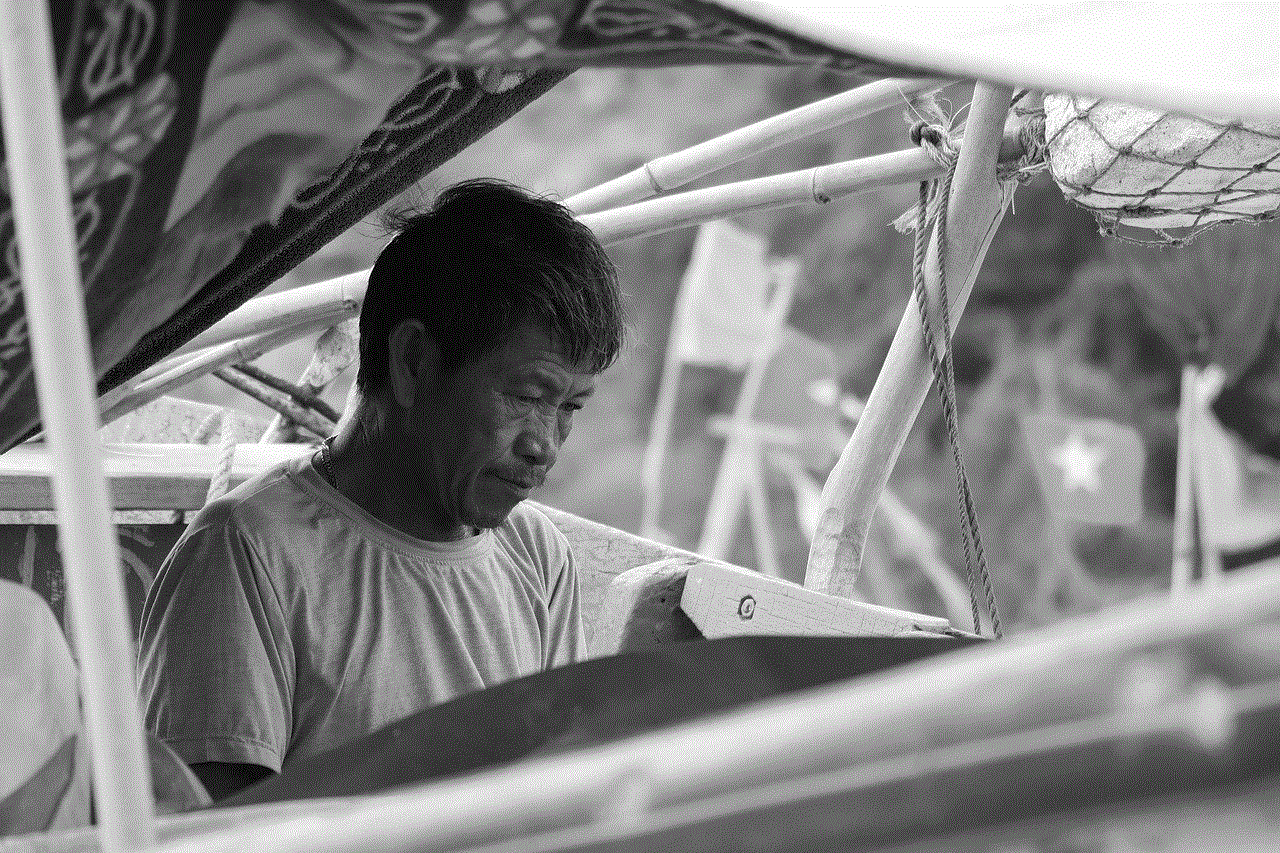
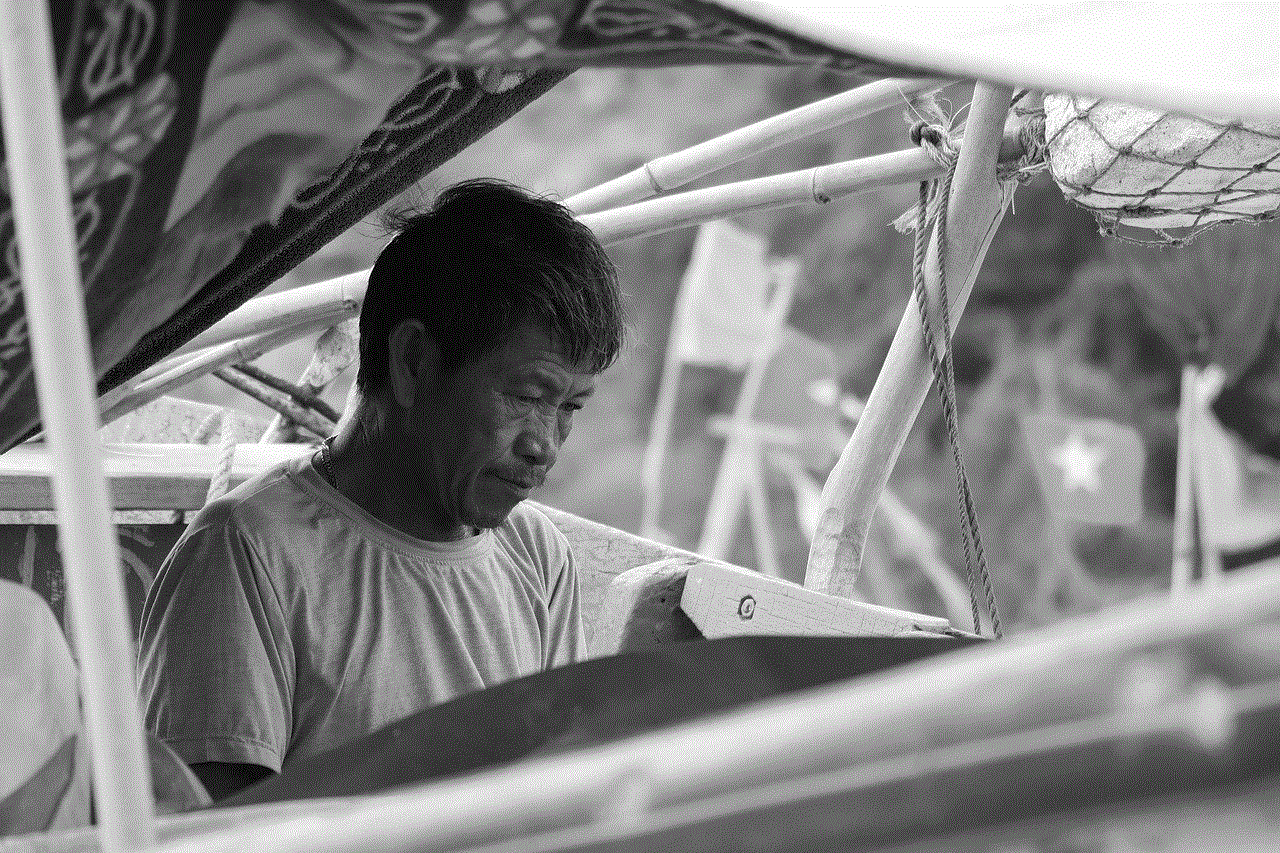
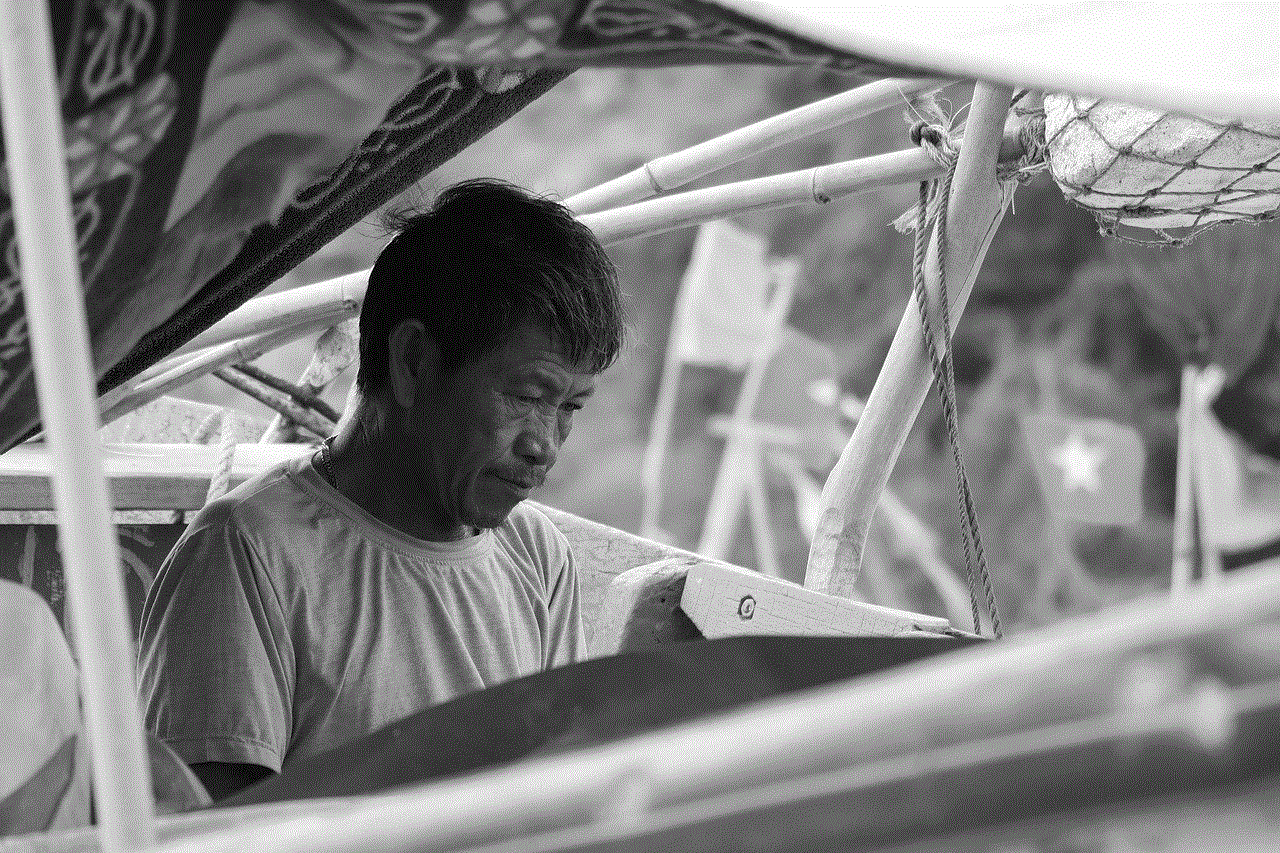
In conclusion, proper hydration is essential for the overall health and well-being of 10-year-olds. As children at this age are more active and continue to grow, it is crucial to ensure that they are drinking enough water to stay properly hydrated. As a parent, you play an important role in encouraging your child to drink more water. By following the tips mentioned above, you can help your child develop healthy habits and maintain good hydration levels. Remember, small changes can make a big difference, so start implementing these tips today and watch your child thrive with proper hydration.