website blocken chrome
Website blocking has become an important feature in today’s digital age, as it allows users to control their online experience and protect themselves from harmful or distracting content. One of the most popular browsers, Google Chrome, offers various methods to block websites, making it a convenient choice for users who want to restrict their online access. In this article, we will discuss how to block websites on Chrome, why website blocking is important, and the different options available for users.
Before we delve into the details of website blocking on Chrome, let’s first understand what it means to block a website. Simply put, website blocking is the process of preventing access to a specific website or group of websites. This can be done for various reasons, such as parental control, workplace restrictions, or to improve productivity. The need for website blocking has increased with the rise of the internet, as it provides a means to limit access to certain websites that may be inappropriate or harmful.
Now, let’s focus on how to block websites on Chrome. The most common and effective way to block websites on Chrome is by using extensions. Extensions are small software programs that can be added to the browser to enhance its functionality. There are numerous extensions available for Chrome that can help you block websites, but one of the most popular ones is “Block Site .” This extension allows users to add websites to a block list, and when someone tries to access those sites, they will be redirected to a blank page or a different URL.
To use the “Block Site” extension, simply go to the Chrome Web Store and search for it. Once you find the extension, click on “Add to Chrome” and follow the prompts to install it. After installation, the extension will appear on the top right corner of your browser, where you can access it anytime. To add a website to the block list, click on the extension and select “Block this site.” You can also add keywords to the block list, which will block any website containing those words in the URL. Additionally, the extension allows you to set a password, making it difficult for anyone to change the block list without your permission.
Another method to block websites on Chrome is by using the built-in parental controls. This feature is particularly useful for parents who want to restrict their children’s access to certain websites. To access the parental control settings, open Chrome and click on the three dots on the top right corner of the browser. Then, select “Settings” and click on “Advanced” at the bottom of the page. Under the “Privacy and security” section, click on “Content settings” and then “Parental controls.” You will be prompted to sign in with your Google account, and once you do, you can set up restrictions for specific websites or categories of websites.
Apart from using extensions and parental controls, Chrome also offers a feature called “SafeSearch,” which filters out explicit content from search results. This feature is particularly useful for parents who want to ensure that their children are not exposed to inappropriate content while browsing the internet. To turn on SafeSearch, go to the Google homepage and click on “Settings” at the bottom right corner. Then, select “Search settings” and scroll down to “SafeSearch filters.” You can choose to turn on strict filtering, moderate filtering, or turn it off completely.
Now that we have discussed how to block websites on Chrome, let’s understand why website blocking is important. The internet is a vast and open platform, which means that anyone can access any website at any time. While this freedom is essential, it also comes with risks. Many websites contain explicit content, malware, or scams that can harm users’ devices or steal their personal information. By blocking such websites, users can protect themselves and their devices from these threats.
Moreover, website blocking can also be beneficial for productivity. With the rise of social media and other distractions, many people find it challenging to focus on their work. By blocking certain websites, users can eliminate these distractions and increase their productivity. This is particularly useful for students and employees who need to focus on their studies or work without any interruptions.
Website blocking is also crucial for parental control. Children nowadays have easy access to the internet, which can expose them to harmful content or online predators. By blocking certain websites, parents can ensure that their children are not exposed to inappropriate material and are safe while browsing the internet.
Apart from these reasons, website blocking can also be used for self-control. We all have those websites that we know are a waste of time, yet we can’t seem to stop ourselves from visiting them. By blocking these websites, we can limit our own access and avoid wasting time on unproductive activities.
In conclusion, website blocking is an essential feature that allows users to control their online experience and protect themselves from harmful or distracting content. With the plethora of options available on Chrome, users can easily block websites that they do not want to access. Whether it’s for parental control, productivity, or self-control, website blocking is a valuable tool that helps users make the most out of their browsing experience. So, if you haven’t already, try out these methods and take control of your online experience on Chrome.
how to read messages on instagram
In today’s digital age, social media has become a prominent means of communication, with Instagram being one of the most popular platforms. With over one billion active users, Instagram has become a go-to platform for sharing photos, videos, and connecting with friends and family. However, with its rising popularity, the question of how to read messages on Instagram has become a common query among users.
Instagram, initially introduced as a photo-sharing app, has evolved into a powerful messaging platform. Along with its direct messaging feature, Instagram also allows users to send disappearing photos and videos, making it a popular choice for private conversations. Whether you are new to the platform or a regular user, this article will guide you on how to read messages on Instagram and make the most out of this feature.
Understanding the Messaging Feature on Instagram
Before diving into the steps of reading messages on Instagram, it is crucial to understand the messaging feature on the platform. Instagram’s direct messaging system allows users to send private messages to other users, both individuals and groups. The messages can include text, photos, videos, and even voice notes, making it a versatile tool for communication.
The messaging feature on Instagram is accessible through the direct message icon, located on the top right corner of the home screen. The icon appears as an arrow pointing to the right and is often referred to as the ‘DM’ icon by users. Once you click on the icon, you will be directed to the direct message inbox, where all your conversations are stored. Now that you have an understanding of the messaging feature let us dive into the steps of reading messages on Instagram.
Step by Step Guide on How to Read Messages on Instagram
1. Open the Instagram app on your device: To begin, open the Instagram app on your smartphone or tablet. You can also access Instagram through a web browser on your computer , but the messaging feature is not available on the web version.
2. Click on the Direct Message icon: As mentioned earlier, the direct message icon is located on the top right corner of the home screen. Click on the icon, and it will take you to the direct message inbox.
3. View your conversations: Once you are on the direct message inbox, you will see a list of all your conversations. The conversations are listed in chronological order, with the most recent ones on top. Scroll through the conversations to find the one you want to read.
4. Click on the conversation: Once you have found the conversation you want to read, click on it to open it. The conversation will open, and you will be able to view all the messages exchanged between you and the other user.
5. Read the messages: You can now read the messages in the conversation. The messages are displayed in chronological order, with the older ones at the bottom and the newer ones at the top. You can scroll through the messages to read them all.
6. View media files: Instagram also allows users to send photos, videos, and voice notes through direct messages. If the conversation you are reading includes media files, you can view them by clicking on the media file. The photo or video will open in full-screen mode, and you can view it, just like any other post on Instagram.
7. Reply to the message: If you want to reply to a message, you can do so by typing in the text box at the bottom of the screen. Once you have typed your message, click on the send button, and your message will be sent to the other user.
8. Send a new message: If you want to start a new conversation with a user, you can do so by clicking on the ‘+’ icon on the top right corner of the direct message inbox screen. You will be prompted to select the user you want to message, and once you have selected them, you can start a new conversation.
9. Use the search bar: If you have a lot of conversations and find it difficult to locate a particular one, you can use the search bar at the top of the direct message inbox screen. Type in the name of the user or a keyword related to the conversation, and the search bar will show you relevant results.
10. Delete a conversation: If you want to delete a conversation, you can do so by swiping left on the conversation and clicking on the delete button. You can also delete individual messages by pressing and holding on the message and selecting the delete option.
Tips for Using the Messaging Feature on Instagram
1. Mute notifications: If you want to avoid getting notifications for a particular conversation, you can mute it by clicking on the ‘i’ icon at the top right corner of the conversation screen and selecting the mute option. This way, you can still access the conversation and read the messages without getting notifications.
2. Unsend messages: Did you ever send a message and immediately regret it? Well, Instagram allows you to unsend messages by pressing and holding on the message and selecting the unsend option. This will remove the message from the conversation for both you and the other user.
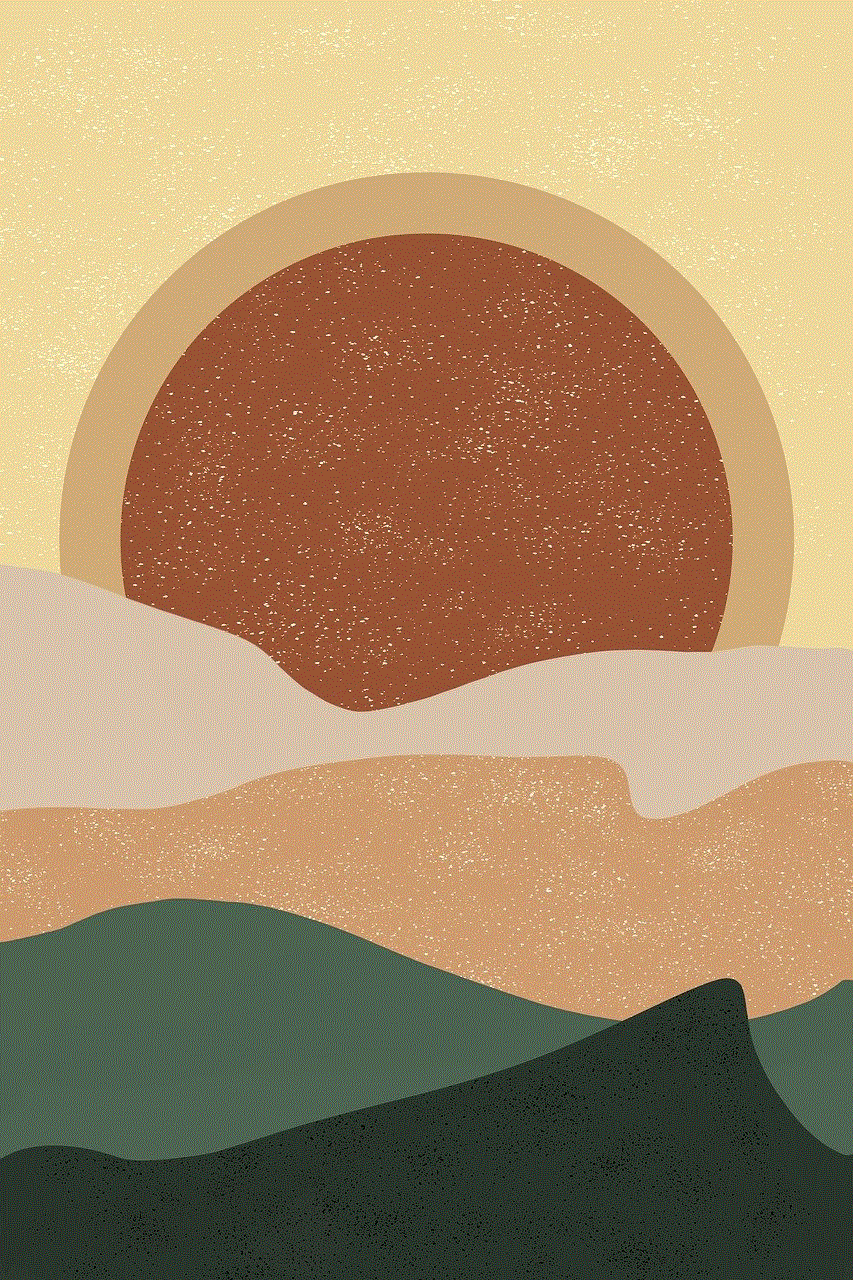
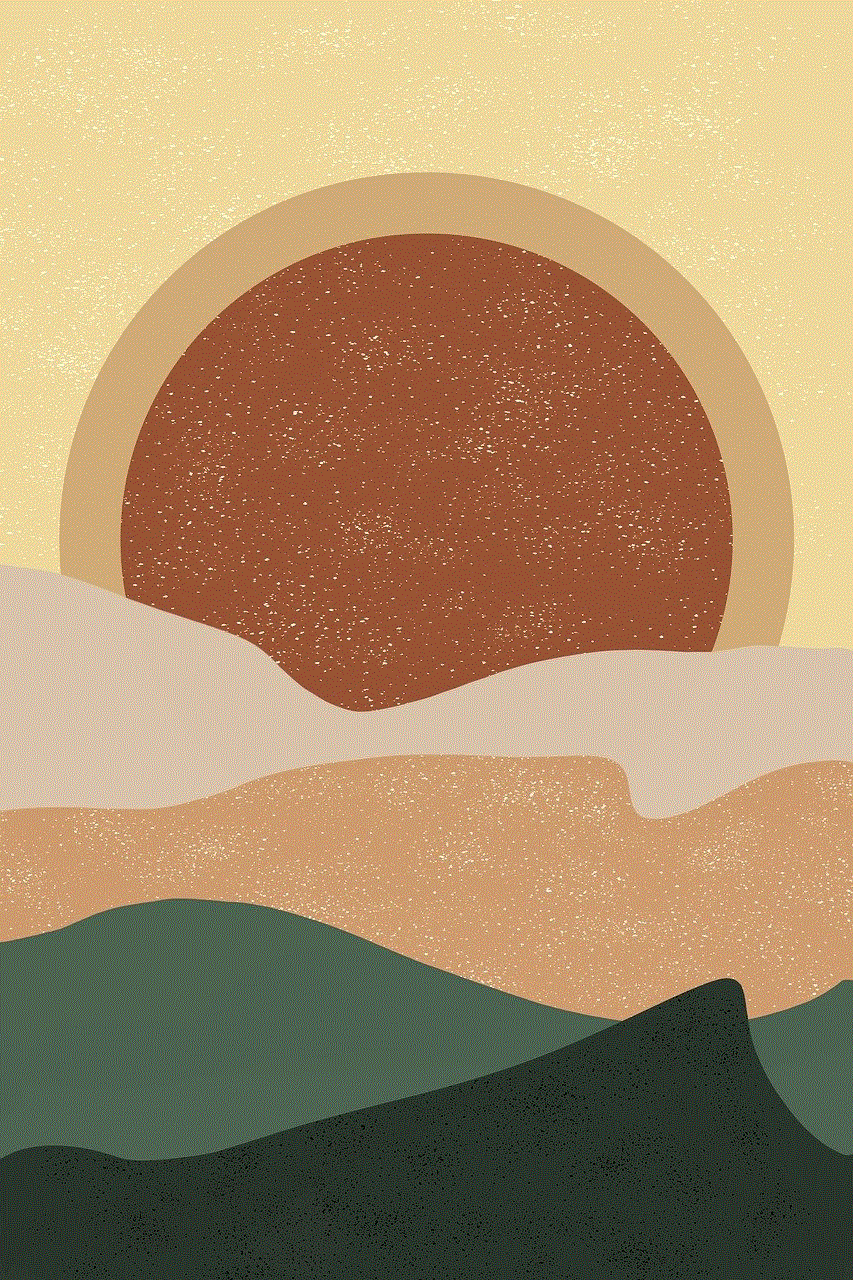
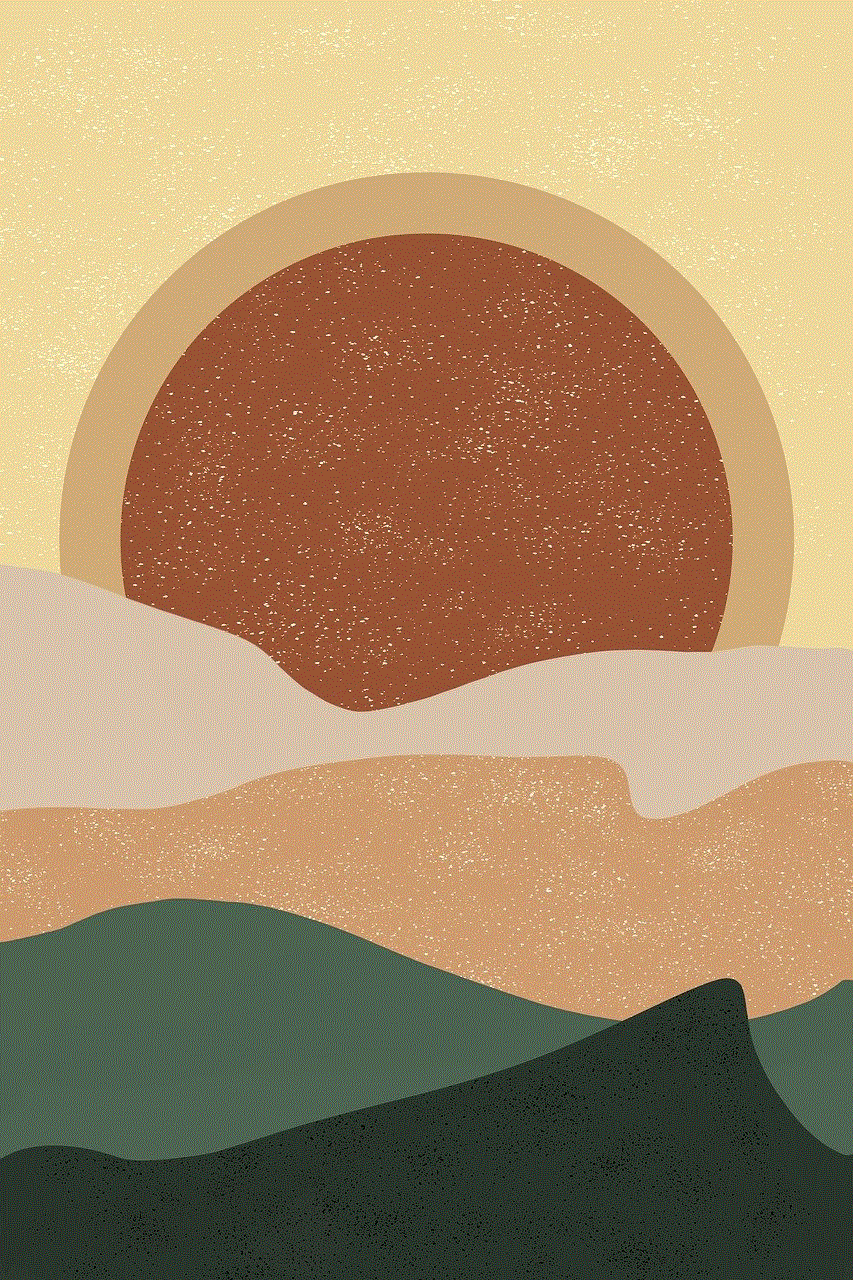
3. Add filters and effects: Just like in your Instagram stories, you can also add filters and effects to the photos and videos you send through direct messages. This is a fun way to make your conversations more interesting.
4. Use emoji reactions: Instagram also allows users to react to messages with emojis. You can do this by pressing and holding on a message and selecting the emoji you want to use as a reaction.
5. Create group chats: Along with individual conversations, Instagram also allows users to create group chats with multiple users. This is especially useful for group projects or planning events with friends.
In conclusion, Instagram’s messaging feature is a powerful tool for communicating with friends, family, and even businesses. With the simple steps mentioned above, you can easily read messages on Instagram and make the most out of this feature. Remember to use the tips mentioned to enhance your messaging experience and make it more fun and interactive. Happy Instagramming!
pokemon go spoofer android
Pokémon Go has taken the world by storm since its release in 2016. The augmented reality game, developed by Niantic , allows players to catch and collect virtual creatures called Pokémon in the real world. With its innovative gameplay and nostalgic appeal, it has gained a massive following and has become a cultural phenomenon. However, to fully enjoy the game, players need to physically move around and explore their surroundings to catch Pokémon and level up. This can be a challenge for some players, especially those with mobility issues or those living in remote areas. This is where Pokémon Go spoofing comes in – a controversial method that allows players to manipulate their GPS location and play the game from the comfort of their own home. In this article, we will explore the concept of Pokémon Go spoofing on Android devices, its benefits, and its potential risks.
What is Pokémon Go Spoofing?
Pokémon Go spoofing, also known as GPS spoofing, is a technique used by players to trick the game into thinking they are in a different location. This is done by using third-party software or apps that manipulate the GPS data on the player’s device. By doing this, players can virtually move around the game’s map without physically moving. This allows them to catch Pokémon, collect items from PokéStops, and participate in gym battles from anywhere in the world.
Why Do Players Use Pokémon Go Spoofing?
The primary reason why players use Pokémon Go spoofing is convenience. As mentioned earlier, the game requires players to move around and explore their surroundings to progress. For players who have busy schedules or those living in areas with few Pokémon spawns, this can be a significant hindrance. Pokémon Go spoofing allows players to play the game without leaving their homes, making it easier for them to catch Pokémon and complete their Pokédex.
Another reason why players use Pokémon Go spoofing is to access rare or exclusive Pokémon. Some Pokémon are only available in specific regions or during special events. With spoofing, players can easily teleport to these locations and catch these rare Pokémon without having to travel there physically. This gives players an unfair advantage over those who play the game legitimately.
The Risks of Pokémon Go Spoofing
While Pokémon Go spoofing may seem like an easy and convenient way to play the game, it is not without its risks. Niantic has been cracking down on spoofers since the game’s release, and they have implemented various measures to prevent it. In the past, they have banned players caught using spoofing apps, and they continue to do so to this day. Niantic’s terms of service explicitly state that the use of third-party software to manipulate the game is a violation and can result in a permanent ban.
Apart from the risk of getting banned, there are also potential risks to the player’s device. Many spoofing apps require players to root their Android devices, which can void their warranty and open their device to security vulnerabilities. Additionally, these apps may also require players to provide sensitive personal information or grant access to their device’s system files, making them vulnerable to hackers.
Benefits of Using Pokémon Go Spoofing on Android



Despite the risks, many players still use Pokémon Go spoofing on their Android devices. This is because of the various benefits it offers, such as:
1. Convenience – As mentioned earlier, spoofing allows players to play the game without leaving their homes, making it more convenient for them.
2. Accessibility – Pokémon Go spoofing allows players with mobility issues or those living in remote areas to play the game without any limitations.
3. Saves time and money – By spoofing, players don’t have to spend time and money traveling to different locations to catch Pokémon or participate in events.
4. Leveling up – With spoofing, players can easily level up their account and gain access to higher-level Pokémon and stronger items.
5. Rare Pokémon – As previously mentioned, spoofing allows players to catch rare and exclusive Pokémon that are not available in their region.
How to Spoof Pokémon Go on Android Devices
Now that we have discussed the concept and risks of Pokémon Go spoofing, let’s take a look at how to do it on Android devices. It’s important to note that we do not condone cheating and always encourage players to play the game legitimately. Proceed with caution and at your own risk.
1. Root your Android device – As mentioned earlier, many spoofing apps require players to root their device. This process varies depending on the device, and we recommend doing thorough research before attempting to root your device.
2. Download a spoofing app – There are several spoofing apps available for Android devices, such as Fake GPS Location, Fly GPS, and GPS JoyStick. These apps can be found on the Google Play Store or through third-party websites.
3. Enable developer options – To use a spoofing app, you need to enable developer options on your device. This can be done by going to Settings > About Phone and tapping on the build number seven times.
4. Disable location services – Once developer options are enabled, go to Settings > Location and disable location services.
5. Select the spoofing app as mock location app – Go back to developer options, scroll down to the “mock location app” option, and select the spoofing app you downloaded.
6. Set your desired location – Open the spoofing app and select your desired location on the map. This will be your new location in Pokémon Go.
7. Launch Pokémon Go – Once your location is set, launch Pokémon Go and start playing.
Conclusion



Pokémon Go spoofing has become a popular method for players to play the game from the comfort of their own home. While it offers convenience and accessibility, it comes with significant risks, such as getting banned and compromising the security of your device. We advise players to play the game legitimately and avoid using spoofing apps. However, for those who still choose to spoof, always proceed with caution and at your own risk. Remember, cheating takes away the fun and challenges of the game, and it’s always better to catch ’em all the right way.