how to access icloud drive on pc
iCloud Drive is a cloud storage service provided by Apple. It allows users to store files, photos, videos, and other data in the cloud and access them from any Apple device. However, many people are unaware that iCloud Drive can also be accessed on a PC. In this article, we will discuss how to access iCloud Drive on a PC, its features, and the benefits of using it.
Setting up iCloud Drive on a PC is a simple process. First, you need to have an Apple ID and an iCloud account. If you already have an Apple ID, you can use the same login credentials to access iCloud Drive on your PC. If you don’t have an Apple ID, you can easily create one by visiting the Apple website. Once you have an Apple ID, follow these steps to access iCloud Drive on your PC:
Step 1: Download and install the iCloud for Windows app on your PC from the Microsoft Store.
Step 2: Once the installation is complete, open the app and sign in with your Apple ID and password.
Step 3: Select the features you want to enable for iCloud Drive, such as Photos, Mail, and Bookmarks. You can also choose the location where you want to save your iCloud Drive files on your PC.
Step 4: Click on the “Apply” button to save the changes and start syncing your iCloud Drive files to your PC.
Now that you have set up iCloud Drive on your PC, let’s take a look at its features and how to use them.
1. File Syncing:
The primary purpose of iCloud Drive is to sync files across all your Apple devices. This means that any changes you make to a file on your PC will automatically be updated on your other devices, such as your iPhone or iPad. This feature is useful for those who work on multiple devices and need access to their files from anywhere.
2. File Sharing:
iCloud Drive also allows you to share files with other users, even if they don’t have an Apple device. You can simply share a link to the file, and the recipient can view or download it from any web browser. This feature is handy for collaboration and sharing large files with others.
3. Backup and Restore:
iCloud Drive acts as a backup for your files, ensuring that you don’t lose them in case of device damage or theft. It also allows you to restore your files to a previous version if necessary. This feature provides peace of mind to users, knowing that their files are safe and retrievable.
4. Third-Party App Integration:
Many third-party apps support iCloud Drive, allowing you to access and save files directly to your iCloud Drive. This integration makes it easier to manage and organize your files, as they are all in one central location.
5. iCloud Drive Web Access:
In addition to the desktop app, iCloud Drive can also be accessed through a web browser. This feature is useful when you are away from your PC and need to quickly access a file. Simply log in to your iCloud account on any web browser, and you can view and manage your files.
Now that we have covered the features of iCloud Drive, let’s discuss the benefits of using it on a PC.
1. Cross-Platform Accessibility:
One of the significant benefits of using iCloud Drive on a PC is its cross-platform accessibility. You can access your files from any Apple device or PC, making it convenient for users who work on multiple devices.
2. Free Storage:
iCloud Drive offers 5GB of free storage to all its users. This space can be used to store files, photos, videos, and other data. If you need more storage, you can upgrade to a paid plan.
3. Easy File Sharing:
As mentioned earlier, iCloud Drive allows you to share files with others easily. This feature is especially useful for businesses or teams working on a project, as it eliminates the need for email attachments or USB drives.
4. Automatic Backup:
With iCloud Drive, you no longer have to worry about manually backing up your files. It automatically backs up your files, ensuring that you don’t lose them in case of any device issues.
5. Integration with Apple Ecosystem:
If you are an Apple user, using iCloud Drive on your PC will allow you to integrate seamlessly with the Apple ecosystem. You can access files, photos, and other data from any Apple device, making it easier to manage your files.
In conclusion, accessing iCloud Drive on a PC is a simple process that can provide you with many benefits. It offers cross-platform accessibility, easy file sharing, automatic backup, and integration with the Apple ecosystem. Whether you are a business professional or a student, using iCloud Drive on your PC can make your life easier by keeping all your files in one central location. So, if you haven’t already, download the iCloud for Windows app and start using iCloud Drive on your PC today.
how to half swipe on insta
Instagram has become one of the most popular social media platforms in recent years, with more than one billion active users worldwide. It allows people to connect, share photos and videos, and discover new content from around the world. One of the most common actions on Instagram is swiping, which is used to navigate through various posts and stories. In this article, we will discuss the concept of half swiping on Instagram and how to do it.
What is Half Swiping on Instagram?
Half swiping on Instagram refers to the action of swiping through posts or stories only halfway. Unlike a full swipe, which takes you to the next post or story, a half swipe allows you to preview the content without fully engaging with it. This feature is useful when you want to quickly go through posts or stories without actually opening them. It also helps in avoiding accidental likes or comments on posts.
Why Half Swiping on Instagram?
Half swiping on Instagram has become a popular trend among users for several reasons. Firstly, it allows them to browse through posts and stories without actually opening them. This is especially useful when you are short on time or have a lot of content to go through. It saves you the hassle of opening and closing each post or story individually.
Secondly, half swiping also helps in maintaining privacy. When you fully swipe on a post or story, the person who posted it can see that you have viewed it. However, with a half swipe, the person will not be notified, and you can view the content without them knowing.
Another reason for the popularity of half swiping is to avoid accidental engagement with posts. Sometimes, while scrolling through Instagram, we may accidentally like or comment on a post. With half swiping, this risk is eliminated, and you can be sure that you are not engaging with any content without your intention.
How to Half Swipe on Instagram?
Now that we have a better understanding of what half swiping is and why it is gaining popularity, let’s discuss how to do it. The process of half swiping may vary slightly depending on the device and operating system you are using. We will cover the steps for both iOS and Android devices.
On iOS Devices:
1. Open the Instagram app on your iPhone or iPad.
2. Navigate to the post or story you want to half swipe on.
3. Instead of swiping all the way to the left or right, swipe just a little, making sure the post or story is still visible.
4. You will see a small preview of the post or story, and you can swipe it away to continue browsing.
5. If you want to view the post or story, you can swipe it fully to the left or right.



On Android Devices:
1. Launch the Instagram app on your Android device.
2. Find the post or story you want to half swipe on.
3. Swipe it partially, keeping it in the middle of your screen.
4. A preview of the post or story will appear, and you can swipe it away to continue browsing.
5. To view the post or story, swipe it fully to the left or right.
Tips and Tricks for Half Swiping on Instagram:
1. You can half swipe on both posts and stories on Instagram.
2. You can also half swipe on your own posts to check the number of likes and comments without actually opening them.
3. If you want to view a story fully, you can double-tap on it to open it in full-screen mode.
4. To avoid accidental likes or comments, you can use the half swipe feature while browsing through your feed.
5. If you want to view a post or story in full, you can also tap on the post or story to open it.
6. You can half swipe on multiple stories at once by swiping through them partially and then swiping them away one by one.
7. You can also half swipe on Instagram’s Explore page to preview different posts and find new content quickly.
8. If you have multiple accounts on Instagram, you can switch between them while half swiping by tapping on the profile picture at the bottom left corner of your screen.
9. You can also half swipe on video posts, and the video will start playing in the preview.
10. You can half swipe on ads to preview them without engaging with them.
Conclusion:
In conclusion, half swiping on Instagram is a useful feature that allows users to quickly browse through posts and stories without fully engaging with them. It saves time, maintains privacy, and avoids accidental engagement with content. The process of half swiping may vary slightly depending on your device, but the concept remains the same. With the tips and tricks mentioned above, you can easily master the art of half swiping on Instagram and enhance your browsing experience. So, next time you are scrolling through your Instagram feed, try half swiping and see how it can make your browsing more efficient.
how to see liked post on instagram
Instagram is one of the most popular social media platforms, with over 1 billion active users worldwide. The app allows users to share photos and videos, connect with friends and family, and discover new content from their favorite accounts. One of the key features of Instagram is the ability to like posts, which allows users to show their appreciation for a particular photo or video. But have you ever wondered how to see the posts that you have liked on Instagram? In this article, we will walk you through the steps of finding your liked posts on Instagram.
Before we dive into the steps, let’s first understand why this feature is important. Likes on Instagram serve as a form of validation and feedback for users. It shows that people are interested in and appreciate the content that you are sharing. As a user, it also allows you to keep track of the posts that you have liked and revisit them later. This is especially useful if you come across a post that you want to save for future reference.
Now, let’s get to the main question – how to see liked posts on Instagram? The process is relatively simple and can be done in a few easy steps. However, it may vary slightly depending on whether you are using the app on your phone or accessing it through a web browser.
If you are using the Instagram app on your phone, here’s how you can see your liked posts:
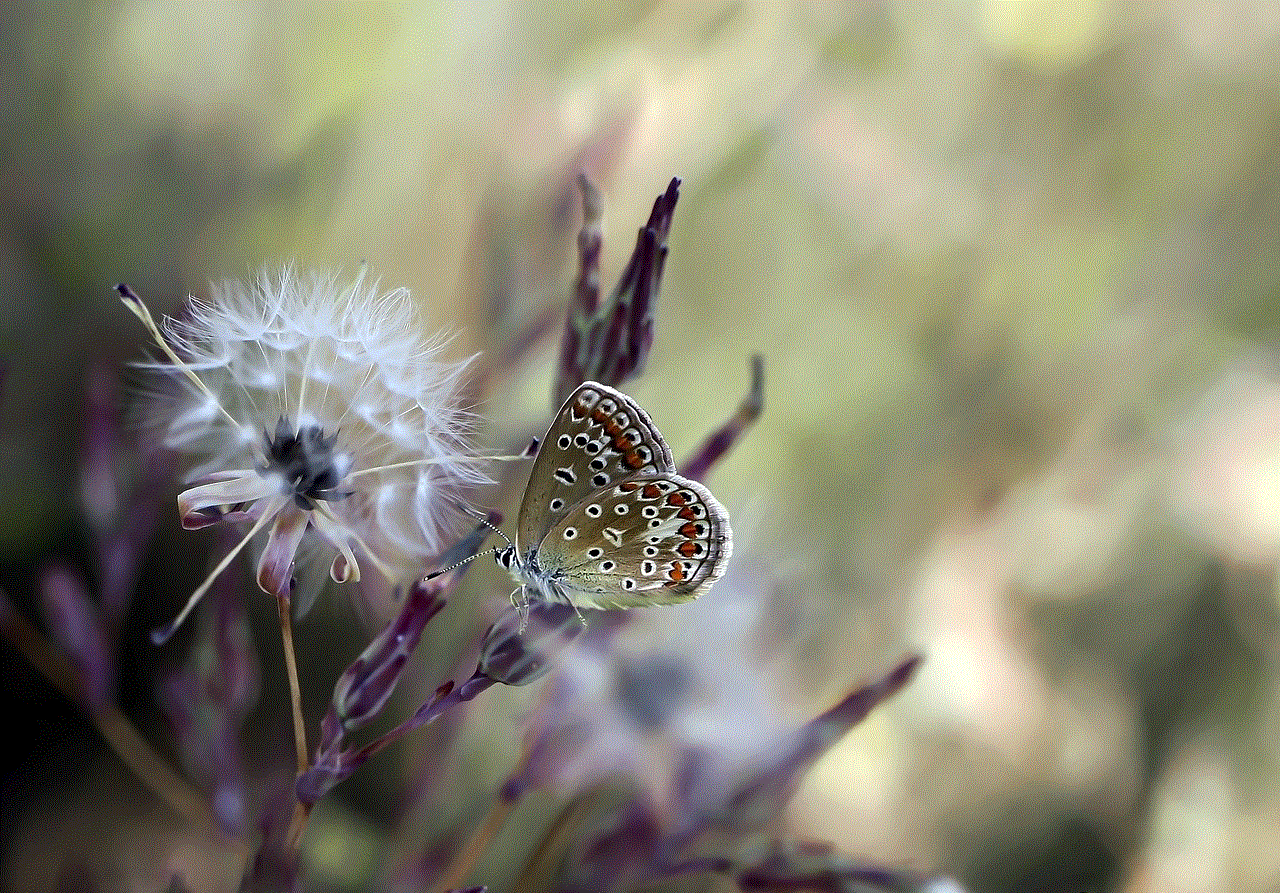
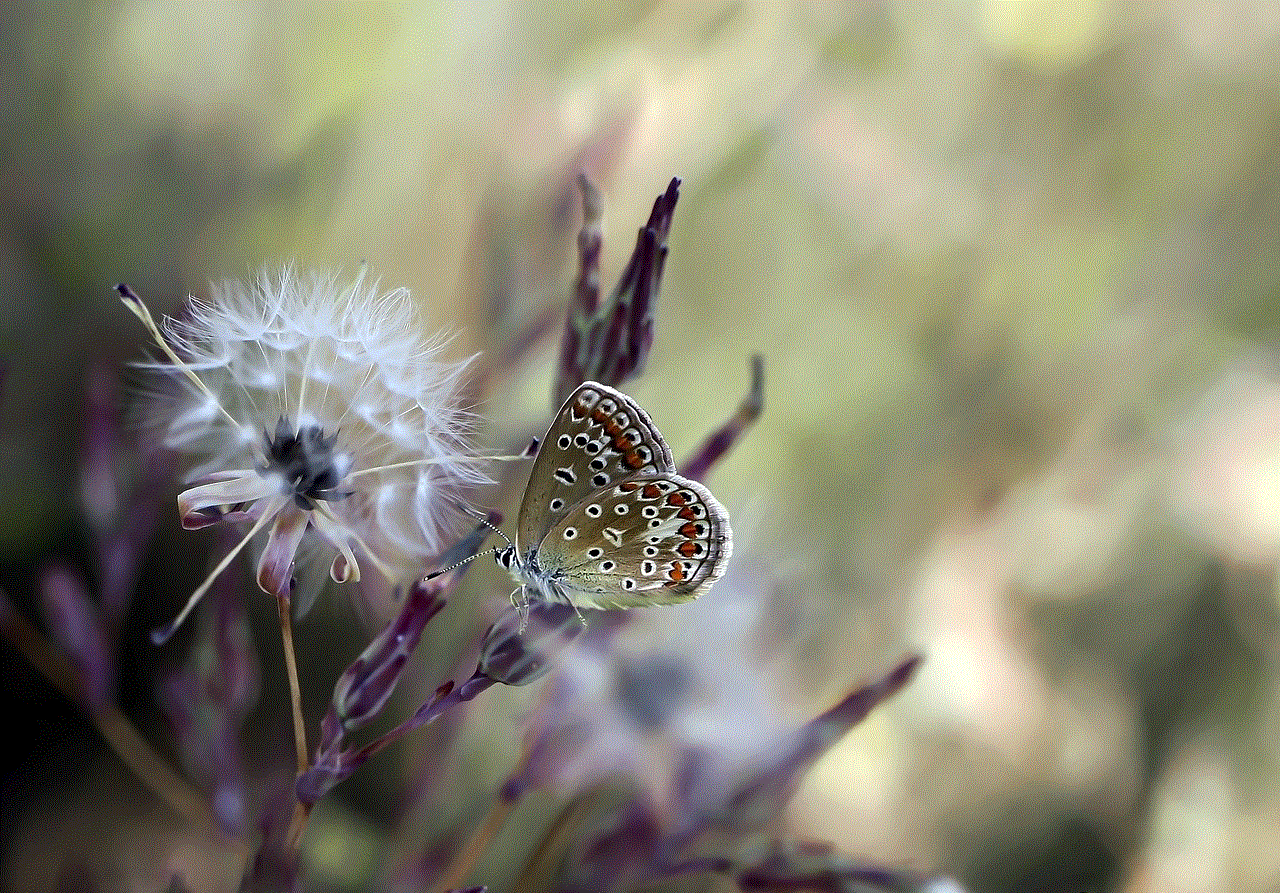
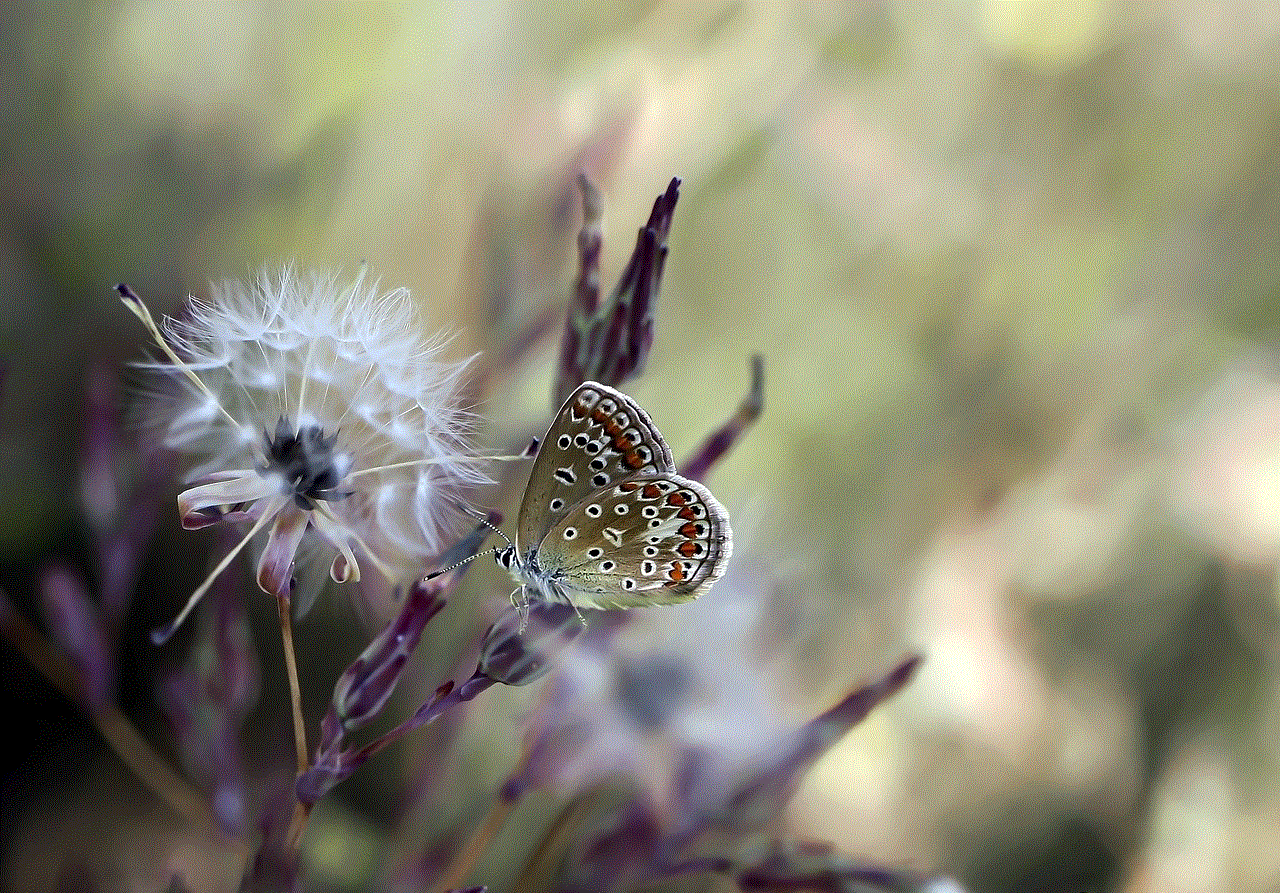
Step 1: Open the Instagram app on your phone and log in to your account.
Step 2: Tap on the profile icon (the person-shaped icon) in the bottom right corner of the screen.
Step 3: This will take you to your profile page. Here, tap on the three horizontal lines in the top right corner of the screen.
Step 4: A menu will appear on the left side of the screen. Scroll down and tap on the “Settings” option at the bottom.
Step 5: In the “Settings” menu, tap on the “Account” option.
Step 6: Under the “Account” section, tap on the “Posts You’ve Liked” option.
Step 7: This will take you to a page that displays all the posts that you have liked on Instagram. You can scroll through the posts to see all the photos and videos that you have liked.
If you are accessing Instagram through a web browser, here’s how you can see your liked posts:
Step 1: Go to www.instagram.com on your web browser and log in to your account.
Step 2: Click on your profile icon (the person-shaped icon) in the top right corner of the screen.
Step 3: This will take you to your profile page. Click on the gear icon next to the “Edit Profile” button.
Step 4: A menu will appear on the right side of the screen. Click on the “Account” option.
Step 5: Under the “Account” section, click on the “Posts You’ve Liked” option.
Step 6: This will take you to a page that displays all the posts that you have liked on Instagram. You can scroll through the posts to see all the photos and videos that you have liked.
As you can see, the process of finding your liked posts on Instagram is quite simple. However, there are a few things to keep in mind. Firstly, you can only see the posts that you have liked on your own account. You cannot see the posts that others have liked on their accounts. Secondly, the posts are displayed in reverse chronological order, with the most recent ones appearing first. This means that the posts you have liked recently will be at the top of the list.
Now that you know how to see your liked posts on Instagram, let’s explore some additional tips and tricks that you can use to manage your likes on the app.
1. Unlike a Post: If you accidentally like a post or change your mind about a post that you have liked, you can always unlike it. To do this, simply go to the post and tap on the heart icon again. This will remove your like from the post.
2. Save a Post: If you come across a post that you want to save for later, you can use the save feature on Instagram. To do this, tap on the bookmark icon below the post. This will save the post to your “Saved” folder, which can be accessed from your profile page.
3. Clear Your Search History: When you search for something on Instagram, it gets saved in your search history. If you want to clear your search history, go to your profile page, tap on the three horizontal lines, and select “Settings.” Then, tap on “Security” and select “Clear Search History.”
4. Limit Your Likes: Instagram has a daily limit for the number of likes you can give. If you reach this limit, you will not be able to like any more posts for a certain period. This limit is in place to prevent spamming and protect the community. If you want to check your daily limit, go to your profile page, tap on the three horizontal lines, and select “Settings.” Then, tap on “Account” and select “Limits.”
5. Use Hashtags: Hashtags are a great way to find new content on Instagram. You can search for a specific hashtag and see all the posts that have used that hashtag. You can also click on a hashtag on a post to see other posts with the same hashtag. This is a great way to discover new accounts and content that you may be interested in.
6. Follow Hashtags: Did you know that you can follow specific hashtags on Instagram? This allows you to see posts with that hashtag in your feed, even if you don’t follow the account that posted it. To follow a hashtag, simply search for it and click on the “Follow” button.
7. Use Bookmark Collections: Instagram allows you to create collections for your saved posts. This is a great way to organize your saved posts according to different themes or categories. To create a new collection, go to your saved posts, tap on the “+” icon, and give your collection a name. You can then add posts to this collection by tapping on the bookmark icon below the post and selecting the collection you want to add it to.
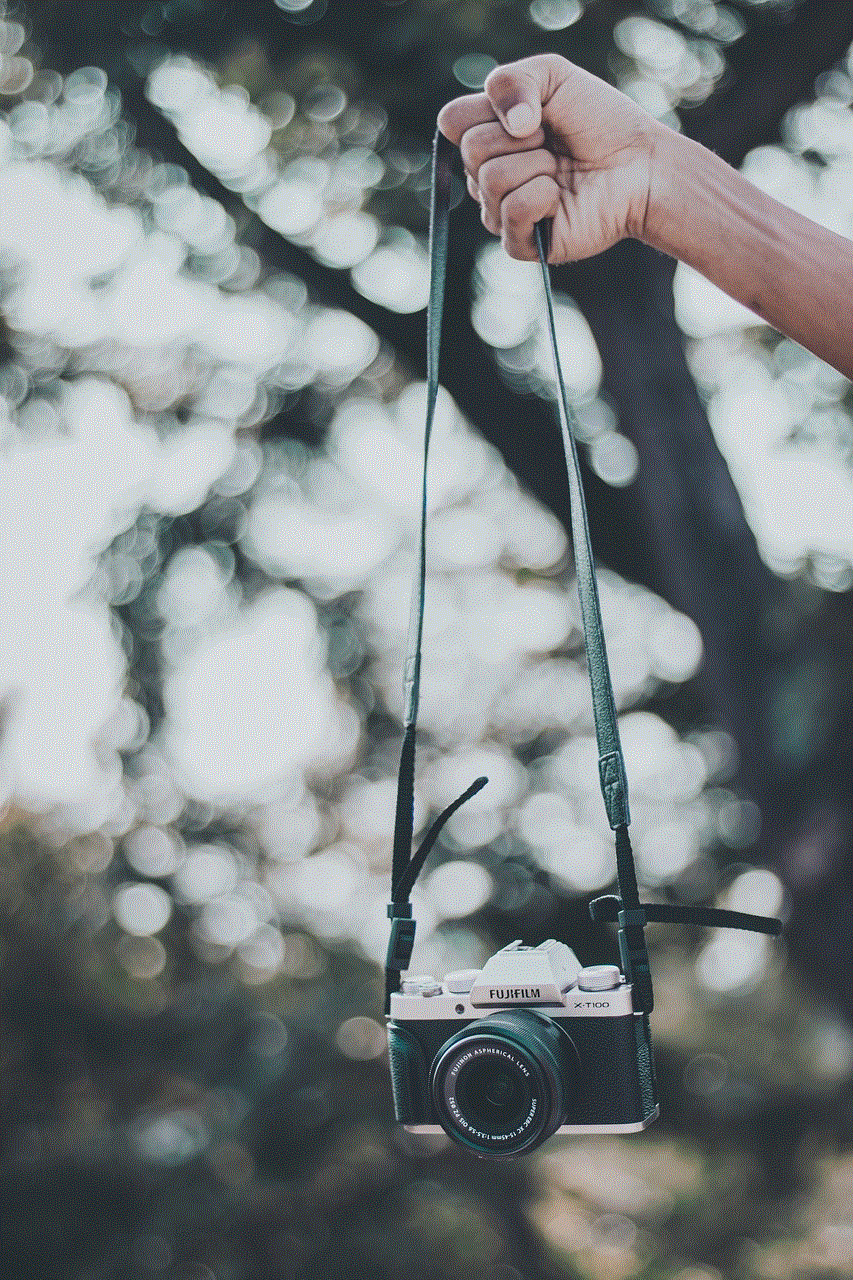
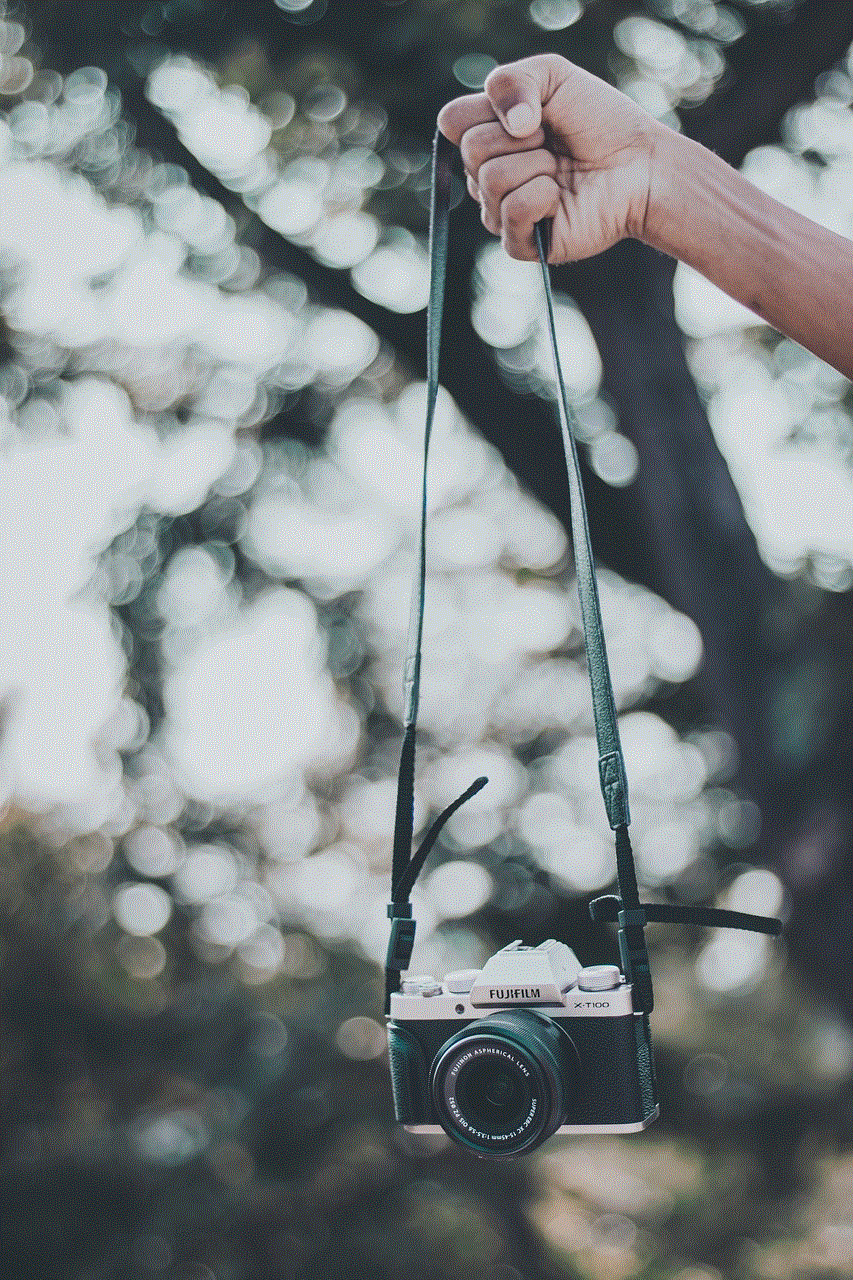
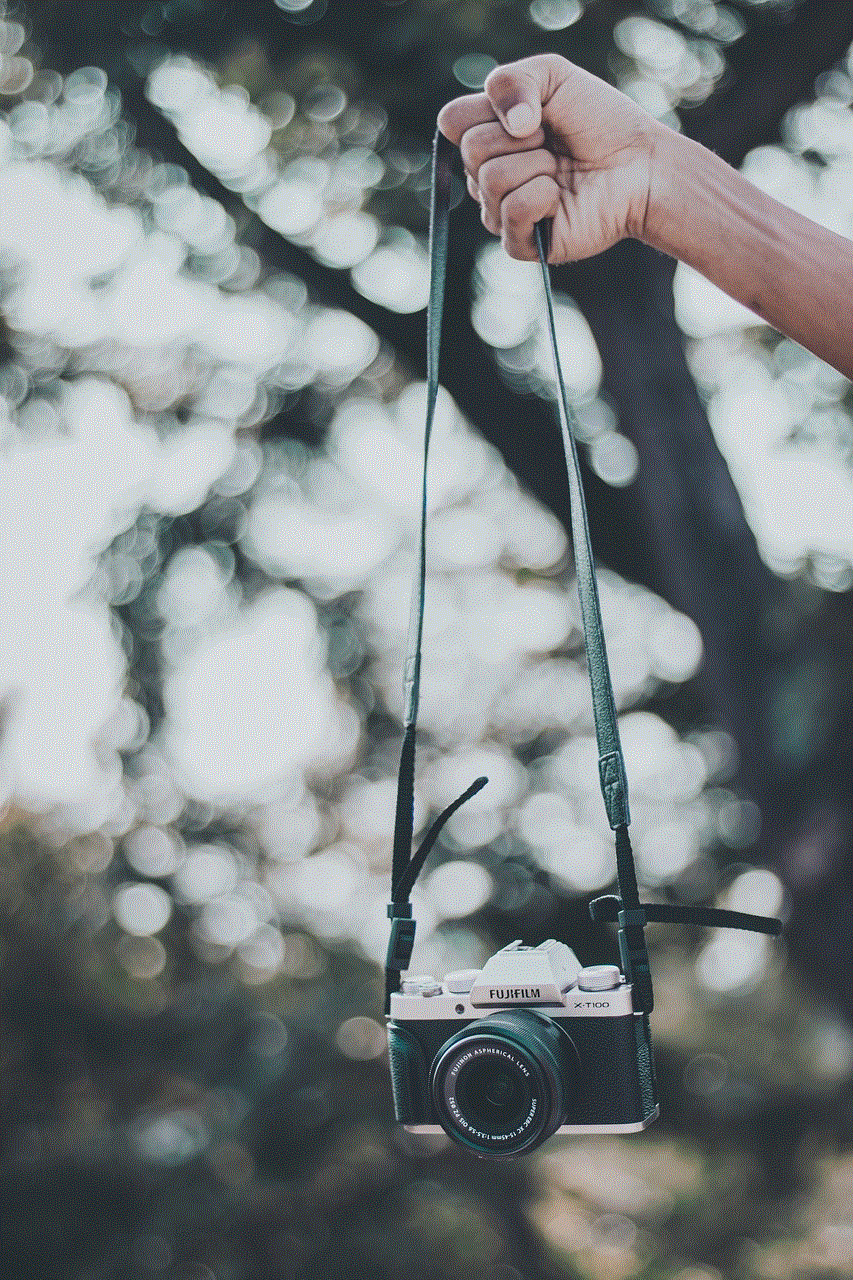
8. Explore Page: The Explore page on Instagram is a great way to discover new content. It shows you posts and accounts that you may be interested in based on your activity on the app. You can access the Explore page by tapping on the magnifying glass icon at the bottom of the screen.
With these tips and tricks, you can make the most out of your Instagram experience and easily manage your likes on the app. Now that you know how to see your liked posts on Instagram and how to use the various features, you can navigate the app with ease and enjoy all the amazing content that the platform has to offer. So go ahead and explore, like, and save to your heart’s content on Instagram!