how to lock phone for baby
As a parent, one of the biggest concerns is ensuring the safety and well-being of our children. In today’s digital age, this includes protecting them from the potential dangers of technology, such as access to inappropriate content or accidental purchases. This is where the need for a “baby lock” on our phones comes in.
A baby lock, also known as a “child lock” or “parental control,” is a feature that allows parents to restrict their child’s access to certain functions or apps on their phone. This can be especially helpful in preventing young children from accidentally making calls, sending texts, or accessing sensitive information on our devices.
In this article, we will discuss the importance of using a baby lock on your phone, the different ways to lock your phone for your baby, and some tips on how to effectively use this feature.
The Importance of Using a Baby Lock on Your Phone
With the increasing use of smartphones and tablets by both adults and children, it’s crucial to have measures in place to ensure that our little ones are protected from the potential dangers of technology. Young children are naturally curious and may accidentally stumble upon content that is inappropriate for their age. This can range from explicit images or videos to violent or disturbing content.
Moreover, with the rise of online shopping and in-app purchases, it’s easy for children to make accidental purchases with just a few clicks. This can lead to unexpected and sometimes hefty charges on our credit cards. By using a baby lock, we can prevent our children from accessing certain functions or apps that may lead to these situations.
Additionally, using a baby lock can also help limit screen time for our children. Too much screen time has been linked to a variety of negative effects on children’s health, such as obesity, sleep problems, and social and emotional difficulties. With a baby lock, we can set limits on the amount of time our child spends on their device and encourage them to engage in other activities.
Ways to Lock Your Phone for Your Baby
There are several ways to lock your phone for your baby, and the method you choose will depend on your device’s operating system. Here are some ways to lock your phone for your baby:
1. Built-in Parental Control Features
Many smartphones nowadays come with built-in parental control features that allow you to set restrictions on your child’s device usage. For example, on iOS devices, you can enable “Screen Time” and set limits on app usage, content and privacy, and screen time categories. On Android devices, you can use “Family Link” to manage your child’s device usage, including setting time limits and approving or blocking apps.
2. Third-Party Apps
There are also many third-party apps available that offer parental control features for both iOS and Android devices. These apps often have more advanced features, such as tracking your child’s location, monitoring their online activity, and setting geofencing limits. Some popular options include Qustodio, Norton Family, and FamilyTime.
3. Guided Access (iOS) or Screen Pinning (Android)
Guided Access is an iOS feature that allows you to limit your child’s access to a single app and disable certain areas of the screen. Similarly, Screen Pinning on Android devices allows you to lock the screen to a specific app, preventing your child from exiting it. These features are useful when you want to limit your child’s access to a specific app, such as a learning or educational game.
4. Physical Locks
For younger children who may not be able to navigate a phone’s interface, you can also use physical locks to secure your device. This can include locking your phone in a drawer or cabinet, using a phone case with a lock, or even using a child safety lock on your phone’s power button.
Tips for Effectively Using a Baby Lock
While using a baby lock can provide a sense of security and peace of mind, it’s essential to use it effectively to ensure its effectiveness. Here are some tips for effectively using a baby lock on your phone:
1. Set Age-Appropriate Restrictions
When setting restrictions, it’s crucial to consider your child’s age and maturity level. For younger children, you may want to restrict access to all apps and only allow them to use specific educational or child-friendly apps. As your child grows and becomes more responsible, you can gradually increase their access to other apps and features.
2. Use Passwords or Passcodes
To prevent your child from bypassing the lock, it’s essential to use a password or passcode that only you know. Avoid using easily guessable passwords, such as your child’s name or birthdate. You can also change the password frequently to ensure your child does not figure it out.
3. Explain the Rules to Your Child
It’s essential to explain to your child why you have set restrictions on their device and what they are allowed to do and not do. This will help them understand the importance of following the rules and prevent them from getting frustrated or trying to find ways to bypass the lock.
4. Monitor Your Child’s Usage
While a baby lock can help limit your child’s screen time, it’s still essential to monitor their device usage. It’s easy to get carried away with our own devices and not notice how much time our child is spending on theirs. By monitoring their usage, we can ensure that they are not spending too much time on their device and engage in other activities.
In conclusion, using a baby lock on our phones is essential for protecting our children from the potential dangers of technology and promoting healthy device usage. There are various ways to lock your phone for your baby, and it’s crucial to choose the method that works best for your family. By following the tips mentioned above, we can use this feature effectively and keep our children safe in the digital world.
how to see your liked videos on instagram
Instagram is a popular social media platform that allows users to share photos and videos with their followers. With over 1 billion active users worldwide, it has become a hub for people to connect and engage with each other. One of the features that Instagram offers is the ability to like a post. Users can like photos and videos shared by others, as well as view the posts they have liked themselves. In this article, we will explore how to see your liked videos on Instagram.
To begin with, it is important to note that Instagram has evolved over the years and the layout of the app has changed too. This means that the steps to view your liked videos may vary depending on the version of Instagram you are using. However, the basic steps and features remain the same. Let’s delve into the details of how to view your liked videos on Instagram.
The first step to viewing your liked videos is to open the Instagram app on your mobile device. Once you have logged in, you will be directed to your home screen where you can see posts from people you follow. To view your liked videos, you will need to navigate to your profile. This can be done by tapping on the profile icon at the bottom right corner of your screen.
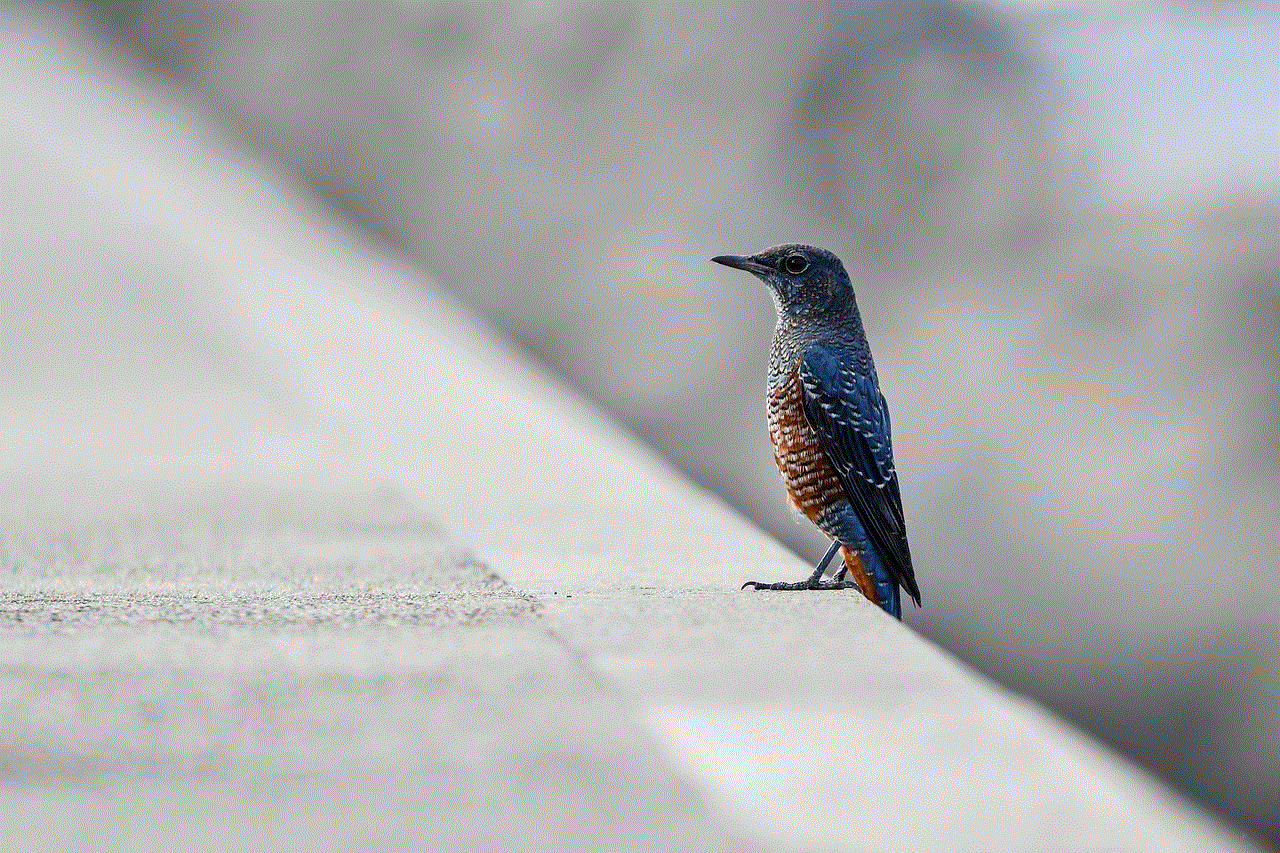
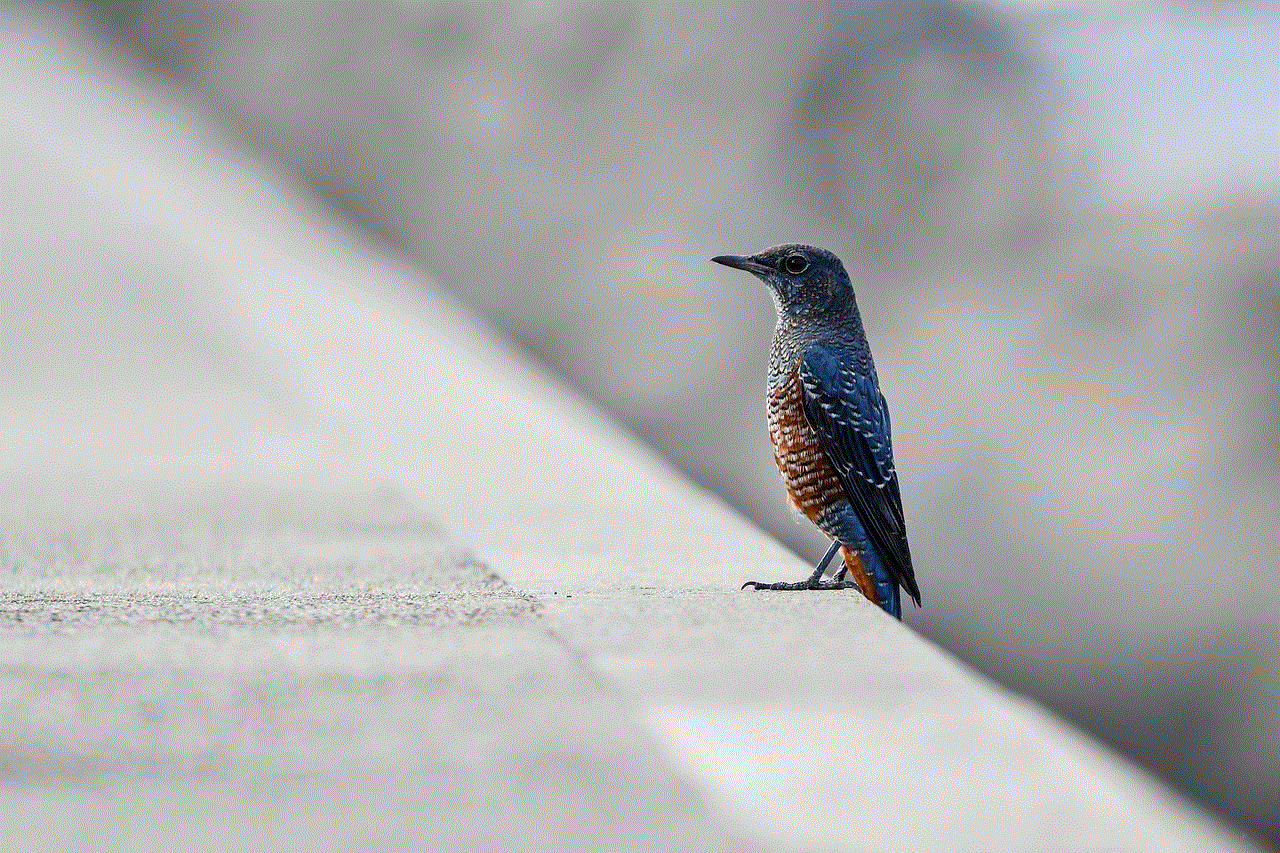
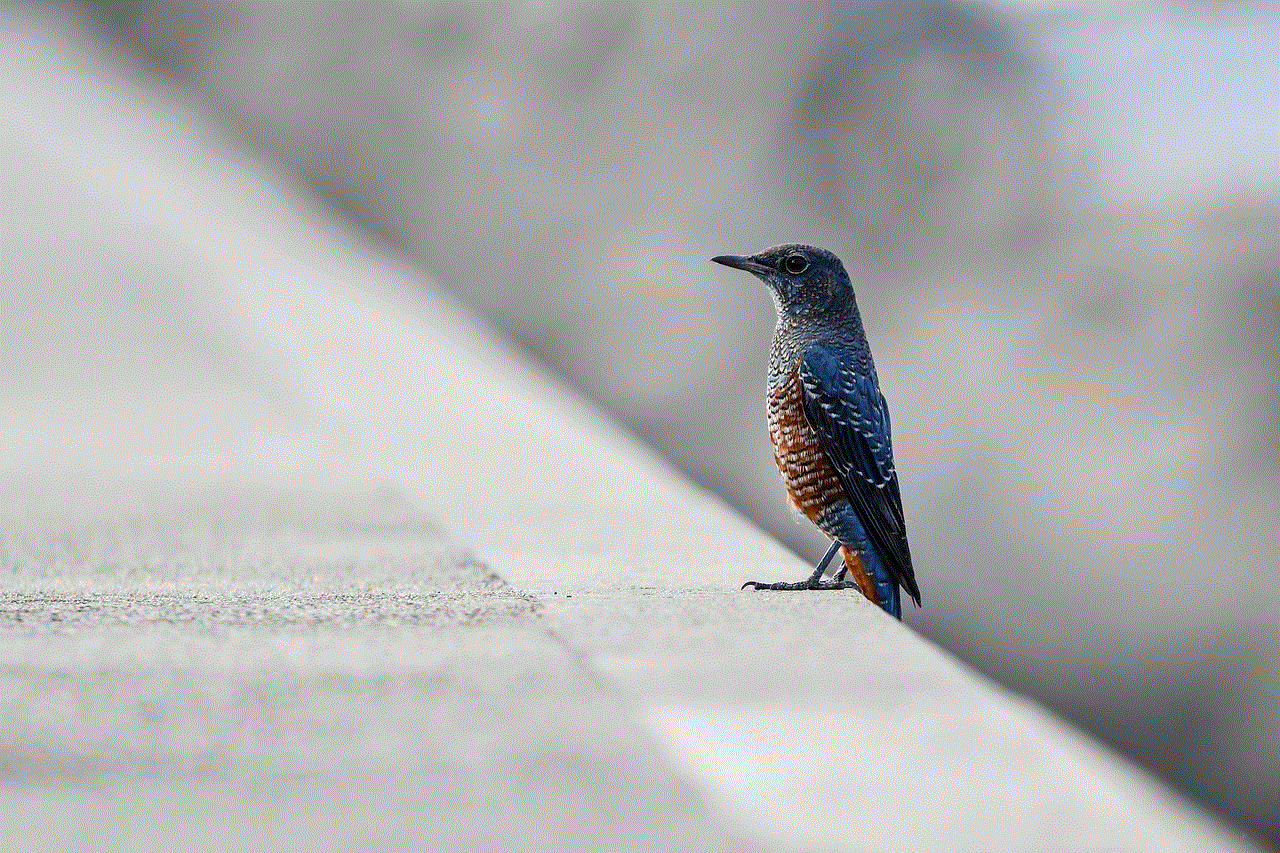
Once you are on your profile, you will see various options such as your bio, followers, following, and posts. To view your liked videos, you will need to tap on the “Posts” option. This will take you to a page where you can see all the photos and videos you have shared on your account. However, we are interested in viewing the videos we have liked, so we need to tap on the “Options” button at the top right corner of the screen.
When you tap on the “Options” button, a drop-down menu will appear with various options. Here, you will see an option labeled “Posts You’ve Liked.” Tap on this option and it will take you to a page where you can see all the posts you have liked on Instagram. This includes both photos and videos. However, since we are specifically looking for videos, we will need to filter the results.
To filter the results, tap on the “Filter” button at the top right corner of the screen. This will give you the option to choose between “Photos” and “Videos.” Select the “Videos” option and Instagram will show you all the videos you have liked. You can also use the search bar at the top of the screen to search for specific videos or accounts.
Another way to view your liked videos on Instagram is by using the “Activity” tab. This tab is located at the bottom right corner of your home screen and is represented by a heart icon. When you tap on this tab, it will show you all the recent activity on your account, including likes, comments, and new followers. To view your liked videos, tap on the “Following” option at the top of the screen. This will show you the posts that the people you follow have liked. You can then filter the results by selecting the “Video” option.
Moreover, Instagram also allows you to save posts that you like or find interesting. These saved posts can be accessed through your profile. To view your saved posts, go to your profile and tap on the “Saved” option. Here, you will see all the posts that you have saved. You can also filter the results by selecting the “Videos” option.
Apart from these methods, Instagram also offers a feature called “Collections” where users can organize their saved posts into different categories. This can be helpful if you want to categorize your saved videos and easily access them in the future. To create a collection, go to your saved posts, tap on the “Collections” tab at the top of the screen, and then tap on the “Create Collection” button.
In addition to viewing your liked videos, you can also see the videos that you have liked on other people’s posts. When you like a video, it will be visible to the person who posted it. However, if you have a private account, only your approved followers will be able to see the videos you have liked on their posts.
It is worth mentioning that Instagram also offers a “Following Activity” tab where you can see the recent activity of the people you follow. This tab is located next to the “Following” tab in the “Activity” section. Here, you can see the posts that your friends have liked and commented on. This can be another way to view your liked videos on Instagram.
In conclusion, Instagram offers various ways to view your liked videos on the app. These include going to your profile, using the “Activity” tab, viewing your saved posts, and using the “Following Activity” tab. With these simple steps, you can easily access and re-watch the videos that you have liked on Instagram. So next time you want to relive a favorite video, you know exactly how to find it. Happy scrolling!
can i retrieve deleted messages from iphone
In today’s digital age, our smartphones have become an integral part of our daily lives. We use them for communication, entertainment, and even to store important information. However, with the constant use of these devices, it’s not uncommon for us to accidentally delete important messages. This can be particularly frustrating if you have deleted a message that held sentimental value or contained crucial information. In such a scenario, one question that often arises is, “Can I retrieve deleted messages from my iPhone?” In this article, we will delve into this topic and explore the various ways in which you can retrieve deleted messages from your iPhone.
Before we dive into the methods of retrieving deleted messages, it’s important to understand how our iPhones store and manage our messages. When we delete a message, it is not completely erased from our device. Instead, it is moved to a folder called “Recently Deleted” where it stays for a set period of time, usually 30 days. After this period, the message is permanently deleted from our device. This means that if you act fast, there is a good chance that you can recover your deleted messages. Now, let’s take a look at some of the methods that you can use to retrieve deleted messages from your iPhone.
Method 1: Recovering Deleted Messages from “Recently Deleted” Folder
As mentioned earlier, when we delete a message from our iPhone, it is moved to the “Recently Deleted” folder. This folder acts as a temporary storage for our deleted messages. To recover your deleted messages from this folder, follow these steps:
Step 1: Open the Messages app on your iPhone.
Step 2: Tap on “Recently Deleted” at the bottom of the screen.
Step 3: A list of all your deleted messages will appear. Scroll through the list to find the message you want to recover.
Step 4: Once you have located the message, tap on it and then tap on “Recover” at the bottom of the screen.
Step 5: The message will be restored to its original location in the Messages app.
Method 2: Using iCloud Backup to Recover Deleted Messages
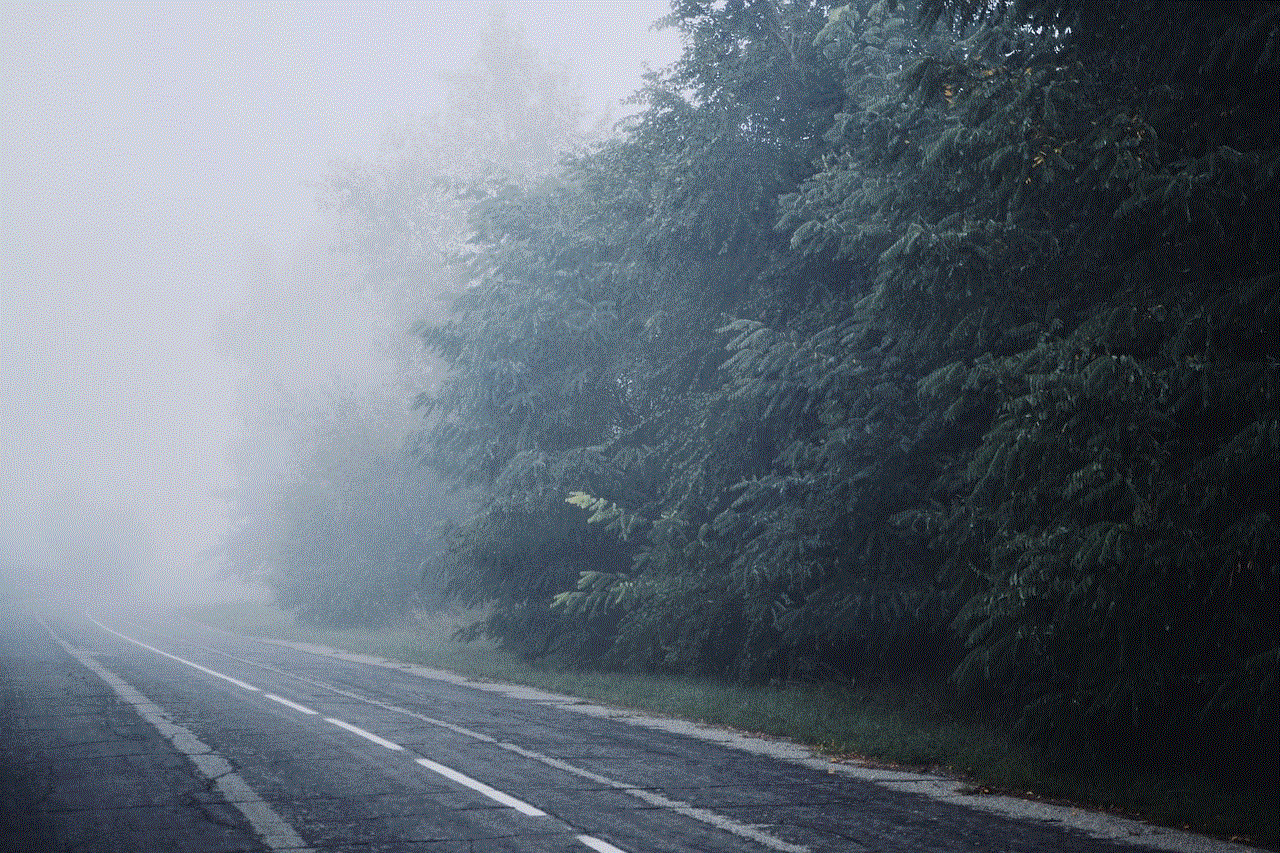
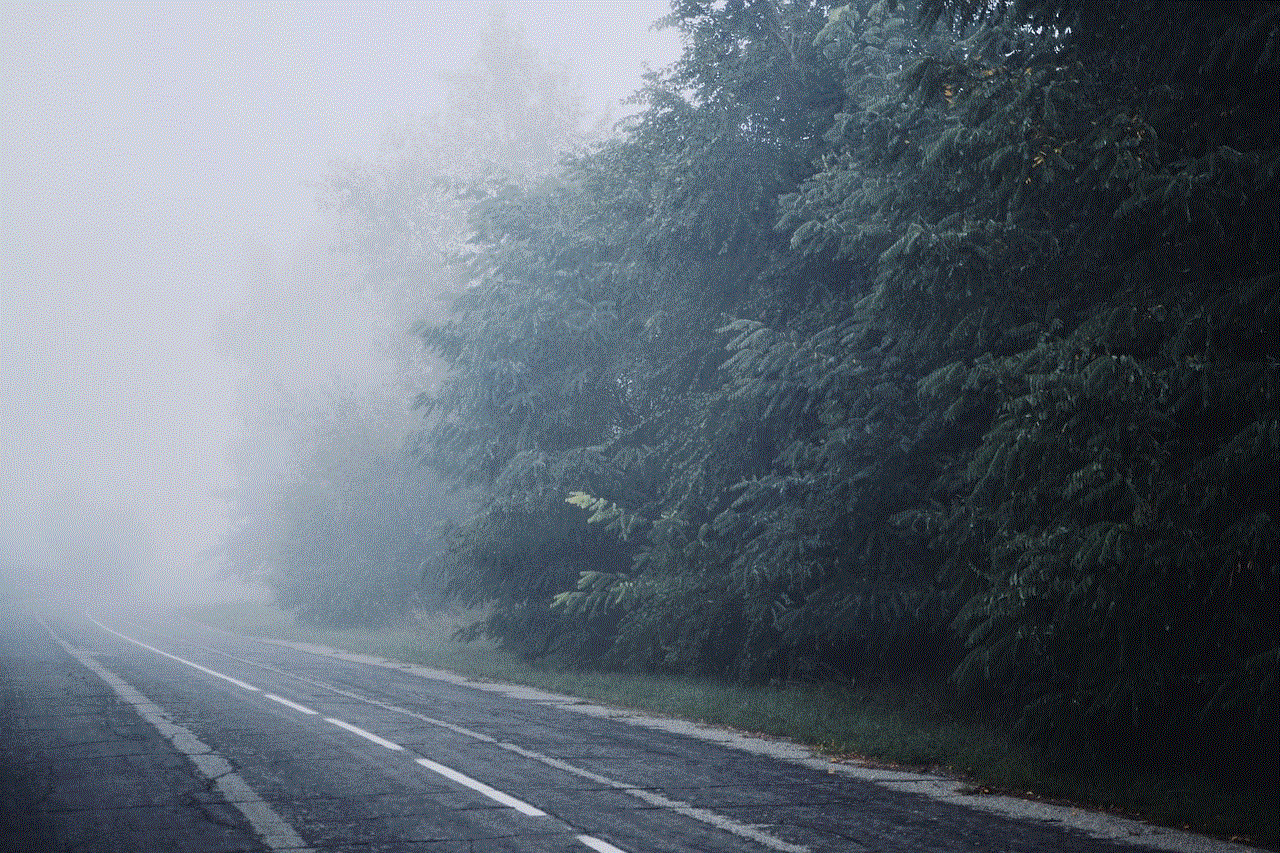
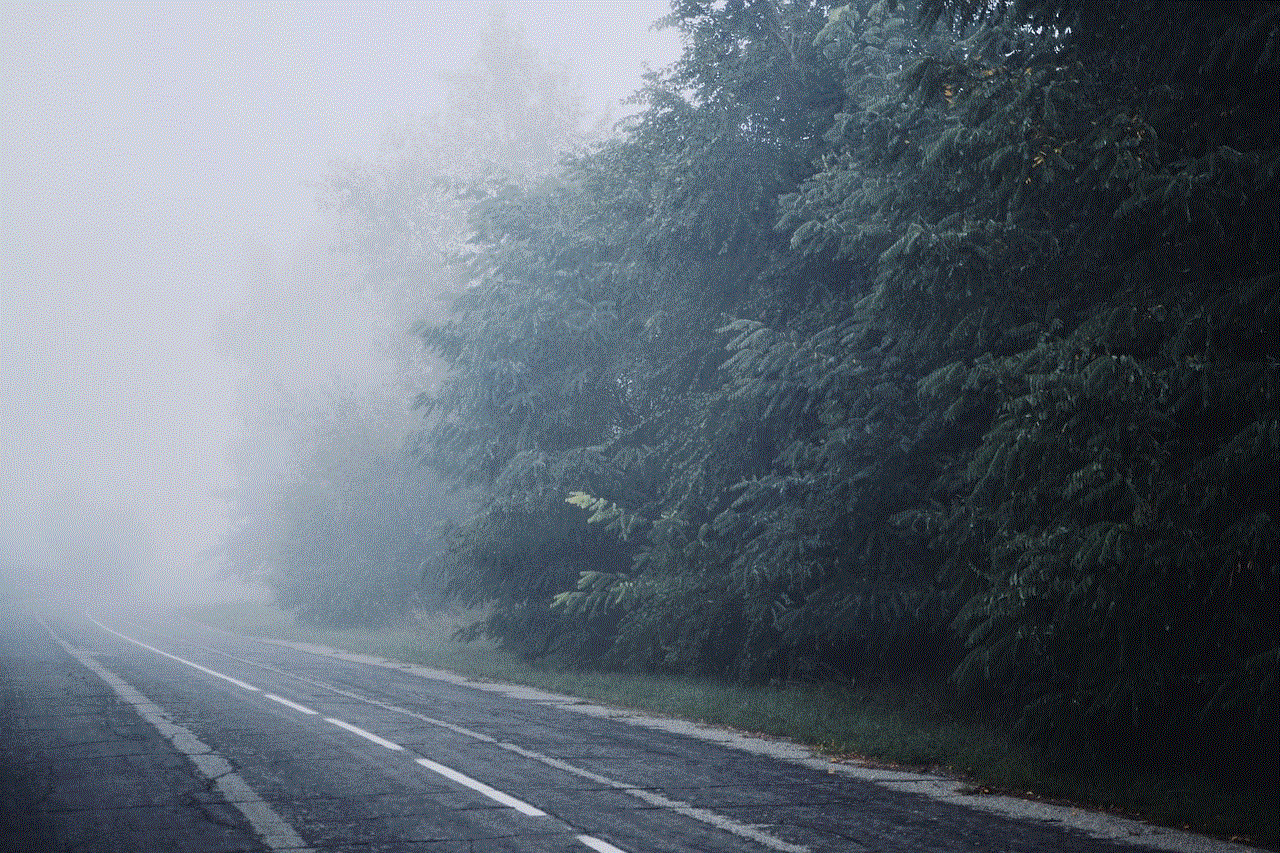
If your iPhone is set to automatically back up your data to iCloud, you can use this backup to recover your deleted messages. However, this method will only work if you have backed up your iPhone after the message was deleted. To recover your deleted messages using iCloud backup, follow these steps:
Step 1: Open the Settings app on your iPhone and tap on your Apple ID at the top of the screen.
Step 2: Tap on “iCloud” and then tap on “iCloud Backup”.
Step 3: Make sure that the “iCloud Backup” toggle is turned on.
Step 4: Tap on “Back Up Now” to manually back up your iPhone to iCloud.
Step 5: Once the backup is complete, you can reset your iPhone by going to Settings > General > Reset > Erase All Content and Settings.
Step 6: After your iPhone has been reset, follow the setup process until you reach the “Apps and Data” screen.
Step 7: Tap on “Restore from iCloud Backup” and select the latest backup that contains the deleted message you want to recover.
Step 8: The backup will be restored to your iPhone, and your deleted message should now be available in the Messages app.
Method 3: Using a Third-Party Data Recovery Tool
If your iPhone is not set to automatically back up your data to iCloud, or if the message you want to recover was deleted a long time ago, you can use a third-party data recovery tool to retrieve it. These tools are designed to scan your iPhone’s internal storage and recover deleted messages and other types of data. Some popular data recovery tools for iPhones include Dr. Fone, PhoneRescue, and Enigma Recovery. To recover your deleted messages using a third-party tool, follow these steps:
Step 1: Download and install the data recovery tool of your choice on your computer .
Step 2: Connect your iPhone to your computer using a USB cable.
Step 3: Launch the data recovery tool and follow the instructions to scan your iPhone’s internal storage.
Step 4: Once the scan is complete, the tool will display a list of recoverable data. Look for the deleted message you want to retrieve and select it.
Step 5: Click on “Recover” and choose a location on your computer to save the recovered message.
Method 4: Contacting Your Service Provider
If you have tried all the methods mentioned above and still cannot retrieve your deleted messages, you can contact your service provider for assistance. Some service providers keep a record of your text messages, and they may be able to retrieve the deleted message for you. However, this method is not guaranteed to work, and it may also take a considerable amount of time and effort.
Tips to Avoid Accidentally Deleting Messages
While it’s possible to retrieve deleted messages from your iPhone, it’s always better to avoid accidentally deleting them in the first place. Here are a few tips to help you prevent accidental deletion of messages:
1. Double-check before deleting: Before you delete a message, take a moment to make sure that it’s the right one. This will help you avoid deleting an important message by mistake.
2. Archive important messages: If you have a message that contains crucial information, consider archiving it so that it cannot be deleted. You can do this by swiping left on the message and tapping on “Archive”.
3. turn off the “Delete” confirmation: By default, when you swipe left on a message, you are prompted to confirm the deletion. If you want to avoid this step, you can turn off the “Delete” confirmation in your iPhone’s settings.
4. Back up your data regularly: As mentioned earlier, regularly backing up your iPhone’s data to iCloud can help you retrieve deleted messages. Make sure that the “iCloud Backup” toggle is turned on in your iPhone’s settings.
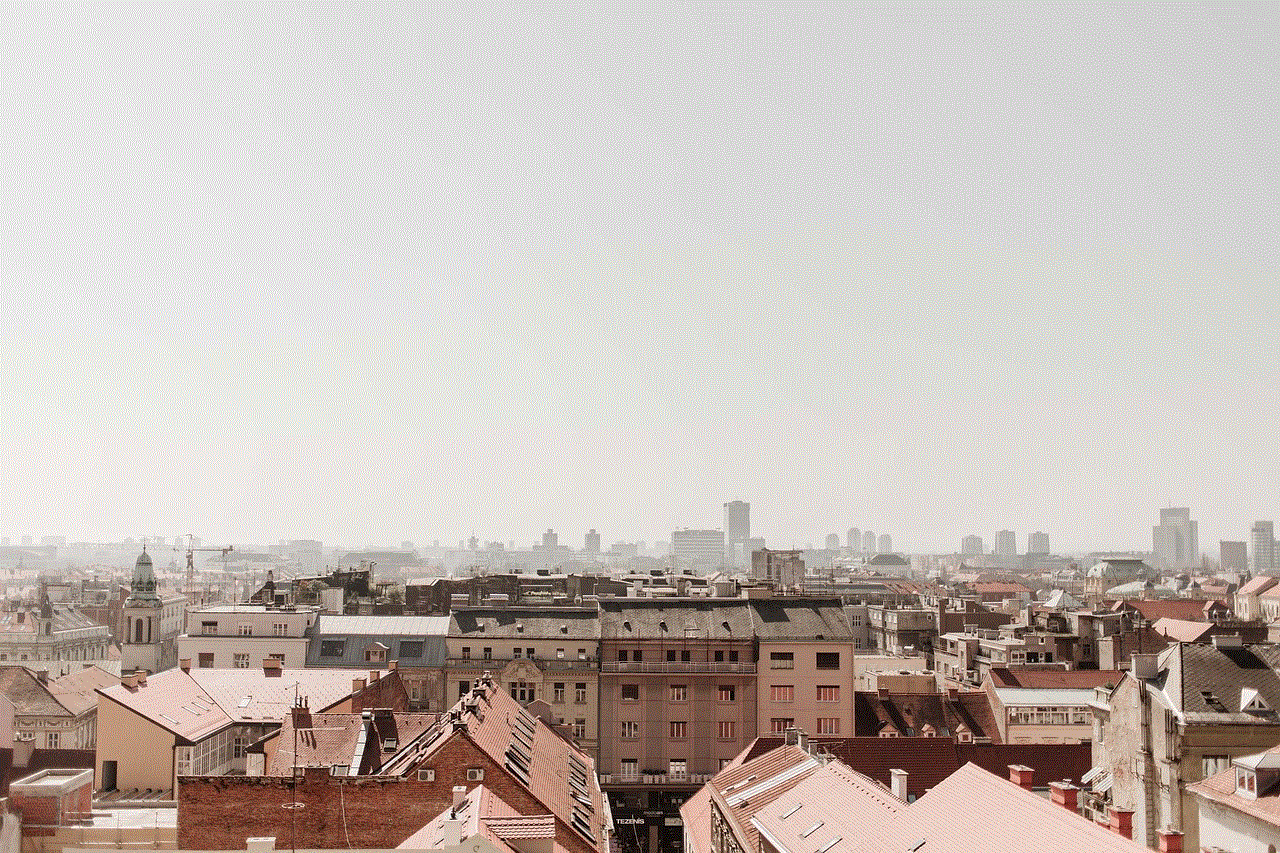
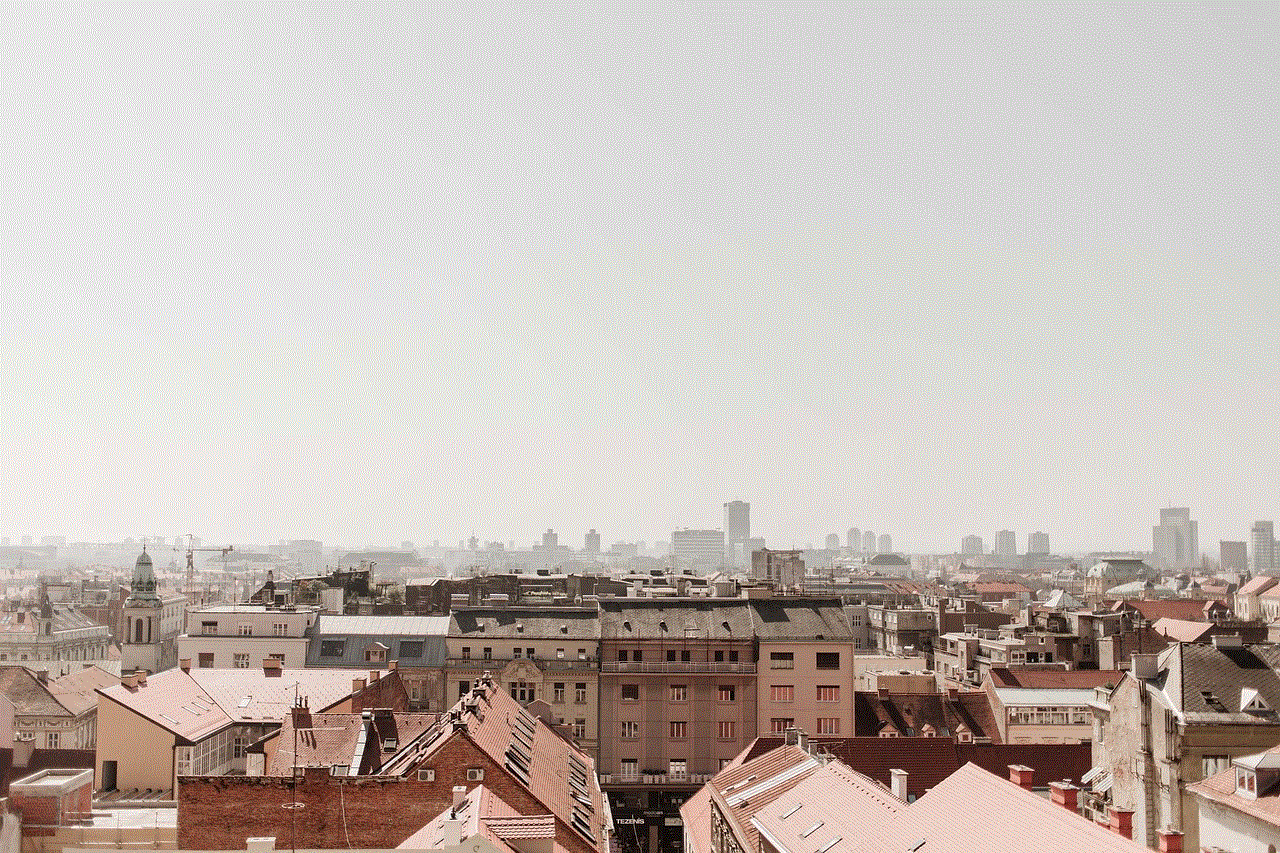
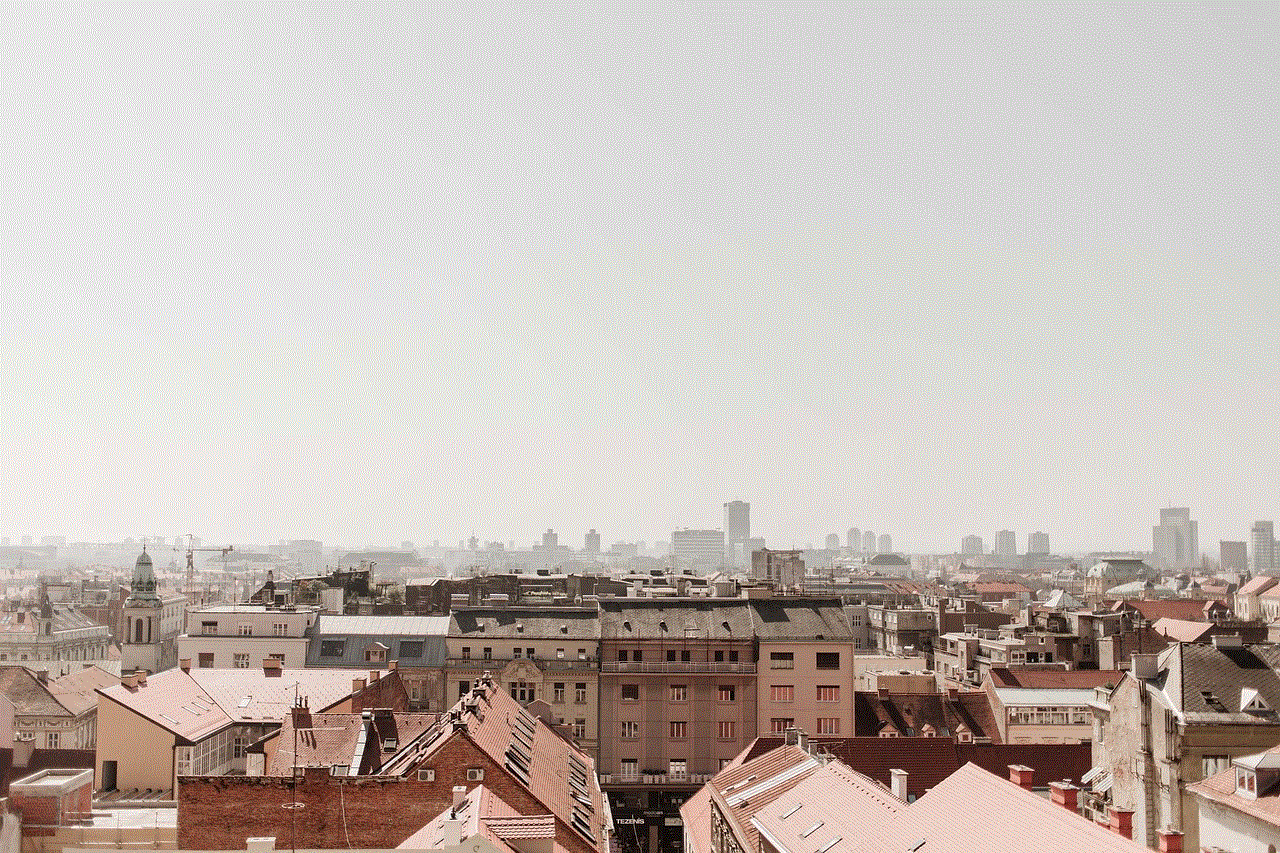
Conclusion
Accidentally deleting important messages from your iPhone can be a frustrating experience. However, as we have seen, there are several methods that you can use to retrieve deleted messages from your device. If you act fast, you can easily recover your deleted messages from the “Recently Deleted” folder. If that fails, you can use a third-party data recovery tool or contact your service provider for assistance. In the future, make sure to double-check before deleting a message and regularly back up your data to avoid losing important messages. With these tips and methods, you can rest assured that your deleted messages are not lost forever.