how to record facetime audio
Facetime is a popular video and audio calling app developed by Apple. It allows users to make free calls to other Apple device users using their internet connection. While the video feature of Facetime is widely known and used, the audio feature is often overlooked. However, Facetime audio offers high-quality calls with clear sound and is a great way to stay connected with friends and family. In this article, we will discuss how to record Facetime audio and some tips to enhance your audio calling experience.
1. Why Record Facetime Audio?
Facetime audio is a convenient way to make calls to other Apple device users, especially when you are in a place with a weak cellular network. It uses your internet connection, whether Wi-Fi or cellular data, to make calls. Therefore, you can make audio calls from anywhere in the world without worrying about international call charges. Additionally, Facetime audio offers high-quality sound, making it a great option for important business calls or catching up with loved ones.
2. How to Record Facetime Audio on Mac?
Recording Facetime audio on a Mac is a simple process. Follow these steps to start recording your calls:
Step 1: Open Facetime on your Mac and make a call to the person you want to talk to.
Step 2: Once the call is connected, open QuickTime Player on your Mac.
Step 3: In QuickTime Player, click on the “File” menu and select “New Audio Recording.”
Step 4: A new window will pop up, click on the arrow next to the record button and select “Internal Microphone” as the input source.
Step 5: Click on the red record button to start recording your call.
Step 6: After the call is finished, click on the stop button to end the recording.
Step 7: You can now save the recording by clicking on “File” and selecting “Save.”
3. How to Record Facetime Audio on iPhone or iPad?
Recording Facetime audio on an iPhone or iPad is also a straightforward process. Here’s how you can do it:
Step 1: Open Facetime on your iPhone or iPad and make a call to the person you want to talk to.
Step 2: Once the call is connected, swipe down from the top right corner of your screen to access the Control Center.
Step 3: Tap on the “Record” button. If you don’t see the Record button, you can add it by going to Settings > Control Center > Customize Controls.
Step 4: The recording will start, and you will see a red bar on the top of your screen, indicating that the call is being recorded.
Step 5: After the call is finished, tap on the red bar and select “Stop” to end the recording.
Step 6: The recording will be saved in the “Voice Memos” app on your device.
4. Third-Party Apps for Recording Facetime Audio
Apart from the built-in recording options, there are also several third-party apps available for recording Facetime audio. These apps offer additional features like editing and sharing options. Some popular options include Call Recorder for Facetime, Ecamm Call Recorder, and Audio Hijack.
5. Tips for Enhancing Your Facetime Audio Calling Experience
Here are some tips that can help you improve your audio calling experience on Facetime:
– Use a good quality microphone: A good quality microphone can make a significant difference in the sound quality of your calls. Consider investing in an external microphone for your Mac or iPhone for better audio input.
– Use headphones: Using headphones can help eliminate background noise and provide a better audio experience. It also prevents feedback and echo, which can occur when using the built-in speakers.
– Check your internet connection: Facetime audio relies on a stable internet connection for high-quality calls. Make sure you have a strong Wi-Fi signal or a good cellular data connection before making calls.
– Avoid interruptions: To avoid any interruptions during your Facetime audio calls, make sure to turn off notifications and put your device on silent mode.
– Use a quiet environment: Background noise can be distracting and affect the sound quality of your calls. Try to make calls in a quiet environment to ensure clear audio.
6. Legal Considerations for Recording Facetime Audio
Before recording any Facetime audio calls, it is essential to consider the legal implications. In some countries, it is illegal to record calls without the consent of all parties involved. Therefore, it is important to inform the other person that the call is being recorded and obtain their permission before proceeding.
7. How to Disable Facetime Audio Recording
If you do not want to record your Facetime audio calls, you can disable the recording feature on your device. On a Mac, go to System Preferences > Sound > Input and select “Internal Microphone” instead of “QuickTime Player.” On an iPhone or iPad, go to Settings > Control Center > Customize Controls and remove the Record button from the list.
8. Alternative Apps for Audio Calling
While Facetime audio is a convenient option for making calls to other Apple device users, it is limited to only Apple devices. Therefore, if you want to make calls to non-Apple users, you can consider using alternative apps like Skype, WhatsApp, or Google Meet, which offer audio and video calling features.
9. Frequently Asked Questions
Q: Can I record Facetime audio calls without using any apps?
A: Yes, you can record Facetime audio calls on Mac and iPhone without using any third-party apps, as mentioned in the previous sections.
Q: Can I edit Facetime audio recordings?
A: Yes, you can edit Facetime audio recordings using third-party apps or software like GarageBand or Audacity.
Q: Does Facetime audio use a lot of data?
A: Facetime audio calls use very little data, but it may vary depending on your internet connection and the length of the call.
10. In Conclusion
Facetime audio is a convenient and high-quality option for making audio calls to other Apple device users. With the ability to record calls, it can be a useful tool for business calls, interviews, or staying in touch with friends and family. By following the simple steps mentioned in this article, you can easily record Facetime audio calls on your Mac or iPhone. Remember to always consider the legal implications and respect the other person’s privacy before recording any calls.
how to get someones ip
In today’s digital age, the internet has become an integral part of our lives. We use it for work, entertainment, communication, and so much more. With the increasing use of the internet, the need for online security has also become a top priority. One aspect of online security is knowing how to protect our personal information, such as our IP address. But have you ever wondered how to get someone’s IP address? In this article, we will dive into everything you need to know about getting someone’s IP address, including what it is, why it’s important, and the various methods to obtain it.
Before we delve into the methods of getting someone’s IP address, let’s first understand what an IP address is. IP stands for Internet Protocol, and it is a numerical label assigned to every device connected to a computer network that uses the Internet Protocol for communication. In simpler terms, it is a unique identifier that allows devices to communicate with each other over the internet. An IP address is similar to a physical address, as it helps to identify the location of a device on the internet.
Now that we have a basic understanding of what an IP address is let’s discuss why it’s important. One of the main reasons why people might want to get someone’s IP address is for online security. With the increasing number of cybercrimes, it’s crucial to protect our personal information, including our IP address. In the wrong hands, someone’s IP address can be used to track their location, monitor their online activity, and even gain access to their personal information. So, it’s essential to know how to get someone’s IP address to ensure our online safety.
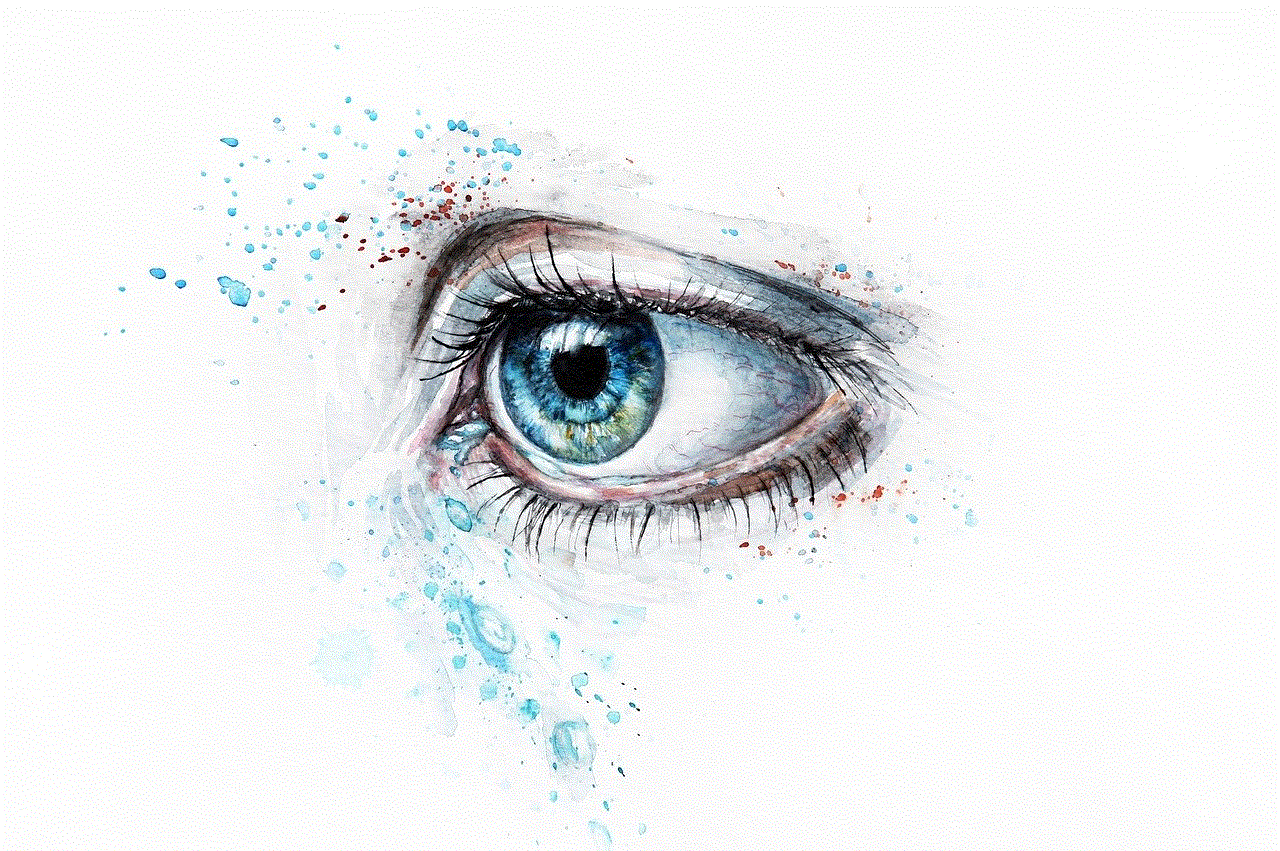
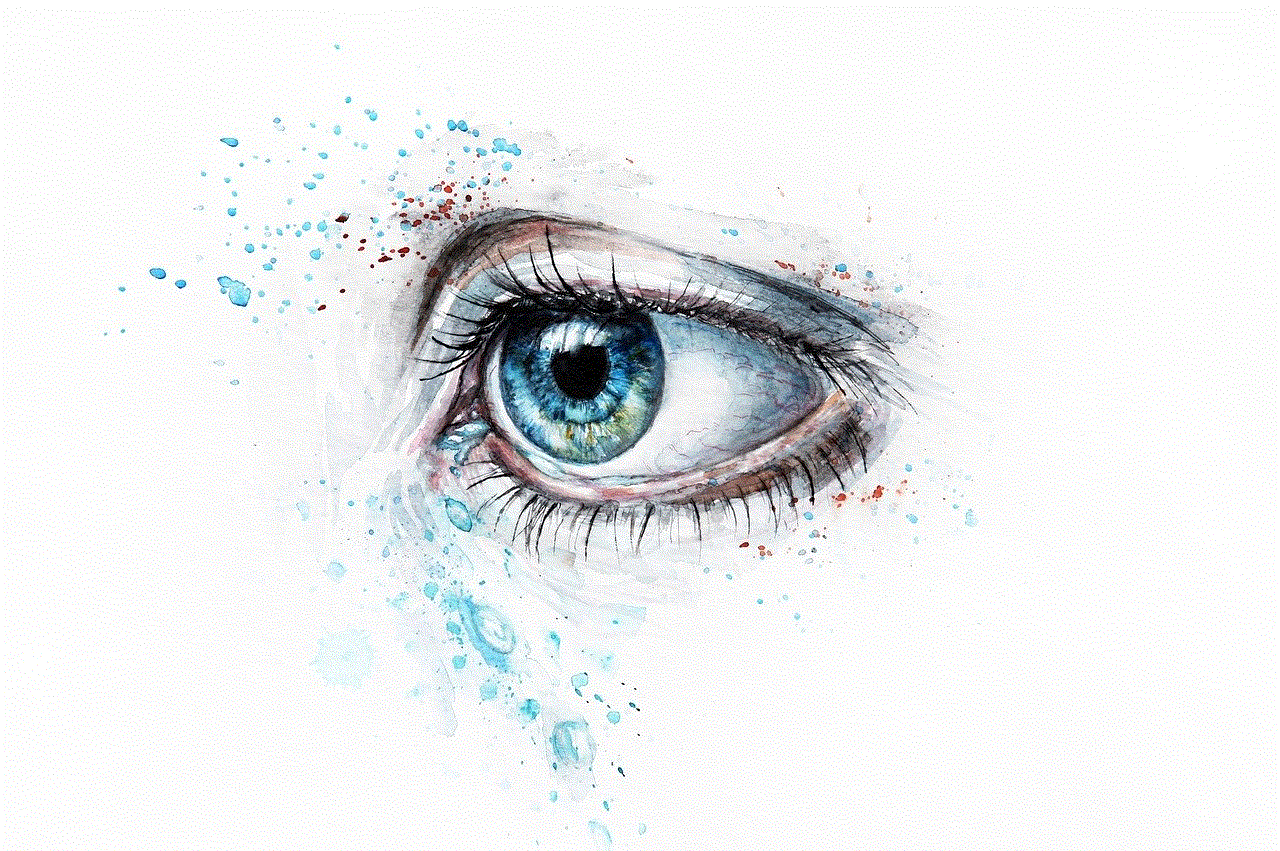
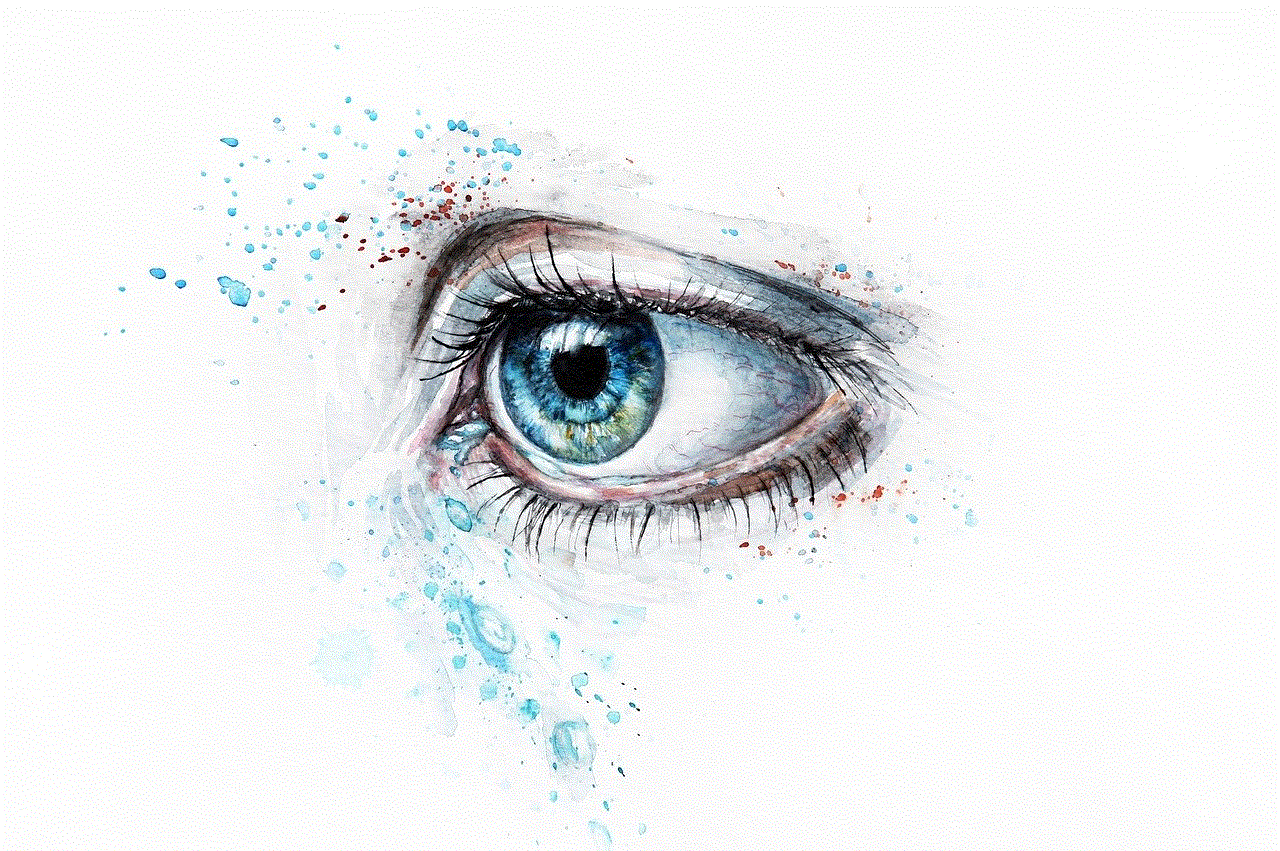
There are several methods to obtain someone’s IP address, and the most common one is through their email. Every time we send an email, our IP address is included in the email header. Email headers contain information about the sender, recipient, and the path the email took to reach its destination. To view the email header, you can open the email and click on the “show original” or “view message source” option, depending on your email service provider. From there, you can locate the IP address in the “Received: from” section.
Another method to get someone’s IP address is through social media. Most social media platforms have a messaging feature, and when you send a message, your IP address is also included in the message’s metadata. However, this method is not foolproof as some social media platforms might only display their server’s IP address, and not the user’s actual IP address.
One of the more common methods to obtain someone’s IP address is through a direct connection. If you have ever played online games or used peer-to-peer file sharing services, you might have come across this method. In these scenarios, your IP address is visible to other players or users, and vice versa. However, this method requires some technical knowledge and may not always be accurate as IP addresses can be masked or hidden through virtual private networks (VPNs).
Another way to get someone’s IP address is through social engineering. Social engineering is a manipulation technique used to gain access to sensitive information by exploiting human psychology. In this case, a person might try to trick someone into revealing their IP address by pretending to be someone they’re not. This method is not only unethical but also illegal, and it’s vital to be cautious when sharing personal information with strangers online.
Apart from these methods, there are also online tools and services available that claim to provide someone’s IP address. These tools usually work by sending a link to the person and tracking their IP address when they click on it. However, these tools may not always be reliable, and some of them might even be fraudulent. It’s better to be cautious when using such tools and make sure to research them thoroughly before using them.
Now that we have discussed the various methods to obtain someone’s IP address, it’s essential to understand the legality of doing so. In most countries, it is not illegal to obtain someone’s IP address as long as it is for legitimate purposes and not used for malicious intent. However, using someone’s IP address to launch a cyberattack, stalk or harass them, or gain unauthorized access to their personal information is illegal and can result in severe consequences.
In conclusion, getting someone’s IP address is not a difficult task, but it’s crucial to do so ethically and for legitimate reasons. Knowing how to get someone’s IP address can help us protect our online security and prevent us from falling victim to cybercrimes. It’s essential to be cautious when sharing personal information online and to be aware of the various methods people can use to obtain our IP address. Stay safe and always use the internet responsibly.
how to hide imessages on iphone
iMessage is a popular messaging service developed by Apple Inc. that allows users to send and receive texts, photos, videos, and other data through an internet connection. It is a convenient and efficient way to communicate with friends and family, but there may be times when you want to hide your iMessages on your iPhone. Whether it’s for privacy reasons or simply to declutter your messages, there are various methods you can use to hide your iMessages. In this article, we will discuss the different ways you can hide your iMessages on your iPhone.
1. Disable Show Previews
The easiest way to hide your iMessages on an iPhone is by disabling the “Show Previews” feature. This feature allows notifications to appear on your lock screen , which may include the content of your iMessages. To disable this feature, go to Settings > Notifications > Messages. Then, toggle off the “Show Previews” option. This will prevent your iMessages from being displayed on your lock screen, ensuring your privacy.
2. Turn on Do Not Disturb Mode
Another way to hide your iMessages is by turning on the Do Not Disturb mode. This mode will silence all incoming calls, messages, and notifications, including iMessages. To turn on Do Not Disturb, swipe up from the bottom of your screen to open the Control Center and tap on the crescent moon icon. You can also schedule the Do Not Disturb mode to turn on at specific times, such as when you are sleeping or in a meeting.
3. Use a Third-Party App
There are various third-party apps available on the App Store that can help you hide your iMessages. These apps offer additional features like password protection, message encryption, and the ability to hide specific conversations. Some popular options include Signal, Wickr Me, and CoverMe. These apps are free to download, but some may offer in-app purchases for additional features.
4. Archive Conversations
If you want to keep your iMessages but hide them from your main conversation list, you can archive them instead. This will move the conversation to the “Archive” folder, which is accessible by swiping down on your main conversation list. To archive a conversation, swipe left on the conversation and tap on “Archive.” You can also archive multiple conversations at once by tapping on “Edit” in the top left corner and selecting the conversations you want to archive.
5. Hide Alerts
You can also hide alerts for specific conversations, which will prevent notifications from appearing when you receive a new message. To do this, open the conversation, tap on the “i” icon in the top right corner, and toggle on “Hide Alerts.” This will silence the conversation, and the messages will not appear on your lock screen or in your notification center.
6. Create a Hidden Folder
If you want to hide your iMessages without using a third-party app, you can create a hidden folder on your iPhone. This method will not encrypt your messages, but it will keep them out of sight. To create a hidden folder, long-press on an app icon until it starts to wiggle. Then, drag the app on top of another app to create a folder. You can then rename the folder and move all your iMessage apps into it. To access the hidden folder, you will need to swipe right on your home screen until you reach the last page.
7. Use Siri
You can also use Siri to hide your iMessages. Simply ask Siri to “hide my messages,” and she will respond by saying that she will hide messages on your behalf. This will hide all your iMessages until you ask Siri to “show my messages” again.
8. Use Screen Time
Screen Time is a built-in feature on iPhones that helps you track and manage your screen time. It also allows you to set limits on certain apps, including iMessage. To use Screen Time to hide your iMessages, go to Settings > Screen Time > App Limits. Then, tap on “Add Limit” and select “Messages” from the list of apps. You can then set a time limit for how long you want to use iMessage each day. Once the time limit is reached, iMessage will be hidden until the next day.
9. turn off Siri Suggestions
Siri Suggestions is a feature that suggests apps and contacts based on your usage patterns. This includes iMessage conversations, which may appear on your lock screen or in your notification center. To turn off Siri Suggestions for iMessage, go to Settings > Siri & Search > Suggestions in Search, and toggle off “Suggestions in Search” and “Suggestions on Lock Screen.”
10. Delete Conversations
If you want to hide specific conversations, you can delete them from your iPhone. This will remove the conversation from your main conversation list and move it to the “Deleted Messages” folder. To delete a conversation, swipe left on the conversation and tap on “Delete.” You can also delete multiple conversations at once by tapping on “Edit” in the top left corner and selecting the conversations you want to delete.



In conclusion, there are various methods you can use to hide your iMessages on your iPhone. Whether you want to disable notifications, use a third-party app, or create a hidden folder, these options will help keep your iMessages private. It is essential to note that some of these methods may not be foolproof, and if you need a more secure way to hide your iMessages, you may want to consider using a third-party app or encryption software. However, for most everyday users, the methods discussed in this article should be sufficient in keeping their iMessages out of sight.