how do you make your facebook profile private
In this digital age, social media has become an integral part of our daily lives. It allows us to connect with friends and family, share our thoughts and experiences, and stay updated on current events. However, with the rise of cybercrime and privacy concerns, many people are now turning towards making their Facebook profiles private. By doing so, they can control who sees their personal information and limit their exposure to potential threats. In this article, we will discuss how to make your Facebook profile private and the steps you can take to protect your privacy on this popular social media platform.
First and foremost, it is essential to understand the difference between a private and a public Facebook profile. A public profile is visible to anyone, even if they are not on your friends’ list. It means that anyone can see your profile picture, cover photo, timeline posts, and personal information such as your name, location, and work history. On the other hand, a private profile only allows your friends to see your posts and personal information. It also keeps your profile hidden from search engines, making it difficult for strangers to find your profile.
Now that we know the difference between a public and a private profile let’s dive into the steps you can take to make your Facebook profile private.
Step 1: Log into your Facebook account
The first step to making your Facebook profile private is to log into your account. If you do not have an account, you can easily create one by visiting the Facebook website and clicking on the “Create New Account” button. Once you have logged in, click on the arrow icon at the top right corner of the screen to access your account settings.
Step 2: Go to Privacy Settings
Once you have clicked on the arrow icon, a drop-down menu will appear. From there, select “Settings & Privacy,” and then click on “Privacy Shortcuts.” This will take you to the privacy settings page, where you can control who sees your posts and personal information.
Step 3: Adjust your Privacy Settings
On the privacy settings page, you will see several options to control your privacy. The first option is “Who can see your future posts?” By default, this is set to “Public,” which means that anyone on or off Facebook can see your posts. To make your posts visible to your friends only, click on the edit button and select “Friends” from the drop-down menu.
The next option is “Limit the audience for posts you’ve shared with friends of friends or Public?” This setting allows you to limit the reach of your previous posts to your friends only. If you have been using Facebook for a while, you may want to click on the “Limit Past Posts” button to restrict the visibility of your old posts.
Step 4: Control your Profile Information
In addition to your posts, you can also control who can see your personal information on Facebook. To do so, go back to the privacy settings page and click on “Edit Your About Info.” From there, you can select who can see your contact and basic info, work and education, places you’ve lived, and more. You can either make this information visible to everyone, friends of friends, friends only, or customize the audience for each section.
Step 5: Manage your Tags and Timeline
One of the most significant advantages of having a private Facebook profile is that you can control who tags you in their posts and who can see those tags. To manage your tags, go back to the privacy settings page and click on “Timeline and Tagging Settings.” From there, you can select who can post on your timeline, who can see what others post on your timeline, and who can see posts you are tagged in.
Step 6: Review Your Profile
Facebook also allows you to review your profile from the perspective of someone who is not on your friends’ list. This feature is helpful in ensuring that your profile is private and that no sensitive information is visible to the public. To do so, go to your profile and click on the three dots next to “Add to Story.” From there, select “View As.” This will show you how your profile looks to the public, and you can make changes accordingly.
Step 7: Manage Your Friends List
Another crucial aspect of making your Facebook profile private is managing your friends’ list. You may have added people you do not know or trust, and it is essential to remove them from your list for your privacy and security. To do so, go to your profile and click on “Friends.” From there, you can see your entire friends’ list and remove anyone you do not want to be connected with on Facebook.
Step 8: Be Careful with Third-Party Apps
Many third-party apps and games on Facebook require access to your profile information to function correctly. However, some of these apps may use your data for advertising or other purposes. It is essential to review the permissions of the apps you have connected to your Facebook account and remove the ones you do not trust.
Step 9: Enable Two-Factor Authentication
Two-factor authentication adds an extra layer of security to your Facebook account. It requires you to enter a code sent to your phone every time you log into your account from a new device. To enable this feature, go to your security settings and click on “Use two-factor authentication.”
Step 10: Stay Up to Date with Privacy Settings
Facebook is continually updating its privacy settings, and it is essential to stay updated to ensure your profile remains private. You can follow Facebook’s official page for updates or regularly visit the privacy settings page to make any necessary changes.
In conclusion, making your Facebook profile private is a crucial step towards protecting your privacy and security online. By following the steps mentioned above, you can control who sees your personal information and posts, and limit your exposure to potential threats. It is essential to review your privacy settings regularly and make necessary changes to ensure your profile remains private. Remember, your online privacy is in your hands, and taking proactive measures to protect it is always a wise decision.
can you recover deleted messages on facebook messenger
In today’s digital age, messaging has become a crucial part of our daily communication. With the rise of social media platforms like Facebook, messaging has become even more convenient and accessible. One of the most popular messaging platforms is Facebook Messenger, which allows users to send and receive messages, make voice and video calls, and share media with their contacts. However, with the convenience of messaging also comes the risk of accidentally deleting important messages. This leads to the question, can you recover deleted messages on Facebook Messenger?
The simple answer is yes, it is possible to recover deleted messages on Facebook Messenger. However, the process of recovering deleted messages may vary depending on the device and the time duration since the messages were deleted. In this article, we will explore the different methods and tools that can help you recover deleted messages on Facebook Messenger.
Before we dive into the methods of recovering deleted messages, it is essential to understand how Facebook Messenger stores messages. When you send a message on Facebook Messenger, it is stored on the servers of Facebook. This means that even if you delete a message from your end, it is still present on the company’s servers. However, after a certain period of time, Facebook deletes these messages from their servers.
Now, let’s look at the different methods that can help you recover deleted messages on Facebook Messenger.
Method 1: Use Facebook Messenger’s Archived Chats Feature
One of the most straightforward methods to recover deleted messages on Facebook Messenger is by using the archived chats feature. This feature allows users to hide chats from their main chat list and store them in a separate folder. To check if your deleted messages are present in the archived chats, follow these steps:
1. Open the Facebook Messenger app on your device.
2. In the chat list, click on the search bar.
3. Type in the name of the person whose messages you want to recover.
4. If the chat appears, click on it to open it.
5. If the chat does not appear, tap on the “Search in archived chats” option.
6. If your deleted messages are present in the archived chats, you will be able to see them.
Method 2: Use Facebook’s Download Your Information Feature
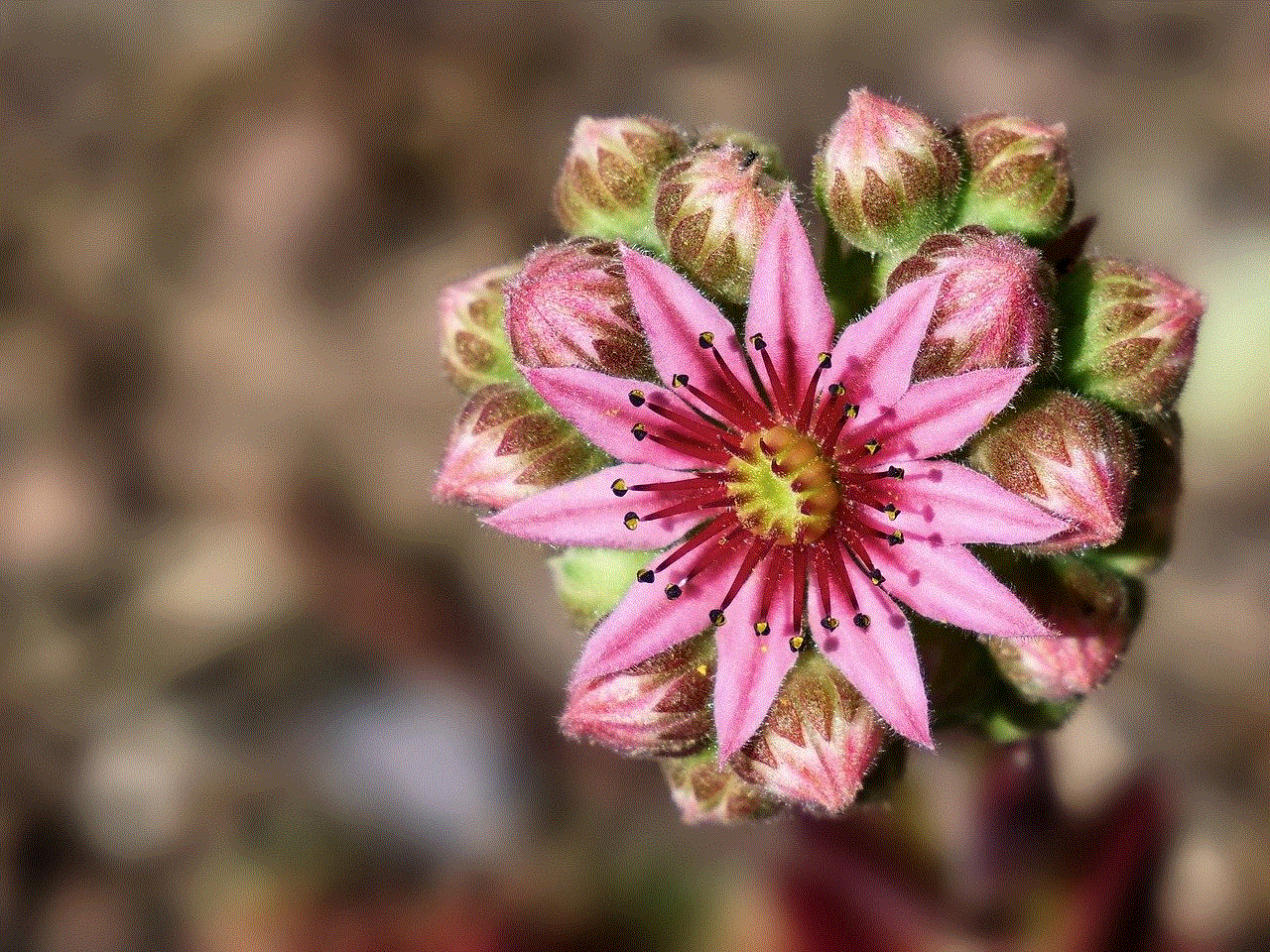
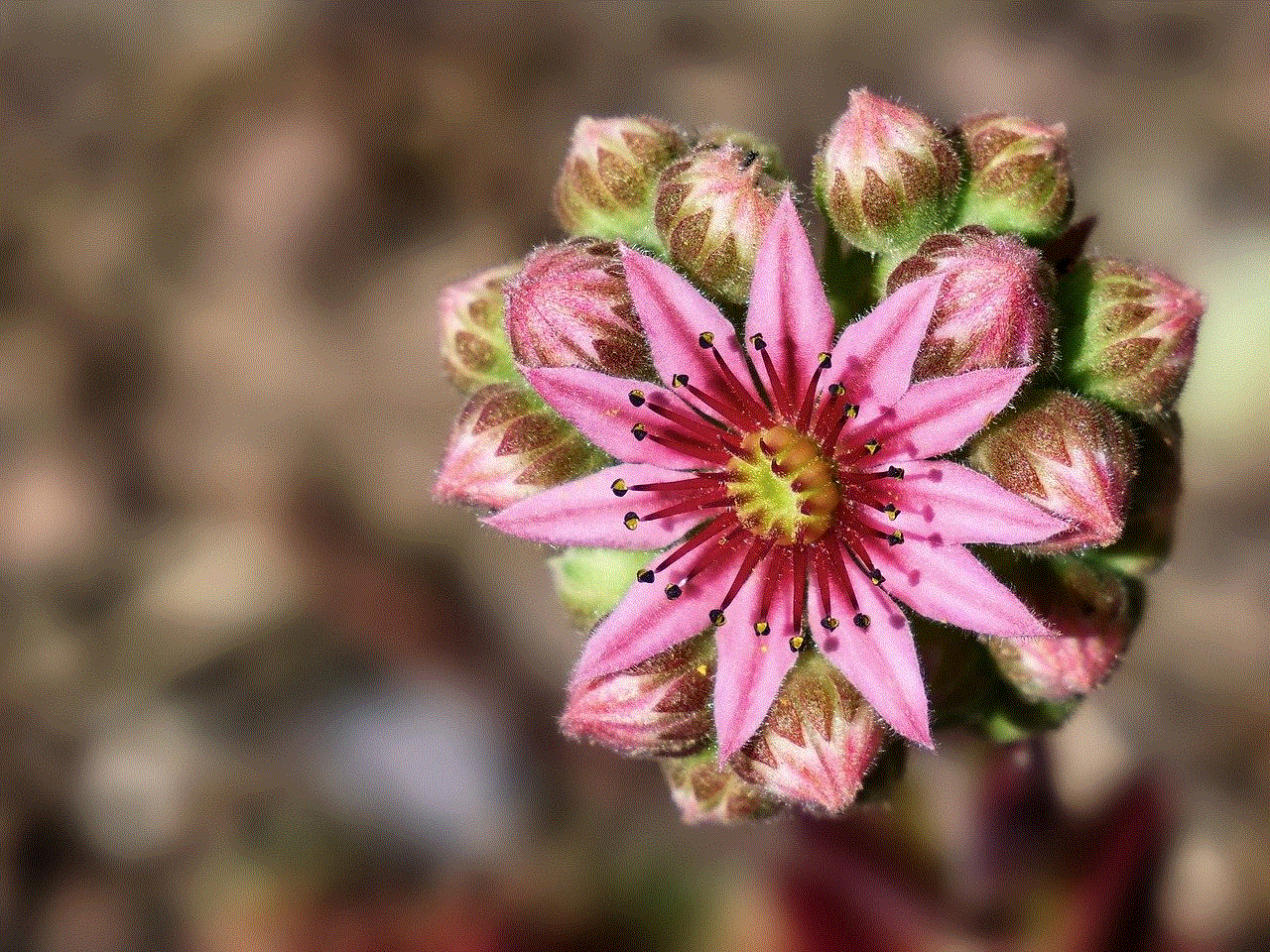
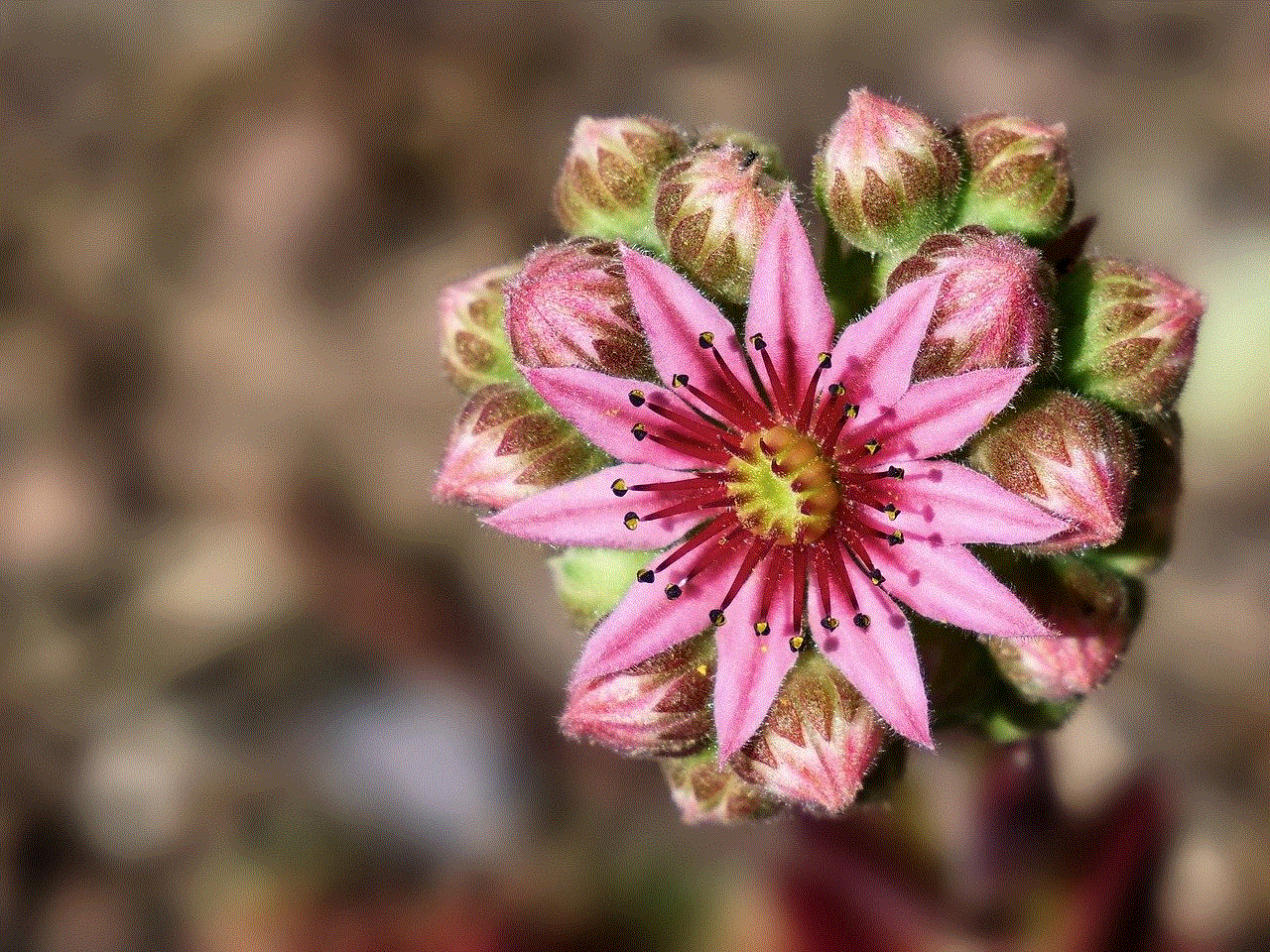
Facebook has a feature called “Download Your Information,” which allows users to download a copy of their data from the platform. This feature includes all the messages that you have sent and received on Facebook Messenger. To use this feature to recover deleted messages, follow these steps:
1. Log in to your Facebook account on a web browser.
2. Click on the drop-down arrow in the top right corner and select “Settings.”
3. In the left-hand menu, click on “Your Facebook Information.”
4. Click on “Download Your Information.”
5. In the “Data Range” option, select “Specific date range” and enter the date range in which you think the deleted messages were present.
6. Under “Format,” select “JSON.”
7. Uncheck all the options except “Messages.”
8. Click on “Create File.”
Once the file is ready, you will receive a notification, and you can download the file. The downloaded file will contain all your Facebook data, including your deleted messages.
Method 3: Use a Third-Party Data Recovery Tool
If the above methods do not work, you can use a third-party data recovery tool to recover deleted messages on Facebook Messenger. These tools use advanced algorithms to scan your device and retrieve deleted data. One such popular tool is EaseUS Data Recovery Wizard. Follow these steps to use this tool:
1. Download and install EaseUS Data Recovery Wizard on your computer.
2. Connect your phone to the computer and launch the software.
3. Select your device from the list of available drives.
4. Click on “Scan” to start the scanning process.
5. Once the scan is complete, you will be able to see all the deleted messages.
6. Select the messages you want to recover and click on “Recover.”
Method 4: Contact Facebook Support
If none of the above methods work, you can try contacting Facebook Support for help. You can report the issue to them and request them to retrieve your deleted messages. However, there is no guarantee that they will be able to recover the messages. Also, this process may take a considerable amount of time.
Tips to Avoid Losing Important Messages on Facebook Messenger
Prevention is always better than cure. Here are some tips that can help you avoid losing important messages on Facebook Messenger:
1. Archive your chats regularly to avoid accidentally deleting them.
2. Enable the “Message requests” feature to receive messages from people who are not on your friends’ list.
3. Avoid deleting messages from your end unless necessary.
4. Back up your chats using the “Download Your Information” feature regularly.
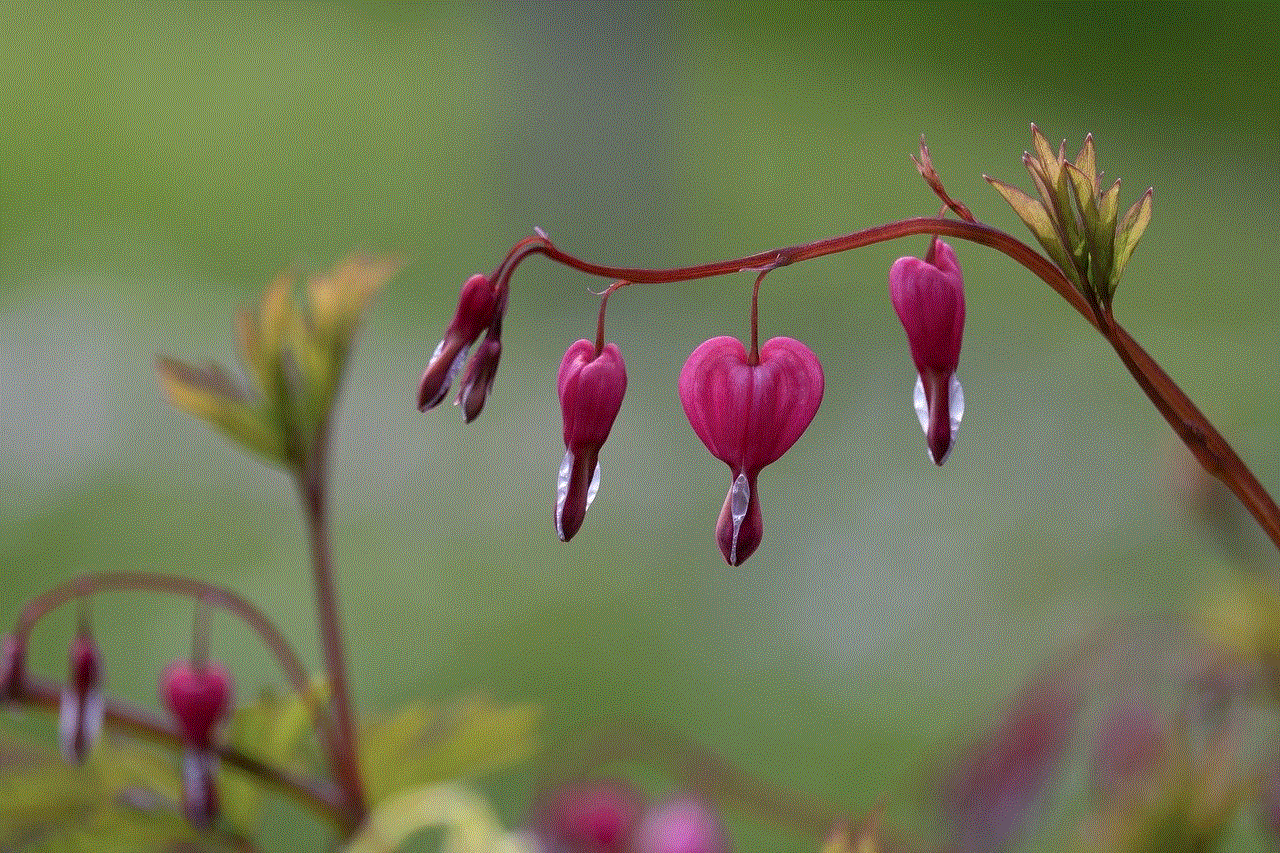
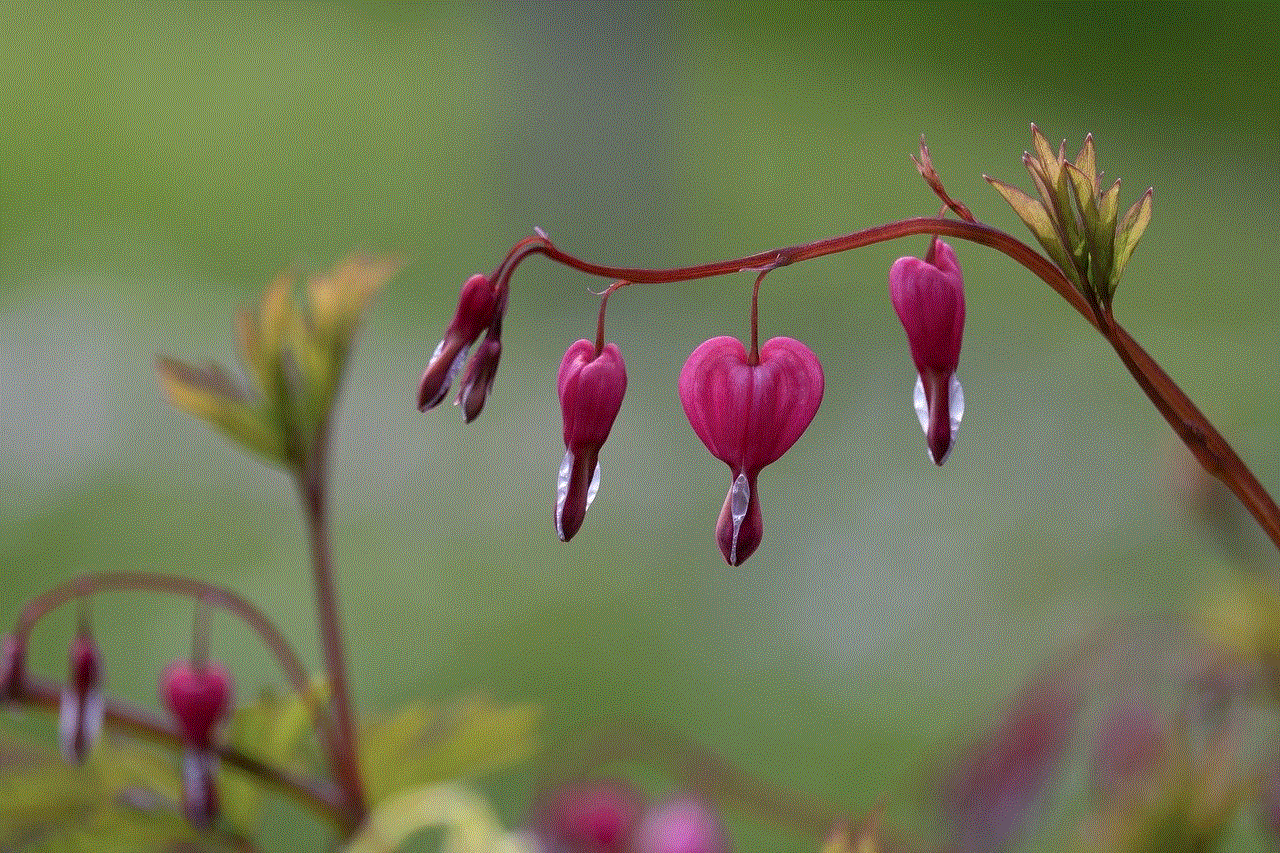
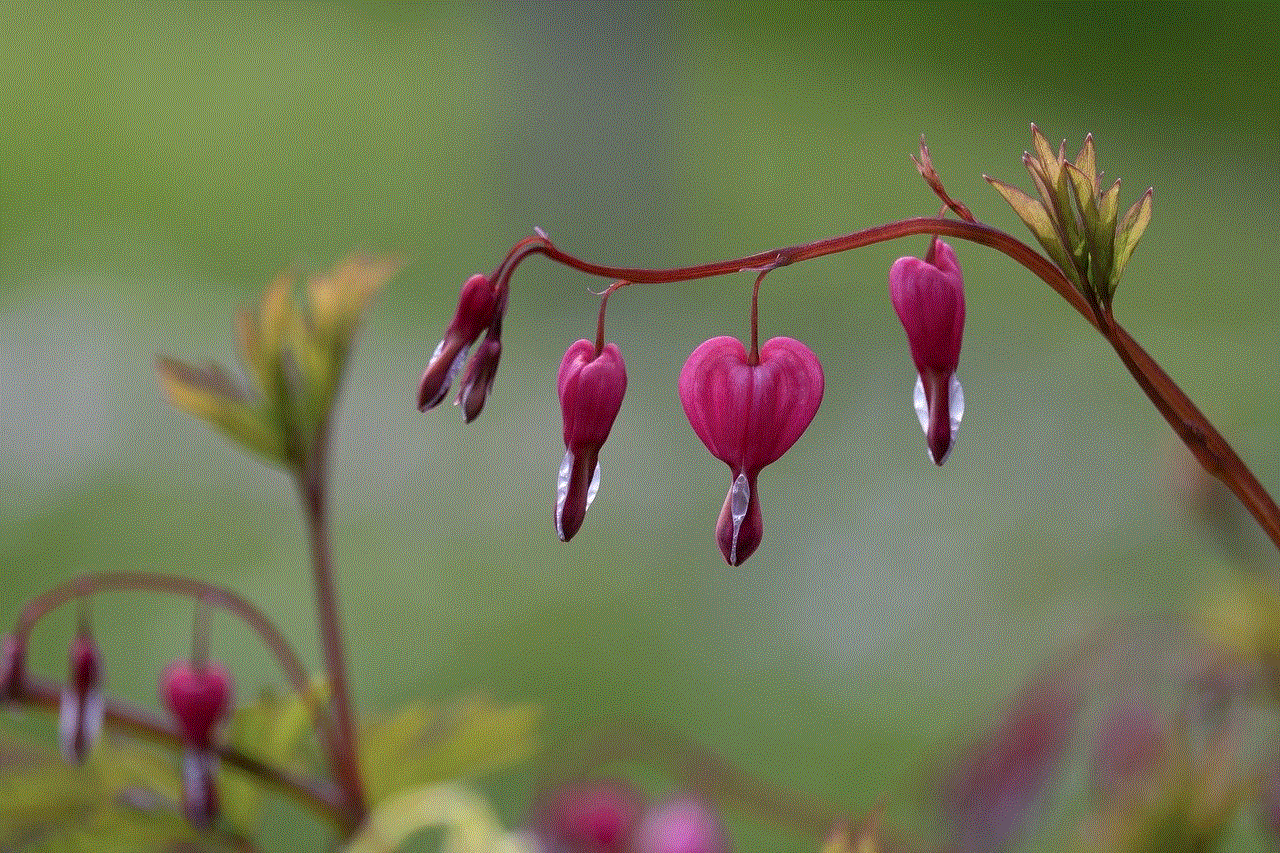
Conclusion
In conclusion, yes, it is possible to recover deleted messages on Facebook Messenger. However, the success of the recovery process depends on various factors like the device, the time duration since the messages were deleted, etc. It is essential to understand that there is no guarantee that you will be able to recover all your deleted messages. Therefore, it is always advisable to take necessary precautions to avoid losing important messages on Facebook Messenger.
how do you stop sharing location without notifying
In today’s technologically advanced world, location sharing has become a common feature in most apps and devices. It allows us to easily track and share our whereabouts with family, friends, and even strangers. While it can be a convenient tool for staying connected and ensuring safety, there are times when we may want to stop sharing our location without notifying others. This could be due to privacy concerns, a change in plans, or simply wanting to disconnect from the constant tracking. In this article, we will explore various ways to stop sharing location without notifying anyone.
1. Turn off location services
The easiest way to stop sharing your location is by turning off location services on your device. This will prevent any app or service from accessing your location and sharing it with others. The steps may vary depending on your device, but generally, you can go to the Settings and look for the Location Services option. From there, you can toggle it off to disable location sharing.
2. Disable location tracking in apps
Apart from turning off location services, you can also disable location tracking in specific apps. Most apps ask for permission to access your location, and you can choose to deny it or revoke it later. To do this, go to your device’s Settings, and look for the list of apps that have access to your location. From there, you can disable location tracking for the apps you no longer want to share your location with.
3. Use airplane mode
Another way to stop sharing location without notifying anyone is by using airplane mode. This will disable all network connections, including GPS, and prevent your device from transmitting any location data. However, this method has its limitations, as you won’t be able to use any other features that require an internet connection.
4. Use a VPN
A Virtual Private Network (VPN) is a service that encrypts your internet traffic and routes it through a secure server. This makes it difficult for anyone to track your location or online activities. By using a VPN, you can stop sharing your location without notifying anyone. However, it’s important to note that not all VPNs are created equal, and some may still collect your data and share it with third parties. So, make sure to do your research before choosing a VPN service.
5. Use location spoofing apps
Location spoofing apps allow you to fake your location and share a different location with others. These apps work by using GPS data from a different location and tricking your device into thinking that’s where you are. While this may be a convenient option for stopping location sharing without notifying anyone, it’s important to use it responsibly and not deceive others for malicious purposes.
6. Turn off location sharing on social media
Social media platforms often have a feature that allows you to share your location with others. It can be useful for letting your friends know where you are or for checking in at a specific place. However, if you want to stop sharing your location without notifying anyone, you can disable this feature or limit it to only certain people. For example, on Facebook, you can go to your privacy settings and choose who can see your location.
7. Use private browsing mode
Most web browsers have a private browsing mode that doesn’t save your browsing history, cookies, or location data. By using this mode, you can prevent websites from tracking your location and sharing it with others. However, this is only a temporary solution, and you would have to switch to private browsing every time you want to stop location sharing.
8. Use a temporary device
If you’re concerned about your privacy and don’t want to share your location with anyone, you can use a temporary device. This could be an old phone or a burner phone that you can use when you don’t want to be tracked. You can also use this device to login to apps and services that require your location, so your main device remains untraceable.
9. Opt-out of location tracking services
Some apps and services have a feature that allows you to opt-out of location tracking. For example, Google has a feature called “Web and App Activity” that tracks your location history. You can go to your Google Account settings and disable this feature to stop sharing your location with Google. Similarly, other apps and services may have similar options that you can explore to stop location sharing.
10. Communicate with others
While it may not be possible to stop sharing your location without notifying anyone, you can always communicate with the people you’re sharing your location with and let them know that you no longer wish to do so. It’s important to have open and honest communication with others, especially when it comes to personal information like your location. By explaining your reasons, they may understand and respect your decision to stop sharing your location.



In conclusion, there are various ways to stop sharing your location without notifying anyone. However, it’s important to use these methods responsibly and not deceive others for malicious purposes. It’s also crucial to regularly review your privacy settings on your devices and apps to ensure that you’re only sharing your location with people you trust. With the rise of location-based services and tracking, it’s important to be aware of your digital footprint and take necessary steps to protect your privacy.