disabled discord account
# Understanding a Disabled Discord Account: Causes, Consequences, and Solutions
Discord has emerged as one of the leading communication platforms for gamers, communities, and friends. It offers a variety of features that facilitate real-time conversation, whether via text, voice, or video. However, many users face the unexpected situation of having their Discord accounts disabled. This article delves into the reasons why Discord accounts may be disabled, the implications of such actions, how to handle a disabled account, and best practices to avoid future issues.
## What is a Discord Account?
Before delving into the topic of disabled accounts, it’s essential to understand what a Discord account is. A Discord account is a user’s unique identity on the platform, created by signing up with an email address and establishing a username. Once created, users can join servers, participate in conversations, share media, and interact with others in various ways. The account serves as a gateway to a plethora of features, including direct messaging, voice channels, and community engagement.
## Reasons for Account Disabling
### 1. Violation of Community Guidelines
Discord has established community guidelines to ensure a safe and enjoyable environment for all users. These guidelines cover a range of behaviors, including harassment, hate speech, spam, and other forms of disruptive conduct. If a user is found to be in violation of these guidelines, Discord may take action by temporarily or permanently disabling their account.
### 2. Age Restrictions
Discord has a minimum age requirement of 13 years to create an account, in compliance with the Children’s Online Privacy Protection Act (COPPA). If Discord determines that a user is underage or if the user has misrepresented their age during the signup process, their account may be disabled.
### 3. Impersonation or Misrepresentation
Discord strictly prohibits impersonation of other users, including public figures, staff members, or other community members. If a user is found to be impersonating someone else, their account can be disabled to maintain trust within the community.
### 4. Use of Bots or Unauthorized Software
While Discord allows the use of bots to enhance server functionality, using unauthorized software or bots that violate Discord’s Terms of Service can lead to account disabling. This includes using automation tools that spam messages or disrupt normal server activities.
### 5. Payment Issues
For users with premium subscriptions or purchases, issues related to payment, such as chargebacks or fraudulent activity, can result in account disabling. Discord takes financial matters seriously and may disable accounts to protect both the user and the platform.
## The Consequences of a Disabled Account
### 1. Loss of Access to Features
When an account is disabled, the user loses access to all of Discord’s features associated with that account. This includes participation in servers, sending messages, and accessing personal data or files shared within the platform. For many users, this can be a significant loss, especially if they have invested time in building relationships within communities.
### 2. Removal from Servers
All servers that a disabled account was part of will see the user removed automatically. This can disrupt ongoing conversations, games, and collaborations. For community leaders or influential members, this can affect the dynamics of the server and lead to frustration among other members.
### 3. Impact on Reputation
A disabled account can also impact a user’s reputation within the community. If other users see that someone has had their account disabled, they might assume the worst, leading to potential ostracism or judgment. Rebuilding a reputation can take time and effort.
## Steps to Take After Your Account is Disabled
### 1. Review Discord’s Communication
If your account has been disabled, the first step is to check your email for any communication from Discord. They typically send an email explaining the reason for the account disabling. Understanding the cause is crucial for addressing the issue effectively.
### 2. Appeal the Decision
Discord provides a mechanism for users to appeal the decision regarding their disabled account. Users can fill out a support form on Discord’s website, providing relevant details and context regarding their situation. It’s important to be polite and concise in your appeal, clearly stating why you believe the disabling was unwarranted.
### 3. Wait for a Response
After submitting an appeal, users must be patient. Discord’s support team receives numerous requests daily, and it may take time for them to review your case and respond. Avoid sending multiple inquiries, as this can delay the process further.
### 4. Reflect on Behavior
While waiting for a response, it’s wise to reflect on your past behavior on the platform. If your account was disabled due to a violation of community guidelines, consider what actions may have led to this and how you can avoid similar issues in the future.
## Preventing Future Account Disabling
### 1. Familiarize Yourself with Community Guidelines
Understanding Discord’s community guidelines is essential for all users. Take the time to read and comprehend these guidelines to ensure that you do not inadvertently violate any rules.
### 2. Be Mindful of Interactions
Respectful communication is key to maintaining a positive experience on Discord. Avoid engaging in arguments or using offensive language, and be considerate of other users’ feelings and perspectives.
### 3. Use Bots Responsibly
If you are a server owner or moderator, ensure that any bots you use comply with Discord’s rules. Avoid using bots that spam or disrupt server activities, as this can lead to account issues for both you and your members.
### 4. Keep Personal Information Secure
Protecting your account is crucial. Use strong, unique passwords, and enable two-factor authentication (2FA) to prevent unauthorized access. If someone gains access to your account and engages in inappropriate behavior, you could face consequences even if you were not responsible.
## The Road to Recovery
Should your appeal be successful, you may regain access to your account. However, it’s important to treat the restoration of your account as a second chance. Make a concerted effort to abide by the rules and engage positively with the community. This not only helps in rebuilding your reputation but also contributes to a healthier environment for everyone.
## Conclusion
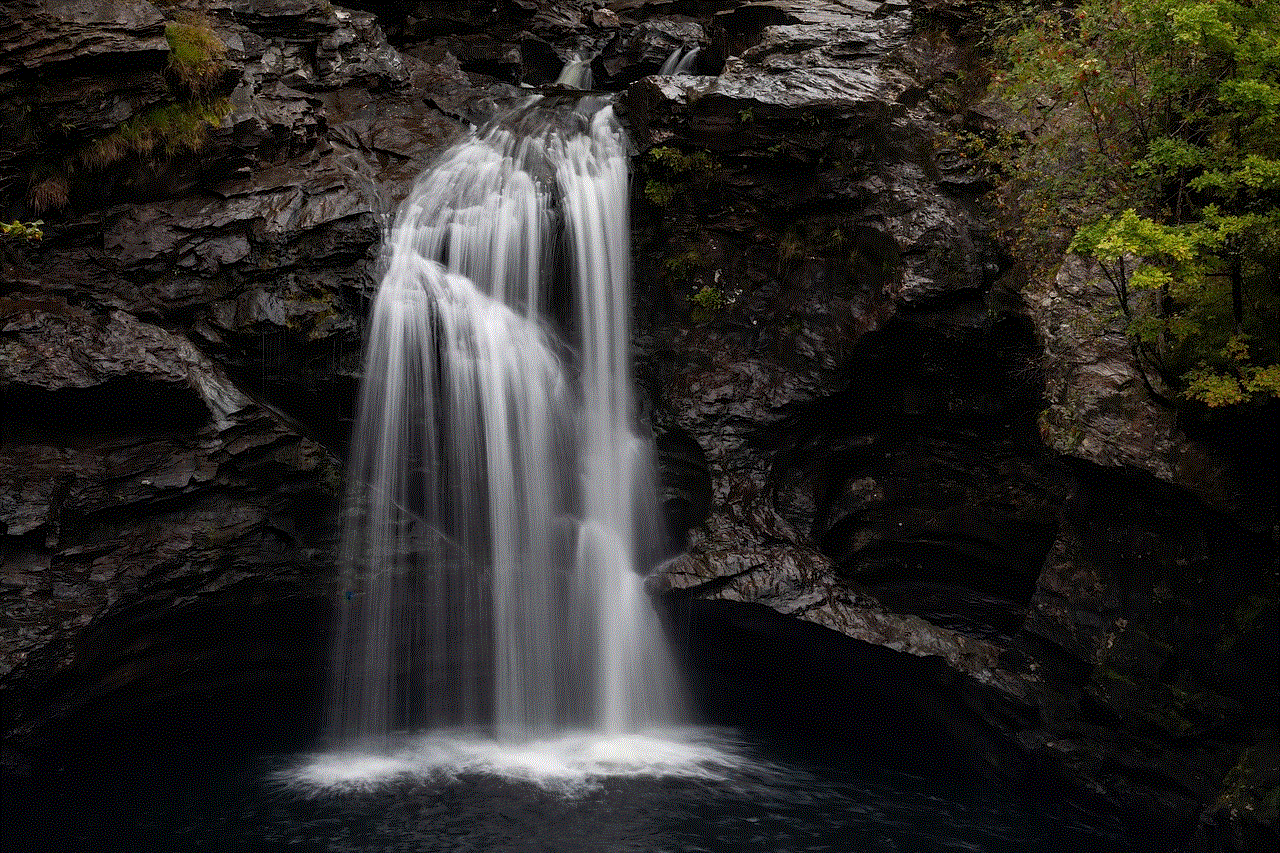
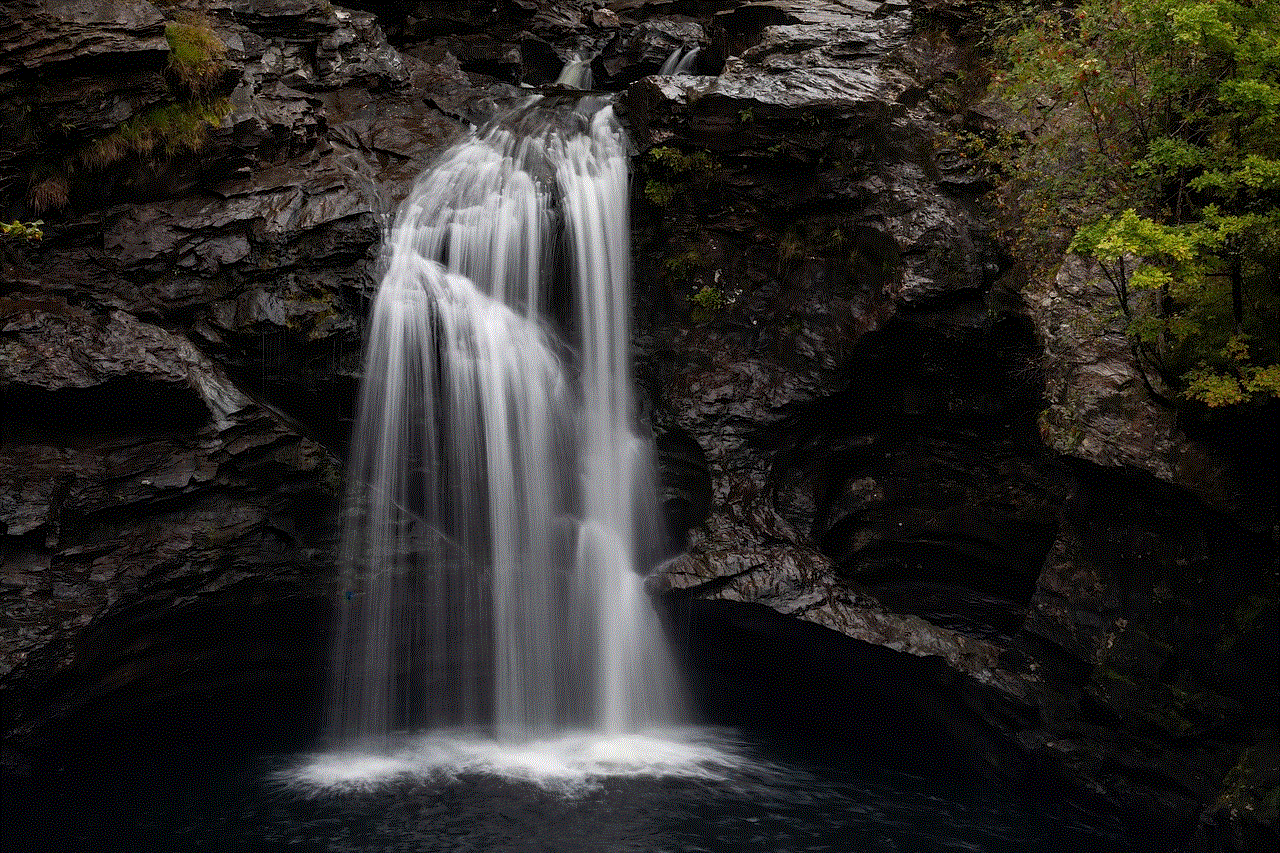
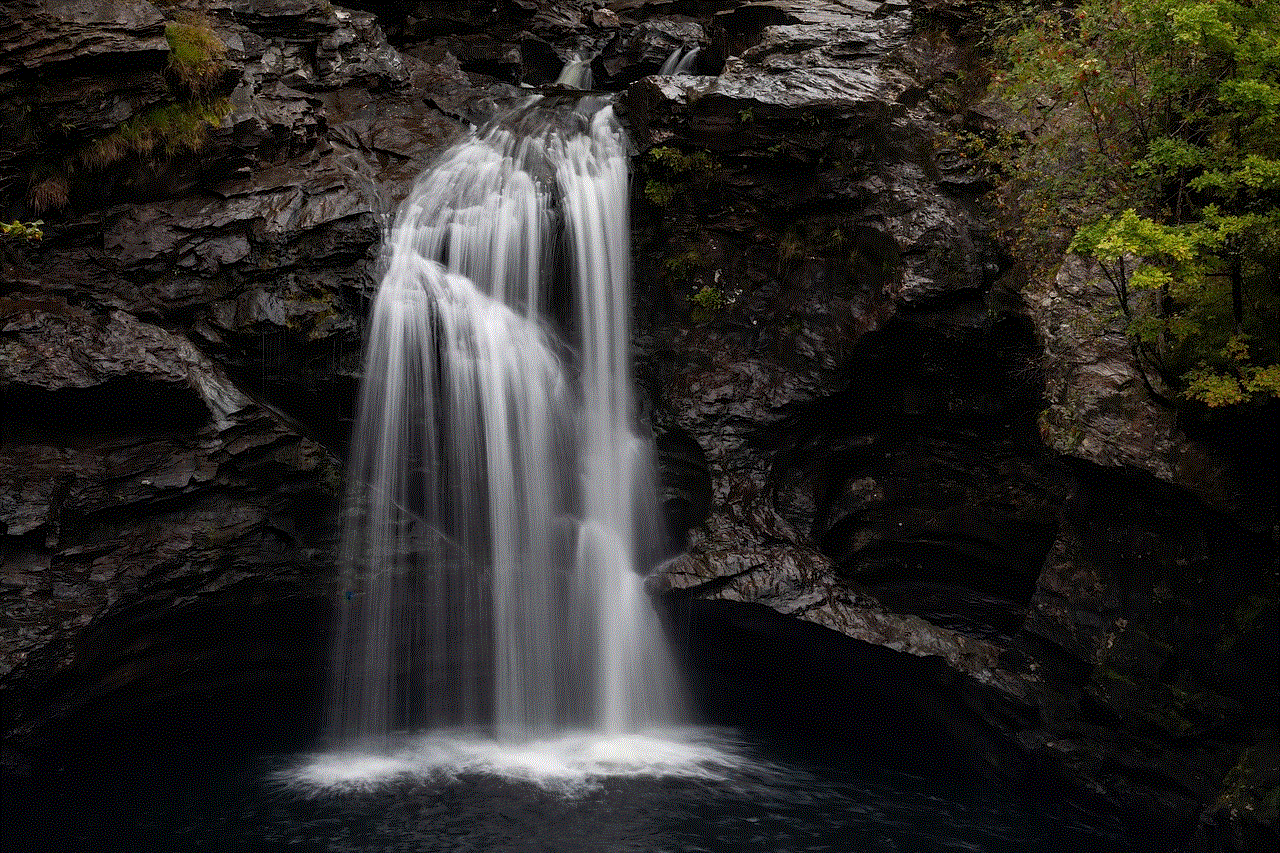
A disabled Discord account can be a frustrating experience for any user. Understanding the reasons behind such actions, the implications involved, and the steps to take for recovery are essential for navigating this challenge. By staying informed and adhering to community guidelines, users can minimize the risk of account disabling and foster a more enjoyable experience on the platform. Discord is a vibrant community, and by participating responsibly, users can contribute positively and build lasting connections. Whether you are a casual user or a community leader, respecting the platform’s rules is key to a successful and engaging experience on Discord.
imessage for chrome
As technology continues to advance, so do our methods of communication. With the rise of smartphones, texting has become the go-to form of communication for many people. However, for Apple users, there is another option – iMessage. iMessage is an instant messaging service developed by Apple Inc. and is exclusive to Apple devices. It allows users to send messages, photos, videos, and other media over Wi-Fi or cellular data. But what if you don’t have an Apple device? Is it possible to access iMessage on Chrome? In this article, we will explore the possibility of using iMessage on Chrome and the various ways to do so.
1. What is iMessage?
iMessage is an instant messaging service that was first introduced in 2011 with the release of iOS 5. It is available on Apple devices such as iPhones, iPads, and Mac computers. Unlike traditional SMS messaging, iMessage uses an internet connection to send and receive messages. This means that users can send messages to other Apple users for free, regardless of their location. iMessage is also known for its end-to-end encryption, ensuring the privacy and security of the conversations.
2. How does iMessage work?
iMessage works by using the internet to send and receive messages. When a user sends a message, it is first sent to Apple’s servers, where it is encrypted and then sent to the recipient’s device. The recipient’s device then decrypts the message, and it appears in their Messages app. This process happens seamlessly and instantaneously, giving the illusion of a traditional SMS message. iMessage also supports group messaging, allowing multiple users to be a part of the conversation.
3. Can iMessage be accessed on Chrome?
The short answer is no. iMessage is a proprietary service that is exclusive to Apple devices. This means that it cannot be accessed on any other platform, including Chrome. However, there are a few workarounds that can be used to access iMessage on Chrome, which we will discuss in the following paragraphs.
4. Using a Remote Access Tool
One way to access iMessage on Chrome is by using a remote access tool. This involves using a third-party app or software that allows you to remotely access your Mac computer from a non-Apple device. Some popular options include TeamViewer, Chrome Remote Desktop, and AnyDesk. These tools allow you to control your Mac computer from your Chrome browser, giving you access to iMessage. However, this method requires you to have a Mac computer that is turned on and connected to the internet at all times.
5. iMessage for Web
iMessage for Web is an unofficial web-based version of iMessage that was created by a developer named Eric Chee. It is not affiliated with Apple, but it allows you to use iMessage on any web browser, including Chrome. To use this service, you need to have a Mac computer that is turned on and connected to the internet. You also need to have the latest version of iMessage installed on your Mac. Once you have set it up, you can access iMessage on Chrome by going to the iMessage for Web website and scanning a QR code with your iPhone.
6. Google Remote Desktop
Another way to access iMessage on Chrome is by using Google Remote Desktop. This is a free remote access tool that allows you to access your Mac computer from any device with a web browser. To use this method, you need to have a Google account and the Google Remote Desktop extension installed on your Chrome browser. You also need to have a Mac computer that is turned on and connected to the internet. Once you have set it up, you can access iMessage on Chrome by logging into your Google account and selecting your Mac computer from the list of devices.
7. Jailbreaking your iPhone
Jailbreaking is a process that allows you to bypass the restrictions imposed by Apple on their devices. By jailbreaking your iPhone, you can install third-party apps and tweaks that are not available on the App Store. One of these tweaks is called Remote Messages, which allows you to access iMessage on any web browser, including Chrome. However, jailbreaking your iPhone can void your warranty and expose your device to security risks. Therefore, it is not recommended, and it should only be done at your own risk.
8. Using an Android Emulator
If you own an Android device and want to access iMessage on Chrome, you can do so by using an Android emulator. An Android emulator is a software that allows you to run Android apps on your computer. Some popular options include Bluestacks, Nox App Player, and Genymotion. Once you have installed an Android emulator on your computer, you can download the iMessage APK file and install it on the emulator. This will give you access to iMessage on your Chrome browser.
9. iMessage Alternatives for Chrome
If you are unable to access iMessage on Chrome, there are several alternatives that you can use for messaging. Some popular options include WhatsApp , facebook -parental-controls-guide”>Facebook Messenger, and Telegram. These messaging apps are available on multiple platforms, including Chrome, and allow you to send messages, photos, videos, and other media for free. They also support end-to-end encryption, ensuring the privacy and security of your conversations.
10. Conclusion
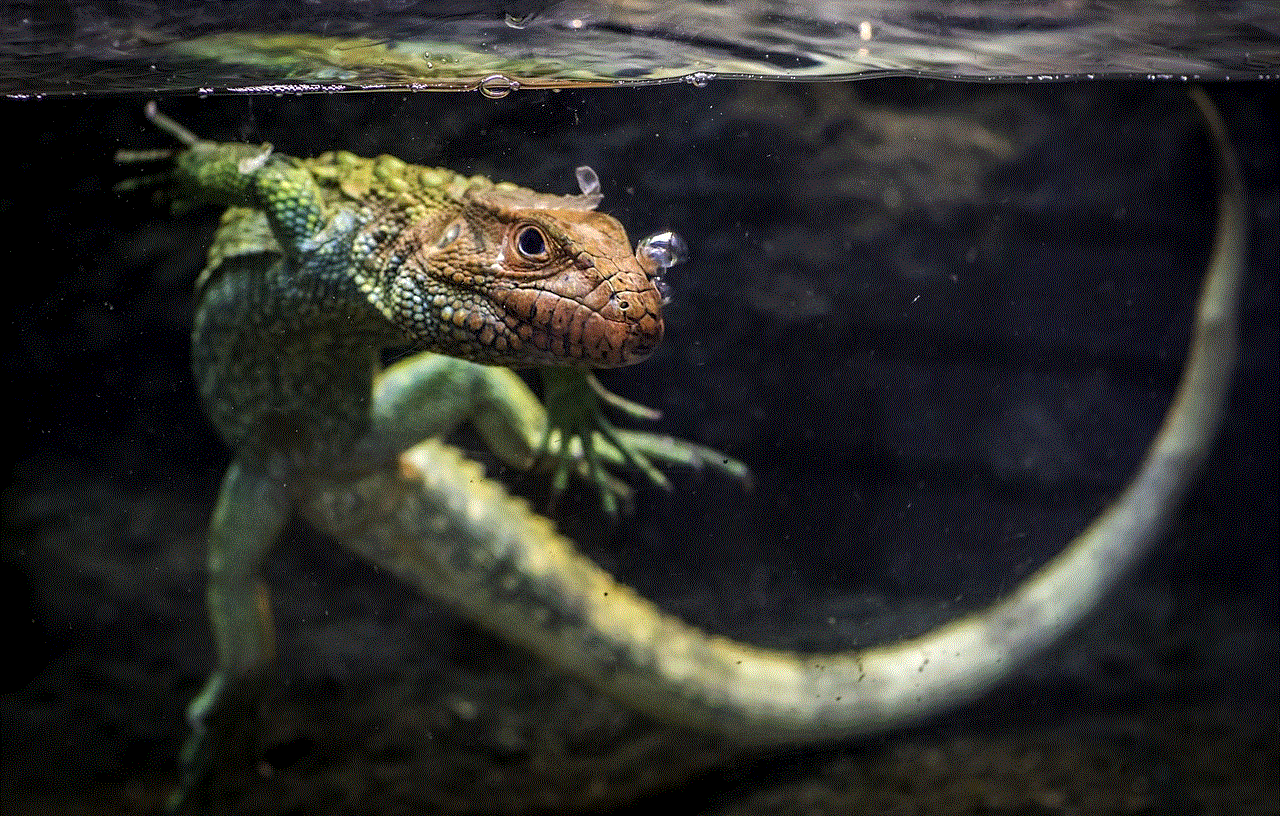
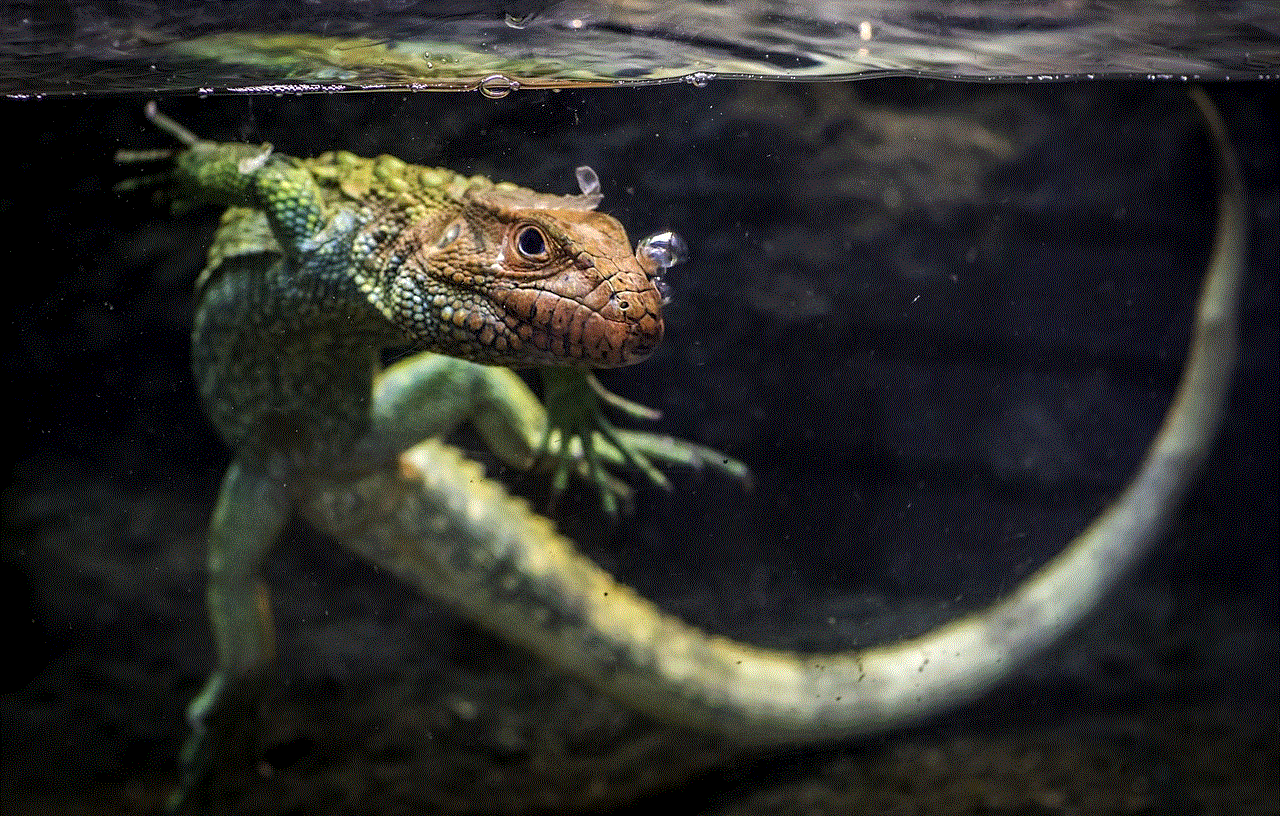
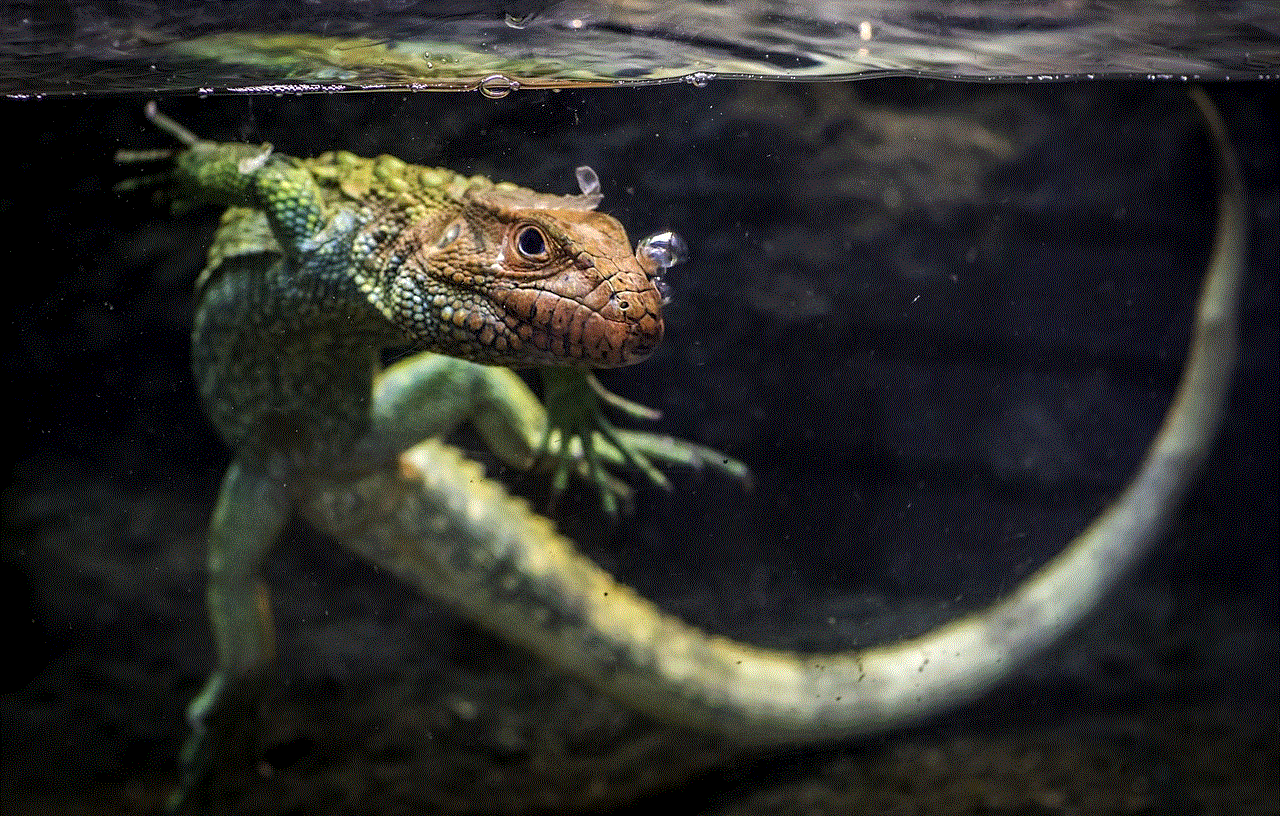
In conclusion, iMessage is an exclusive messaging service for Apple users and cannot be accessed on Chrome. However, there are a few workarounds that can be used to access iMessage on Chrome, such as using a remote access tool, iMessage for Web, Google Remote Desktop, jailbreaking your iPhone, or using an Android emulator. It is important to note that some of these methods may have security risks, and it is always recommended to use them at your own risk. If you are unable to access iMessage on Chrome, there are several alternatives available that you can use for messaging.