why is my sos on
# Why Is My SOS On? Understanding the SOS Feature on Your Device
In today’s fast-paced digital world, smartphones and smart devices have become an integral part of our lives. They keep us connected, informed, and entertained. However, with the myriad of features they offer, it can sometimes be confusing to understand everything they do—especially when an unexpected notification or feature appears. One such feature that can cause concern is the SOS function. If you’ve ever found yourself asking, “Why is my SOS on?” you’re not alone. This article will delve into the SOS feature, its purpose, how it works, and what you should do if it gets activated.
### The Evolution of SOS Features
The SOS feature has its roots in emergency communication. Historically, SOS is an international Morse code distress signal, used since the early 20th century. It was designed to be simple and recognizable, making it easy to send in times of crisis. With the advent of technology, the concept of SOS has evolved beyond its Morse code origins. Now, smartphones and other devices have incorporated SOS functionalities that allow users to send alerts or notifications in emergencies.
### How the SOS Feature Works
Most modern smartphones have a built-in SOS feature that can be activated quickly, often with just a few button presses. For example, on iPhones, pressing the side button five times in quick succession activates the emergency SOS feature, which can either call emergency services or send alerts to designated contacts. Similarly, on Android devices, the feature can vary by manufacturer, but it generally involves pressing the power button multiple times or using a specific gesture.
When activated, the SOS feature can perform several functions. It may send your location to emergency contacts, alert local authorities, or even activate a loud alarm to draw attention. This multi-faceted approach ensures that you have the best chance of receiving help during an emergency.
### Common Reasons Why SOS May Be Activated
If you find your SOS feature unexpectedly activated, it can be alarming. Here are some common reasons why this might happen:
1. **Accidental Activation**: This is the most common reason. Many people activate the SOS feature unintentionally while handling their device. The combination of button presses required to activate SOS can be triggered easily, especially while the phone is in your pocket or bag.
2. **Software Glitches**: Like any technology, smartphones are not immune to bugs and glitches. A software update or a malfunction may cause the SOS feature to activate without user input.
3. **Settings Configuration**: Sometimes, users may inadvertently change their settings, enabling the SOS feature or adjusting its sensitivity. It’s essential to review your device settings regularly to ensure everything is configured to your preferences.
4. **Testing the Feature**: Some users may activate the SOS feature intentionally to test its functionality, especially if they’re unfamiliar with how it works or want to ensure it’s set up correctly.
5. **Emergency Situations**: In genuine emergencies, the SOS feature can be activated by the user to call for help. If you’ve found your SOS feature on, consider the context; was there a situation where you felt threatened or needed assistance?
### What to Do If Your SOS Is On
If your SOS feature is activated and you’re unsure why, take a moment to assess the situation. Here are steps you can follow to address the issue:
1. **Check Your Device’s Screen**: If your device is displaying an SOS alert, read any on-screen messages carefully. It may indicate whether it’s calling emergency services or sending alerts to contacts.
2. **Cancel the SOS Alert**: If you activated the SOS feature unintentionally, you can usually cancel it. On most devices, this involves pressing the cancel button on the screen or pressing the power button.
3. **Review Emergency Contacts**: Check which contacts are set up to receive alerts in case of an emergency. Ensure that the contacts are accurate and that they know they may receive SOS notifications.
4. **Inspect Device Settings**: Go into your device’s settings and review the SOS configuration. You may want to disable the feature temporarily if you find that it’s being triggered too often.
5. **Educate Yourself**: Familiarize yourself with how the SOS feature works on your device. Most smartphone manufacturers have user guides available online that explain the process in detail.
### The Importance of the SOS Feature
Despite the occasional inconvenience of accidental activations, the SOS feature serves a critical role in personal safety. Here are some reasons why having this feature is essential:
1. **Immediate Assistance**: In emergencies, every second counts. The SOS feature allows users to get help quickly, whether that’s contacting emergency services or notifying friends and family.
2. **Location Tracking**: Many SOS features send your location to emergency contacts, which can be crucial in ensuring help finds you quickly, especially in unfamiliar areas.
3. **Peace of Mind**: Knowing that you have a reliable way to call for help can provide a sense of security. Whether you’re hiking in the wilderness, traveling alone, or just going about your daily life, having the SOS feature can be reassuring.
4. **User Control**: The SOS feature is user-activated, which means individuals can decide when and how to use it. This control empowers users to take action when they feel it’s necessary.
5. **Community Support**: Many SOS features allow you to notify multiple contacts simultaneously. This means that, in critical situations, a network of family and friends can be alerted to provide assistance.
### The Future of SOS Features
As technology continues to advance, we can expect further enhancements to SOS features. Here are some potential developments on the horizon:
1. **Integration with Smart Devices**: Future SOS features may integrate more seamlessly with other smart devices in our homes, such as smart speakers and home security systems, to provide comprehensive support during emergencies.
2. **AI and Machine Learning**: Artificial intelligence could play a role in determining when an SOS feature should be activated. For instance, AI could analyze user behavior and automatically alert contacts if it detects signs of distress.
3. **Improved Location Services**: The accuracy and reliability of location tracking can improve, ensuring that help can find you even in challenging environments, such as dense urban areas or remote locations.
4. **Customization**: Future iterations of the SOS feature may allow for more customization, enabling users to tailor the functionality to their specific needs, such as setting different contacts for different situations.
5. **Enhanced Connectivity**: With the rise of 5G technology, SOS features could utilize faster and more reliable network connections, allowing for quicker response times and better communication with emergency services.
### Conclusion: Empowering Yourself with Knowledge
Understanding why your SOS feature may be activated is crucial not only for your peace of mind but also for your safety. While accidental activations can be inconvenient, they also serve as a reminder of the importance of emergency preparedness. By familiarizing yourself with how the SOS feature works on your device, regularly reviewing your settings, and educating yourself about emergency protocols, you can empower yourself to handle unexpected situations confidently. Remember, the SOS feature is there to assist you during emergencies, and knowing how to use it effectively can make all the difference when you need help the most.
find my phone number iphone
# How to Find My Phone Number on an iPhone: A Comprehensive Guide
In today’s fast-paced digital world, smartphones have become an essential part of our lives. One of the most common tasks we need to perform is knowing our phone number. While this may seem straightforward, many users often find themselves asking, “How do I find my phone number on my iPhone?” This article aims to explore the various methods to locate your phone number on an iPhone, along with tips and tricks to manage your contact information effectively.
## Understanding Your iPhone’s Settings
Before diving into the methods of finding your phone number, it is essential to understand that your iPhone has built-in features that allow you to access various types of information. The Settings app on your iPhone is a treasure trove of options, from Wi-Fi settings to personal information, including your phone number. Familiarizing yourself with the Settings app will not only help you find your phone number but also improve your overall smartphone experience.
## Method 1: Checking in Settings
The most straightforward way to find your phone number on your iPhone is through the Settings app. Here’s how you can do it:
1. **Open the Settings App:** Locate the Settings icon on your home screen, which resembles a gear.
2. **Scroll Down to Phone:** Once in the Settings menu, scroll down and select “Phone.”
3. **View Your Number:** At the top of the Phone settings, you will see your phone number listed under “My Number.”
This method is quick and efficient, allowing you to access your number in just a few taps.
## Method 2: Using Contacts
Another convenient way to find your phone number is through the Contacts app. Here’s how to check:
1. **Open the Contacts App:** Locate the Contacts app on your home screen or within the Phone app.
2. **Scroll to Your Card:** At the top of the Contacts list, you should see “My Card.” Tap on it.
3. **View Your Information:** Your phone number will be displayed on this card along with other personal details.
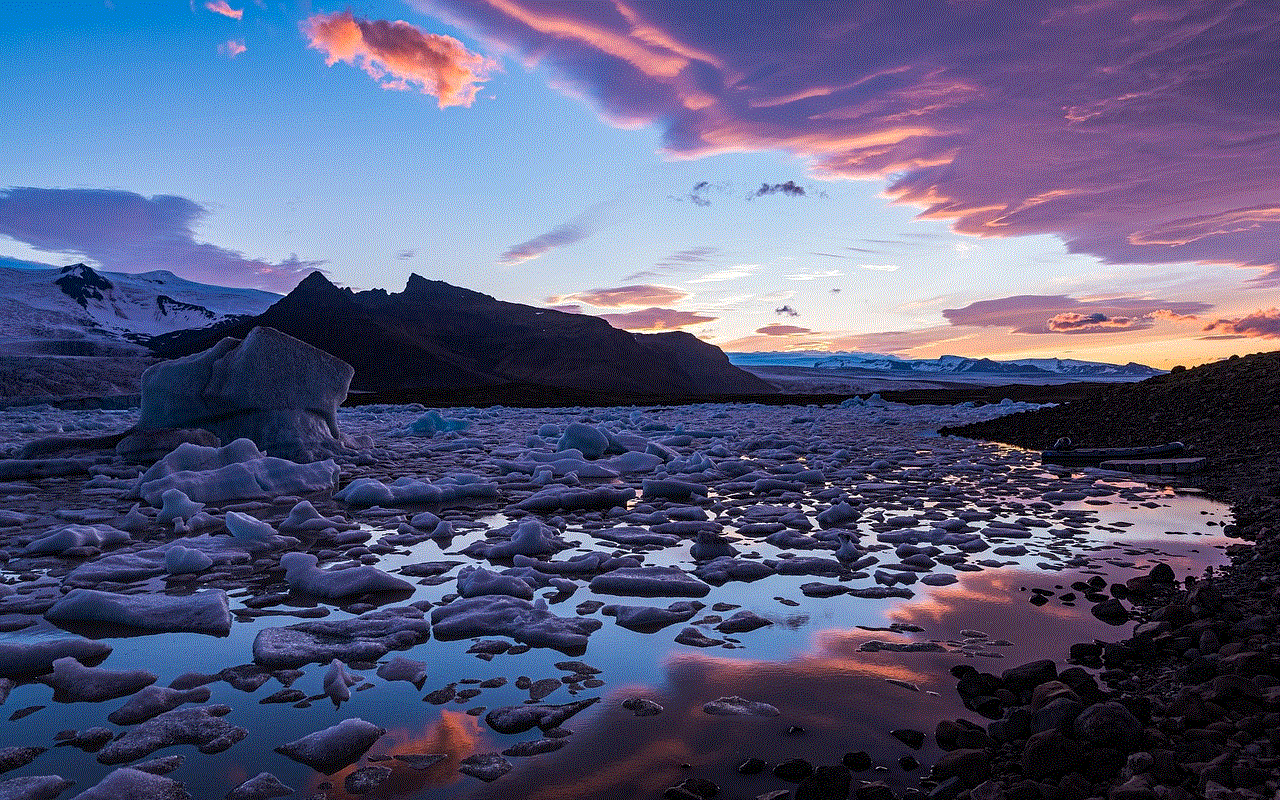
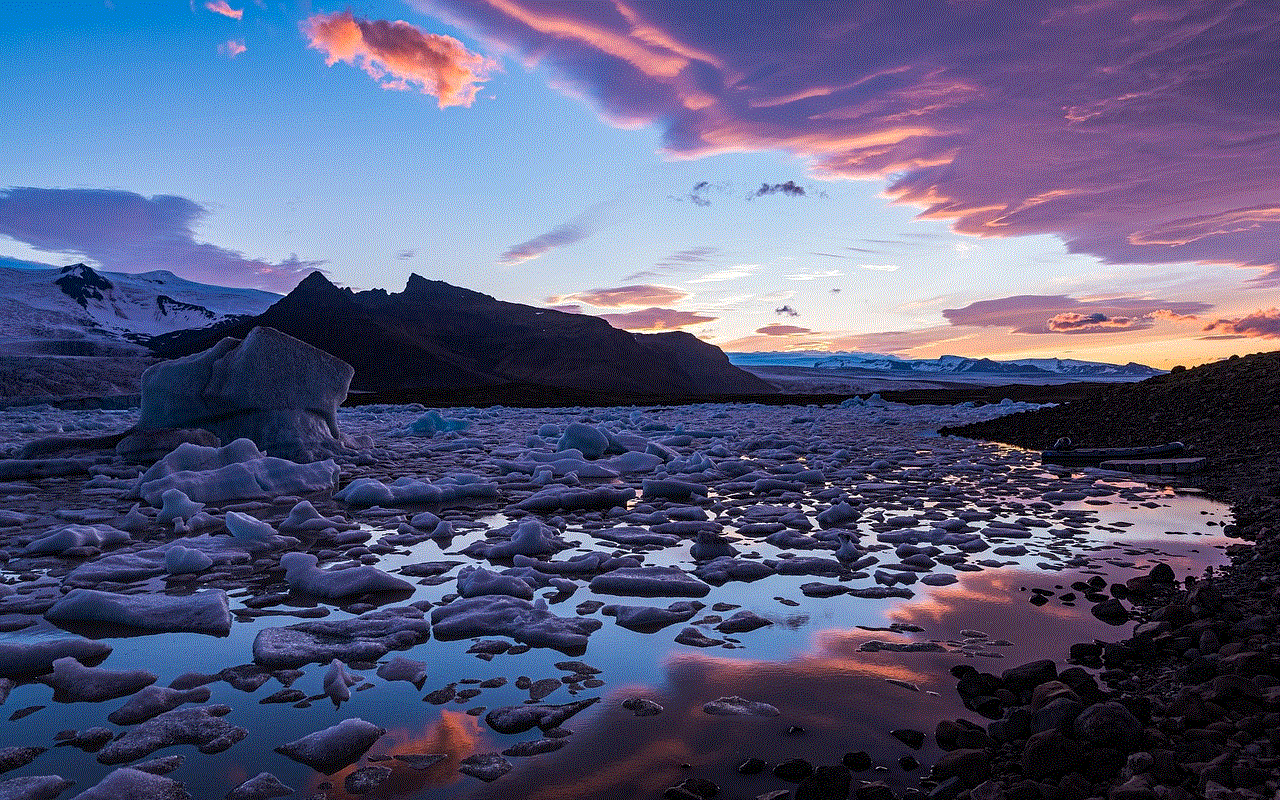
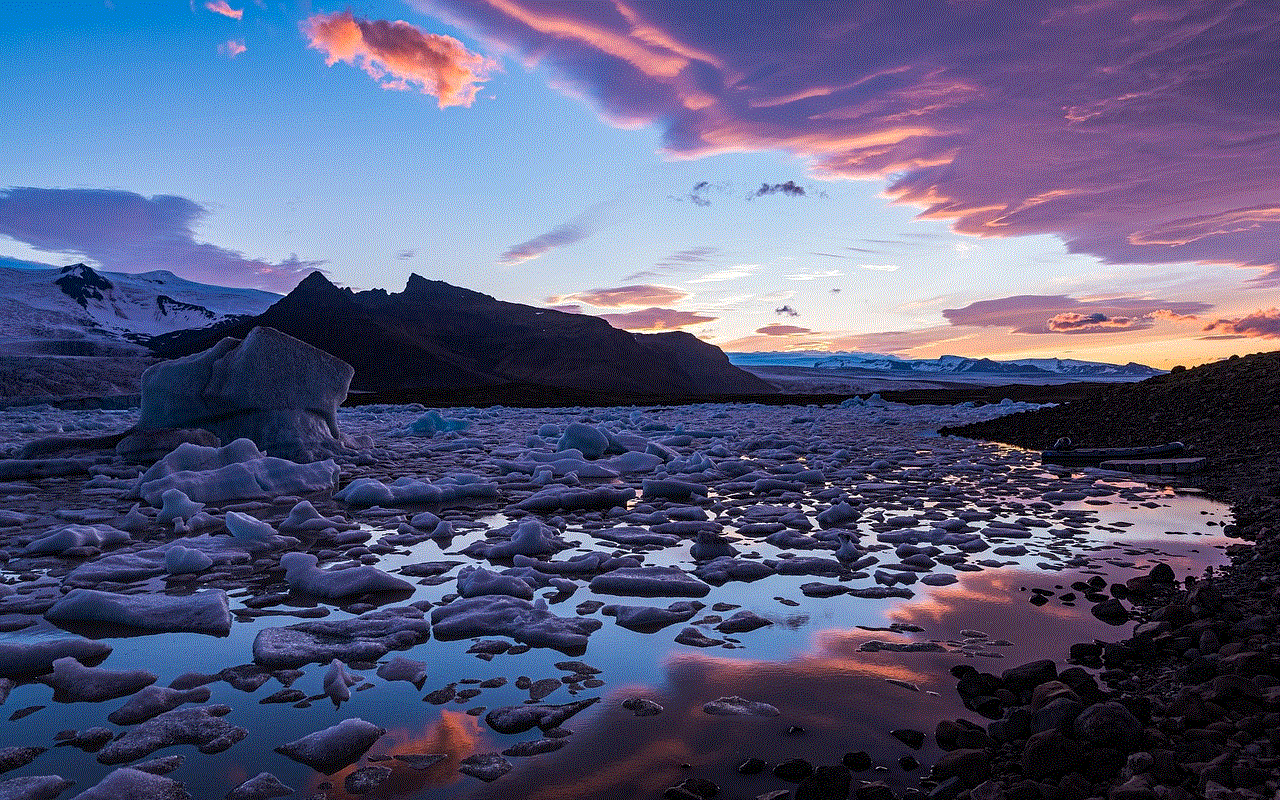
This method is particularly useful if you frequently update your contact information, as you can also edit your details directly from this card.
## Method 3: Using the Phone App
If you want to find your phone number while making a call, the Phone app can help you as well:
1. **Open the Phone App:** Tap the Phone icon on your home screen.
2. **Go to the Contacts Tab:** At the bottom of the screen, you will see several tabs. Tap on “Contacts.”
3. **Find ‘My Card’:** Scroll to the top and tap on “My Card” to view your number.
This method allows you to access your number quickly while you are already using the phone functionalities.
## Method 4: Asking Siri
If you prefer a hands-free approach, Siri can assist you in finding your phone number. Here’s how to do it:
1. **Activate Siri:** You can do this by holding down the side button or saying “Hey Siri.”
2. **Ask Your Number:** Say, “What is my phone number?”
3. **Listen for the Response:** Siri will respond with your phone number verbally.
This method is not only convenient but also adds an element of fun to the process. It’s a great way to engage with the voice assistant built into your iPhone.
## Method 5: Checking Your SIM Card
If you have a physical SIM card in your iPhone, you can also find your phone number by checking the information associated with it. Here’s how:
1. **Remove the SIM Card:** Use a SIM eject tool to remove the SIM card from the tray.
2. **Check with Your Carrier:** Many carriers have a sticker or label on the SIM card packaging that includes the phone number associated with that SIM.
This method is less common but can be useful if you are unable to access your iPhone for any reason.
## Method 6: Using iMessage
If you use iMessage, you can also find your phone number through the app. Here’s how:
1. **Open iMessage:** Tap on the Messages app.
2. **Go to Settings:** Tap on the profile icon or your name at the top of the screen.
3. **View Your Number:** Your phone number should be displayed in the settings of iMessage.
This is particularly useful for users who primarily communicate via messaging apps rather than traditional phone calls.
## Method 7: Checking Your Email
If you have linked your phone number to your Apple ID, you can find your phone number through the Mail app as well. Follow these steps:
1. **Open Mail:** Launch the Mail app on your iPhone.
2. **Go to Your Account Settings:** Tap on your profile icon or the “Accounts” option.
3. **View Your Information:** You may find your phone number listed under the Apple ID or account settings.
This method can be helpful if you often forget your phone number and have registered it with your Apple ID.
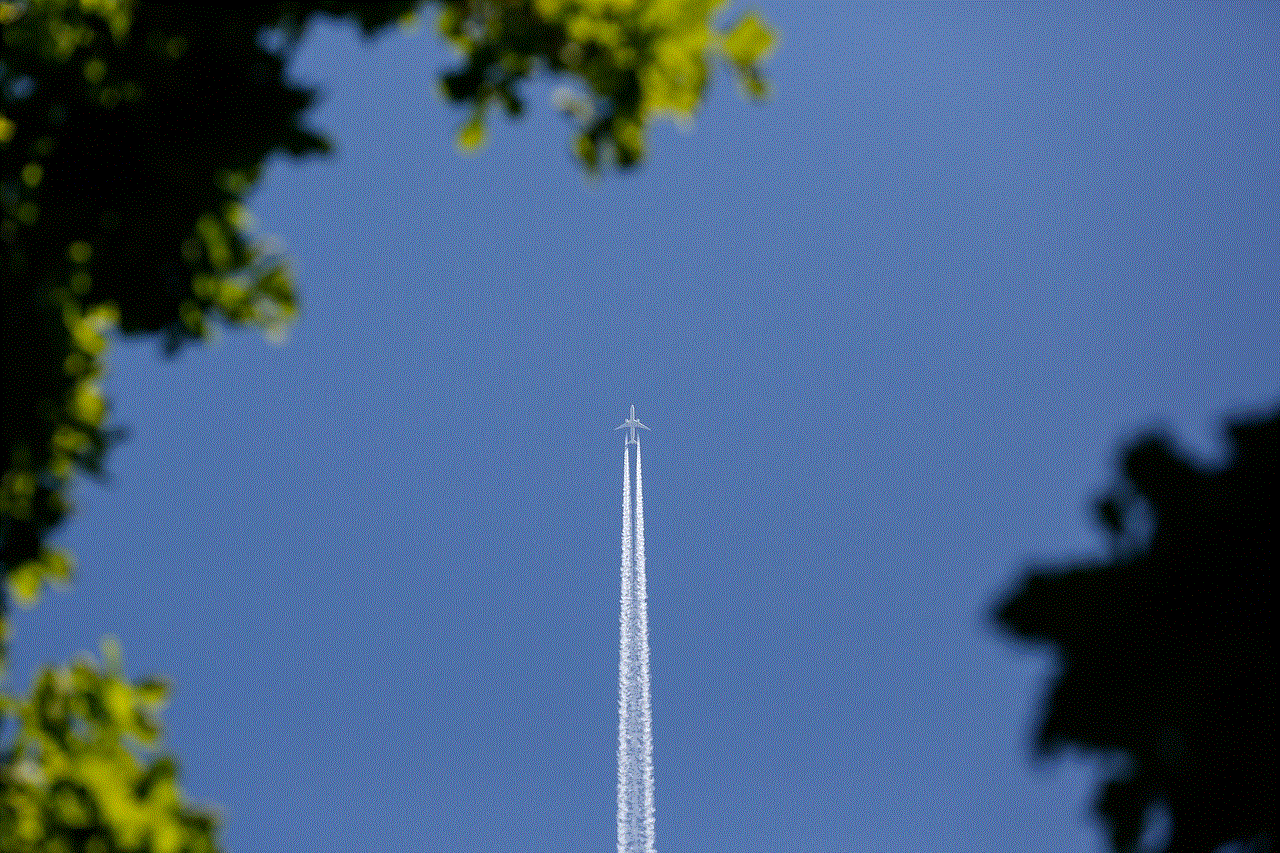
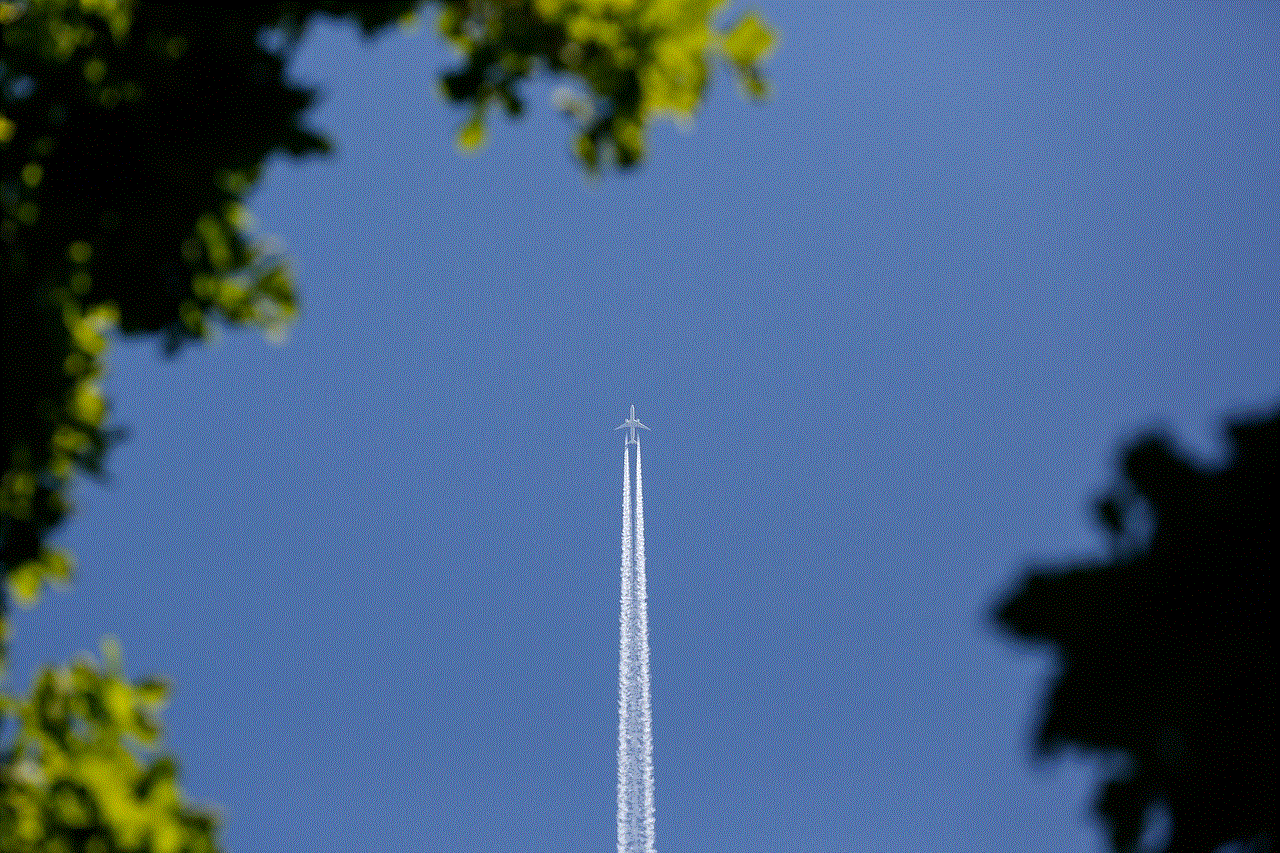
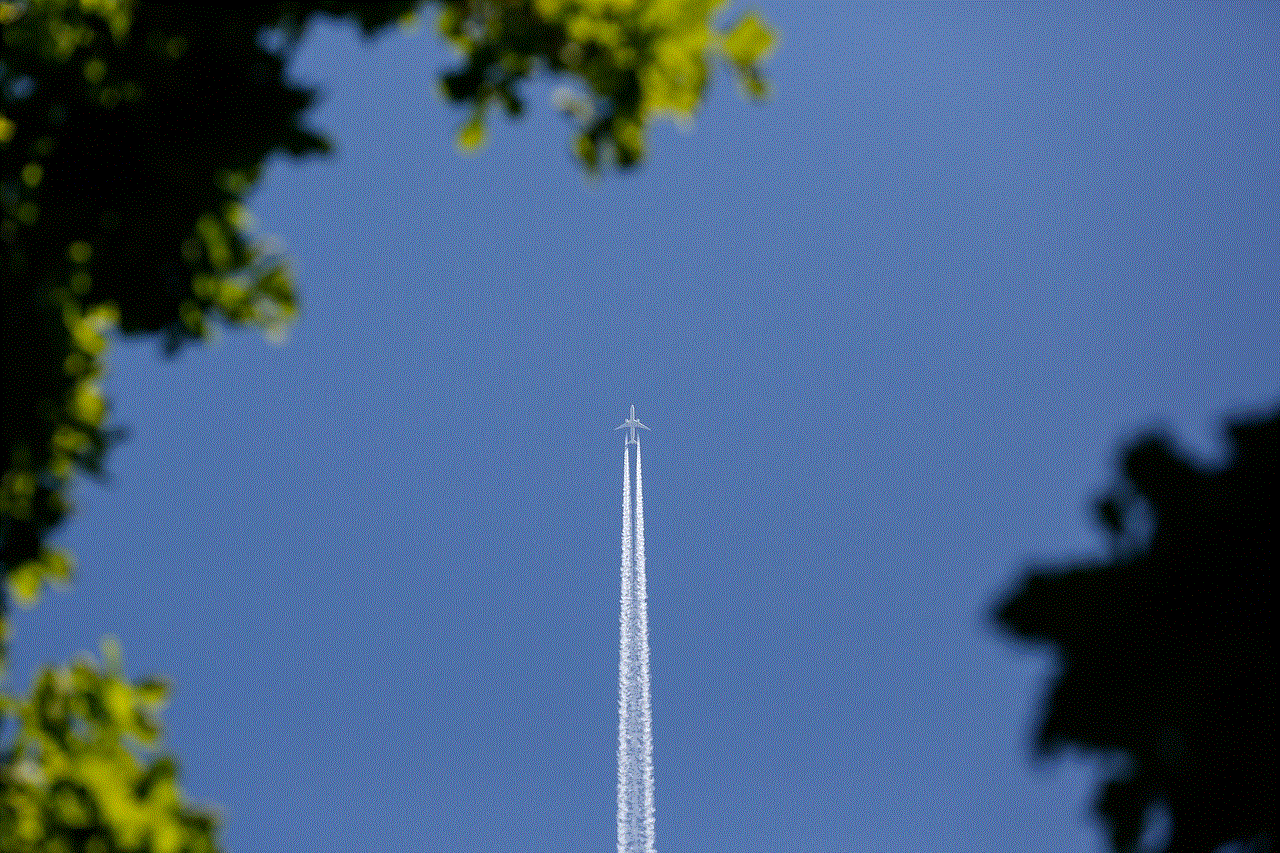
## Method 8: Using FaceTime
FaceTime, Apple’s video calling app, can also provide a way to find your phone number. Here’s how:
1. **Open FaceTime:** Tap on the FaceTime app.
2. **Go to Settings:** In the FaceTime app, locate the settings section.
3. **View Your Number:** Your phone number should be displayed under the “You Can Be Reached By FaceTime At” section.
This method is particularly useful if you frequently use FaceTime for video calls and want to ensure your contacts can reach you.
## Managing Your Phone Number: Best Practices
Now that you know various methods to find your phone number on an iPhone, it’s essential to manage this information effectively. Here are some best practices for handling your phone number:
### 1. Update Your Information
Make sure your phone number is always up-to-date in your contact card. This ensures that anyone trying to reach you has the correct number.
### 2. Use a Unique Caller ID
If you frequently change your phone number or use different numbers for various purposes, consider setting up a unique caller ID. This helps recipients identify who is calling.
### 3. Backup Your Contacts
Regularly backup your contacts to iCloud or another service. This way, if you ever lose your phone or need to reset it, you can easily restore your contact information.
### 4. Be Mindful of Privacy
Be cautious about sharing your phone number. Only provide it to trusted contacts and services to protect your privacy and avoid spam calls.
### 5. Use Dual SIM Features
If you have an iPhone that supports Dual SIM, consider using it for different purposes. For instance, you can have one number for personal use and another for business.
## Troubleshooting Common Issues
While finding your phone number on an iPhone is generally straightforward, users may encounter some issues. Here are a few troubleshooting tips:
### 1. Phone Number Not Displayed
If your phone number does not appear in any of the methods mentioned above, ensure that your SIM card is correctly inserted and that you have activated your service with your carrier.
### 2. Incorrect Phone Number
If you notice that your phone number is incorrect, you may need to contact your carrier to update your account information. Additionally, you can manually edit your contact card in the Contacts app.
### 3. Software Updates
Sometimes, glitches can occur due to outdated software. Make sure your iPhone is running the latest version of iOS to ensure all features are functioning correctly.
## Conclusion



Knowing how to find your phone number on an iPhone is an essential skill in today’s digital age. Whether you choose to check through the Settings app, ask Siri, or use messaging apps, the methods outlined in this guide provide you with various options to locate your phone number quickly and efficiently. By managing your contact information effectively and following best practices, you can ensure that your phone number remains accurate and accessible whenever you need it.
In summary, your iPhone is more than just a communication tool; it’s a hub for your personal information. Understanding how to navigate the settings and features can enhance your user experience significantly. Whether you are a new iPhone user or a seasoned pro, this comprehensive guide should empower you to find your phone number and manage it effectively.