no sound on android phone
# Troubleshooting No Sound on Your Android Phone
Experiencing no sound on your Android phone can be incredibly frustrating, especially when you rely on your device for communication, entertainment, and notifications. Whether you’re unable to hear calls, music, or notifications, a lack of sound can hinder your ability to use your phone effectively. This comprehensive guide will explore the various reasons why your Android phone may have no sound, as well as step-by-step troubleshooting tips to restore audio functionality.
## Understanding Android Sound Settings
Before diving into troubleshooting, it’s essential to have a basic understanding of the sound settings on your Android device. Android phones are equipped with multiple sound profiles, including ringtones, media sounds, alarms, and system notifications. Each of these can be adjusted independently, meaning that your phone may be silent for one type of sound while others may still work.
To access your sound settings, navigate to **Settings > Sound & vibration**. Here, you can adjust the volume levels for media, calls, notifications, and alarms. It’s always a good idea to ensure that these settings are configured correctly before assuming there’s a hardware issue or software glitch.
## Basic Checks Before Troubleshooting
### 1. **Volume Levels**
The first step in troubleshooting sound issues is to check your device’s volume levels. Ensure that the media volume is turned up and that your device isn’t muted. You can do this quickly by pressing the volume buttons on the side of your phone while playing music or a video.
### 2. **Do Not Disturb Mode**
Check if your phone is in Do Not Disturb mode. This feature can mute notifications and ringtones, leading you to believe there is no sound. To verify this, go to **Settings > Sound & vibration > Do Not Disturb**, and either turn it off or adjust the settings to allow sounds from specific apps or contacts.
### 3. **Bluetooth Connections**
Sometimes, your phone may be connected to a Bluetooth device, causing sound to play through that device instead of the phone’s speakers. Go to **Settings > Bluetooth** and ensure that Bluetooth is turned off if you’re not using any wireless audio devices. If you see any connected devices, you may want to disconnect them or switch to your phone’s speakers.
## Software Issues Causing No Sound
### 4. **Restart Your Device**
One of the simplest yet most effective troubleshooting steps is to restart your Android phone. A simple reboot can resolve many software glitches that may be affecting the sound output. To restart your phone, press and hold the power button until the power menu appears, then select “Restart.”
### 5. **Update Your Software**
Outdated software can lead to various issues, including sound problems. Ensure that your device is running the latest version of Android and that all apps are up to date. To check for system updates, go to **Settings > System > System updates**. If an update is available, install it and then check if the sound issue persists.
### 6. **Check Audio Settings in Specific Apps**
If you are experiencing sound issues in specific applications, it’s possible that the app’s audio settings are misconfigured. Open the app and look for audio settings within the app itself. Additionally, make sure that the app has the necessary permissions to play sound. You can check permissions by going to **Settings > Apps > [App Name] > Permissions**.
## Hardware Issues to Consider
### 7. **Check for Physical Obstructions**
Sometimes, sound issues can stem from physical obstructions such as dirt or debris blocking the speaker grills. Inspect the speaker area for any obstructions and clean it gently with a soft brush or a cloth. Be careful not to damage the speaker components while cleaning.
### 8. **Test with Headphones**
Plugging in a pair of headphones can help determine if the issue lies with the phone’s speakers. If you can hear sound through the headphones but not through the phone’s speakers, the speakers may be malfunctioning. Conversely, if there is no sound through the headphones either, it indicates a more significant issue.
### 9. **Inspect for Damage**
Physical damage to your phone can also lead to sound issues. Inspect your device for any signs of damage, such as cracks or water exposure. If your phone has been dropped or exposed to moisture, the internal components may be affected. In such cases, it may be necessary to have your phone examined by a professional technician.
## Advanced Troubleshooting Steps
### 10. **Clear Cache and Data for Audio Apps**
If the problem persists, consider clearing the cache and data for the audio-related apps on your device. This can help resolve any corrupted files that may be affecting sound playback. To do this, go to **Settings > Apps > [Audio App Name]** and select “Storage.” From there, you can clear the cache and data.
### 11. **Safe Mode**
Booting your phone into Safe Mode can help identify if a third-party app is causing the sound issues. In Safe Mode, only pre-installed apps will run, allowing you to check if the sound works correctly. To enter Safe Mode, press and hold the power button until the power menu appears, then press and hold the “Power off” option until the Safe Mode prompt appears. Select “OK” to reboot into Safe Mode. Test the sound here, and if it works, a third-party app is likely the culprit.
### 12. **Factory Reset**
If all else fails, performing a factory reset can resolve persistent sound issues. However, this step should be considered a last resort, as it will erase all data on your device. Ensure you back up your important data before proceeding. To factory reset your phone, go to **Settings > System > Reset options > Erase all data (factory reset)**.
## Seeking Professional Help
If you’ve exhausted all troubleshooting steps and your Android phone still has no sound, it may be time to seek professional help. Visit an authorized service center or contact your phone manufacturer’s support team for further assistance. They can perform a more in-depth diagnosis and determine if there are any hardware issues that require repair or replacement.
## Prevention Tips to Avoid Future Sound Issues
### 13. **Regular Software Updates**
To minimize the chances of encountering sound issues in the future, regularly update your device’s software. Manufacturers release updates to fix bugs, improve performance, and enhance device security. Always keep your device updated to ensure optimal functionality.
### 14. **Handle Your Device with Care**
Physical damage is a common cause of sound issues. Handle your phone carefully to prevent drops and impacts. Consider using a protective case or screen protector to safeguard your device from accidental damage.
### 15. **Use Quality Apps**
When downloading apps for music, calls, or other audio functions, choose reputable and high-quality applications. Poorly designed apps can lead to audio issues or conflicts with your device’s operating system. Always check reviews and ratings before downloading new apps.
## Conclusion
Having no sound on your Android phone can be a frustrating experience, but with the right troubleshooting steps, you can often resolve the issue on your own. Start with basic checks like volume levels and sound settings before progressing to more advanced troubleshooting methods. Remember to consider both software and hardware factors, as both can contribute to sound problems. If all else fails, don’t hesitate to seek professional assistance. By following these guidelines, you can restore sound to your device and ensure you get the most out of your Android experience.
when you delete a text message does it unsend
# When You Delete a Text Message: Does it Unsend?
In our increasingly digital world, communication has evolved dramatically from handwritten letters and face-to-face conversations to instant messaging platforms and social media. Text messaging has become one of the most popular forms of communication. With the rise of smartphones, messaging apps, and social networking, the way we send and receive messages has transformed. However, the question that often arises is: when you delete a text message, does it truly “unsend” it? This article will explore the concept of message deletion, the technology behind messaging apps, and the implications of unsending messages in our digital age.
## Understanding Text Messaging
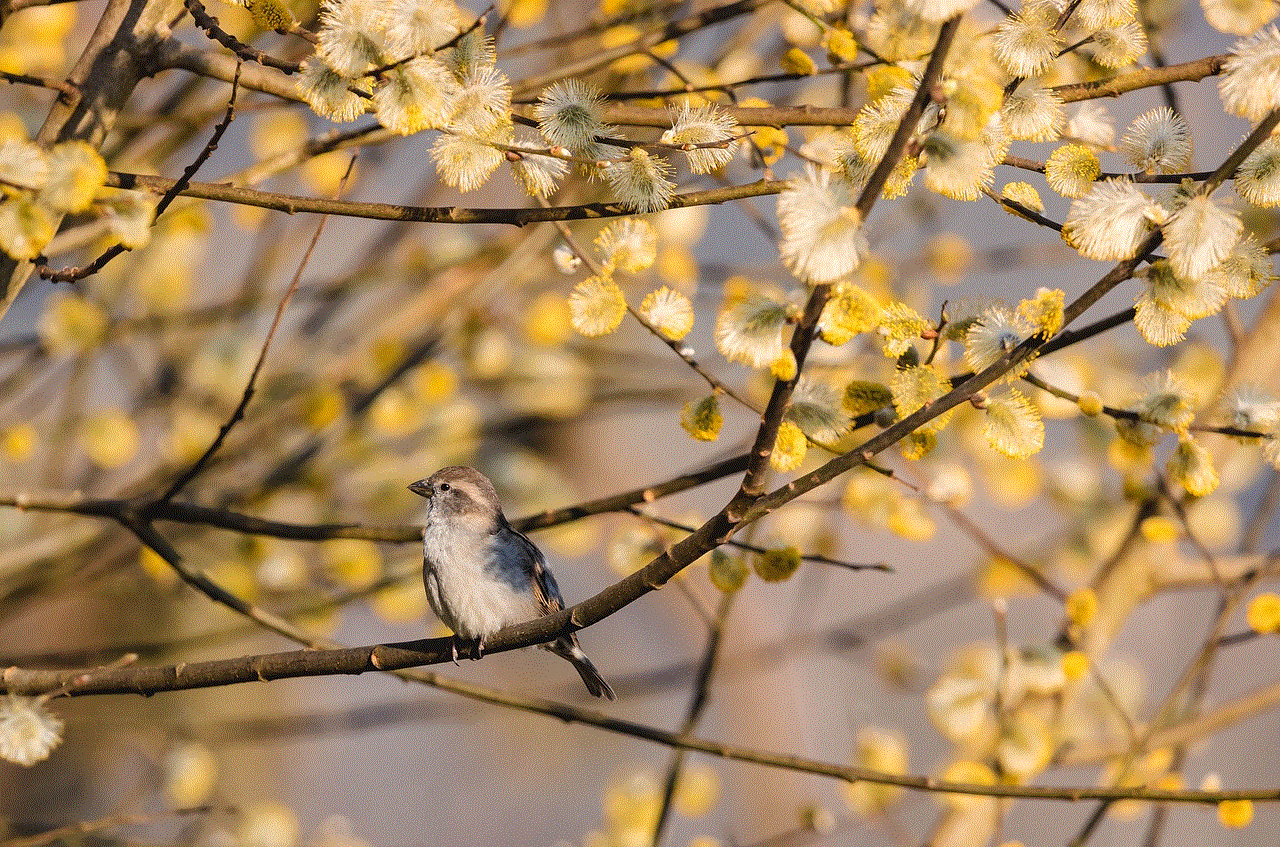
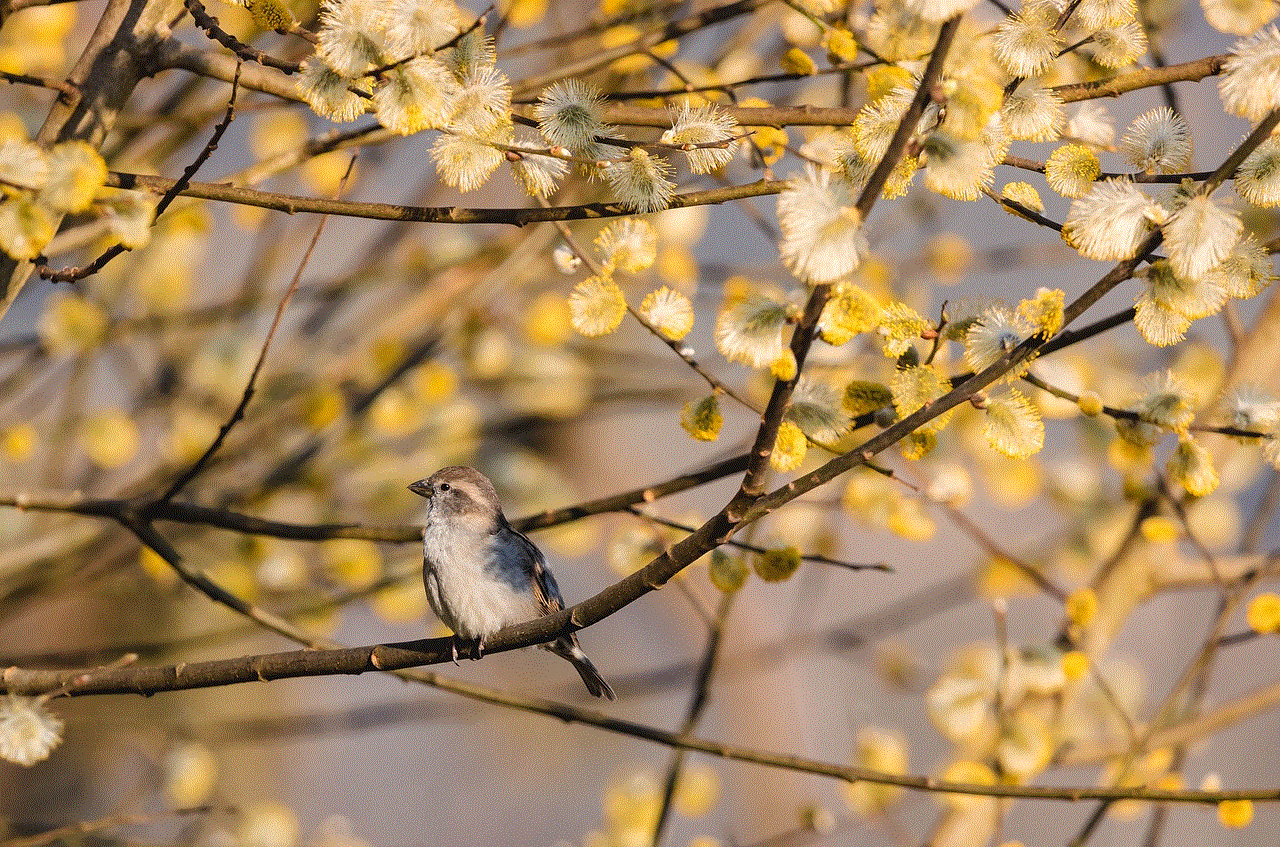
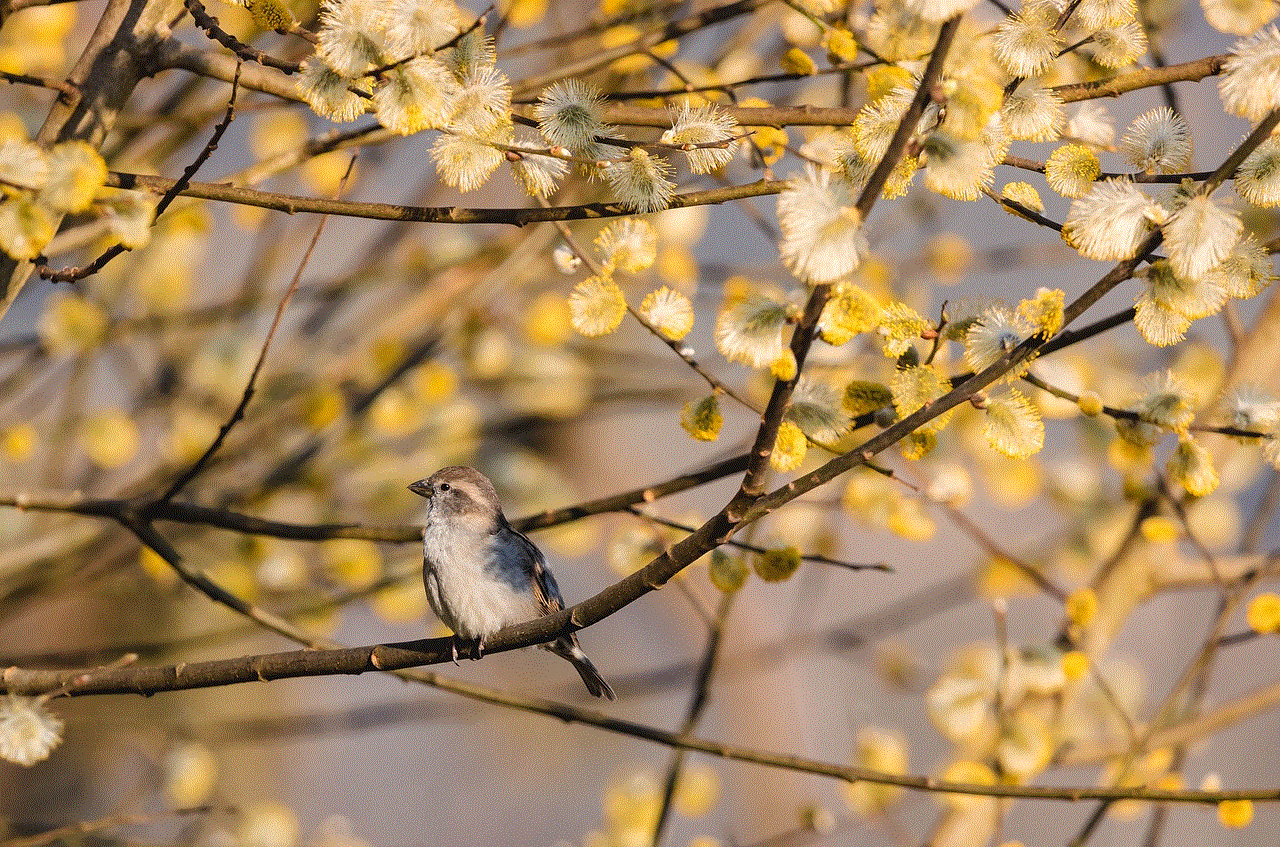
Text messaging refers to the exchange of brief written messages via mobile devices, typically through SMS (Short Message Service) or various messaging applications like WhatsApp , Facebook Messenger, and iMessage. These platforms allow users to communicate in real-time, share multimedia content, and engage in group chats. The convenience and immediacy of text messaging have made it a primary means of communication for many individuals.
## The Mechanism of Sending Messages
When a user sends a text message, it travels through a network of servers before arriving at its intended recipient. Each message is typically stored on the sender’s and receiver’s devices, as well as on the messaging service’s servers. This multi-layered storage means that even after a message is sent and received, copies exist in several locations. Therefore, understanding what happens when a message is deleted requires a closer look at how these systems operate.
## What Happens When You Delete a Text Message?
When a user deletes a text message from their device, the action usually erases it from the local storage on that specific device. However, whether the message is “unsent” or removed from the recipient’s device depends on the platform being used.
### SMS vs. Messaging Apps
For traditional SMS, once a message is sent, it is stored on the recipient’s device, and deleting it from the sender’s device does not affect the recipient’s copy. The message continues to exist in the recipient’s inbox until they choose to delete it themselves.
In contrast, many modern messaging apps, such as WhatsApp and Telegram, have built-in features that allow users to “unsend” messages. When a user deletes a message in these applications, the recipient receives a notification that a message has been deleted, but the content of the message is no longer visible. This functionality gives users more control over their conversations but also raises questions about privacy and accountability.
## The Concept of “Unsending” Messages
The concept of “unsending” messages refers to the ability to remove a sent message from both the sender’s and recipient’s device. This feature is particularly valuable in situations where a message is sent in error or contains sensitive information. For example, if a user accidentally sends a message to the wrong person, they can quickly delete it before the recipient reads it.
However, this capability varies significantly between different messaging platforms. Some apps allow users to unsend messages within a specific time frame, while others may have no such feature at all. Understanding the limitations and functionalities of each platform is crucial for users who wish to manage their digital communications effectively.
## Privacy Implications of Message Deletion
The ability to delete or unsend messages raises important privacy considerations. While many users appreciate the option to retract a message, it is essential to recognize that once a message is sent, there may be no way to ensure that the recipient has not seen it. Screenshots, notifications, and other forms of message capture can lead to unintended consequences.
Moreover, the perception of privacy varies among users. Some may believe that deleting a message guarantees its removal from the recipient’s device, while others understand that the only way to ensure a message is not seen is to avoid sending it in the first place. This discrepancy can lead to misunderstandings and conflicts, especially in personal relationships.
## The Role of Technology in Message Deletion
The technology behind messaging apps plays a significant role in how messages are deleted and unsent. Many platforms utilize cloud-based storage systems, meaning that messages are stored on remote servers rather than solely on users’ devices. This centralization can complicate the deletion process because even if a message is removed from a user’s device, it may still exist on the service’s servers.
Additionally, the architecture of these platforms affects how quickly and effectively messages can be deleted. Some apps have implemented end-to-end encryption, which enhances privacy but can also make it challenging to manage deleted messages. Understanding how each platform operates is crucial for users who prioritize privacy and want to manage their communication effectively.
## The Psychology of Sending and Deleting Messages
The act of sending and deleting messages is often influenced by psychological factors. People may send messages impulsively, driven by emotions or the desire for instant feedback. However, when they reflect on their messages, they may feel regret or anxiety about what they have sent. This emotional response can lead users to delete messages in hopes of minimizing potential misunderstandings or conflicts.
Furthermore, the fear of being judged or misunderstood can also impact how users engage in digital communication. In a world where messages can be easily misinterpreted, individuals may feel compelled to delete messages to maintain a certain image or avoid negative consequences. This behavior highlights the complex relationship between technology and human psychology in the context of communication.
## The Future of Text Messaging and Message Deletion
As technology continues to evolve, so too will the features and functionalities of messaging apps. Innovations in artificial intelligence, machine learning, and data management are likely to influence how we communicate and how we manage our messages. For instance, future messaging platforms may incorporate advanced algorithms that allow users to retract messages more effectively and with greater assurance.
Moreover, the increasing focus on privacy and data protection will shape the development of messaging technologies. Users are becoming more aware of their digital footprints and the implications of their online actions. As a result, messaging platforms may prioritize features that enhance user control over their communications.
## Conclusion



In conclusion, the question of whether deleting a text message truly “unsends” it is nuanced and dependent on various factors, including the platform used and the technology behind it. While many modern messaging apps offer features to retract messages, the implications of sending, deleting, and unsending messages remain complex. Users should be mindful of their digital communications, understanding that once a message is sent, it may not be completely erased from the recipient’s view.
As we navigate the evolving landscape of digital communication, it is essential to consider the privacy implications, technological advancements, and psychological factors influencing our interactions. By doing so, we can foster healthier communication habits and ensure that our digital conversations are respectful, transparent, and considerate of one another. Ultimately, the ability to delete or unsend messages empowers users, but it also carries responsibilities that must be acknowledged in our increasingly interconnected world.