amazon kindle manage devices
Amazon Kindle is a revolutionary device that has changed the way we read books. With its compact size and lightweight design, the Kindle allows us to carry an entire library in our pocket. But what happens when we have multiple Kindles or want to share our Kindle library with family members? That’s where the Amazon Kindle Manage Devices feature comes in. In this article, we will explore what Kindle Manage Devices is, how to use it effectively, and some tips and tricks to make the most out of this feature.
Kindle Manage Devices is a feature provided by Amazon that allows users to keep track of and manage their Kindle devices. It provides a convenient way to organize your Kindle devices, sync your library, and even lend or share books with others.
To access the Kindle Manage Devices feature, simply log in to your Amazon account and navigate to the Kindle Manage Your Content and Devices page. Here, you will see a list of all your registered Kindle devices, as well as any other devices or apps that have Kindle reading capabilities, such as smartphones or tablets.
One of the main benefits of using Kindle Manage Devices is the ability to sync your library across multiple devices. When you purchase a book on your Kindle, it is automatically synced to your account and can be accessed on any other registered Kindle device. This means you can start reading a book on one device and continue where you left off on another without losing your place.
To enable syncing, make sure that the “Whispersync for Books” feature is turned on in the settings of each Kindle device. This ensures that your progress, bookmarks, and annotations are saved and synced across all your devices.
In addition to syncing, Kindle Manage Devices also allows you to easily transfer books between devices. If you have multiple Kindles registered to your account, you can choose which device to send a book to from the Manage Your Content and Devices page. This is especially useful if you want to read a book on a specific device or share it with someone else who has a registered Kindle.
To transfer a book, simply click on the “Actions” button next to the book title and select “Deliver to My…” from the drop-down menu. A list of your registered devices will appear, and you can choose the device you want to send the book to. The book will then be available for download on the selected device.
Another handy feature of Kindle Manage Devices is the ability to lend and borrow books with friends and family. With the Kindle Owners’ Lending Library, Amazon Prime members can borrow one book per month for free from a selection of thousands of titles. This feature is a great way to discover new books and share your reading experience with others.
To borrow a book from the Kindle Owners’ Lending Library, simply navigate to the Kindle Store on your Kindle device, select the “Kindle Owners’ Lending Library” category, and choose the book you want to borrow. The book will be automatically downloaded to your device, and you can start reading right away.
If you want to lend a book to someone else, Kindle Manage Devices allows you to lend eligible Kindle books to other Amazon customers for a period of 14 days. To lend a book, go to the Manage Your Content and Devices page, select the book you want to lend, click on the “Actions” button, and choose “Loan this title” from the drop-down menu. You will then be prompted to enter the recipient’s email address, and they will receive an email notification with instructions on how to download and read the book.
It’s important to note that not all Kindle books are eligible for lending, as this is determined by the publisher. However, most Kindle books can be shared with other registered Kindle devices on the same Amazon account.
Kindle Manage Devices also allows you to manage and organize your Kindle library more effectively. From the Manage Your Content and Devices page, you can view all your purchased books, magazines, and newspapers, as well as any samples you have downloaded. You can sort your library by title, author, or purchase date, making it easier to find and access your favorite books.
If you have a large Kindle library, you can also create collections to further organize your books. Collections are like virtual bookshelves that allow you to group similar books together. For example, you could create collections for different genres, authors, or series. To create a collection, simply click on the “+” button next to “Collections” on the left-hand side of the Manage Your Content and Devices page, give your collection a name, and start adding books to it.
Collections can be a great way to keep track of your reading progress and discover new books within your library. You can also choose to display your collections on your Kindle device’s home screen, making it even easier to find and select the book you want to read.
In conclusion, Amazon Kindle Manage Devices is a powerful feature that allows users to organize, sync, and share their Kindle library across multiple devices. Whether you have multiple Kindles, want to lend books to friends, or simply want to manage your library more effectively, Kindle Manage Devices has got you covered. By taking advantage of the syncing, transferring, and organizing capabilities of this feature, you can make the most out of your Kindle reading experience and enjoy a seamless and personalized library on all your devices.
checking snapchat history
Title: The Intriguing World of Snapchat History: Understanding its Importance and Implications
Introduction (Approximately 150 words)
Snapchat, the popular multimedia messaging app, has revolutionized the way we communicate and share moments with others. With its unique features, including disappearing messages and stories, Snapchat has become a significant part of our daily lives. However, one aspect that remains largely unexplored is Snapchat history. In this article, we delve into the importance and implications of checking Snapchat history, highlighting its impact on personal relationships, privacy concerns, and digital footprints.
Paragraph 1: Understanding Snapchat’s History Feature (Approximately 200 words)
Snapchat history refers to the stored records of sent and received messages, snaps, and stories. Unlike other messaging platforms, Snapchat initially designed its app to delete messages automatically after a specified time, making it an ideal platform for sharing ephemeral content. However, with the introduction of the “Memories” feature in 2016, Snapchat enhanced its functionality by allowing users to save and revisit their own snaps and stories. While this feature was primarily meant for personal archiving, it also opened up possibilities for tracking and checking others’ Snapchat history.
Paragraph 2: The Implications of Checking Snapchat History on Personal Relationships (Approximately 250 words)
Checking someone’s Snapchat history can have both positive and negative effects on personal relationships. On one hand, it can serve as a way to reminisce about shared experiences and strengthen bonds. For example, partners can relive special moments by revisiting saved snaps and stories. On the other hand, excessive checking of Snapchat history can lead to jealousy, mistrust, and invasion of privacy. Constantly monitoring someone’s Snapchat activity may indicate an underlying lack of trust and can strain relationships. Therefore, it is crucial to establish open communication and mutual trust to avoid misunderstandings and conflicts arising from checking Snapchat history.
Paragraph 3: The Role of Snapchat History in Digital Footprints (Approximately 300 words)
In today’s digital age, our online presence plays a significant role in shaping our reputation and personal brand. Snapchat history, although ephemeral in nature, leaves a digital footprint that can have lasting consequences. By checking someone’s Snapchat history, individuals can gain insights into the person’s interests, behaviors, and social interactions. This information can be valuable in various contexts, such as recruitment processes or personal investigations. Employers, for instance, may review applicants’ Snapchat history to assess their compatibility with the company culture. However, relying solely on Snapchat history for evaluating someone’s character can be misleading, as it only represents a portion of their overall online presence.
Paragraph 4: Privacy Concerns and Ethical Considerations (Approximately 250 words)
The ability to check Snapchat history brings forth privacy concerns and ethical considerations. Snapchat’s ephemeral nature initially provided users with a sense of security, knowing that their messages would disappear. However, the introduction of the Memories feature and the potential for checking others’ Snapchat history have raised concerns about privacy invasion. Users may feel violated if their saved snaps or stories are accessed without their consent. Moreover, individuals should consider the ethical implications before checking someone’s Snapchat history, as it may infringe upon their privacy rights and damage trust in relationships.
Paragraph 5: Legal Implications and Snapchat’s Policies (Approximately 250 words)
From a legal standpoint, accessing someone’s Snapchat history without permission may have legal consequences. Snapchat’s Terms of Service explicitly state that users are responsible for the content they post and share. Additionally, Snapchat’s privacy policy outlines the collection and usage of user data, including saved snaps and stories. Unauthorized access to someone’s Snapchat history could potentially violate privacy laws and lead to legal repercussions. It is crucial to be aware of the legal framework and respect others’ privacy when checking Snapchat history.
Paragraph 6: The Psychological Impact of Checking Snapchat History (Approximately 300 words)
Checking someone’s Snapchat history can have psychological implications for both the person checking and the person being checked. For the person checking, it may lead to increased anxiety, insecurity, and obsessive behavior. Constantly monitoring someone’s Snapchat activity can create an unhealthy cycle of distrust and suspicion. On the other hand, individuals being checked may feel violated, anxious, or judged if their Snapchat history is scrutinized without their knowledge. The fear of being constantly monitored can lead to self-censorship and a decrease in personal expression on the platform. It is essential to strike a balance between privacy and trust to maintain healthy relationships and protect mental well-being.
Paragraph 7: The Future of Snapchat History and its Evolution (Approximately 200 words)
As Snapchat continues to evolve, so does its history feature. With every app update, new functionalities and features are introduced, making Snapchat history increasingly significant. The future of Snapchat history might incorporate more advanced search options, enhanced privacy settings, and improved user control over their digital footprints. It remains to be seen how Snapchat will address the growing concerns surrounding privacy and ethical considerations related to checking Snapchat history.
Conclusion (Approximately 150 words)
Snapchat history, an often overlooked aspect of the popular multimedia messaging app, has far-reaching implications for personal relationships, privacy, and digital footprints. While revisiting saved snaps and stories can be a nostalgic experience that strengthens bonds, excessive checking can lead to jealousy and mistrust. Privacy concerns and ethical considerations play a crucial role in determining the appropriateness of checking someone’s Snapchat history, highlighting the importance of consent and open communication. Furthermore, the legal implications and potential psychological impact should be considered before engaging in this practice. As Snapchat and its history feature continue to evolve, it is essential for users to be mindful of the consequences and ethical considerations associated with checking Snapchat history.
how to unblock netgear firewall
Title: Unblocking Netgear Firewall: A Comprehensive Guide for a Secure Network
Introduction:



Netgear routers are renowned for their robust security features, including the built-in firewall that protects your network from potential threats. However, there may be instances when you need to unblock certain applications or services for various reasons. This article will guide you through the process of unblocking the Netgear firewall, ensuring a secure and efficient network environment.
Paragraph 1: Understanding Netgear Firewall
Netgear routers come equipped with a firewall that acts as a security barrier between your local network and the external internet. This firewall filters incoming and outgoing traffic, blocking potentially harmful connections and protecting your devices from unauthorized access. By default, the firewall settings are configured to provide a high level of security, which might cause certain programs or services to be blocked.
Paragraph 2: Reasons to Unblock Netgear Firewall
There are several reasons why you may need to unblock the Netgear firewall. For instance, you may want to allow specific applications to access the internet, enable remote access to your network, or troubleshoot network connection issues. However, it’s crucial to consider the potential risks associated with unblocking the firewall and ensure you only unblock trusted applications or services.
Paragraph 3: Identifying the Blocked Application or Service
Before unblocking the Netgear firewall, you need to determine the specific application or service that is being blocked. This can be done by checking the router’s logs or by monitoring the network activity on the affected device. Once you have identified the blocked application or service, you can proceed with unblocking it.
Paragraph 4: Accessing Netgear Router Settings
To unblock the Netgear firewall, you need to access the router’s settings. Open a web browser on a device connected to the router and enter the default IP address (usually 192.168.1.1 or 192.168.0.1) in the address bar. This will take you to the router’s login page, where you need to enter the administrator username and password.
Paragraph 5: Navigating to the Firewall Settings
After successfully logging into the router’s settings, navigate to the firewall settings section. This may vary depending on the Netgear router model and firmware version. Look for options such as “Firewall” or “Security” in the router’s menu.
Paragraph 6: Disabling or Adjusting Firewall Settings
In the firewall settings section, you will find options to disable or adjust the firewall settings. If you wish to completely disable the firewall, be aware that it will leave your network vulnerable to potential threats. It is recommended to adjust the settings instead, allowing access only to the specific application or service you want to unblock.
Paragraph 7: Creating Firewall Rules
To unblock a specific application or service, you can create custom firewall rules. These rules specify the conditions under which the firewall allows or blocks traffic. You can configure rules based on port numbers, IP addresses, or other criteria, ensuring that only trusted traffic is permitted.
Paragraph 8: Enabling Port Forwarding
If unblocking an application or service requires port forwarding, you need to configure the appropriate settings in the router. Port forwarding allows incoming connections on specific ports to be redirected to a device within your network. By enabling port forwarding, you can unblock applications that require external access.
Paragraph 9: Testing the Firewall Configuration
After making the necessary changes to the firewall settings, it is crucial to test the configuration to ensure that the desired application or service is unblocked. Verify that the application can now access the internet or that remote access is functioning properly. Additionally, perform a thorough security check to ensure that your network remains protected.
Paragraph 10: Regular Firewall Maintenance
Once you have successfully unblocked the Netgear firewall, it is essential to perform regular maintenance to ensure optimal security. Keep the router’s firmware up to date, regularly monitor network activity, and review firewall logs for any suspicious entries. This proactive approach will help maintain a secure network environment.
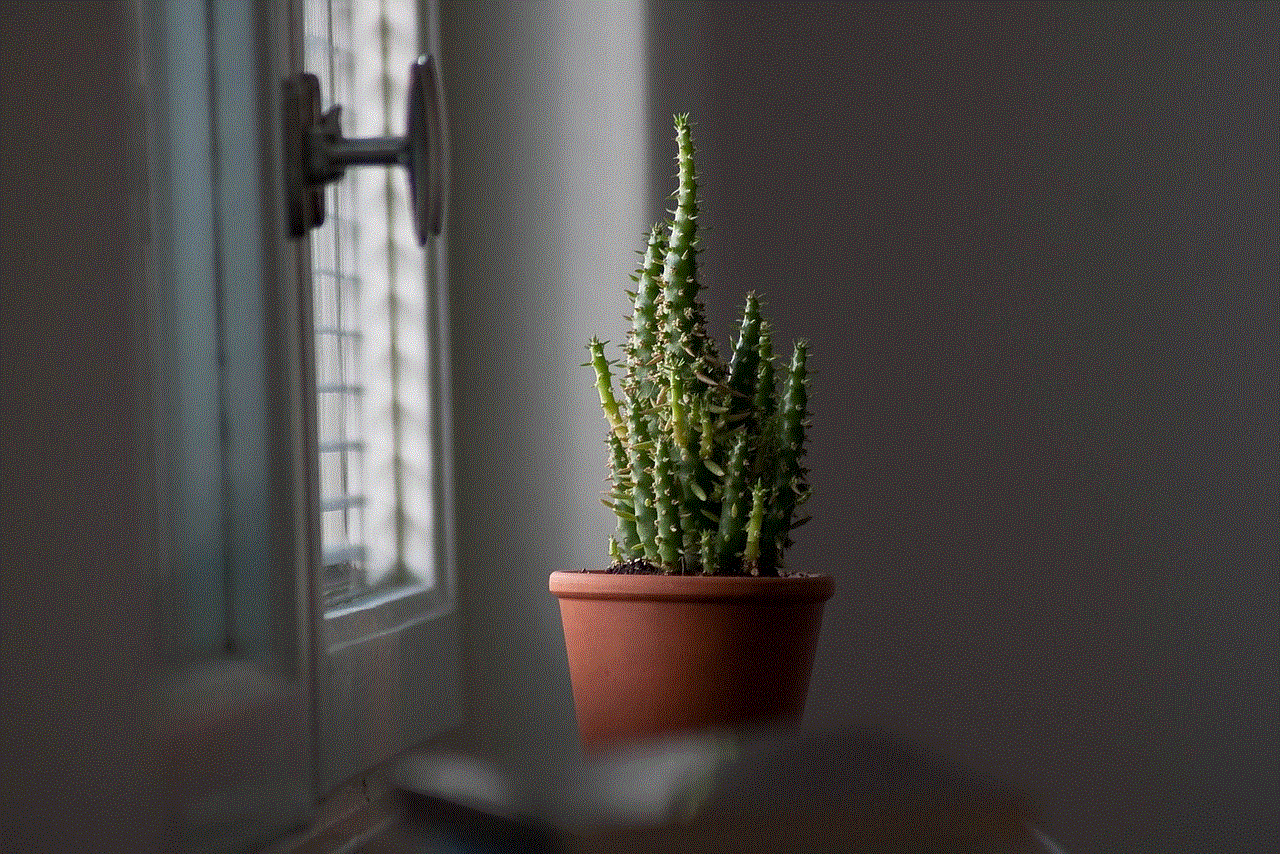
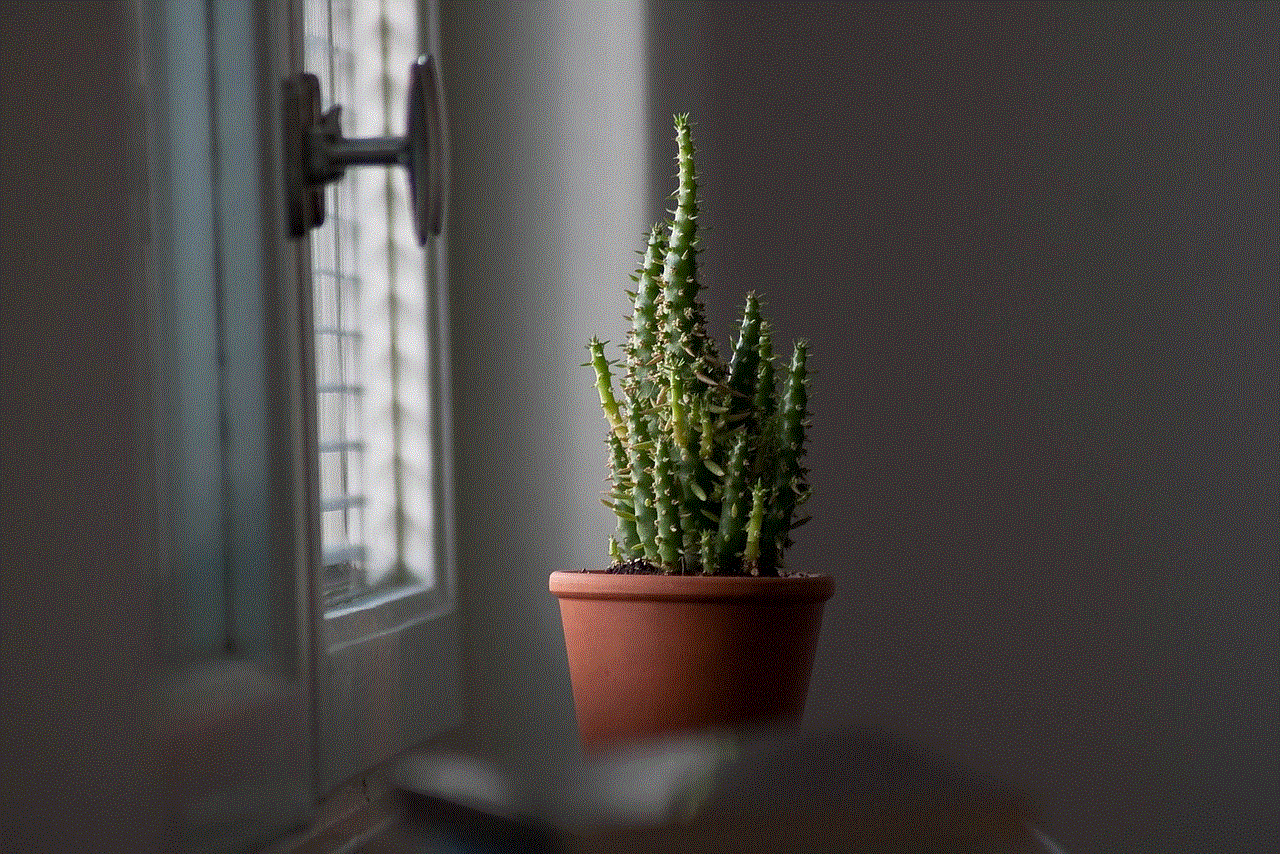
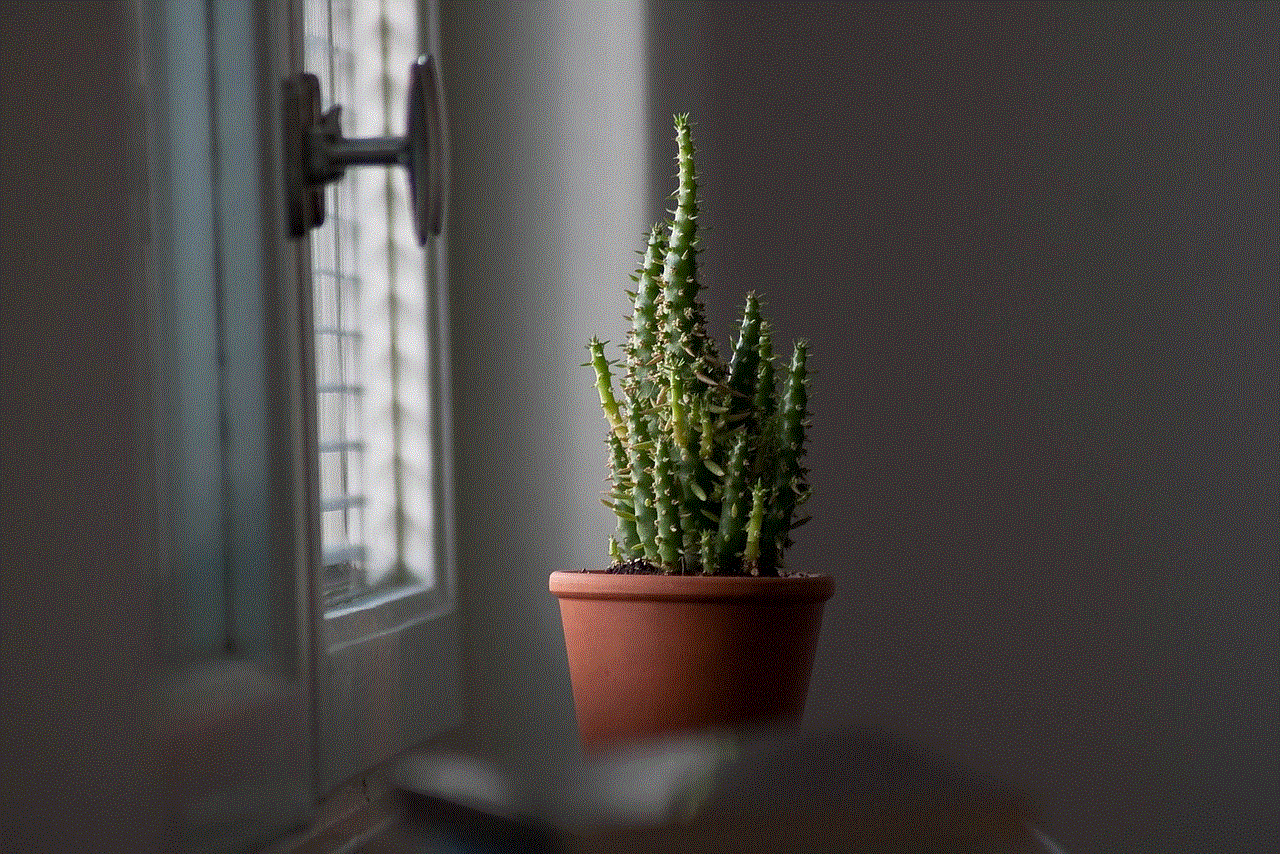
Conclusion:
Unblocking the Netgear firewall requires careful consideration and should be done only when necessary. By following the steps outlined in this guide, you can successfully unblock specific applications or services while maintaining a secure network environment. Remember to prioritize security and regularly review and update your firewall settings to protect your network from potential threats.