can having 2 routers cause problems
Having multiple routers in a network is a common practice, especially in larger homes or offices where one router may not be sufficient to provide reliable and strong Wi-Fi coverage. While having multiple routers can offer benefits such as extended range and faster internet speeds, it can also lead to various problems if not properly configured.
In this article, we will explore the potential problems that may arise from having two routers in a network and how to troubleshoot them effectively.
Understanding the Basics of Routers
Before delving into the potential problems of having multiple routers, it is essential to understand the basics of how routers work. A router is a networking device that connects multiple devices to a single internet connection. It acts as a gateway between the devices and the internet, allowing them to communicate with each other and access the internet.
A typical router has several ports, including a WAN port that connects to the modem and multiple LAN ports for connecting devices. It also has a built-in Switch that allows devices in the network to communicate with each other.
Why Do People Use Multiple Routers?
There are several reasons why people may choose to have two routers in their network. The most common reason is to extend the Wi-Fi coverage in their home or office. A single router may not be able to provide strong and reliable Wi-Fi signals in every room, especially in larger spaces. By adding another router, users can improve their Wi-Fi coverage and eliminate dead zones.
Another reason for using multiple routers is to create a separate network for guests or devices that require enhanced security, such as home security systems. By using a second router, users can isolate these devices from their main network, providing an added layer of protection.
The Problem of Double NAT
One of the most common problems that can arise from having two routers in a network is the issue of Double NAT (Network Address Translation). NAT is a process in which the router translates private IP addresses to public IP addresses, allowing devices to communicate with the internet. When there are two routers in a network, the data packets have to go through two NAT processes, which can cause conflicts and slow down the network.
In a Double NAT scenario, the first router (connected to the modem) assigns private IP addresses to devices on its network, and the second router (connected to the first router) also assigns private IP addresses to devices on its network. This can cause issues with devices trying to communicate with each other, as they may have different IP addresses.
How to Troubleshoot Double NAT?
To troubleshoot the problem of Double NAT, users can follow these steps:
1. Check the Network Setup
The first step is to check the network setup and ensure that the second router is connected to the LAN port of the first router. If it is connected to the WAN port, it will create a separate network, causing the Double NAT issue.
2. Disable DHCP on the Second Router
DHCP (Dynamic Host Configuration Protocol) is a service that automatically assigns IP addresses to devices in a network. If both routers have DHCP enabled, it can lead to conflicts and result in the Double NAT problem. Users can disable DHCP on the second router and let the first router handle the IP assignments.
3. Set the Second Router to Bridge Mode
Another solution is to set the second router to Bridge mode. This disables the router functionality and turns it into an access point. In this mode, the second router will act as a Wi-Fi extender, allowing devices to connect to the main router’s network and eliminating the Double NAT problem.
4. Assign Static IP Addresses
If the Double NAT issue persists, users can assign static IP addresses to devices on the second router’s network. This ensures that the devices will have the same IP address and can communicate with each other without any conflicts.
5. Use a Switch Instead of a Router
Instead of using a second router, users can opt for a switch to extend their network. A switch does not perform NAT, making it an ideal solution for extending the network without causing Double NAT issues.
Other Potential Problems of Having Two Routers
Apart from the Double NAT problem, there are other potential problems that can arise from having two routers in a network. These include:
1. IP Address Conflicts
Having two routers in a network can lead to IP address conflicts. If both routers use the same IP address range, it can cause issues with devices trying to connect to the network. To avoid this problem, users can change the IP address range of one of the routers.
2. Slow Network Speeds
As mentioned earlier, having two routers in a network can lead to slower network speeds due to the double NAT process. This problem can be addressed by using a switch or setting the second router to Bridge mode.
3. Signal Interference
In some cases, having multiple routers in the network can lead to signal interference, especially if they are placed close to each other. This can cause Wi-Fi signals to drop or become unstable. To avoid this, users can change the channel of their routers to reduce interference.
4. Complicated Network Setup
Having multiple routers in a network can make the setup more complicated, especially for those who are not tech-savvy. It may also require additional equipment, such as Ethernet cables, to connect the routers and extend the network.
5. Incompatibility Issues
Using two different routers from different manufacturers can lead to incompatibility issues. This can cause problems with device connectivity and network performance.
Conclusion
In conclusion, having two routers in a network can cause various problems, such as Double NAT, IP address conflicts, and slow network speeds. However, these issues can be easily avoided or resolved by following the troubleshooting steps mentioned above. It is essential to properly configure the routers and ensure that they are compatible with each other to avoid any network problems. With the right setup and maintenance, having two routers can provide extended Wi-Fi coverage and a more secure network.
snapchat spying on users
In recent years, Snapchat has become one of the most popular social media platforms, particularly among young adults and teenagers. With its unique features such as disappearing messages and filters, it has gained a massive user base of over 190 million daily active users as of 2021. However, with its increasing popularity, concerns have been raised about Snapchat ‘s privacy policies and the company’s alleged spying on its users.
The issue of Snapchat spying on its users first came to light in 2015 when the company updated its privacy policy, stating that it collects data such as location, contacts, and device information from its users. This raised many eyebrows, as users were not informed about this data collection and were concerned about their privacy and security. As a result, the company faced backlash and was accused of spying on its users.
Snapchat’s privacy policy states that it collects user data to provide better services, personalize content, and show targeted advertisements. However, many users believe that the company collects more data than necessary and uses it for purposes other than improving the user experience. This has led to a widespread debate about the company’s ethical practices and its handling of user data.
One of the most controversial aspects of Snapchat’s data collection is its use of facial recognition technology. The app’s popular filters, which allow users to add fun effects to their photos, use this technology to map and track users’ facial features. While this may seem harmless, the concern is that Snapchat can use this data for more than just adding filters. It can be used to identify and track users, which raises concerns about privacy and security.
Moreover, Snapchat has been accused of storing user data for longer than necessary. According to its privacy policy, the company stores user data for up to 90 days. However, reports suggest that Snapchat has been keeping deleted messages and photos for a longer period, which means that users’ private information is not entirely deleted from the platform.
Another concerning aspect is Snapchat’s data sharing practices. The company has partnerships with third-party apps, allowing them to access user data. This includes information such as phone numbers, email addresses, and usernames. While these partnerships are disclosed in the privacy policy, many users are unaware of the extent to which their data is being shared.
Snapchat has also been accused of using its users’ personal information for targeted advertising. This means that the company collects data about users’ interests, location, and online behavior to show them personalized ads. While this is a common practice among social media platforms, many users believe that Snapchat’s data collection goes beyond what is necessary for advertising purposes.
The issue of Snapchat spying on its users is not limited to its data collection practices. Reports have also surfaced about the company’s employees abusing their access to user data. In 2018, a former employee claimed that Snapchat employees had access to a tool called SnapLion, which allowed them to access user data without permission. This raised serious concerns about the company’s ability to protect user data and its employees’ ethical practices.
In 2019, Snapchat faced another privacy scandal when it was revealed that its employees had been abusing their access to user data to spy on users. The employees reportedly used this data to access users’ location, phone numbers, and saved snaps. This raised serious questions about the company’s privacy policies and its ability to protect user data from internal breaches.
The issue of Snapchat spying on its users has also gained attention from governments. In 2019, the UK government launched an investigation into the company’s privacy practices after a complaint was filed by a privacy rights group. The investigation focused on Snapchat’s compliance with the General Data Protection Regulation (GDPR), which requires companies to obtain explicit consent from users before collecting and using their personal data.
In response to these allegations, Snapchat has made some changes to its privacy policies and practices. In 2019, the company introduced a “Privacy Center,” which allows users to control their data settings and understand how their data is being used. It also introduced a “Clear Chats” feature, allowing users to delete messages from both their own and the recipient’s device. It has also stated that it does not sell or rent user data to third parties.
However, despite these changes, the concerns about Snapchat’s privacy policies and data collection practices remain. In 2020, the Electronic Privacy Information Center (EPIC) filed a complaint with the Federal Trade Commission (FTC) against Snapchat, alleging that the company’s data collection practices violate the FTC Act. The complaint also highlighted Snapchat’s use of facial recognition technology and its sharing of user data with third-party apps.
In conclusion, the issue of Snapchat spying on its users has been a cause for concern for many years. The company’s data collection practices, use of facial recognition technology, and data sharing with third-party apps have raised questions about its ethical practices and its ability to protect user data. While Snapchat has made some changes to its policies and practices, it remains to be seen whether it is doing enough to address these concerns and protect its users’ privacy. As users, it is essential to be aware of the risks and take necessary precautions to protect our privacy on social media platforms like Snapchat.
how to delete profiles on iphone
The iPhone is a popular and powerful device that has revolutionized the way we communicate, work, and access information. With its advanced features and sleek design, the iPhone has become an essential tool for many people. However, as with any technology, there are times when we need to clean up and declutter our devices. One way to do this is by deleting unnecessary profiles on our iPhones. In this article, we will discuss how to delete profiles on an iPhone and why it is important to regularly do so.
Before we get into the specific steps to delete profiles on an iPhone, let’s first understand what a profile is. A profile is a collection of settings and preferences that are used to customize your device to your specific needs. It can include things like email accounts, Wi-Fi networks, VPN settings, and more. Profiles can be installed on your iPhone by your employer, school, or any other organization that you are a part of. These profiles allow these organizations to control certain aspects of your device, such as restricting access to certain apps or features.
Now that we know what profiles are, let’s look at why it is important to regularly delete them from your iPhone. The main reason is to maintain your privacy and security. When you install a profile on your iPhone, it gives the organization that created it access to certain information on your device. This could include your browsing history, location data, and even personal emails. By deleting these profiles, you are ensuring that your personal information remains private. Moreover, profiles can also sometimes cause conflicts with your device’s settings, leading to performance issues. Deleting unnecessary profiles can help improve the overall performance of your iPhone.
Now, let’s dive into the steps to delete profiles on an iPhone. The process may vary slightly depending on the iOS version you are using, but the general steps remain the same. Here’s how to do it:
1. Open the Settings app on your iPhone.
2. Scroll down and tap on “General.”
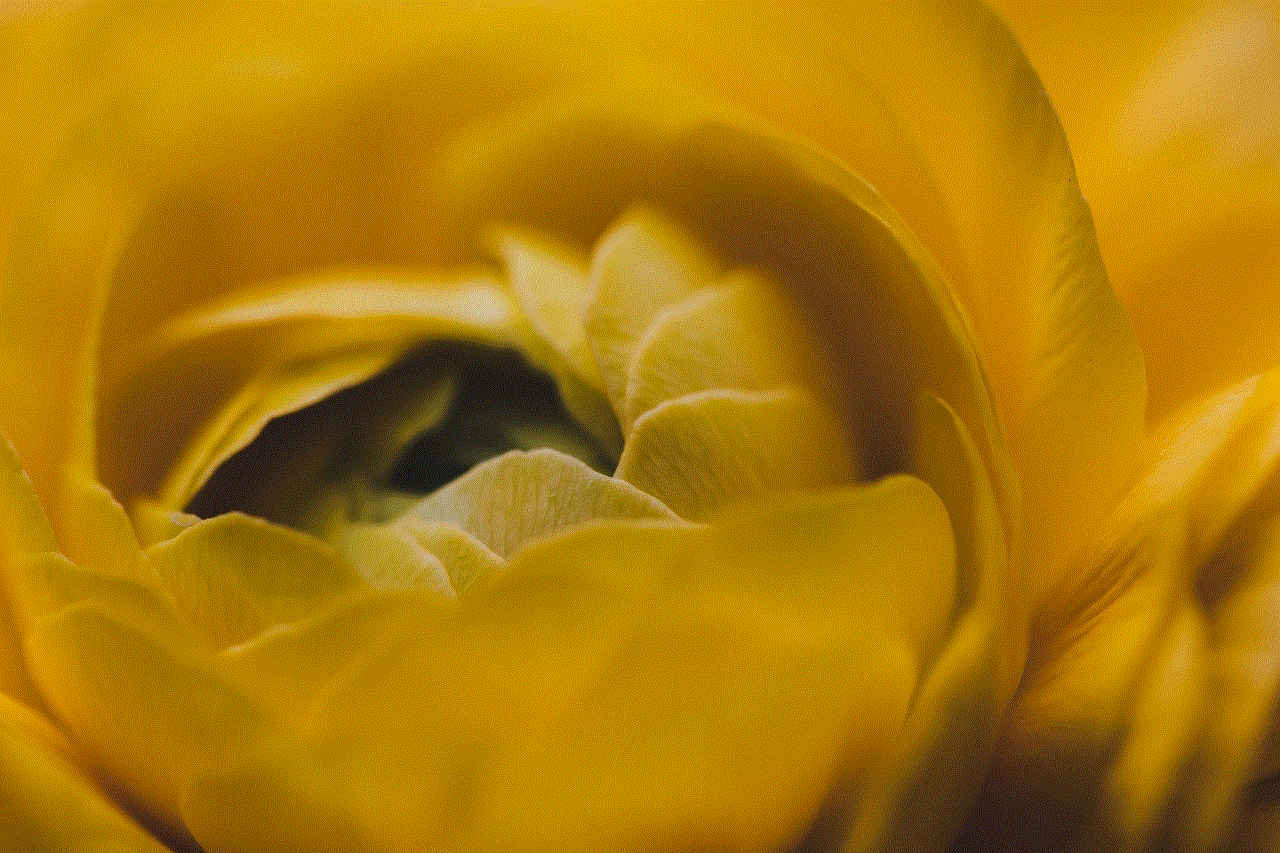
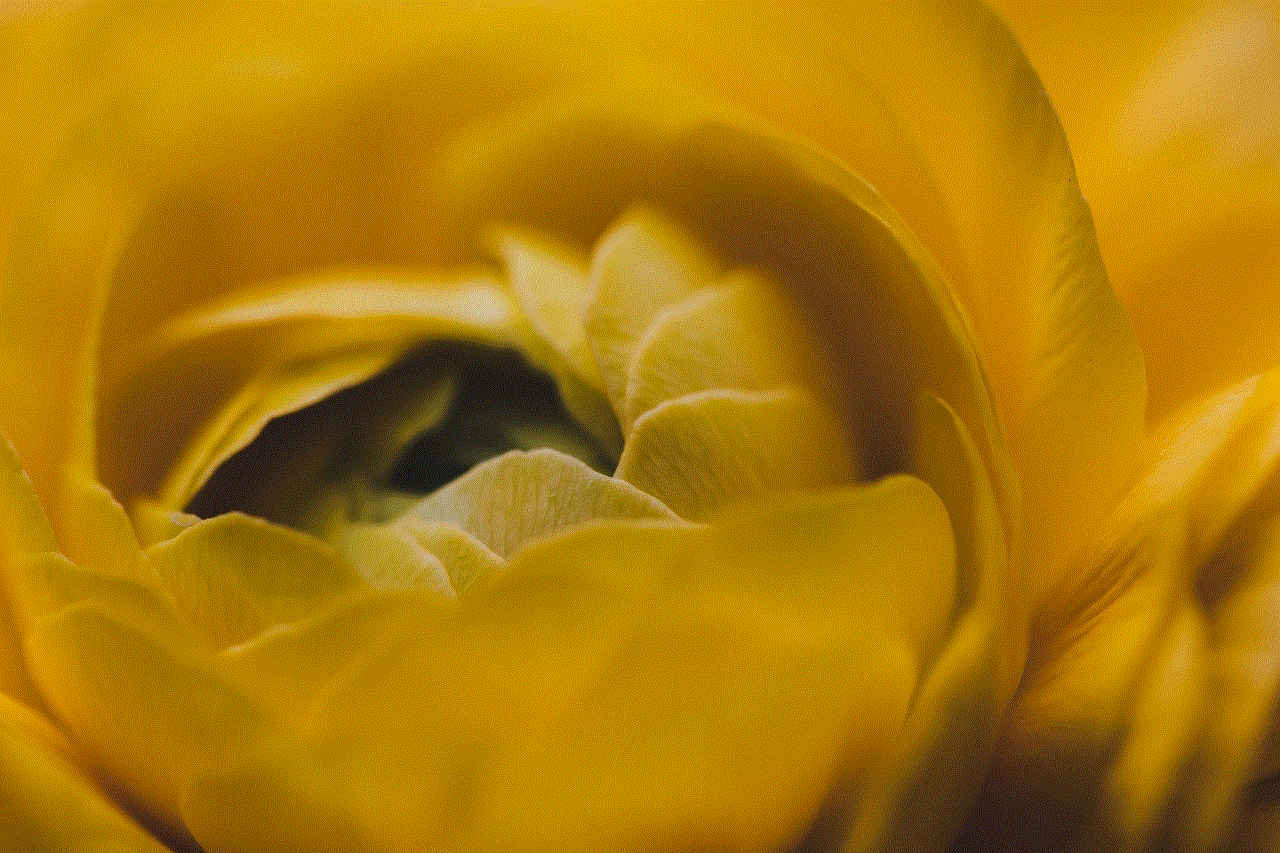
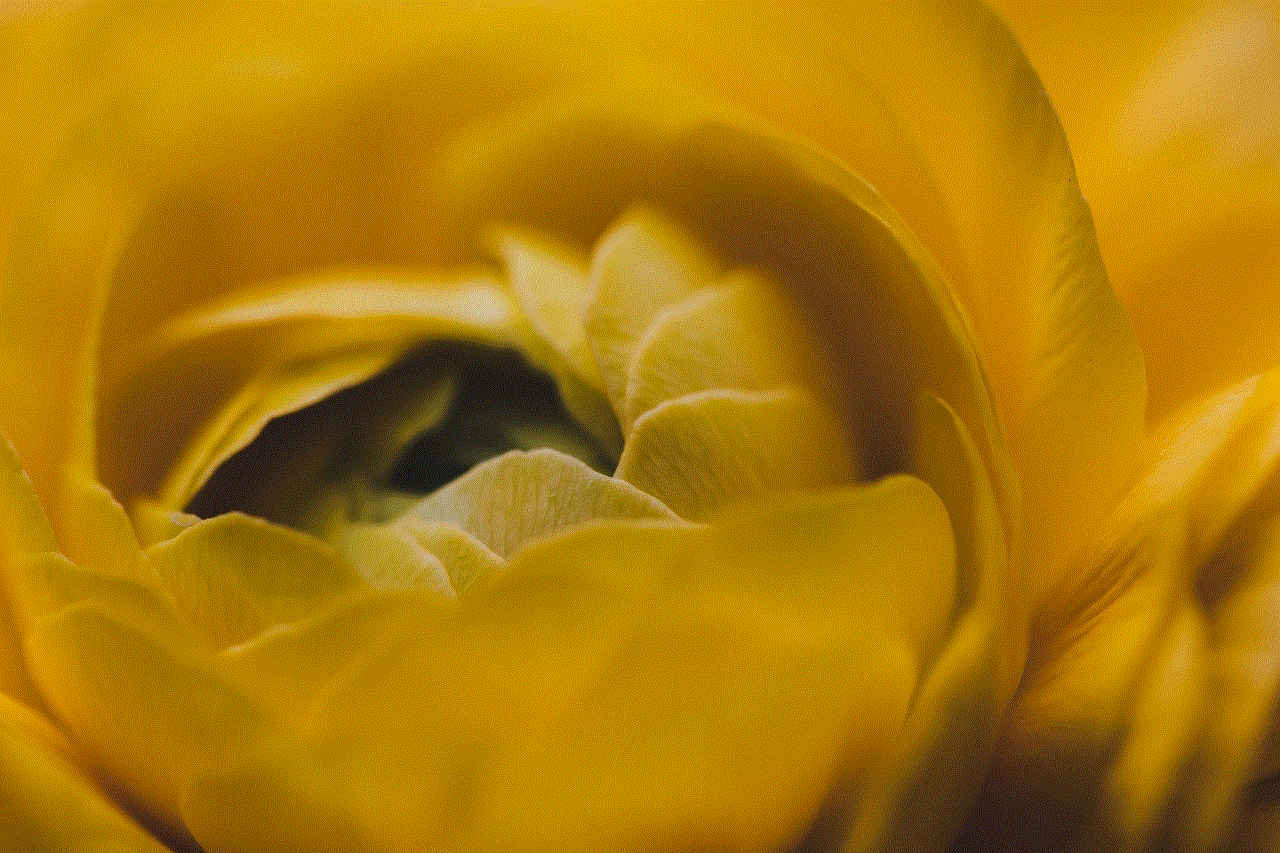
3. Next, tap on “Profiles” or “Device Management,” depending on your iOS version.
4. You will now see a list of profiles installed on your device. Tap on the profile you want to delete.
5. Select “Delete Profile” and confirm when prompted.
6. If the profile is password-protected, you will need to enter the password before you can delete it.
7. Once the profile is deleted, it will no longer have access to your device’s data and settings.
8. Repeat these steps for any other profiles you want to delete.
9. If you are deleting a profile that was installed by your employer or school, it is always a good idea to inform them about it.
10. If you are unable to delete a profile, it could be because it is a required profile for your device. In such cases, it is best to contact your IT department or the organization that installed the profile for further assistance.
11. If you are using an iPhone with iOS 13 or later, there is a new feature called “Profile Downloaded” that you can use to quickly delete profiles. Here’s how to use it:
12. Open the Settings app on your iPhone and tap on your Apple ID at the top.
13. Scroll down and tap on “Profile Downloaded.”
14. You will see a list of all the profiles downloaded on your device. Tap on the profile you want to delete.
15. Tap on “Delete Profile” and confirm when prompted.
16. If you have more than one profile downloaded, you can repeat these steps to delete them as well.
17. If you are using an iPhone with iOS 12 or earlier, you can also delete profiles by going to Settings > General > Restrictions. If you have a passcode set for restrictions, you will need to enter it before you can proceed.
18. Scroll down to the “Allow” section and tap on “Don’t Allow Changes.”
19. You will now see a list of all the profiles installed on your device. Tap on the one you want to delete and select “Delete.”
20. Confirm when prompted, and the profile will be deleted from your device.
21. If you have more than one profile, you can repeat these steps to delete them as well.
It is important to note that deleting profiles on your iPhone does not affect the apps or services associated with them. For example, if you delete a profile for a work email account, it will not delete the email account itself. However, you will need to manually remove the app or service associated with the profile if you no longer need it.
In addition to manually deleting profiles, you can also prevent them from being installed on your device in the first place. Here’s how:
1. Open the Settings app on your iPhone and tap on “General.”
2. Next, tap on “Profile.”
3. Tap on “Restrictions” and enter your passcode if prompted.
4. Scroll down and toggle off the “Allow Installing Profiles” option.
5. This will prevent any profiles from being installed on your device in the future.
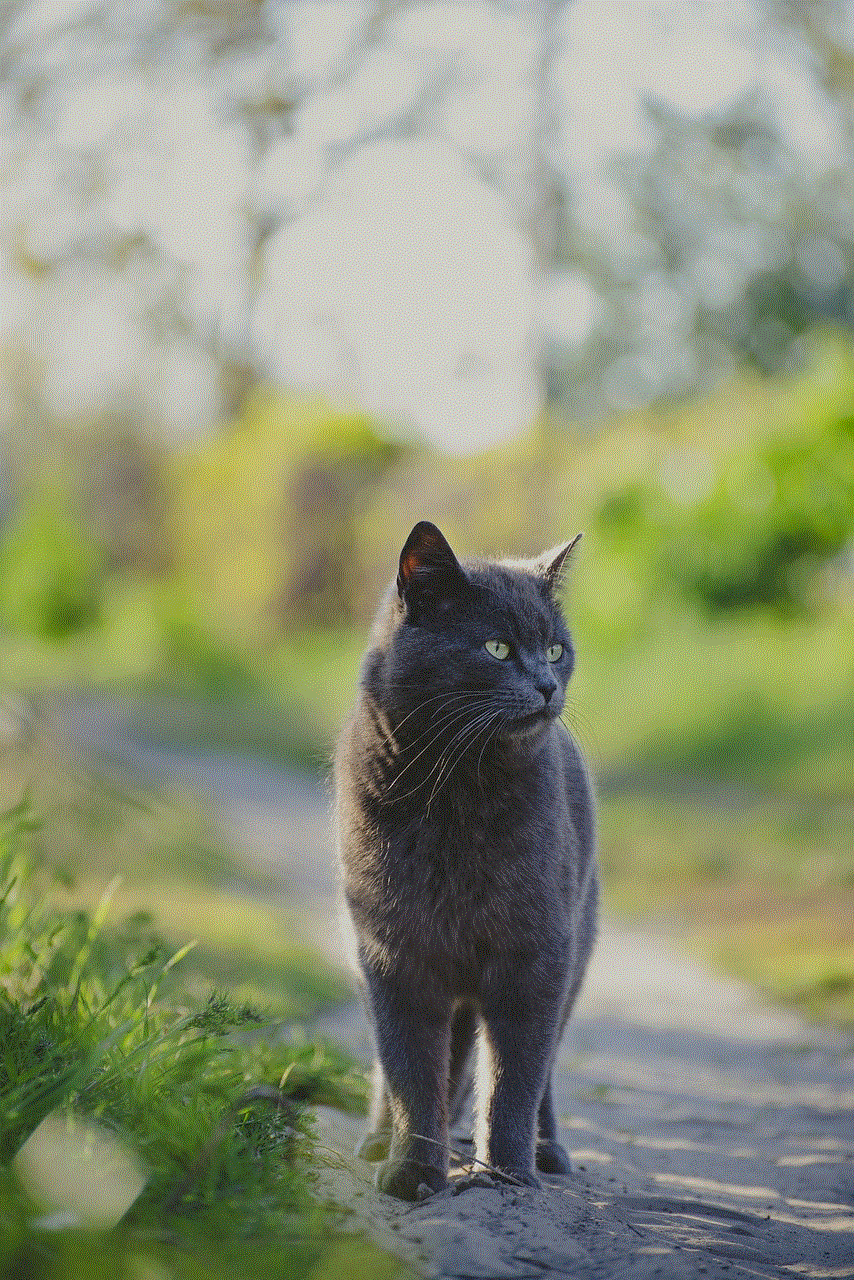
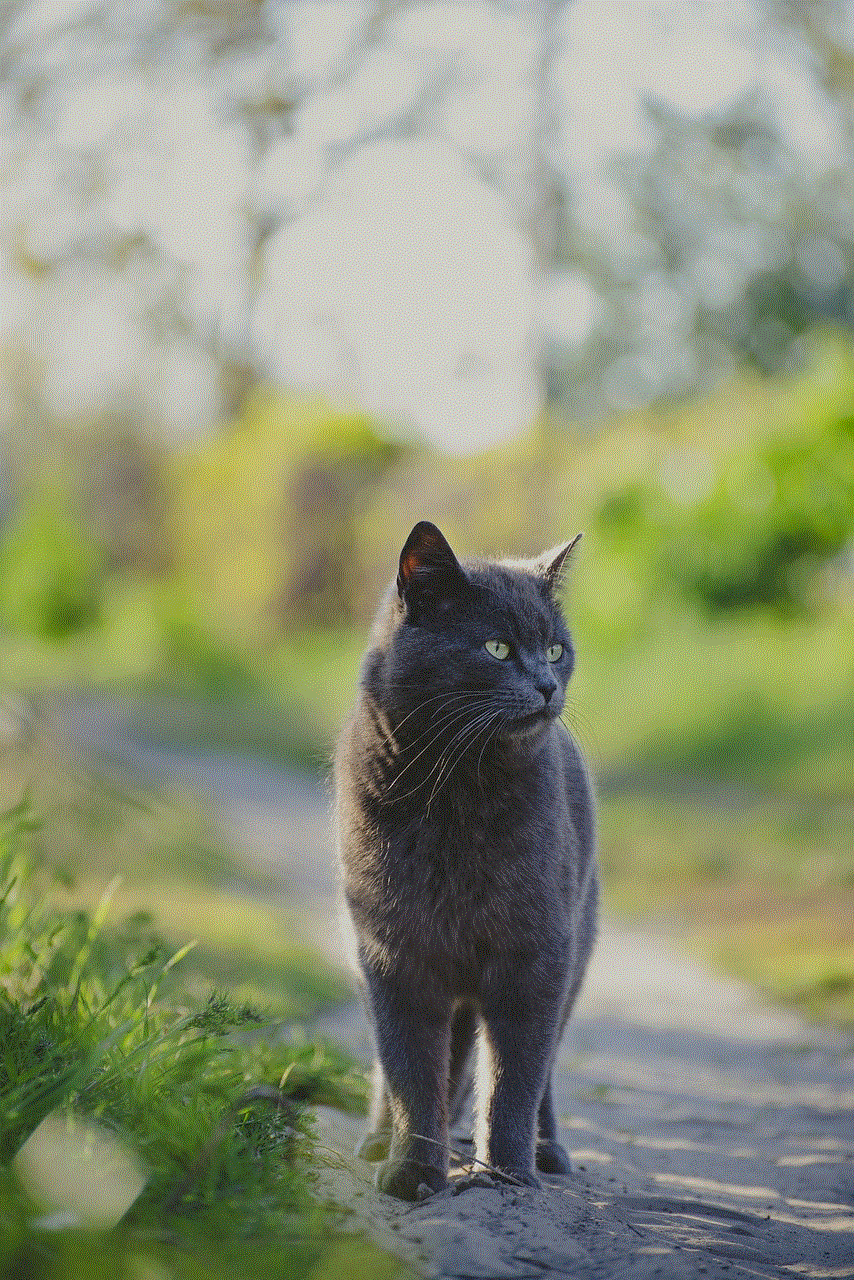
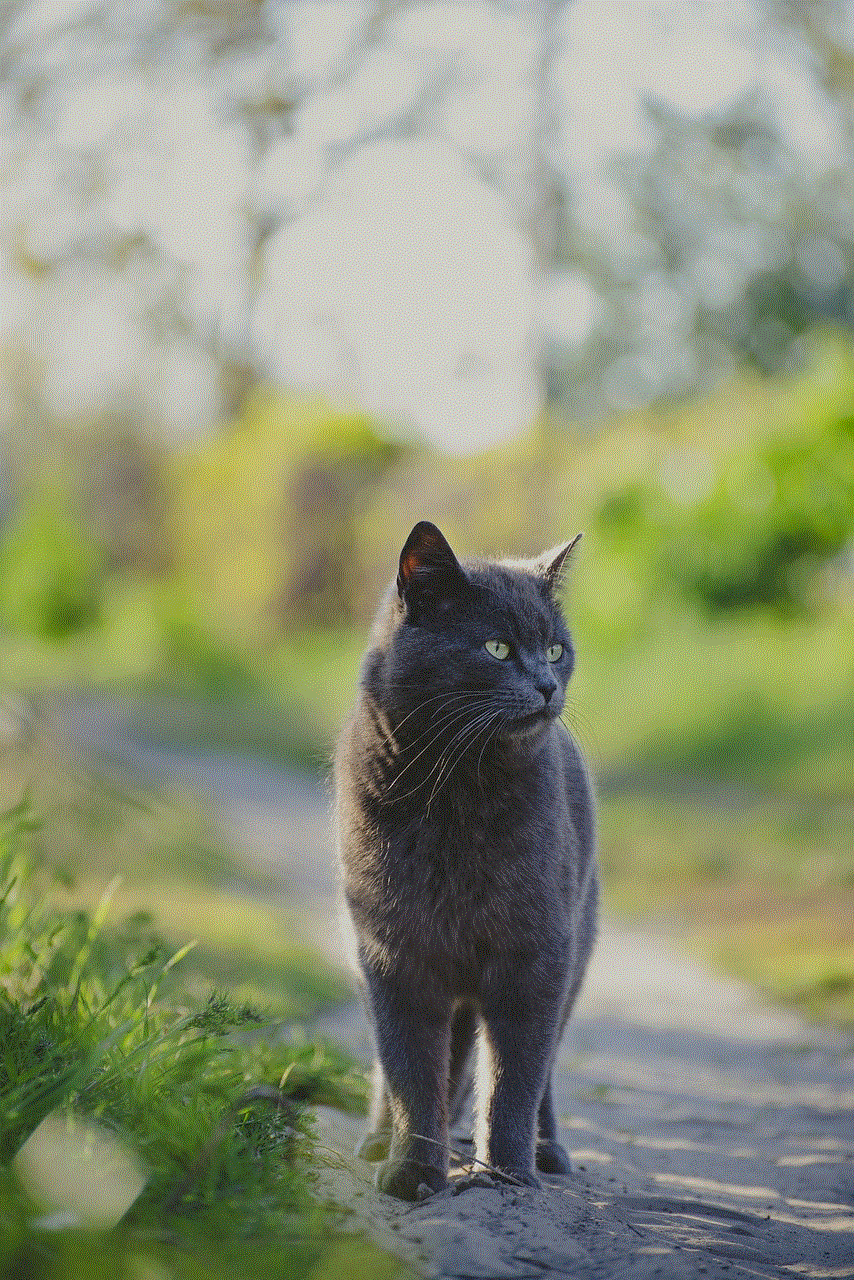
In conclusion, profiles on an iPhone can provide various benefits, but it is essential to regularly review and delete them to maintain your privacy and security. By following the steps outlined in this article, you can easily delete unnecessary profiles on your iPhone. So, take some time to clean up your device and enjoy a clutter-free and secure iPhone experience.