can my iphone find my apple watch
Can My iPhone Find My Apple Watch?
In today’s technologically advanced world, we are surrounded by various smart devices that make our lives easier and more connected. Two such devices are the iPhone and Apple Watch, both of which are highly popular among tech enthusiasts. But what happens if you misplace or lose your Apple Watch? Is there a way for your iPhone to locate it? In this article, we will delve into the details and explore the capabilities of the iPhone when it comes to finding your Apple Watch.
The Apple Watch is a remarkable piece of technology that combines the features of a fitness tracker, a smartwatch, and a communication device. It syncs seamlessly with your iPhone, allowing you to receive notifications, answer calls, track your fitness goals, and much more. However, due to its small size, it can sometimes be easy to misplace or lose it.
Luckily, Apple has implemented a feature called “Find My” that allows iPhone users to locate their misplaced or lost devices, including the Apple Watch. Find My is a powerful tool that can help you track down your Apple Watch using a combination of GPS and Bluetooth technology. Let’s explore how this feature works and how you can use it to find your Apple Watch.
To begin with, you need to ensure that both your iPhone and Apple Watch are connected to the internet. This is crucial as Find My relies on an active internet connection to locate your devices. Once you have confirmed the internet connection, open the Find My app on your iPhone.
Within the Find My app, you will find a tab labeled “Devices.” Tap on it, and you should see a list of all the devices connected to your Apple ID, including your iPhone, iPad, and Apple Watch. If your Apple Watch is missing, it will be displayed as offline.
To locate your Apple Watch, tap on its name in the Devices list. This will open a new screen with several options. Here, you will find a map displaying the last known location of your Apple Watch. If your Apple Watch is currently connected to your iPhone, the map will show its current location in real-time.
If the map shows that your Apple Watch is nearby, you can tap on the “Play Sound” option to make it emit a sound. This can be helpful if your Apple Watch is hidden under a pile of clothes or stuck between cushions. The sound will help you locate it quickly and easily.
In some cases, if you are unable to find your Apple Watch using the map or sound options, you can enable the “Lost Mode” feature. This feature allows you to remotely lock your Apple Watch, preventing unauthorized access. You can also display a custom message on the screen of your Apple Watch, providing contact information for anyone who finds it.
Lost Mode also activates the “Notify When Found” option, which sends you a notification as soon as your Apple Watch is located. This can be extremely useful if you have misplaced your Apple Watch in a public place or if it has been stolen.
If, unfortunately, you are unable to locate your Apple Watch using the above-mentioned methods, you can mark it as lost within the Find My app. This will enable a feature called “Activation Lock,” which prevents anyone from using your Apple Watch without your Apple ID and password. Activation Lock ensures that even if your Apple Watch falls into the wrong hands, it becomes useless to anyone except you.
It is important to note that Find My requires certain conditions to work optimally. Your Apple Watch needs to be connected to your iPhone via Bluetooth or Wi-Fi for Find My to accurately locate it. Additionally, Find My relies on the last known location of your Apple Watch, which may not be entirely accurate if the device has been moved since it was last connected to your iPhone.
If you have lost your Apple Watch in a public place, such as a park or a shopping mall, you can also take advantage of the Find My network. This network is a vast community of Apple devices that can help you locate your lost device. When your Apple Watch is marked as lost, it broadcasts a secure Bluetooth signal that nearby Apple devices can detect. Once detected, these devices send the location information to your iPhone, which then notifies you of its whereabouts.
In conclusion, the answer to the question “Can my iPhone find my Apple Watch?” is a resounding yes. Apple has equipped its devices with the powerful Find My feature that allows you to locate your misplaced or lost Apple Watch. By leveraging a combination of GPS, Bluetooth, and the Find My network, you can track down your Apple Watch, play a sound to find it, activate Lost Mode, and even mark it as lost to prevent unauthorized access. With these capabilities at your disposal, you can rest assured that your Apple Watch is never too far away.
best ios calendar 2016
The year 2016 saw a plethora of new and exciting developments in the world of technology, and the world of iOS was no exception. One of the most important and useful features on any smartphone is the calendar, and in 2016, iOS users were treated to a number of fantastic options. With so many to choose from, it can be difficult to determine which is the best iOS calendar of 2016. In this article, we will explore the top contenders and ultimately determine the best iOS calendar of 2016.
1. Fantastical 2
Fantastical 2 is a top contender for the best iOS calendar of 2016. It offers a simple and intuitive interface that makes it easy to create and manage events. One of its standout features is its natural language input, which allows users to create events using simple phrases like “lunch with Jane on Friday at 12 PM.” It also has a powerful reminder system and integrates seamlessly with other apps such as Google Maps and Uber.
2. Calendars 5
Another strong contender for the best iOS calendar of 2016 is Calendars 5. It boasts a clean and elegant design, with a user-friendly interface that makes it easy to view and manage events. One of its most useful features is its ability to create recurring events, making it perfect for those with busy schedules. It also has a task manager, allowing users to keep track of their to-do lists alongside their events.
3. Google Calendar
Google Calendar is a popular choice among iOS users, and for good reason. It offers a clean and simple design, with the ability to view multiple calendars at once. One of its standout features is its integration with other Google apps, such as Gmail and Google Maps. This makes it easy to add events directly from emails and get directions to events from within the app.
4. Timepage
Timepage is a visually stunning calendar app that offers a unique and innovative approach to event management. It uses a vertical timeline layout, making it easy to see your schedule at a glance. It also integrates with various weather apps, giving users the ability to see the weather forecast for their upcoming events. Timepage also offers a feature called “Assists,” which suggests the best time and location for events based on your schedule and location.
5. Any.do
While not strictly a calendar app, Any.do offers a powerful and comprehensive task management system that integrates seamlessly with its calendar feature. Its clean and simple design makes it easy to create and manage tasks, and it also offers the ability to set reminders and recurring tasks. Any.do also syncs with other devices, making it easy to stay organized on the go.
6. Calendly
Calendly is a unique calendar app that is perfect for those who frequently schedule appointments and meetings. It allows users to set their availability and share a link with others, who can then select a time that works for them. This eliminates the back-and-forth communication often required when trying to schedule a meeting. Calendly also integrates with various video conferencing apps, making it easy to schedule virtual meetings.
7. Trello
Trello is another task management app that offers a calendar feature. It uses a visual board layout, allowing users to organize their tasks and events into different categories. Its simple and intuitive design makes it easy to use, and it also offers the ability to set reminders and recurring tasks. Trello also syncs with other devices, making it a great option for those who need to stay organized on the go.
8. PocketLife
PocketLife is a comprehensive calendar app that offers a wide range of features and customization options. Its clean and attractive design makes it easy to use, and it offers a variety of views, including day, week, and month. It also has a task manager and the ability to set reminders and recurring events. PocketLife also syncs with other devices, making it easy to access your schedule from anywhere.
9. Week Calendar
Week Calendar is a popular choice among iOS users for its powerful and customizable features. It offers a variety of views, including day, week, and month, and also allows users to color-code their events for easy organization. One of its standout features is its ability to create templates, making it easy to schedule recurring events. Week Calendar also integrates with other apps such as Google Maps and Uber.
10. Calendars by Readdle
Last but not least, Calendars by Readdle is another strong contender for the best iOS calendar of 2016. It offers a clean and simple design, with the ability to view multiple calendars at once. One of its standout features is its “smart input” feature, which suggests event titles and locations based on previous events. It also has a task manager and the ability to set reminders and recurring events.
In conclusion, the year 2016 was a great year for iOS users looking for the perfect calendar app. With so many fantastic options to choose from, it can be difficult to determine the best iOS calendar of 2016. However, after careful consideration, it is clear that Fantastical 2 takes the top spot. Its natural language input, powerful reminder system, and seamless integration with other apps make it the clear winner. That being said, all of the apps mentioned in this article offer unique and useful features, so it ultimately comes down to personal preference. Whichever calendar app you choose, these top contenders are sure to help you stay organized and on top of your schedule in 2016 and beyond.
can you record videos on skype
Skype is one of the most popular communication platforms in the world. It allows users to make voice and video calls, send instant messages, and share files with anyone, anywhere in the world. With its user-friendly interface and wide range of features, Skype has become an essential tool for businesses, students, and individuals alike. One of the most frequently asked questions about Skype is whether it is possible to record videos on the platform. In this article, we will explore the answer to this question and provide you with all the information you need to know about recording videos on Skype.
First and foremost, the answer to the question is yes, you can record videos on Skype. Skype offers a built-in feature that allows users to record video calls, making it a convenient option for users who want to save important conversations or create video content. However, this feature is not available on all versions of Skype. To use the video recording feature, you need to have Skype version 8.29 or higher on Windows, Mac, Linux, or Skype for Windows 10 (version 14). If you are using an older version of Skype, you will need to update to the latest version to access this feature.
To record a video call on Skype, follow these simple steps:
Step 1: Start a video call with the person you want to record.
Step 2: Once the call is connected, click on the “+” icon at the bottom of the screen.
Step 3: From the options that appear, click on “Start recording.”
Step 4: A notification will appear on the screen, informing you that the call is being recorded.
Step 5: To stop recording, click on the “+” icon again and select “Stop recording.”
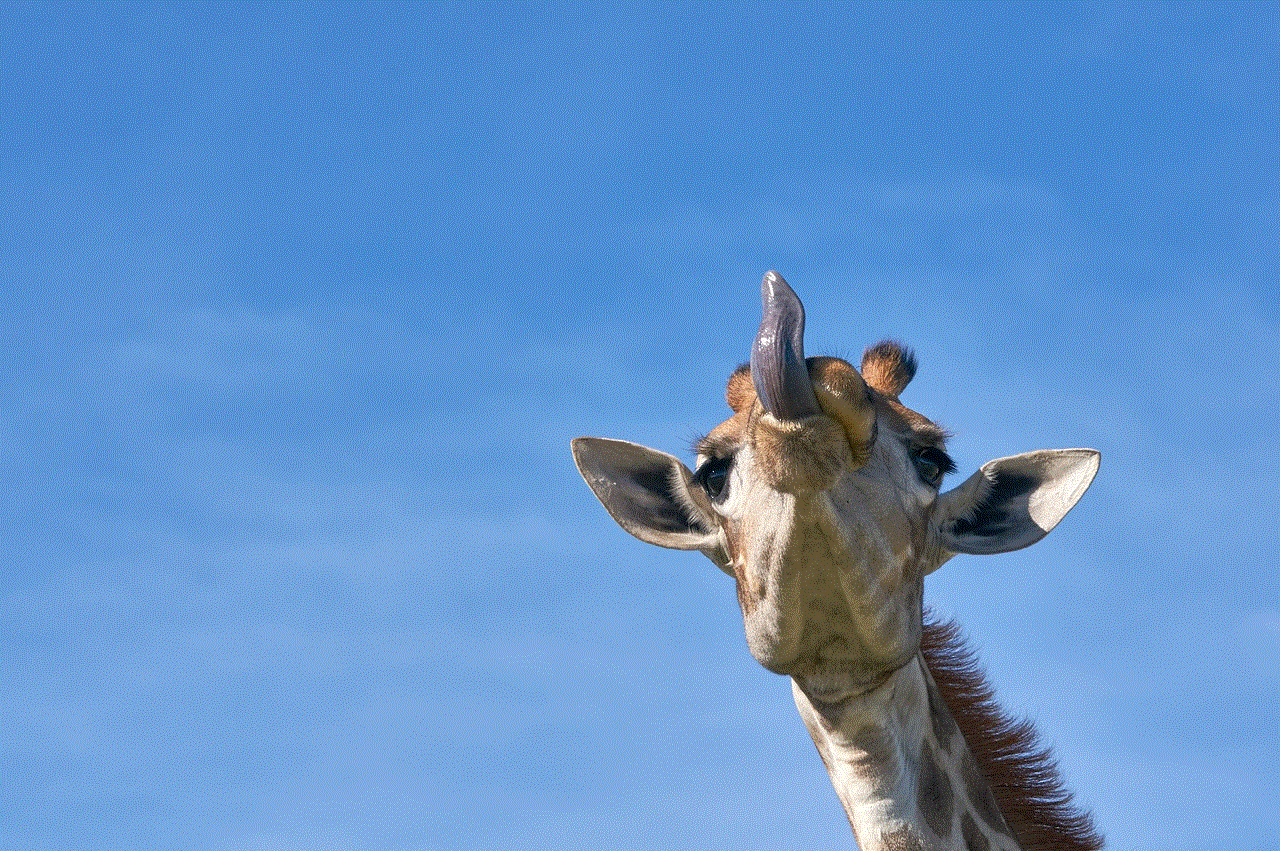
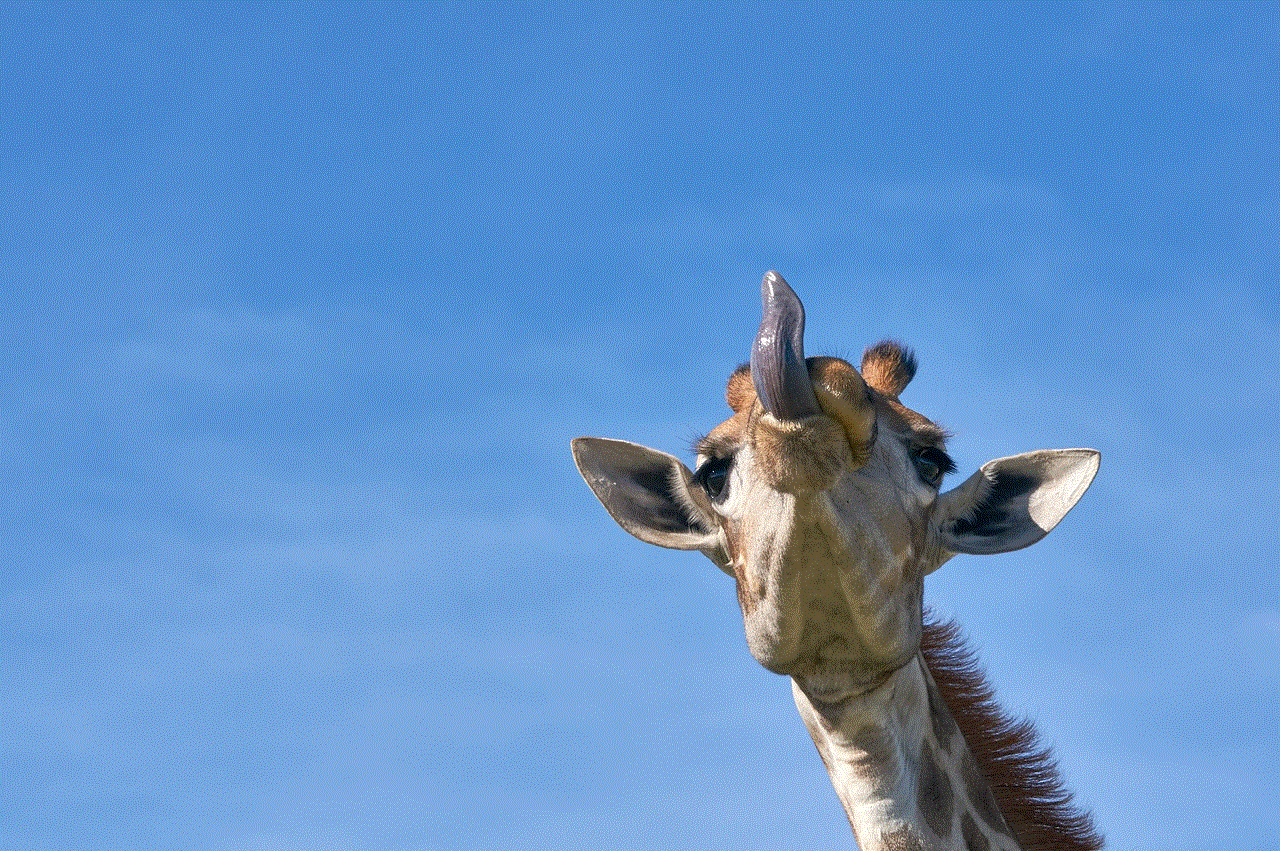
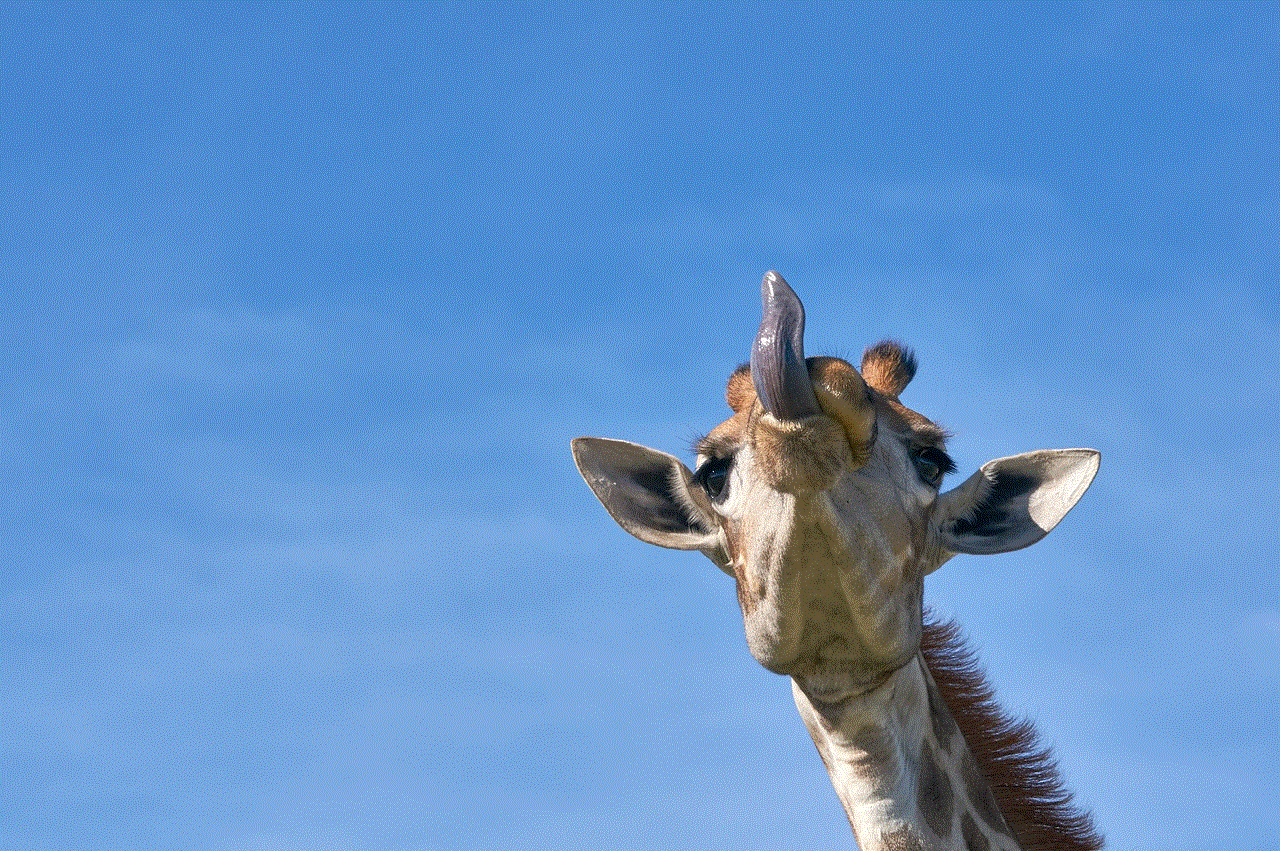
Step 6: After the call ends, the recorded video will be saved in the chat window for 30 days. You can download the video to your device by right-clicking on it and selecting “Save as.”
Now that you know how to record video calls on Skype let’s take a look at some of the benefits of using this feature.
1. Save important conversations
One of the biggest advantages of recording videos on Skype is that it allows you to save important conversations. Whether you are having a business meeting, a job interview, or a personal conversation, recording the video call can help you refer back to it in the future. This is particularly useful for businesses, as it allows them to keep a record of important discussions and decisions made during meetings.
2. Create video content
With the rise of video content on social media platforms, recording videos on Skype can be a great way to create engaging content. You can record interviews, tutorials, or discussions with experts and share them on your social media channels. This not only adds value to your content but also helps you connect with your audience in a more personal and authentic way.
3. Collaborate with remote team members
In today’s digital age, many businesses have remote team members who work from different locations. Recording video calls on Skype can be an effective way to collaborate with your team, especially when you are discussing complex projects or tasks. It allows everyone to refer back to the conversation and ensures that everyone is on the same page.
4. Cost-effective
Another benefit of recording videos on Skype is that it is a cost-effective option compared to other video recording tools. Skype is a free platform, and the video recording feature is built-in, which means you don’t have to spend any extra money on purchasing additional software or tools.
5. Easy to use
Skype’s video recording feature is extremely easy to use, making it accessible for everyone. You don’t need any technical expertise or training to use this feature. With just a few clicks, you can start recording your video call and save it for future use.
6. Available on multiple devices
Skype is available on multiple devices, including smartphones, tablets, laptops, and desktops. This means you can record videos on Skype from any device, making it a convenient option for users who are always on the go.
7. Privacy and security
Skype is a secure platform, and all video calls are encrypted for added privacy. This means that your recorded videos are safe and can only be accessed by you and the person you have shared them with.
8. Personal use
Apart from professional use, recording videos on Skype can also be beneficial for personal use. You can record video calls with your loved ones and save them as memories or share them with family and friends who couldn’t be a part of the call.
9. Edit and enhance videos
Skype also offers basic editing tools that allow you to trim, crop, and enhance your recorded videos. This feature is particularly useful for businesses that want to create professional-looking video content without investing in expensive video editing software.
10. Accessibility features
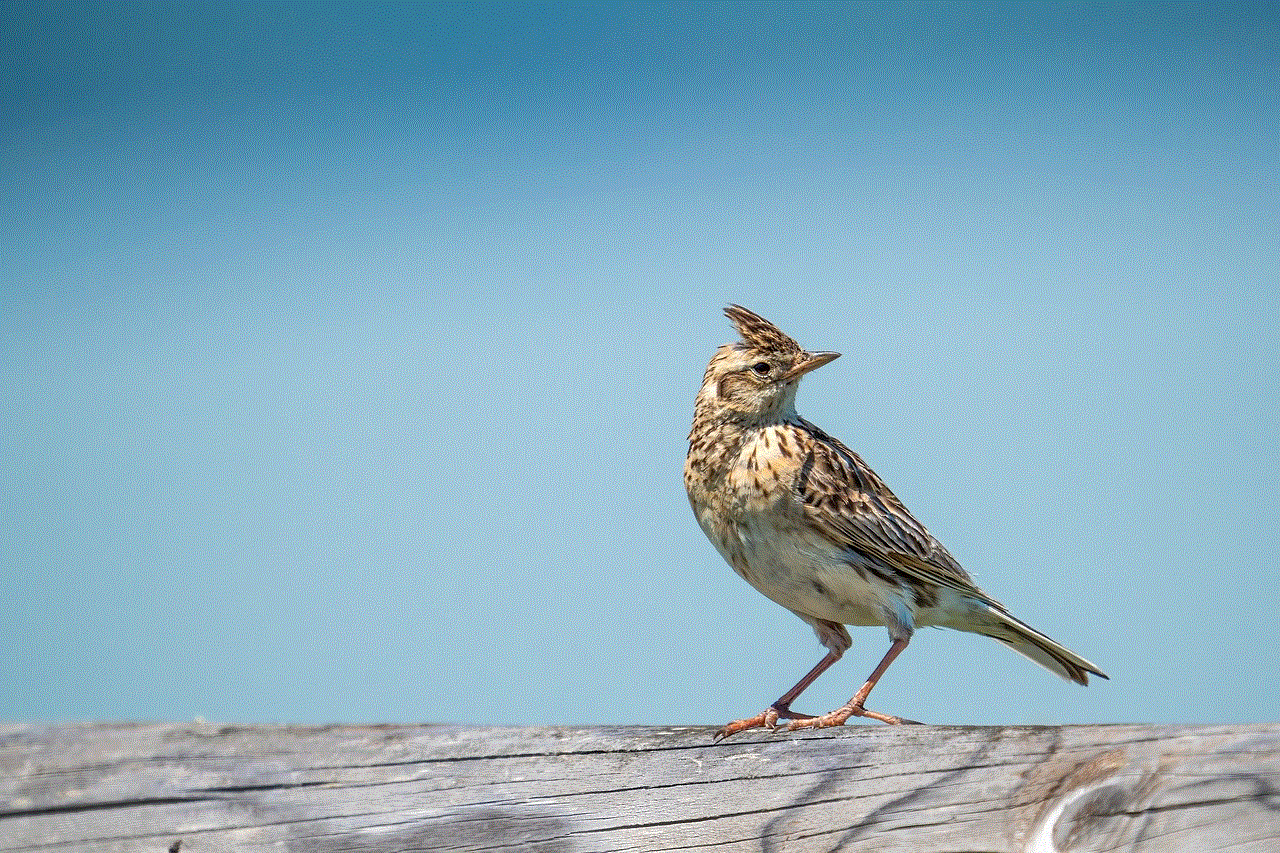
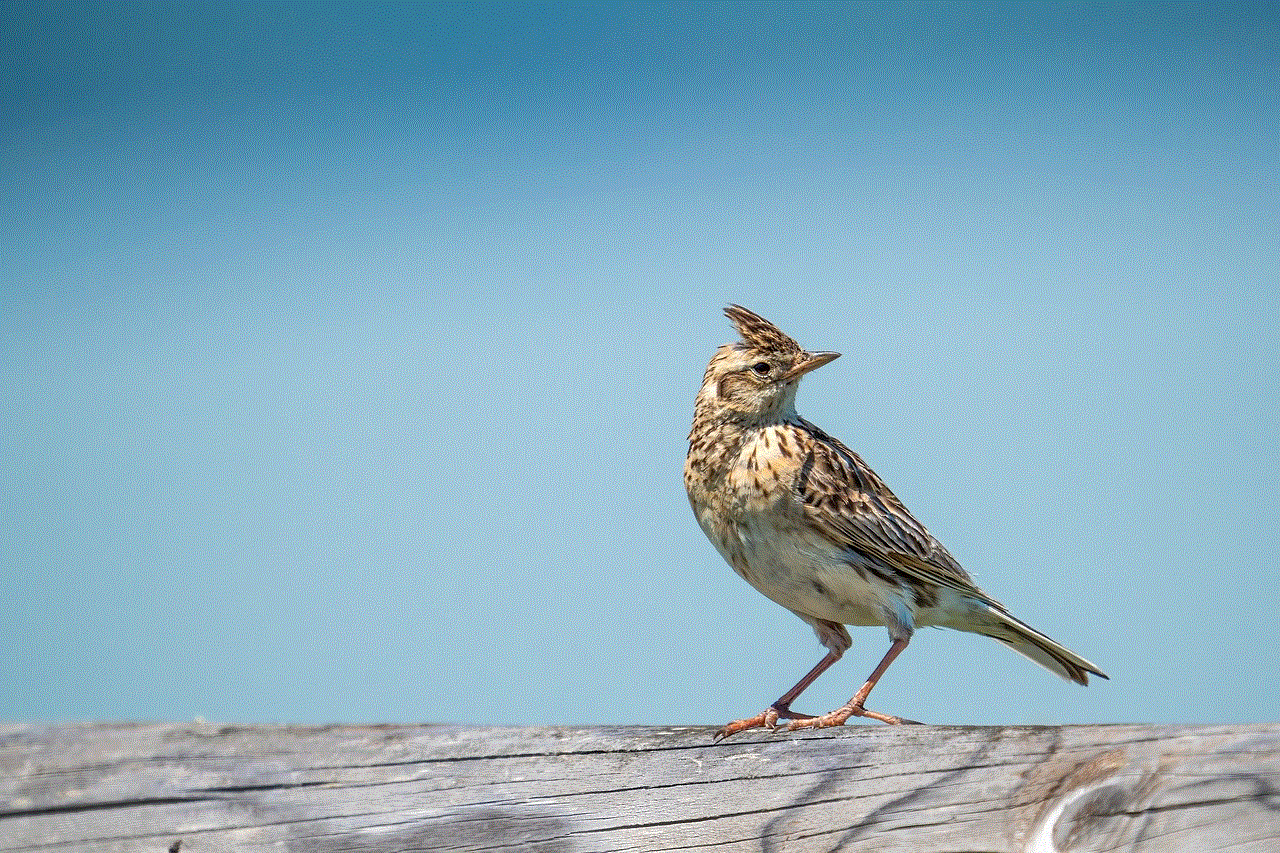
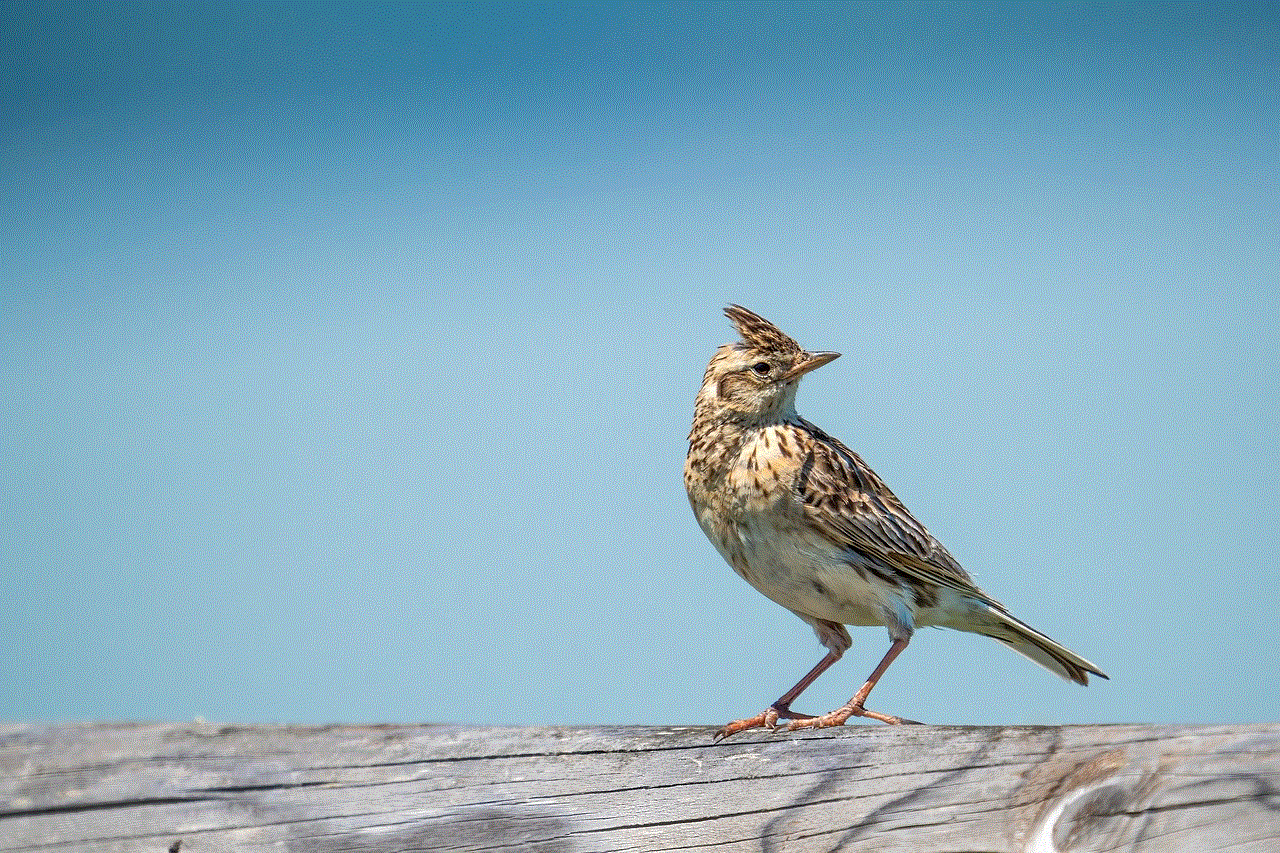
Skype also offers accessibility features for users with disabilities. This includes the option to turn on captions during video calls, making it easier for people with hearing impairments to understand the conversation. The recorded videos also include these captions, making it a useful feature for all users.
In conclusion, Skype’s video recording feature is a valuable tool that offers numerous benefits for both personal and professional use. Whether you want to save important conversations, create video content, or collaborate with remote team members, recording videos on Skype is a convenient, cost-effective, and easy-to-use option. With its regular updates and new features, Skype continues to be a leading communication platform, making it an essential tool for anyone who wants to stay connected with the world. So the next time you have an important video call on Skype, don’t forget to hit the record button!