cannot use the sony entertainment network account
# Understanding the Sony Entertainment Network Account Issues: A Comprehensive Guide
The digital landscape is vast and often fraught with complications, particularly when it comes to managing multiple accounts across various platforms. One such platform that many users find themselves grappling with is the Sony Entertainment Network (SEN). Though it offers a myriad of services — from gaming to streaming — users frequently encounter issues that hinder their experience. One of the most common and frustrating messages is the inability to use the Sony Entertainment Network account. In this article, we will delve deep into this issue, exploring its causes, solutions, and preventative measures.
## What is the Sony Entertainment Network?
Before we dive into the intricacies of account issues, it’s essential to understand what the Sony Entertainment Network is. Launched in 2011, the SEN is a digital media delivery service that integrates various Sony services under one umbrella. This includes PlayStation Network (PSN), Sony Music, and Sony Pictures, among others. It allows users to purchase and download games, movies, music, and more, all while providing a unified account experience across different devices.
## Common Reasons for Account Issues
Users may encounter the message “cannot use the Sony Entertainment Network account” for a variety of reasons. Below are some of the most common issues that can prevent access:
### 1. Incorrect Login Credentials
One of the most straightforward reasons for being unable to log into your account is entering the wrong username or password. This might happen inadvertently, especially if users have multiple accounts across different platforms. It’s always advisable to double-check your credentials before seeking further assistance.
### 2. Account Suspension or Ban
Sony, like many other digital service providers, has policies in place to maintain a safe and fair environment for all users. If you have violated any of these policies — whether through cheating, harassment, or other forms of misconduct — your account may be suspended or banned. In such cases, you will receive a notification outlining the reasons for the action taken.
### 3. Server Issues
Sometimes, the problem lies not with your account but with Sony’s servers. Routine maintenance or unexpected outages can lead to login failures. Checking Sony’s official status page can help you determine if this is the case.
### 4. Two-Factor Authentication Problems
Two-Factor Authentication (2FA) is a security feature that adds an extra layer of protection to your account. However, if you have not set it up correctly or have lost access to your authentication method, you may find yourself locked out of your account.
### 5. Regional Restrictions
Certain content and features on the Sony Entertainment Network may be restricted based on your geographical location. If you are traveling or attempting to access your account from a different region, you may encounter difficulties.
### 6. Outdated Software
Using an outdated version of the PlayStation system software or the Sony app can lead to compatibility issues. Make sure that your devices are updated to the latest versions to ensure smooth access to your account.
## Steps to Troubleshoot Account Issues
If you find yourself facing the “cannot use the Sony Entertainment Network account” message, don’t panic. There are several troubleshooting steps you can take to resolve the issue.
### Step 1: Verify Your Credentials
Start by checking your username and password. If you cannot remember your password, utilize the “Forgot Password” feature to reset it. Make sure to check for any typographical errors when entering your credentials.
### Step 2: Check Account Status
If you suspect that your account may be suspended, log into the PlayStation website to check the status. If you receive a notification regarding suspension, follow the guidelines provided to appeal the decision.
### Step 3: Confirm Server Status
Visit the official PlayStation Network status page to see if there are any ongoing server issues. If so, you may need to wait until the servers are back online.
### Step 4: Review Two-Factor Authentication Settings
If you have 2FA enabled, ensure that you have access to your authentication method, whether it’s a mobile app or SMS. If you’ve lost access, follow the recovery instructions provided by Sony.
### Step 5: Update Your Software
Ensure that your PlayStation console or any app you are using is updated to the latest version. This can often resolve compatibility issues that prevent access to your account.
### Step 6: Contact Sony Support
If you’ve gone through all the previous steps and still cannot access your account, it may be time to contact Sony’s customer support. They can provide you with specific information regarding your account status and assist you in regaining access.
## Preventative Measures to Avoid Future Issues
While troubleshooting can resolve the immediate issue, it’s also essential to take steps to prevent account problems in the future.
### 1. Use Strong, Unique Passwords
Using a strong password that combines letters, numbers, and symbols can help keep your account secure. Additionally, using unique passwords for different accounts can prevent a single breach from compromising multiple accounts.
### 2. Enable Two-Factor Authentication
While it can be an inconvenience if you lose access, enabling 2FA is a vital step in protecting your account from unauthorized access.
### 3. Regularly Update Your Software
Keeping your system and apps updated ensures that you have the latest security patches and features, reducing the likelihood of encountering issues related to outdated software.
### 4. Monitor Your Account Activity
Regularly check your account activity for any unauthorized transactions or changes. If you notice anything suspicious, take action immediately.
### 5. Stay Informed about Policies
Stay updated regarding Sony’s terms of service and community guidelines. Understanding what is acceptable can help you avoid account suspension or ban.
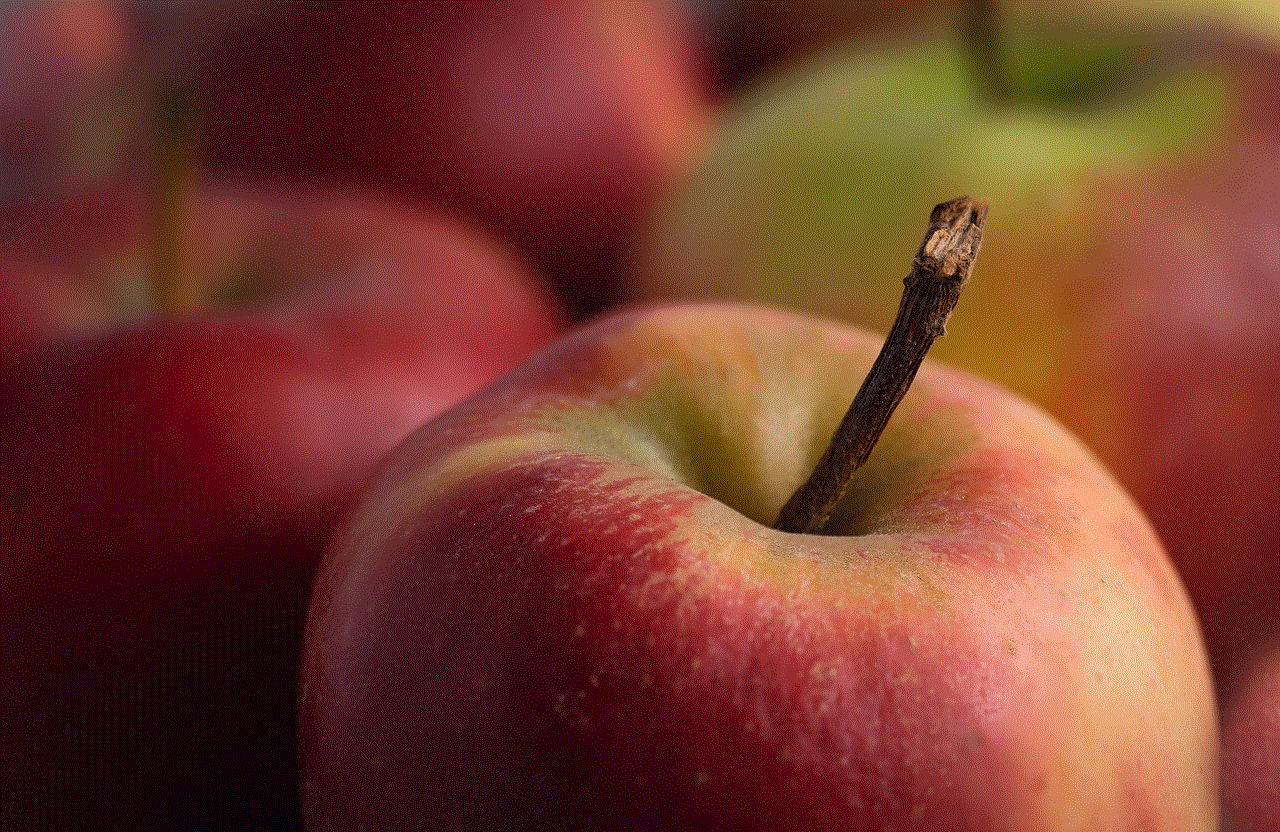
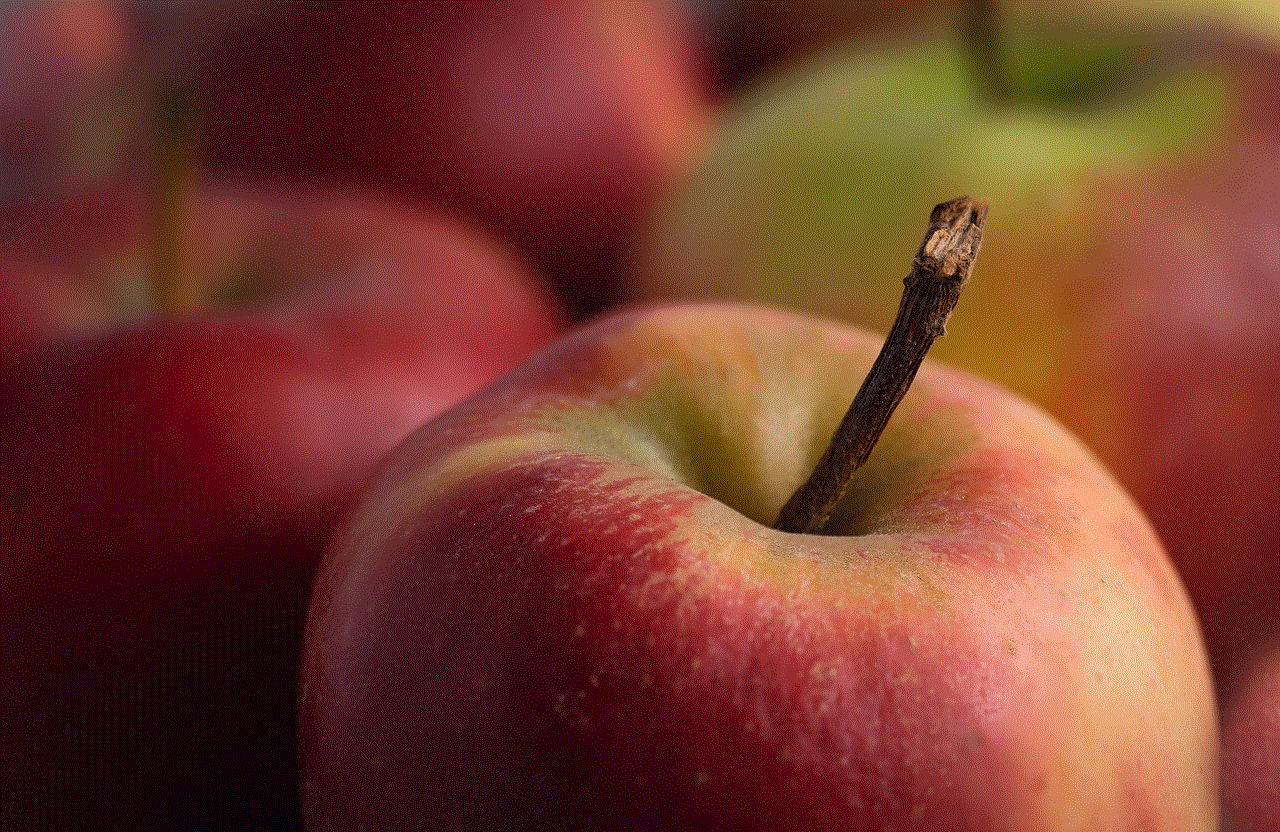
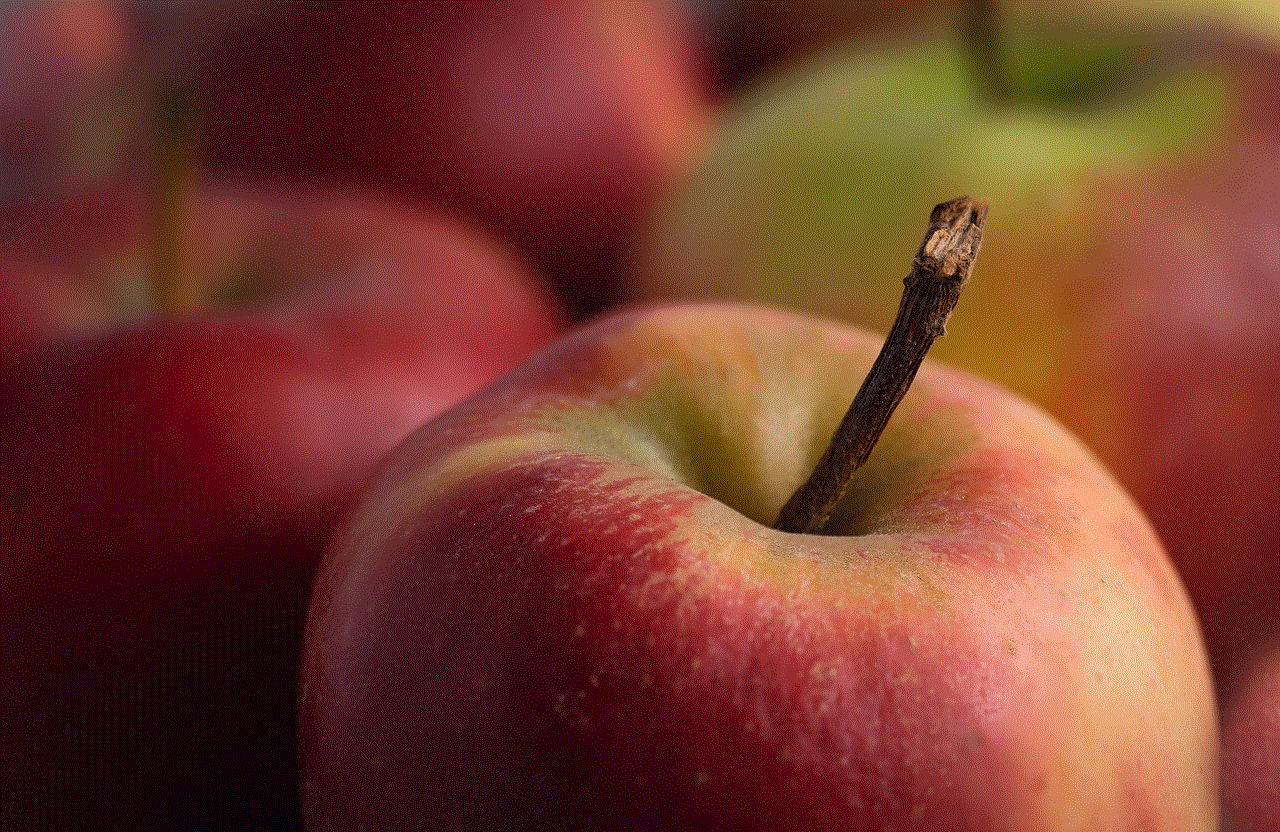
## The Role of Community Forums and Support
Online communities and forums can be invaluable resources when dealing with account issues. Many users share their experiences and solutions, which can provide insights when troubleshooting. Platforms like Reddit and PlayStation’s official forums often have threads dedicated to common issues, including account access problems. Engaging with these communities can provide not just solutions but also emotional support during frustrating times.
## The Importance of Digital Literacy
As digital services continue to expand, understanding the intricacies of online accounts becomes increasingly important. Digital literacy involves not only knowing how to use various platforms but also understanding the security, privacy, and potential issues associated with them. Users should educate themselves about account management practices, common security threats, and the specific policies of the services they use.
## Conclusion: Thriving in a Digital World
Navigating the complexities of digital accounts can be daunting, especially when faced with issues like being unable to use the Sony Entertainment Network account. However, by understanding the common causes of these issues and taking proactive steps to troubleshoot and secure your account, you can significantly enhance your online experience.
The digital age offers unparalleled access to entertainment and connectivity, but with this access comes the responsibility of managing your accounts wisely. Whether you are a casual gamer or a dedicated fan of Sony’s offerings, being informed and prepared will ensure that you can enjoy all the benefits without unnecessary interruptions.
In summary, while encountering issues with your Sony Entertainment Network account can be frustrating, you are not alone. By following the steps outlined in this guide and committing to ongoing learning about digital account management, you can navigate this landscape with confidence and ease.
dfndr app uninstall
# Uninstalling the DFndr App: A Comprehensive Guide
In today’s digital age, mobile applications play a crucial role in our everyday lives. From social media to productivity tools, our smartphones are filled with applications designed to enhance user experiences. One such app is DFndr, a popular mobile security application designed to protect users from various online threats. However, there may come a time when you find yourself needing to uninstall the DFndr app for various reasons. This article will guide you through the process of uninstalling the DFndr app, discuss possible reasons for doing so, and provide alternatives that can help maintain your mobile device’s security.
## Understanding the DFndr App
Before delving into the uninstallation process, it’s essential to understand what the DFndr app is and its primary functions. DFndr is designed to provide users with a suite of security features, including malware protection, privacy options, and optimization tools. It aims to enhance the overall performance of your device while ensuring your personal information remains secure. However, while DFndr can be a robust tool for many, it may not be the right fit for everyone, leading to the need for uninstallation.
### Reasons for Uninstalling the DFndr App
1. **Performance Issues**: One of the most common reasons users opt to uninstall security apps like DFndr is due to device performance issues. While security applications often provide essential protection, they can also consume significant system resources, leading to slower device performance. Users may find their devices lagging, especially if they are using older models with limited processing power.
2. **Battery Drain**: Mobile security applications can be notorious for draining battery life. If you’ve noticed a significant decrease in your device’s battery performance since installing DFndr, it might be time to consider uninstalling it. Users often report that security apps running in the background can cause their phones to overheat and deplete battery life more quickly than expected.
3. **Cost of Subscription**: While DFndr offers a free version, many of its advanced features are locked behind a subscription model. Users who are not willing to pay for these features may find themselves with a limited version of the app that does not meet their needs, prompting them to uninstall it in search of a more cost-effective solution.
4. **Privacy Concerns**: In an era where data privacy is paramount, some users may feel uncomfortable with the amount of data collected by security applications like DFndr. If you have concerns about how your data is being used or shared by the app, it may be a valid reason to uninstall it.
5. **Change in User Needs**: As users evolve, so do their needs. What may have been an essential application at one point may no longer serve a purpose in your current digital life. If you’ve found a better alternative or no longer feel the need for additional security features, uninstalling DFndr might be a reasonable choice.
## How to Uninstall the DFndr App on Different Devices
Uninstalling any application, including DFndr, can vary depending on the device’s operating system. Below, we will look at the steps to uninstall DFndr on Android and iOS devices.
### Uninstalling DFndr on Android Devices
1. **Locate the DFndr App**: Open your app drawer or home screen where the DFndr icon is located.
2. **Tap and Hold**: Press and hold the DFndr app icon until a menu appears or the screen changes.
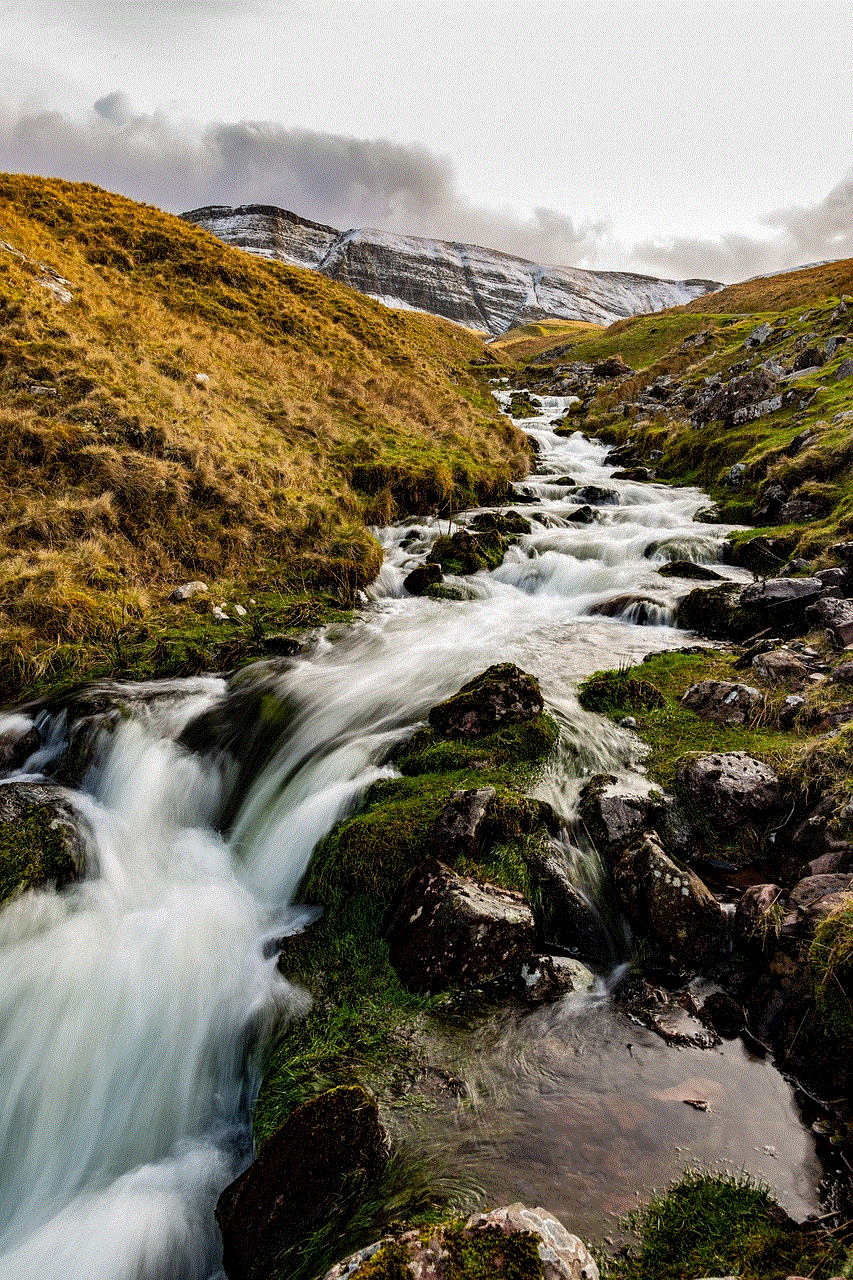
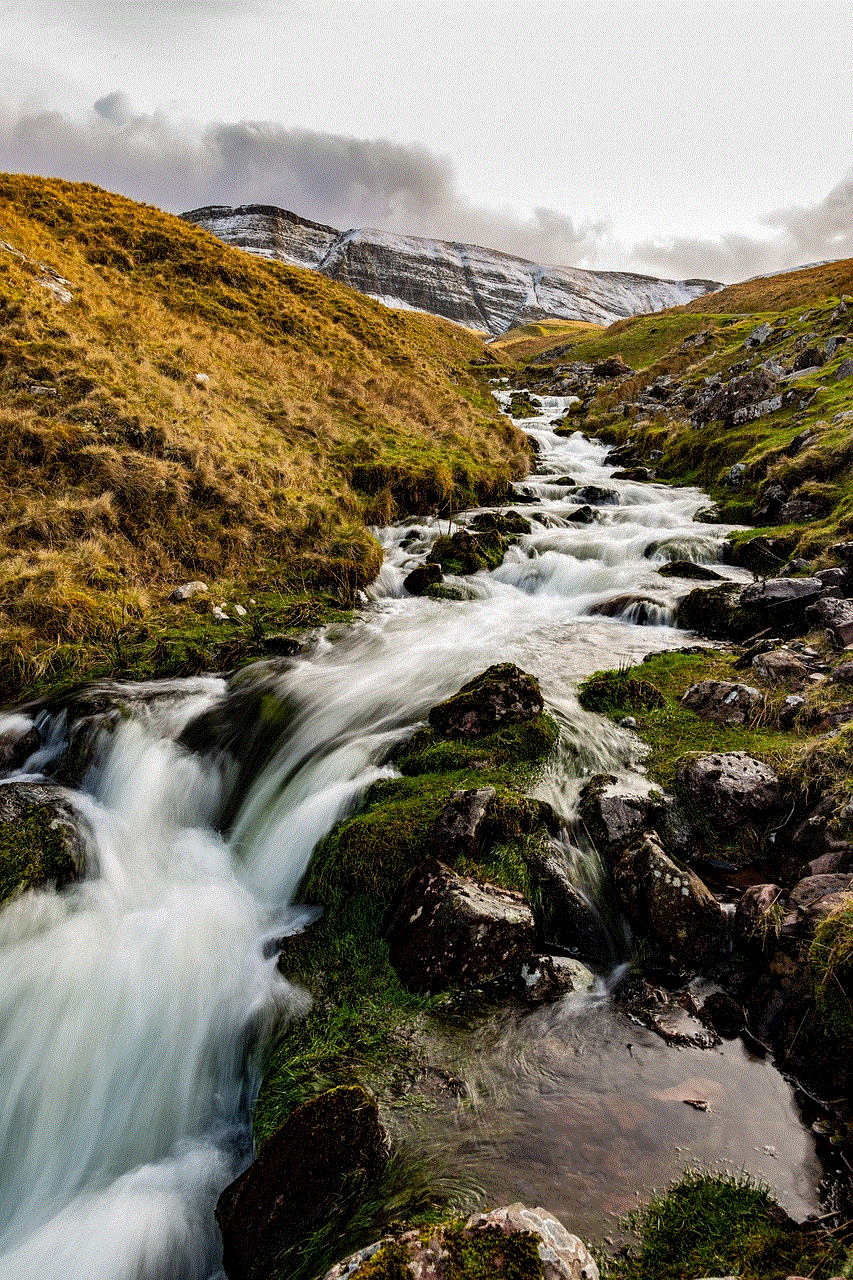
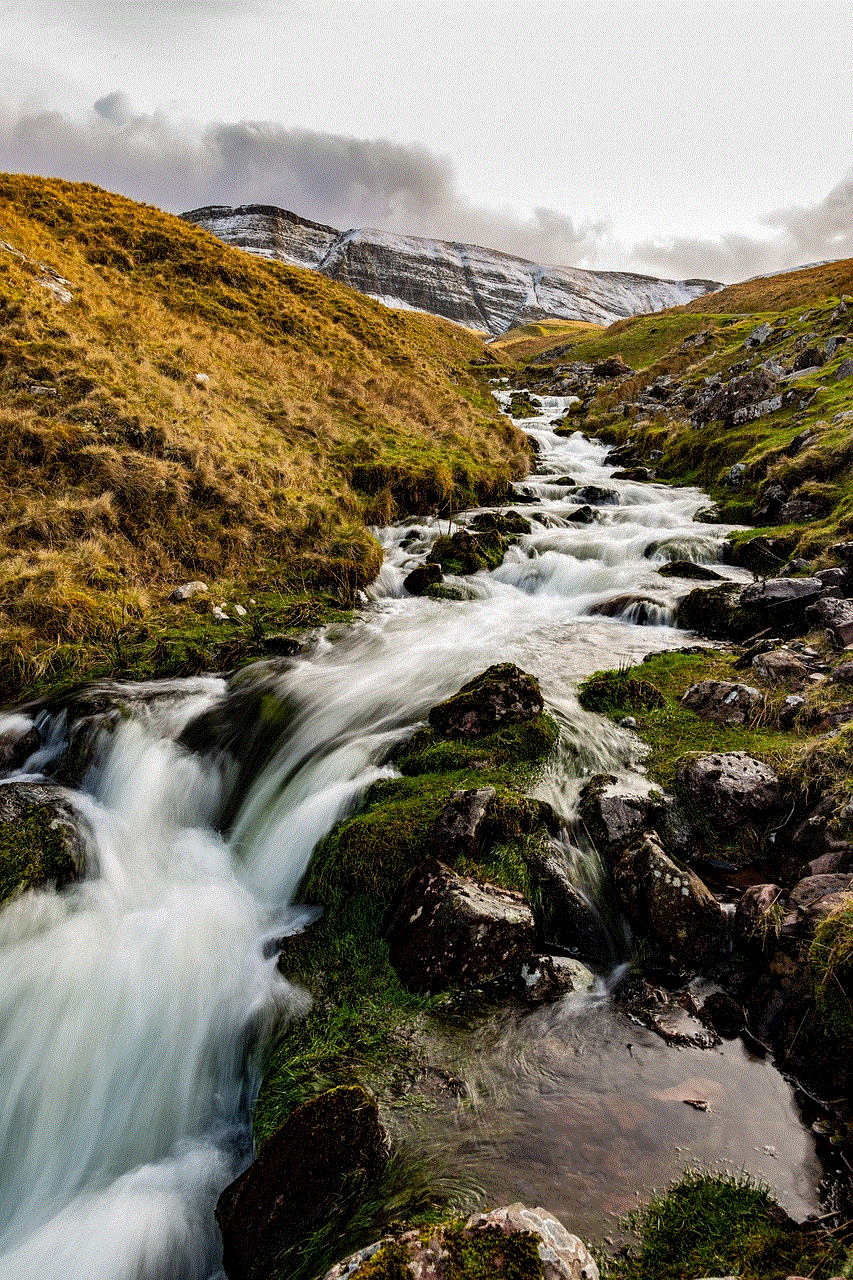
3. **Select Uninstall**: Depending on your device, you may see an “Uninstall” option or a trash bin icon. Tap on it.
4. **Confirm Uninstallation**: A prompt will appear asking you to confirm the uninstallation. Tap “OK” or “Uninstall” to proceed.
5. **Check for Residual Files**: After uninstallation, it’s a good practice to check for any residual files or data that may have been left behind. You can use a file manager app to delete any leftover files related to DFndr.
### Uninstalling DFndr on iOS Devices
1. **Locate the DFndr App**: Navigate to your home screen and find the DFndr icon.
2. **Press and Hold**: Tap and hold the DFndr app icon until all apps begin to jiggle. You may also see an “X” or a minus sign on the app icon.
3. **Tap the X or Minus Sign**: If you see an “X,” tap it. For the minus sign, a prompt will appear asking if you want to delete the app. Confirm your decision.
4. **Confirm Deletion**: Tap “Delete” to remove the app from your device.
5. **Check for Residual Data**: Similar to Android, it’s wise to check for any leftover data related to DFndr to ensure complete removal.
### Troubleshooting Uninstallation
Sometimes, users may encounter issues when trying to uninstall the DFndr app. Here are a few common troubleshooting tips:
– **App Not Responding**: If the app does not respond when attempting to uninstall, try restarting your device and attempting the uninstallation process again.
– **Device Administrator Settings**: On some Android devices, the DFndr app may have been granted Device Administrator access, which prevents uninstallation. To resolve this, go to your device’s settings, navigate to “Security,” then “Device Administrators,” and disable DFndr before attempting to uninstall it again.
– **Check for Updates**: Ensure that your device’s operating system and the DFndr app are up to date. Sometimes, outdated software can cause issues during uninstallation.
## Alternatives to DFndr
If you decide to uninstall the DFndr app, you may be wondering about alternatives that can offer similar or enhanced protection for your device. Here are some reputable security applications worth considering:
1. **Avast Mobile Security**: Avast is a well-known name in the cybersecurity industry. Its mobile security app offers robust protection against malware, spyware, and phishing attacks, along with features like call blocking and anti-theft options.
2. **Bitdefender Mobile Security**: Bitdefender is highly rated for its comprehensive security features, including real-time protection against malware and privacy protection tools. Its user-friendly interface makes it easy to navigate.
3. **Norton Mobile Security**: Norton offers a powerful mobile security solution with features such as malware protection, Wi-Fi security, and a built-in VPN. It’s an excellent choice for users looking for comprehensive protection.
4. **Kaspersky Mobile Security**: Kaspersky provides top-notch security features, including anti-malware protection and privacy tools. It’s known for its minimal impact on device performance, making it a favorable choice for many users.
5. **McAfee Mobile Security**: McAfee offers a range of features, including anti-theft protection, a security lock, and a battery optimizer. It’s a solid alternative for users looking for a comprehensive security package.
## Conclusion



Uninstalling the DFndr app may be a necessary action for various reasons, whether it be due to performance issues, cost, or changing user needs. Understanding the uninstallation process on different devices can make the transition easier. Moreover, exploring alternative security applications allows users to maintain their device’s safety while potentially improving performance and battery life.
As technology continues to evolve, so do the threats we face online. Therefore, it’s crucial to remain vigilant about mobile security, even if you decide to part ways with the DFndr app. The digital landscape is vast, and with the right tools, you can ensure your mobile device remains secure and efficient.