change gps location android
Introduction
GPS (Global Positioning System) is a technology that has revolutionized the way we navigate and find our way in the world. With the help of GPS, we can determine our exact location, get directions to our desired destination, and even track our movements in real-time. However, sometimes we may need to change our GPS location on our Android devices for various reasons. In this article, we will explore the different ways in which we can change our GPS location on an Android device.
Why Would You Want to Change Your GPS Location on Android ?
Before we dive into the methods of changing GPS location on Android, let us first understand why one would want to do so. There could be several reasons for this, such as:
1. Privacy Concerns – With the increasing use of location-based services, our GPS location is constantly being tracked by various apps and services. This can be a concern for those who value their privacy and do not want their location to be shared with others.
2. Gaming – Many location-based games, such as Pokemon Go, use GPS to determine the player’s location and provide an immersive gaming experience. However, some players may want to change their location to catch rare Pokemon or access exclusive in-game content.
3. Virtual Private Networks (VPN) – Some users may use a VPN to access geo-restricted content or to protect their online activities from being tracked. In such cases, changing the GPS location can help in maintaining anonymity.
4. Testing Apps – Developers may need to test their apps in different locations to ensure they work correctly. In such cases, changing GPS location can be useful.
Now that we understand why one would want to change their GPS location, let us look at the different ways in which it can be done on an Android device.
Method 1: Using Mock Location Apps
Mock location apps are applications that allow users to set a fake GPS location on their Android devices. These apps work by spoofing the GPS coordinates received by the device and provide a fake location to the apps that request it. Some popular mock location apps include Fake GPS location, GPS Emulator, and Mock GPS with Joystick.
To use a mock location app, follow these steps:
1. Download and install the mock location app of your choice from the Google Play Store.
2. Enable Developer Options on your device by going to Settings > About Phone and tapping on the Build Number seven times.
3. Go to Developer Options and enable “Allow Mock Locations.”
4. Open the mock location app and set the desired location on the map.
5. Tap on the “Start” or “Play” button to start spoofing your location.
Please note that using mock location apps may not work with all apps, and some may have anti-spoofing measures in place. Additionally, some apps may require root access to work correctly.
Method 2: Using a VPN
As mentioned earlier, using a VPN can help in changing the GPS location on an Android device. A VPN works by routing your internet traffic through a remote server, which can be located in a different country or city. This makes it appear as if your device is located in the same place as the server.
To use a VPN to change your GPS location, follow these steps:
1. Download and install a VPN app from the Google Play Store.
2. Open the VPN app and select a server location of your choice.
3. Once the connection is established, your device will appear to be located in the selected server location. This will also change your GPS location.
Please note that using a VPN may reduce your internet speed and some apps may not function correctly when connected to a VPN.
Method 3: Using Developer Options
As mentioned earlier, enabling Developer Options on your device allows you to access various advanced settings and features. One such feature is the “Select mock location app” option, which allows you to choose a mock location app to fake your GPS location.
To use this method, follow these steps:
1. Enable Developer Options on your device by going to Settings > About Phone and tapping on the Build Number seven times.
2. Go to Developer Options and scroll down to the “Debugging” section.
3. Select “Select mock location app” and choose the mock location app of your choice.
4. Open the mock location app and set the desired location on the map.
5. Your device will now use the fake location set by the mock location app.
Please note that this method may not work on all devices, and some may require root access to enable the “Select mock location app” option.
Method 4: Using Xposed Modules
Xposed Framework is a popular tool for advanced Android users that allows them to modify their device’s system-level functions without flashing custom ROMs. There are various Xposed modules available that can help in changing the GPS location on an Android device.
To use an Xposed module to change your GPS location, follow these steps:
1. Root your device and install the Xposed Framework.
2. Download and install a mock location module, such as Mock Mock Locations or Xposed Mock Location.
3. Enable the module in the Xposed Installer app.
4. Open the module and set the desired location on the map.
5. Your device will now use the fake location set by the module.
Please note that using Xposed modules may void your device’s warranty and can be risky if not done correctly.
Conclusion
In this article, we have discussed the different methods of changing GPS location on an Android device. Whether it is for privacy concerns, gaming, or testing, these methods can help you fake your GPS location and provide a different location to the apps on your device. However, please use these methods responsibly and do not misuse them. Remember to always respect the privacy of others and follow the laws and regulations of your country when using these methods.
why cant i follow someone on instagram
Instagram has become one of the most popular social media platforms in recent years, with over 1 billion active monthly users. With its focus on visual content, it has become the go-to platform for sharing photos and videos, connecting with friends, and following the latest trends. One of the key features of Instagram is the ability to follow other users and see their content on your feed. However, many users have encountered issues when trying to follow someone on Instagram. In this article, we will discuss why you might not be able to follow someone on Instagram and how to resolve this problem.
Before we dive into the reasons why you may not be able to follow someone on Instagram, let’s first understand how the platform works. Instagram allows users to create a profile, upload photos and videos, and follow other users. When you follow someone, their posts will appear on your feed, and you will be able to interact with them by liking, commenting, or sharing their content. Similarly, other users can also follow you and see your posts on their feed. This reciprocal following system is what makes Instagram a social media platform.
Now, let’s get to the main question – why can’t you follow someone on Instagram? There could be several reasons behind this issue, and we will explore each one of them in detail.
1. Private Account
The most common reason why you may not be able to follow someone on Instagram is that their account is set to private. When a user sets their account to private, it means that only approved followers can see their posts. If you try to follow someone with a private account, they will receive a follow request, and it’s up to them to approve or deny it. If they don’t approve your request, you won’t be able to follow them. To confirm if the account is private, look for a lock icon next to their username.
2. You’ve Reached the Following Limit
Instagram has set a limit on the number of accounts you can follow, which is 7,500. If you have already reached this limit, you won’t be able to follow any more accounts until you unfollow some of them. To check your following count, go to your profile, and tap on “Following” under your name. If you have reached the limit, you will see a message saying, “You can’t follow anymore people.”
3. You’ve Been Blocked
Another reason why you may not be able to follow someone on Instagram is that they have blocked you . When someone blocks you on Instagram, it means that they don’t want you to interact with them on the platform. You won’t be able to see their posts, like or comment on them, or follow them. If you try to follow someone who has blocked you , you will receive a message saying, “You can’t follow this user.”
4. Your Account is New
If you have just created your Instagram account, you may encounter issues when trying to follow someone. Instagram has implemented measures to prevent spam and fake accounts, and one of them is limiting the actions that new accounts can perform. This means that new accounts may not be able to follow other users until they have built some credibility on the platform.
5. Technical Glitches
Sometimes, the reason why you can’t follow someone on Instagram could be a technical glitch. The app may be experiencing temporary issues, or there could be a bug that is preventing you from following someone. In such cases, the best solution is to wait for a few hours and try again. If the problem persists, you can report the issue to Instagram’s support team.
6. You’ve Reached the Daily Limit
Apart from the overall following limit, Instagram also has a limit on the number of accounts you can follow in a day, which is 200. If you have reached this limit, you won’t be able to follow any more accounts until the next day. This limit is in place to prevent spam and ensure that users are not excessively following other accounts.
7. Your Account Has Been Flagged
Instagram has strict community guidelines, and if you violate any of them, your account may get flagged. This could result in your account being restricted from performing certain actions, such as following other users. If your account has been flagged, you will receive a notification from Instagram, explaining the reason and the steps you can take to resolve the issue.
8. They’ve Disabled the Follow Option
Some Instagram users choose to disable the follow option on their account, which means that you won’t be able to follow them. They may have their reasons for doing so, such as wanting to keep their account private or only accepting followers they know personally. If you can’t follow someone, it’s possible that they have disabled the follow option.
9. You’re Following Too Many People at Once
If you are following a large number of accounts in a short period, Instagram may flag your account for spam. This is a common tactic used by bots and fake accounts, so Instagram has implemented measures to prevent it. If you are continuously following and unfollowing accounts, Instagram may temporarily restrict your account from following other users.
10. Your Account is Linked to a Third-Party App
If you are using a third-party app to manage your Instagram account, it’s possible that it could be causing issues with following other users. These apps often use automation, which is against Instagram’s terms of service. If your account is linked to such an app, Instagram may restrict your account from following other users.
In conclusion, there could be several reasons why you may not be able to follow someone on Instagram. It could be due to their account settings, your account’s activity, or technical glitches. If you are experiencing this issue, the first step is to check if the account is private or if you have reached your following limit. If everything seems to be in order, it’s best to wait for a few hours and try again. If the problem persists, you can reach out to Instagram’s support team for assistance. Remember to always follow Instagram’s community guidelines and avoid any actions that could result in your account being flagged or restricted.
can you remove a like on instagram
Instagram has become one of the most popular social media platforms in recent years, with over 1 billion active users worldwide. People use Instagram for various reasons, such as sharing photos and videos, connecting with friends and family, or promoting their businesses. One of the features that make Instagram so appealing is the ability to like and interact with posts from other users. However, there may come a time when you want to remove a like on Instagram. In this article, we will explore the different ways you can remove a like on Instagram and the reasons why you might want to do so.
Why would you want to remove a like on Instagram?
Before we dive into the process of removing a like on Instagram, let’s first understand why someone would want to do so. There can be several reasons for this, such as:
1. Accidentally liking a post: One of the most common reasons for wanting to remove a like on Instagram is accidentally liking a post. It can happen to anyone, especially when you are scrolling through your feed quickly. You might double-tap on a post by mistake and end up liking it. In such cases, removing the like becomes necessary.
2. Change of mind: Sometimes, you might like a post in the heat of the moment, but later, you might change your mind. It could be because you found out something about the post or the person who shared it that makes you uncomfortable, or you simply don’t want to be associated with it anymore.
3. To maintain privacy: Instagram is a public platform, and anyone can see your activity, including the posts you have liked. If you want to keep your likes private, you might want to remove them from your account.
4. To avoid controversy: In some cases, you might like a post that is controversial or offensive. Later, you might realize that it can create a negative impact on your image, and in such cases, removing the like becomes necessary.
5. To clean up your feed: If you are someone who is conscious about the content you like, you might want to remove any unwanted or irrelevant likes to maintain a clean and curated feed.
Now that we have established the reasons why someone might want to remove a like on Instagram let’s move on to the process of doing so.
How to remove a like on Instagram?
There are two ways to remove a like on Instagram, depending on the type of device you are using. Let’s look at both methods in detail.
1. Removing a like on Instagram using a mobile device:



Step 1: Open the Instagram app on your mobile device and log in to your account.
Step 2: Go to the post you want to remove your like from.
Step 3: Tap on the heart-shaped icon (like button) below the post. This will remove your like from the post.
Step 4: Once you have removed your like, the heart-shaped icon will turn white, indicating that your like has been successfully removed.
2. Removing a like on Instagram using a desktop:
Step 1: Open Instagram on your desktop and log in to your account.
Step 2: Go to the post you want to remove your like from.
Step 3: Hover your cursor over the heart-shaped icon (like button) below the post.
Step 4: Right-click on the icon and select “Unlike” from the drop-down menu. This will remove your like from the post.
Step 5: Once you have removed your like, the heart-shaped icon will turn white, indicating that your like has been successfully removed.
It’s worth noting that you can only remove your like from a post if you have previously liked it. If you have not liked the post, there will be no option to remove your like.
Can you remove multiple likes on Instagram?
Yes, you can remove multiple likes on Instagram, but you have to do it one post at a time. There is no option to remove all your likes at once. So, if you want to remove multiple likes, you will have to go through the process mentioned above for each post individually.
Can you see the posts you have liked on Instagram?
Yes, you can see the posts you have liked on Instagram. However, the process of doing so differs for mobile and desktop users.
On a mobile device:
Step 1: Open the Instagram app and log in to your account.
Step 2: Tap on your profile icon at the bottom right corner of the screen.
Step 3: Tap on the three horizontal lines at the top right corner of the screen.
Step 4: From the menu, select “Settings.”
Step 5: Tap on “Account,” then select “Posts You’ve Liked.”
On a desktop:
Step 1: Log in to your Instagram account on your desktop.
Step 2: Click on your profile icon at the top right corner of the screen.
Step 3: Click on the gear icon next to “Edit Profile.”
Step 4: From the menu, select “Posts You’ve Liked.”
Step 5: Here, you will be able to see all the posts you have liked on Instagram.
Keep in mind that only you can see the posts you have liked on Instagram. Your followers or other users cannot see this information.
Can you remove a like on Instagram from a private account?
If you have accidentally liked a post from a private account, you will not be able to remove your like. The reason being, you cannot view the posts of a private account unless the account owner approves your request. Therefore, you will not be able to access the post to remove your like.
However, if you have liked a post from a private account, and the account owner approves your request, you can remove your like using the methods mentioned above.
Can you see who has liked your posts on Instagram?
Yes, you can see who has liked your posts on Instagram. To do so, follow these steps:
Step 1: Open the Instagram app on your mobile device and log in to your account.
Step 2: Go to the post you want to see the likes for.
Step 3: Below the post, tap on the number of likes. This will show you a list of all the people who have liked the post.
Step 4: You can swipe left to see more names, or you can tap on “View All” to see the complete list of people who have liked the post.
On a desktop, you can see the list of people who have liked your post by clicking on the number of likes below the post.
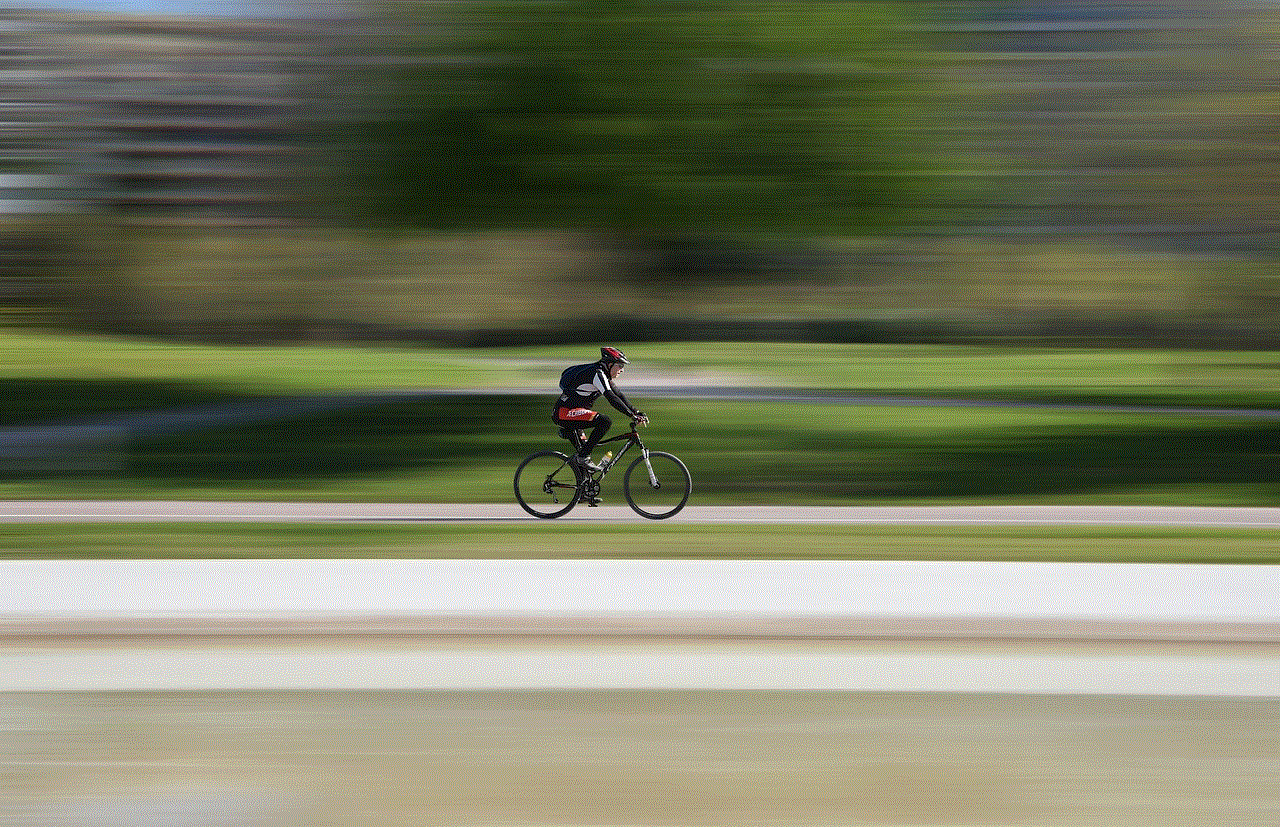
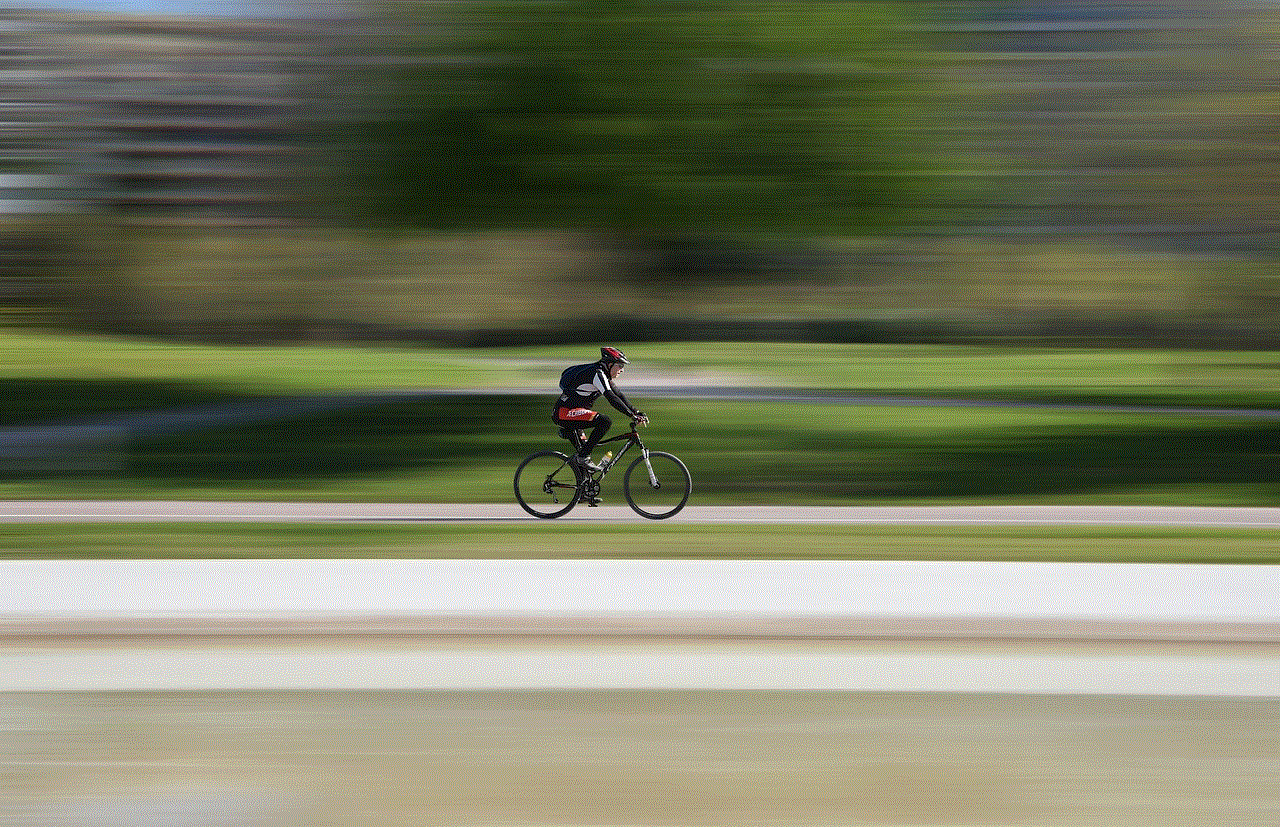
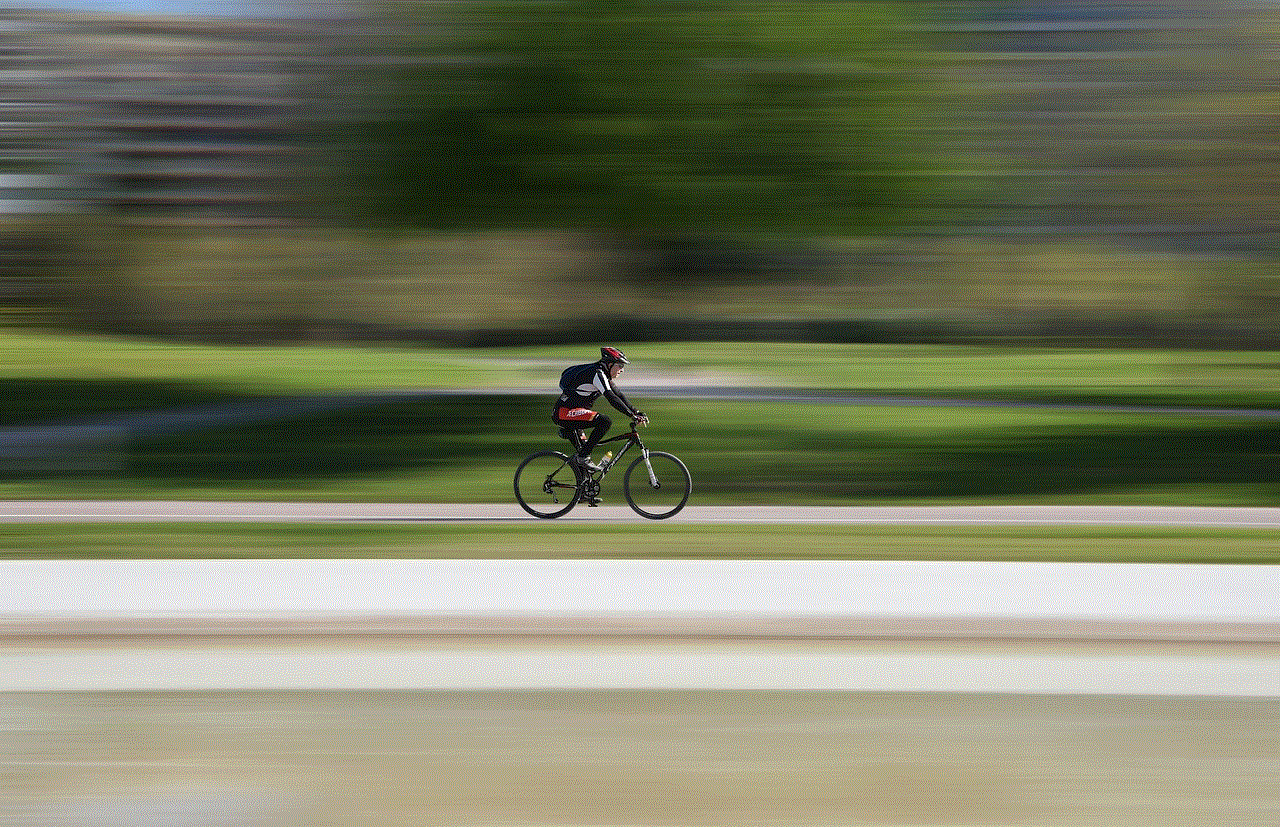
In conclusion, removing a like on Instagram is a simple and straightforward process. Whether you have accidentally liked a post, changed your mind, or want to maintain your privacy, you can easily remove your like from any post on Instagram. Just remember that you can only remove your likes from posts that you have previously liked. So, if you want to keep your Instagram feed clean and curated, go ahead and remove those unwanted likes.