change screen timeout iphone 6
As technology continues to advance, our smartphones have become an essential part of our daily lives. From communication to entertainment, these devices have made our lives much more convenient. However, as we spend more and more time on our phones, the issue of battery life and screen timeout has become a major concern for many users. In this article, we will discuss the topic of changing screen timeout on the iPhone 6 and its impact on battery life.
What is Screen Timeout?
Screen timeout is a feature that automatically turns off the display of your phone after a period of inactivity. This feature is designed to save battery life and prevent the screen from burning in, which can happen when a static image is displayed for an extended period. The screen timeout time can be adjusted according to the user’s preference, with the default being around 30 seconds on most smartphones.
Why Change Screen Timeout on iPhone 6?
The iPhone 6, released in 2014, was a game-changer in the world of smartphones. With its sleek design, advanced features, and user-friendly interface, it quickly became a fan favorite. However, like all electronic devices, it has its limitations, and one of them is its battery life. Many users have complained about the short battery life of the iPhone 6, and one way to improve it is by changing the screen timeout.
When the screen timeout is set to a shorter duration, the display turns off quickly when not in use, saving battery life. On the other hand, a longer screen timeout will drain the battery faster as the display remains on for a longer time. Therefore, changing the screen timeout on your iPhone 6 can significantly impact the battery life of your device.
How to Change Screen Timeout on iPhone 6?
Changing the screen timeout on your iPhone 6 is a simple process that can be done in a few steps. To change the screen timeout, follow these steps:
1. Unlock your iPhone 6 and go to the “Settings” app.
2. Scroll down and tap on “Display & Brightness.”
3. Next, tap on “Auto-Lock.”
4. Here, you will see a list of options for the screen timeout duration, ranging from “30 seconds” to “Never.” Choose the desired duration according to your preference.
5. Once you have selected the duration, press the “Home” button to exit the settings.
Congratulations, you have successfully changed the screen timeout on your iPhone 6! Now, let’s explore some of the benefits and drawbacks of changing the screen timeout on your device.
Benefits of Changing Screen Timeout on iPhone 6
1. Improved Battery Life: As mentioned earlier, changing the screen timeout on your iPhone 6 can significantly improve its battery life. By setting a shorter duration, you can save battery life, which is especially useful when you are running low on battery or do not have access to a charger.
2. Prevents Screen Burn-in: Screen burn-in is a phenomenon that occurs when a static image is displayed on the screen for an extended period. This can happen when the screen timeout is set to a longer duration. By changing the screen timeout, you can prevent screen burn-in and prolong the life of your device’s display.
3. Saves Time: With a shorter screen timeout, your iPhone 6’s screen will turn off quickly when not in use, saving you time and effort from manually turning off the display. This is especially beneficial when you are in a hurry or multitasking.
Drawbacks of Changing Screen Timeout on iPhone 6
1. Inconvenience: One of the main drawbacks of changing the screen timeout on your iPhone 6 is the inconvenience it can cause. With a shorter screen timeout, the display will turn off quickly, interrupting your tasks, and you will have to unlock your phone repeatedly.
2. May Miss Important Notifications: With a shorter screen timeout, there is a chance that you may miss important notifications as the screen turns off quickly. This can be a problem for those who rely heavily on their phones for work or communication.
3. Affects User Experience: Some users may find a shorter screen timeout annoying as they will have to unlock their phone frequently. This can affect the overall user experience, making it less enjoyable.
Conclusion
In conclusion, changing the screen timeout on your iPhone 6 can have a significant impact on its battery life. By setting a shorter screen timeout, you can save battery life and prevent screen burn-in. However, it may also cause inconvenience and affect the user experience. It is essential to find a balance and choose a screen timeout duration that works best for you. Experiment with different durations and see which one suits your needs the most.
Furthermore, it is also essential to note that changing the screen timeout is not the only way to improve your iPhone 6’s battery life. Other factors, such as turning off unnecessary features, closing background apps, and reducing screen brightness, can also help conserve battery life. By implementing these tips, you can further extend your device’s battery life and have a better overall experience with your iPhone 6.
psychological effects of catfishing
Title: The Psychological Effects of Catfishing: Unveiling the Dark Side of Online Deception
Introduction:
In the digital age, the internet has become an integral part of our lives, providing us with various opportunities to connect with people from all over the world. However, it has also opened the door to a darker side of human behavior, known as catfishing. Catfishing refers to the act of creating a fake persona online to deceive and manipulate others. While the immediate consequences of being catfished may seem obvious, the psychological effects that victims experience are often overlooked. This article aims to explore the deep-rooted psychological impact of catfishing on its victims, shedding light on the lasting scars left by online deception.
1. Definition and Prevalence of Catfishing:
Catfishing has become increasingly prevalent in recent years due to the rise of social media platforms and online dating sites. It involves the creation of a fictional online persona, often with the intention of forming romantic or emotional connections with unsuspecting individuals. The anonymity and ease of deceiving others online contribute to the widespread occurrence of catfishing, leaving countless victims in its wake.
2. Emotional Manipulation and Betrayal:
One of the most devastating psychological effects of catfishing is the emotional manipulation experienced by victims. When someone is catfished, they invest time, energy, and emotions into a relationship that turns out to be entirely fabricated. This betrayal of trust can result in feelings of anger, sadness, confusion, and a profound sense of disillusionment.
3. Damage to Self-Esteem and Self-Identity:
Being catfished can have severe consequences for a victim’s self-esteem and self-identity. As the relationship progresses, victims may start to question their own judgment and ability to discern truth from fiction. The realization that they were deceived and manipulated by someone they trusted can lead to a loss of self-confidence and a distorted sense of self.
4. Trust Issues and Difficulty Forming Relationships:
The experience of being catfished can create lasting trust issues for victims. Once trust has been shattered, it becomes challenging to rebuild and form new relationships, both online and offline. Victims may become increasingly skeptical and guarded, fearing that they will be deceived again. This can result in isolation and a diminished willingness to engage in social interactions.
5. Psychological Trauma and Post-Traumatic Stress Disorder (PTSD):
In some cases, the psychological impact of catfishing can be so severe that it leads to psychological trauma, similar to the effects experienced by victims of physical or emotional abuse. The trauma can manifest as symptoms of post-traumatic stress disorder (PTSD), including intrusive thoughts, flashbacks, anxiety, and depression. These symptoms can persist long after the catfishing relationship has ended, affecting the victim’s overall well-being and quality of life.
6. Social Stigmatization and Embarrassment:
Victims of catfishing often experience intense feelings of embarrassment and shame. They may blame themselves for falling for the deception, which can lead to self-isolation and withdrawal from friends, family, and social activities. The fear of being judged or ridiculed by others further compounds the psychological damage inflicted by the catfish.
7. Vulnerability to Cyberbullying and Online Harassment:
Once a victim discovers they have been catfished, they become vulnerable to further online harassment and cyberbullying. The catfish may retaliate out of anger or fear of being exposed, leading to the victim being subjected to online abuse, humiliation, and threats. This can exacerbate the psychological trauma endured and further damage the victim’s mental well-being.
8. Impact on Future Online Behavior:
The psychological effects of catfishing can extend beyond the immediate aftermath, influencing a victim’s future online behavior. Many victims become hyper-vigilant, obsessively researching and scrutinizing potential online connections to avoid being deceived again. This can lead to an overall distrust of others online, inhibiting the victim’s ability to form genuine relationships in the digital realm.
9. Coping Mechanisms and Recovery:
Recovering from the psychological effects of catfishing can be a challenging and lengthy process. It often requires professional help, such as therapy or counseling, to address the underlying trauma, rebuild self-esteem, and develop healthier coping mechanisms. Victims may also find solace in support groups or online communities where they can share their experiences and receive validation and understanding from others who have gone through similar situations.
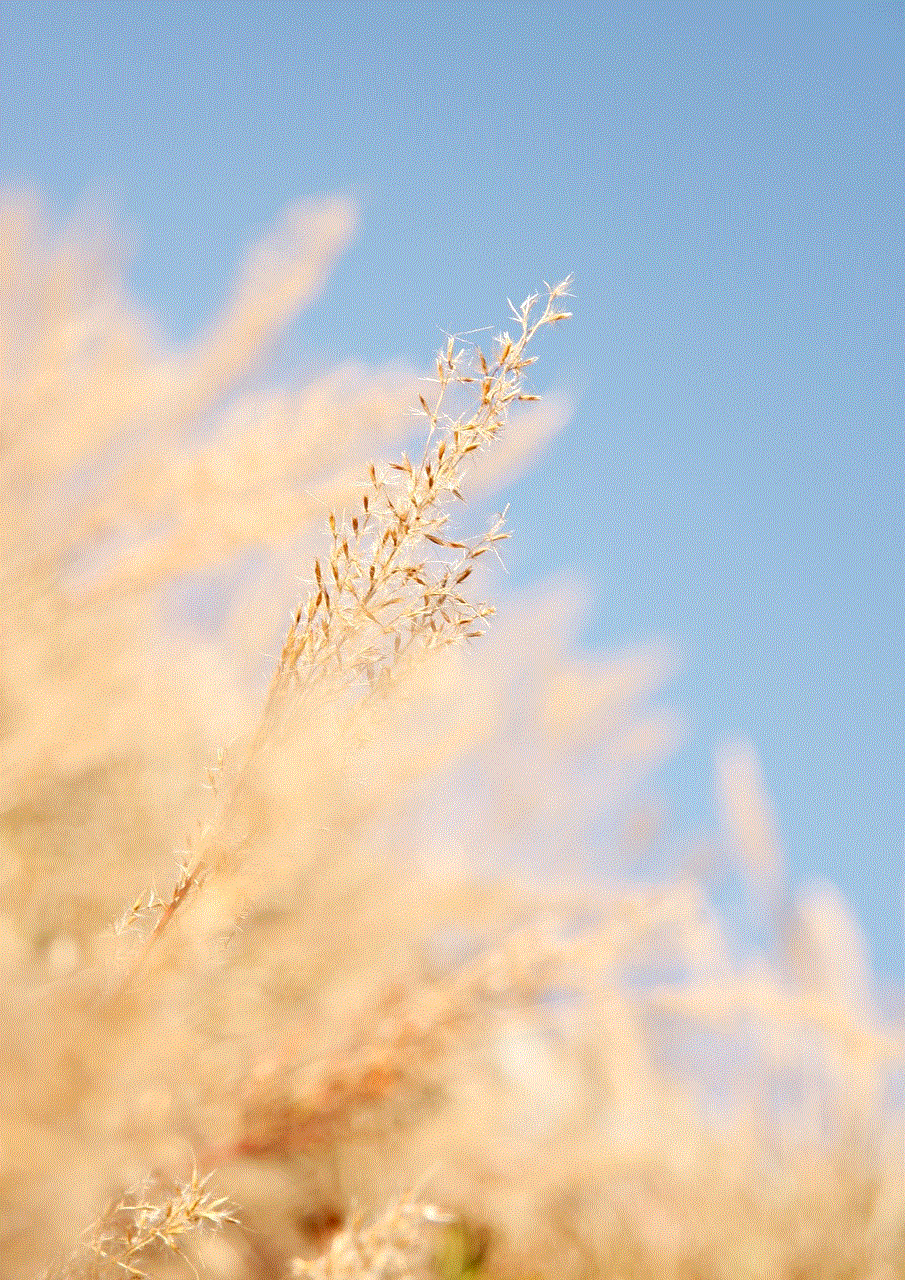
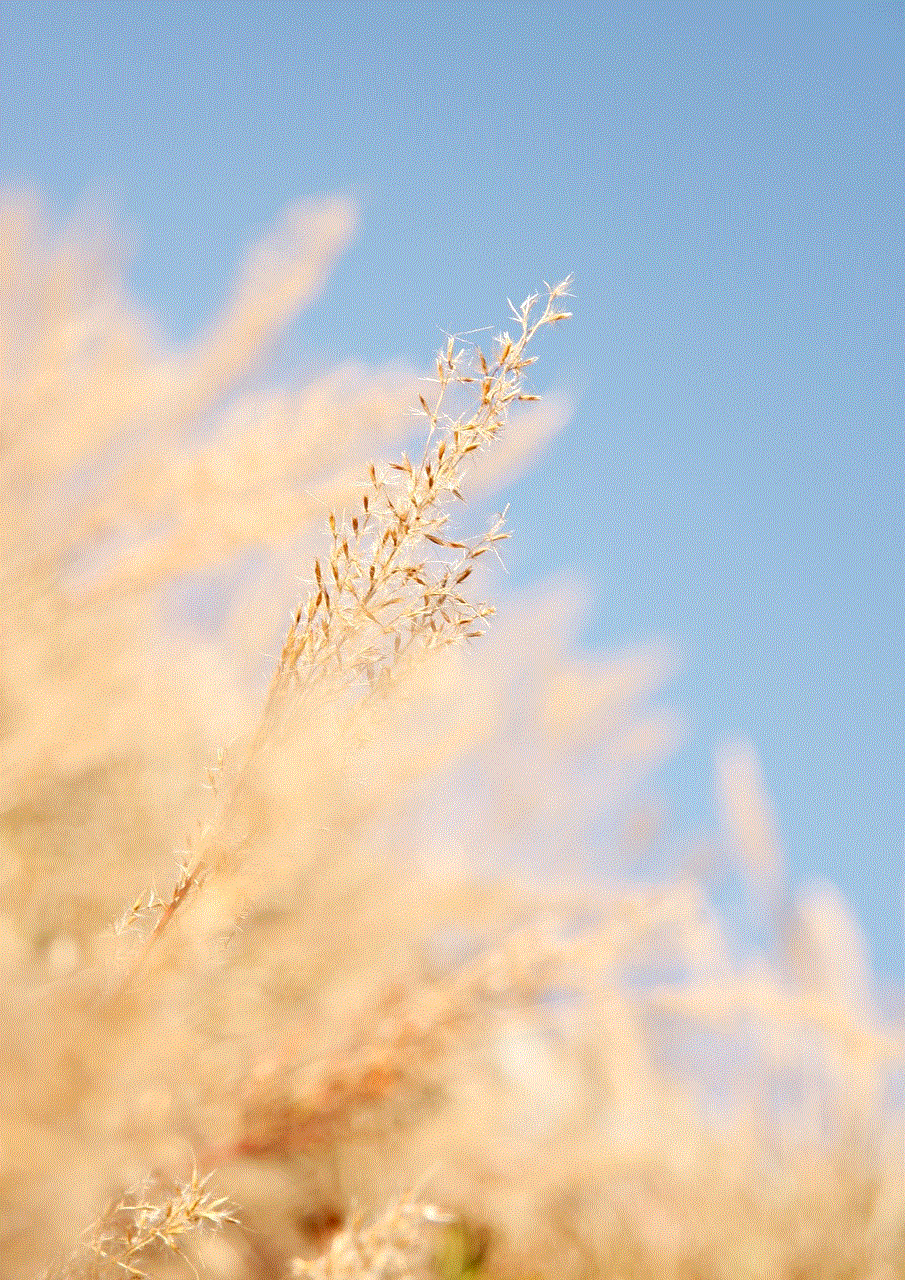
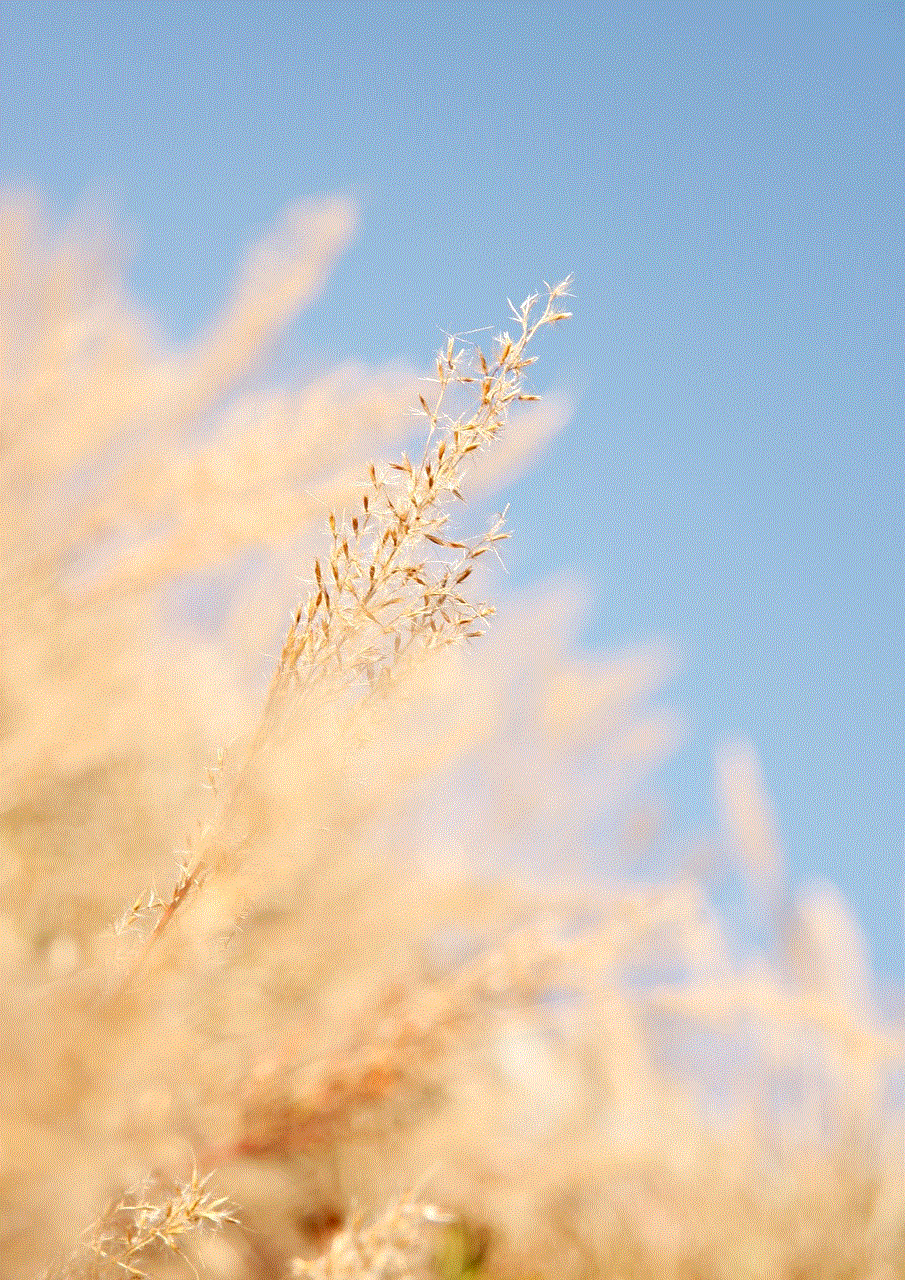
10. Raising Awareness and Preventive Measures:
To combat the psychological impact of catfishing, it is crucial to raise awareness about this issue and educate individuals about the warning signs and preventive measures. Promoting digital literacy, teaching critical thinking skills, and encouraging open conversations about online deception can help individuals protect themselves from falling victim to catfishing schemes.
Conclusion:
The psychological effects of catfishing are far-reaching and can have a lasting impact on victims’ mental health and well-being. By understanding the profound emotional manipulation, damage to self-esteem, and trust issues that victims experience, we can work towards creating a safer online environment. Education, awareness, and support are essential in combating the psychological scars left by catfishing and fostering healthier online relationships.
iphone turn off app library
Title: How to Turn Off App Library on iPhone: A Comprehensive Guide
Introduction:
The App Library was introduced with iOS 14 as a way to organize and manage the apps on your iPhone. It automatically categorizes apps into different folders, making it easier for users to find and access them. While the App Library has been well-received by many, some users prefer a more traditional app layout and may want to turn off this feature. In this article, we will guide you through the process of turning off the App Library on your iPhone.
1. Understanding the App Library:
Before we delve into the steps of turning off the App Library, it’s important to understand what it is and how it functions. The App Library is essentially an additional screen on your iPhone, located to the right of your home screen. It automatically organizes your apps into folders based on categories, such as Social, Entertainment, Productivity, etc.
2. Reasons to Turn off App Library:
While the App Library offers convenience, there are several reasons why you might want to turn it off. Firstly, some users may find the app categorization system confusing or unnecessary, preferring to have all their apps displayed on the home screen. Secondly, if you have already organized your apps into folders and have a personalized layout, the App Library may disrupt your existing setup. Lastly, turning off the App Library can help reduce clutter and provide a cleaner interface.
3. Steps to Turn off App Library:
To turn off the App Library on your iPhone, follow these steps:
Step 1: Unlock your iPhone and go to the home screen.
Step 2: Tap and hold on any empty space on the home screen until the apps start jiggling.
Step 3: In the top-left corner, you will find a small toggle labeled “App Library.” Tap on it to disable the App Library.
Step 4: After disabling the App Library, tap “Done” in the top-right corner to save your changes.
4. Customizing the Home Screen:
With the App Library turned off, you can now fully customize your home screen layout. You can move and rearrange apps, create folders, and even add widgets to your liking. This level of personalization allows you to have a more tailored and intuitive interface.
5. Benefits of Turning off App Library:
By turning off the App Library, you gain full control over the organization and arrangement of your apps. This can enhance productivity and efficiency, as you can have quick access to important apps without having to search through folders. Additionally, a clutter-free home screen can help reduce distractions and create a more visually pleasing experience.
6. Alternative Ways to Organize Apps:
If you decide to turn off the App Library but still want a structured way to organize your apps, there are alternative methods you can explore. One option is to create folders on your home screen and categorize apps manually. This allows you to group similar apps together and access them with just a tap. Another option is to use third-party app organizers available on the App Store, which offer more advanced features and customization options.
7. Re-enabling App Library:
If you change your mind and want to re-enable the App Library, you can easily do so by following the same steps mentioned earlier. Simply tap and hold on any empty space on the home screen, toggle on the “App Library,” and tap “Done” to save the changes. This flexibility allows you to experiment and find the layout that works best for you.
8. App Library and App Suggestions:
It’s worth noting that turning off the App Library does not disable app suggestions. App suggestions are dynamic recommendations that appear on the home screen based on your usage patterns. These suggestions can be helpful in providing quick access to frequently used apps. If you don’t want to see app suggestions, you can disable them separately in the Settings app.
9. Compatibility and Updates:
Keep in mind that the ability to turn off the App Library is available on devices running iOS 14 or later. If your iPhone is running an older version of iOS, you may need to update your device to access this feature. Additionally, future iOS updates may introduce changes to the App Library or its settings, so it’s important to stay updated and adapt accordingly.
10. Conclusion:
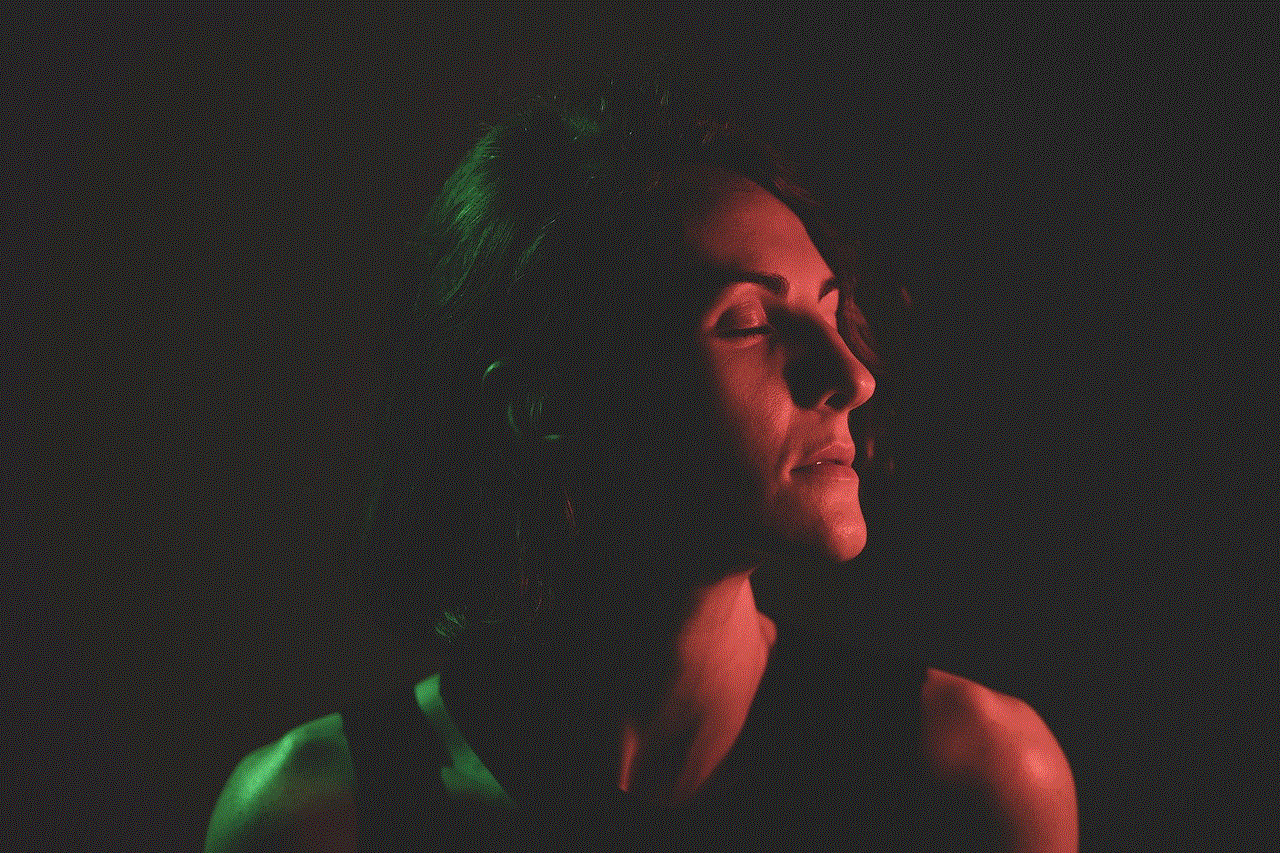
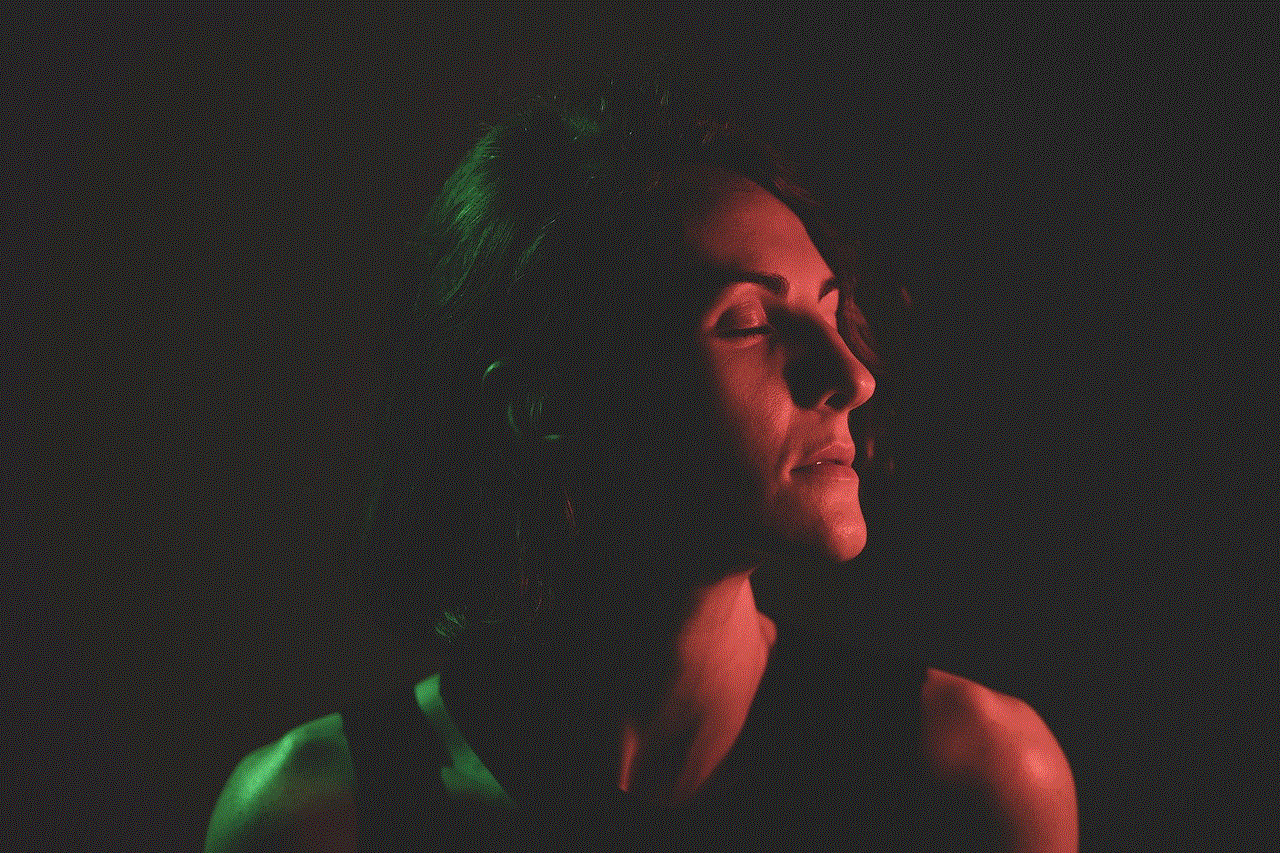
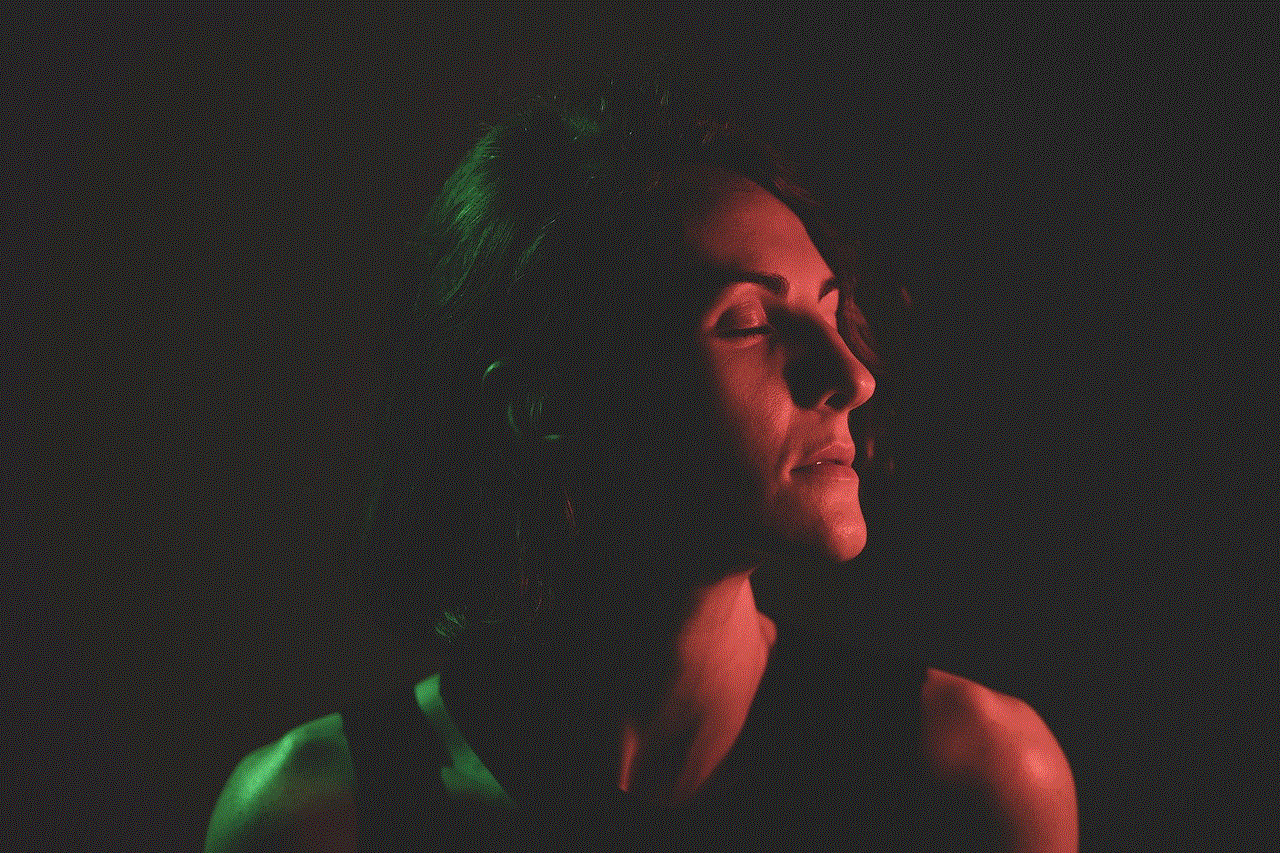
In conclusion, the App Library is a useful feature for organizing and managing apps on your iPhone. However, if you prefer a more traditional app layout or have already customized your home screen, you may want to turn off the App Library. By following the steps outlined in this article, you can easily disable the App Library and enjoy a personalized interface that suits your preferences. Remember, you can always re-enable the App Library if you change your mind or want to explore its benefits again.