control center ipad
# Exploring the Control Center on iPad: A Comprehensive Guide
The iPad has revolutionized the way we interact with technology, offering a seamless blend of portability, power, and user-friendly design. One of the most essential features of the iPad is its Control Center, a powerful tool that allows users to access various settings and features quickly and efficiently. This article will delve into the Control Center on the iPad, exploring its functionalities, customization options, and the overall impact it has on the user experience.
## What is the Control Center?
The Control Center is a centralized hub that provides quick access to commonly used settings and features on your iPad. Introduced with iOS 7, it was designed to streamline the user experience by allowing users to manage their device without having to navigate through multiple menus. With a simple swipe down from the top-right corner of the screen (or swipe up on older iPad models), users can access the Control Center, making it a vital component of everyday iPad usage.
## Key Features of the Control Center
The Control Center on the iPad is packed with features that enhance usability and convenience. Some of the key components include:
1. **Network Settings**: Users can quickly turn on or off Wi-Fi, Bluetooth, and Airplane mode. This feature is particularly useful for managing connections without diving deep into the Settings app.
2. **Brightness and Volume Controls**: The Control Center allows users to adjust screen brightness and volume levels seamlessly. This is especially handy when watching videos or playing games, allowing for quick adjustments without interrupting the experience.
3. **Media Playback Controls**: If you are listening to music or watching a video, the Control Center provides playback controls, including play, pause, skip, and volume adjustments, enabling users to manage their media effortlessly.
4. **screen mirroring **: Users can easily connect their iPad to compatible devices such as Apple TV or smart TVs for screen mirroring. This feature is great for sharing presentations, photos, or videos with a larger audience.
5. **Do Not Disturb Mode**: The Control Center allows users to activate Do Not Disturb mode, silencing notifications and calls for a specified period. This is a valuable tool for maintaining focus during meetings or while working.
6. **HomeKit Controls**: For users with smart home devices, the Control Center offers quick access to HomeKit controls. This enables users to manage their smart lights, thermostats, and other devices directly from the Control Center.
7. **Accessibility Shortcuts**: The Control Center includes shortcuts to various accessibility features, such as VoiceOver, Magnifier, and more. This ensures that users with different needs can quickly access the tools that enhance their iPad experience.
## How to Access the Control Center
Accessing the Control Center on the iPad is straightforward. For iPads with Face ID, simply swipe down from the top-right corner of the screen. For older models with a Home button, swipe up from the bottom of the screen. This intuitive gesture has made it easy for users to access crucial settings without any hassle.
## Customizing the Control Center
One of the standout features of the Control Center is its customizability. Apple allows users to tailor the Control Center to their specific needs, adding or removing shortcuts for various features. Here’s how to customize your Control Center:
1. **Open Settings**: Begin by opening the Settings app on your iPad.
2. **Control Center**: Scroll down and select “Control Center.”
3. **Customize Controls**: Tap on “Customize Controls” to view the available options. Here, you will see a list of included controls and a list of more controls that you can add.
4. **Adding Controls**: To add a control, simply tap the green plus icon next to the control you wish to add. This will move it to the “Included Controls” section.
5. **Removing Controls**: If you wish to remove a control, tap the red minus icon next to the control in the “Included Controls” section. This will place it back in the “More Controls” section.
6. **Rearranging Controls**: You can also rearrange the order of the controls by dragging them up or down in the “Included Controls” section. This allows you to prioritize the settings you use most frequently.
7. **Accessibility Settings**: For users with specific accessibility needs, you can add controls like VoiceOver or Magnifier to the Control Center for quicker access.
## Useful Tips for Using the Control Center
While the Control Center is designed to be user-friendly, there are several tips and tricks that can enhance your experience even further:
### 1. Quick Access to AirPlay and Screen Mirroring
If you frequently use AirPlay or screen mirroring, you can access these features quickly through the Control Center. Just tap on the “Screen Mirroring” icon to connect to available devices without having to navigate through the Settings app.
### 2. Adjusting Brightness with Precision
For users who want more control over their display settings, long-pressing the brightness slider in the Control Center reveals additional options for adjusting Night Shift and True Tone settings. This can contribute to a more comfortable viewing experience, especially in low-light conditions.
### 3. Using Do Not Disturb with Scheduling
While the Control Center allows users to activate Do Not Disturb mode quickly, you can also schedule this feature through the Settings app. This is particularly useful for ensuring that you remain focused during specific hours, such as work or sleep.
### 4. Utilizing Screen Recording
For those who wish to create tutorials or record gameplay, the Control Center includes a screen recording feature. By adding the “Screen Recording” control, users can start and stop recordings with just a tap, making it easy to capture your screen activity.
### 5. Managing Media Playback Efficiently
When using multiple media apps, the Control Center allows for seamless transitions between them. Users can quickly switch from music playback to a podcast or video without needing to exit their current app, improving multitasking efficiency.
### 6. Exploring More Controls
Don’t hesitate to explore the “More Controls” section of the Control Center customizations. There are several features, such as “Voice Memos,” “Notes,” and “Text Size,” that can enhance your overall productivity and convenience.
## The Impact of the Control Center on User Experience
The design and functionality of the Control Center have significantly influenced how users interact with their iPads. By providing quick access to essential features, Apple has ensured that users can manage their devices more efficiently, without being bogged down by unnecessary navigation.
The Control Center promotes multitasking and productivity, allowing users to switch between tasks seamlessly. For instance, a user can quickly adjust their Wi-Fi settings while watching a video or manage music playback while working on a presentation. This fluidity contributes to a more enjoyable and efficient user experience.
Moreover, the ability to customize the Control Center means that users can tailor their iPads to their unique workflows. Whether you are a student, a professional, or a casual user, having quick access to the tools you need most can enhance your productivity and overall satisfaction with the device.
## Future Developments and Expectations
As technology continues to evolve, so too will the features and functionalities of the iPad’s Control Center. With each iOS update, Apple introduces new features and refinements that enhance user experience. Users can expect ongoing improvements in accessibility, customization options, and integration with other Apple services such as Siri and HomeKit.
Furthermore, as smart home technology advances, it is likely that the Control Center will incorporate more controls for smart devices, allowing for even greater convenience in managing one’s environment directly from the iPad.
## Conclusion
The Control Center on the iPad is a powerful feature that enhances user experience by providing quick access to essential tools and settings. With its customizable nature and a plethora of functionalities, it has become an integral part of iPad usage. Whether you are adjusting your brightness, managing media playback, or controlling smart home devices, the Control Center simplifies these tasks, allowing users to focus more on what matters most.
As technology continues to advance, the Control Center will undoubtedly evolve, offering new features that further streamline the user experience. For both new and seasoned iPad users, mastering the Control Center is essential to unlocking the full potential of this versatile device.
how do you log out of roblox
# How to Log Out of Roblox: A Comprehensive Guide
Roblox has exploded in popularity over the years, becoming a massive platform for gamers of all ages to create, share, and play games created by other users. Whether you are a casual player or a seasoned developer, knowing how to log out of Roblox is essential for ensuring your account’s security, especially if you are using a shared or public device. In this article, we will explore the various ways to log out of Roblox, discuss the importance of logging out, and provide tips for maintaining account security.
## Understanding Roblox: A Brief Overview
Before delving into the specifics of logging out, let’s take a moment to understand what Roblox is. Roblox is an online platform that allows users to create and play games created by other users. It features a vast library of games spanning various genres, including adventure, role-playing, simulation, and more. Roblox is not just a gaming platform; it’s also a social network where users can interact, make friends, and collaborate on game development.
With its appealing graphics and user-friendly interface, Roblox attracts millions of users worldwide. However, with great popularity comes the responsibility of maintaining account security. Logging out after each session is a simple yet effective step in protecting your account.
## Why You Should Log Out of Roblox
Logging out of your Roblox account is crucial for several reasons:
1. **Account Security**: One of the primary reasons to log out is to protect your account from unauthorized access. If you leave your account logged in on a public or shared device, anyone can access it and potentially make unwanted changes or purchases.
2. **Privacy Protection**: Logging out ensures that your personal information, including your friends list and chat history, is not accessible to others who might use the same device.
3. **Prevention of In-Game Purchases**: If you leave your account logged in, you risk unauthorized in-game purchases made by someone else. This can lead to unexpected charges on your account.
4. **Session Management**: Logging out helps manage game sessions effectively. It allows you to start fresh the next time you log in, ensuring that you don’t inadvertently continue a session that you might have left prematurely.
5. **Multiple Accounts**: If you use multiple Roblox accounts, logging out helps you Switch between them without confusion.
## How to Log Out of Roblox on Different Devices
Logging out of Roblox varies slightly depending on the device you’re using. Below, we’ll cover the steps for logging out on various platforms, including PC, mobile, and console.
### Logging Out on PC
1. **Open Roblox**: Launch the Roblox application or navigate to the Roblox website using your preferred web browser.
2. **Access Your Profile**: In the upper right corner of the screen, you will see your username. Click on it to open a dropdown menu.
3. **Select ‘Logout’**: In the dropdown menu, you will find the ‘Logout’ option. Click on it, and you will be logged out of your account.
4. **Confirmation**: You will be redirected to the Roblox homepage, confirming that you have successfully logged out.
### Logging Out on Mobile Devices (iOS and Android)
1. **Open the Roblox App**: Tap on the Roblox app icon to launch it on your mobile device.
2. **Access Settings**: Tap on the three dots (or the gear icon) located in the bottom right corner of the screen to open the menu.
3. **Profile Tab**: Tap on your Profile tab to view your account information.
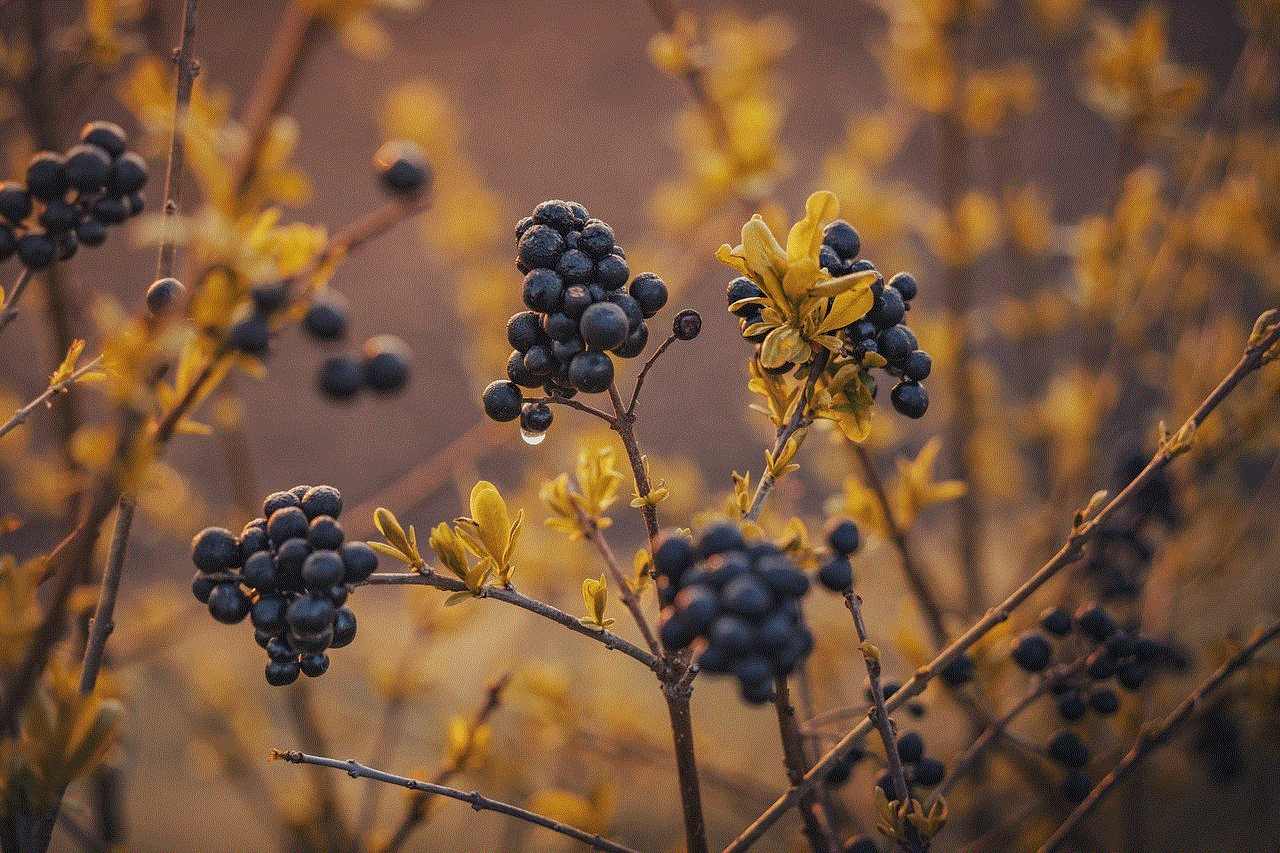
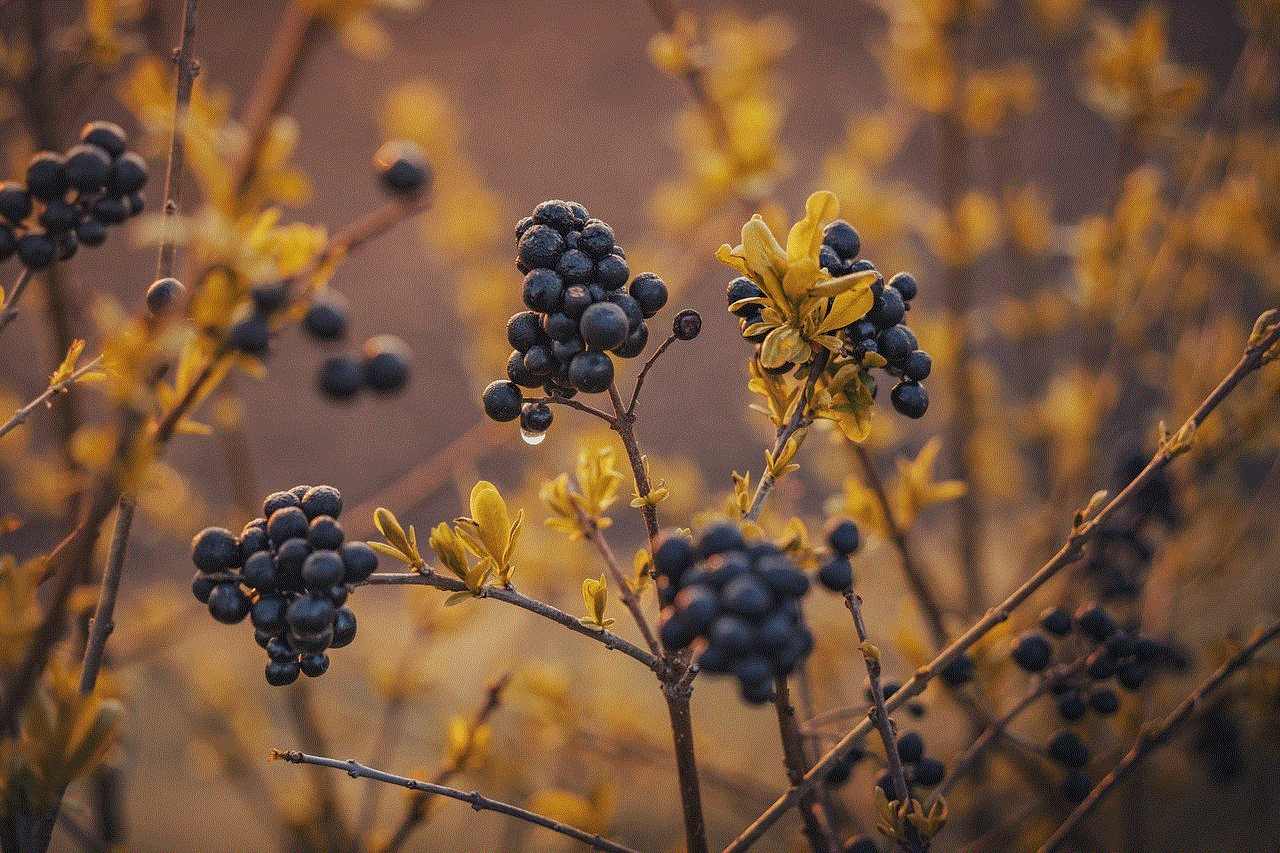
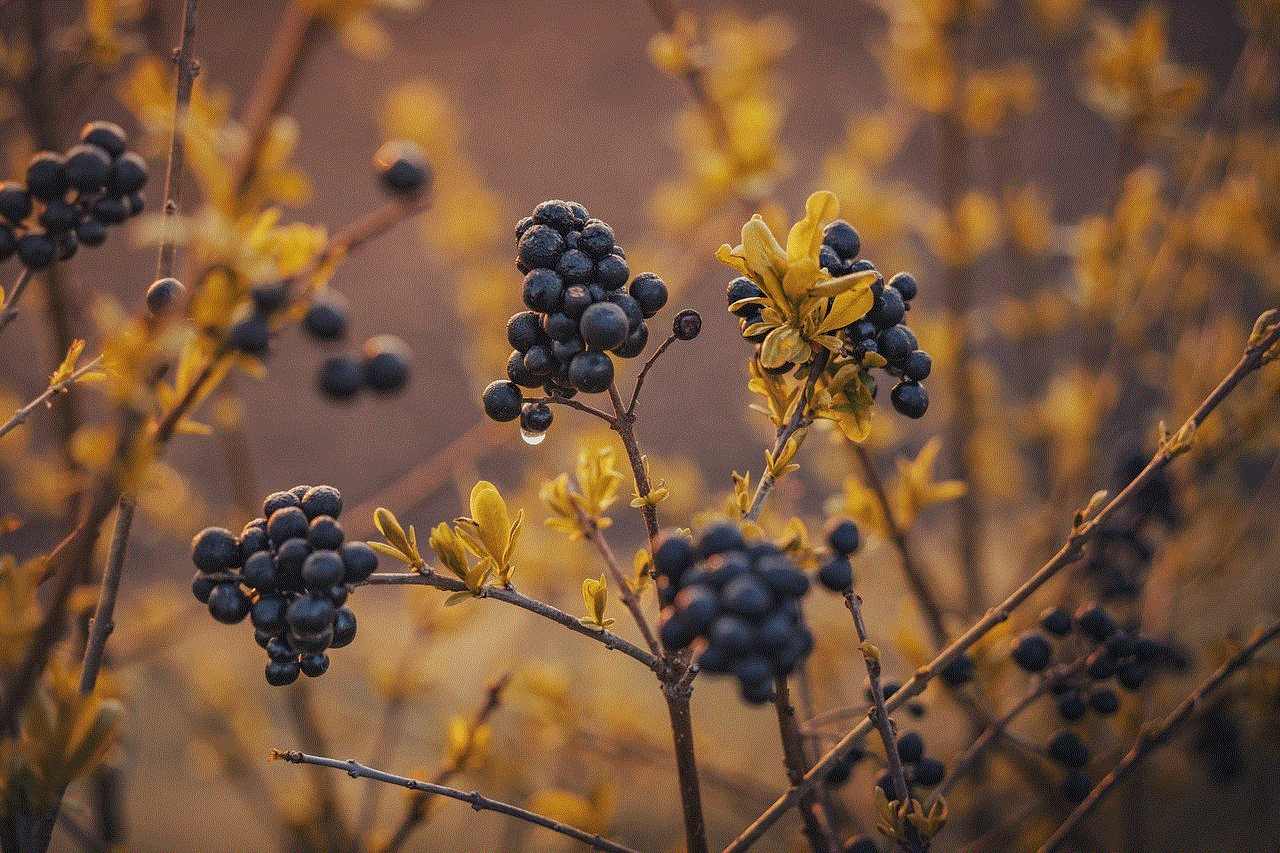
4. **Logout Option**: Scroll down to find the ‘Logout’ option and tap on it.
5. **Confirmation**: A confirmation prompt may appear. Confirm that you want to log out, and you will be redirected to the login screen.
### Logging Out on Xbox One
1. **Launch Roblox**: Open the Roblox application on your Xbox One console.
2. **Access the Menu**: Press the start button on your controller to open the in-game menu.
3. **Profile Settings**: Navigate to your profile settings.
4. **Logout Option**: Look for the ‘Logout’ option and select it.
5. **Confirmation**: Confirm your decision if prompted, and you will be logged out of your Roblox account.
### Logging Out on Other Consoles
Roblox is also available on other consoles, such as the Nintendo Switch. The steps for logging out on these devices are generally similar:
1. **Open Roblox**: Start the Roblox application on your console.
2. **Navigate to Settings**: Access the settings or menu option, typically found in the main interface.
3. **Find Logout Option**: Look for the ‘Logout’ option within the settings menu.
4. **Confirmation**: Confirm the logout action, and you will exit your account.
## Troubleshooting Common Logout Issues
While logging out of Roblox is usually straightforward, users may encounter issues. Here are some common problems and their solutions:
1. **Logout Button Not Responding**: If the logout button is unresponsive, try refreshing the page or restarting the app. If the problem persists, ensure that your internet connection is stable.
2. **Unable to Logout on Mobile**: If you’re unable to log out on your mobile device, try closing the app completely and reopening it. If that doesn’t work, you may need to clear the app’s cache or reinstall it.
3. **Forgotten Password**: If you’ve logged out and cannot remember your password to log back in, use the ‘Forgot Password’ feature on the login screen. Follow the prompts to reset your password.
4. **Account Hacked**: If you suspect that your account has been hacked and you cannot log out, report it to Roblox support immediately. They can assist you in securing your account.
## The Importance of Regularly Changing Your Password
In addition to logging out, regularly changing your password is an effective security measure. A strong password should include a mix of letters, numbers, and special characters. Avoid using easily guessable information, such as birthdays or common words.
To change your password on Roblox:
1. **Log In**: Access your account by entering your credentials.
2. **Account Settings**: Go to your account settings by clicking on your username in the upper right corner.
3. **Security Tab**: Navigate to the security tab, where you will find the option to change your password.
4. **Follow Prompts**: Enter your current password, then your new password, and confirm it. Save the changes.
## Enabling Two-Factor Authentication (2FA)
For enhanced security, consider enabling two-factor authentication (2FA) on your Roblox account. This feature adds an additional layer of security by requiring a code sent to your email or phone number each time you log in from a new device.
To enable 2FA:
1. **Log In**: Access your account.
2. **Account Settings**: Click on your username to go to account settings.
3. **Security Tab**: Find the security tab.
4. **Enable 2FA**: Follow the prompts to enable two-factor authentication and link your email or phone number.
## Conclusion
Logging out of Roblox is a simple yet crucial step in maintaining your account’s security. Whether you’re using a PC, mobile device, or console, the logout process is straightforward, allowing you to protect your account from unauthorized access. Additionally, implementing good security practices, such as regularly changing your password and enabling two-factor authentication, can further safeguard your account.



As Roblox continues to grow and evolve, keeping your account secure should be a top priority. By following the steps outlined in this guide, you can enjoy a safer gaming experience while exploring the vast world of Roblox. Always remember to log out, especially when using public or shared devices, to ensure that your account remains protected. Happy gaming!