how to block apps
In today’s digital age, it’s no surprise that apps have become an integral part of our lives. From social media to productivity tools, there seems to be an app for everything. While most apps can be incredibly useful and entertaining, there are also those that can be harmful or simply a waste of time. This is where the need to block apps arises. Whether it’s to prevent distractions or to protect privacy, knowing how to block apps can be a valuable skill. In this article, we’ll dive into the various ways you can block apps on different devices and platforms.
1. Why Block Apps?
Before we delve into how to block apps, it’s important to understand the reasons for doing so. The most common reason for blocking apps is to prevent distractions. With the constant notifications and temptations of social media, it’s easy to get sidetracked from important tasks. By blocking certain apps, you can create a more productive environment for yourself.
Another reason for blocking apps is to protect privacy. Some apps require access to personal information, such as location or contacts, which can be a cause for concern. By blocking these apps, you can safeguard your personal data from being shared with third parties.
Lastly, blocking apps can be useful for parents who want to restrict their children’s access to certain apps. With the growing popularity of smartphones among younger children, it’s important for parents to have control over what their kids are exposed to.
2. How to Block Apps on Android
If you’re an Android user, there are several ways to block apps on your device. The first method is to use the built-in app blocker feature on your phone. Simply go to Settings > Digital Wellbeing > Dashboard and select the app you want to block. You can then set a daily time limit for the app or choose to completely block it.
Another way to block apps on Android is by using a third-party app blocker. These apps allow you to create schedules for when certain apps can be accessed, or even block them permanently. Some popular app blockers for Android include Freedom, AppBlock, and Stay Focused.
3. How to Block Apps on iOS
For iOS users, there are also a few options for blocking apps. The first is to use the Screen Time feature, which was introduced in iOS 12. This allows you to set daily time limits for apps and even block specific categories, such as social media or games. To access Screen Time, go to Settings > Screen Time and select the app you want to block.
Another way to block apps on iOS is by using the Restrictions feature. This is particularly useful for parents who want to restrict their children’s access to certain apps. To set up restrictions, go to Settings > Screen Time > Content & Privacy Restrictions. You can then choose to block specific apps or set a passcode to prevent them from being accessed.
4. How to Block Apps on Windows
If you’re a Windows user, there are a few different methods for blocking apps on your device. The first is to use the built-in Parental Controls feature. This allows you to set time limits for specific apps or block them entirely. To access Parental Controls, go to Settings > Accounts > Family & other users and select the account you want to manage.
Another option for blocking apps on Windows is by using third-party software. Some popular app blockers for Windows include Cold Turkey, Freedom, and FocusMe. These tools allow you to create schedules for when certain apps can be accessed, or even block them completely.
5. How to Block Apps on Mac
For Mac users, there are also a few ways to block apps on your computer . The first is to use the built-in Parental Controls feature. This allows you to block specific apps or set time limits for their usage. To access Parental Controls, go to System Preferences > Parental Controls and select the account you want to manage.
Another way to block apps on Mac is by using the SelfControl app. This tool allows you to block specific websites or apps for a set period of time, giving you a distraction-free environment to work in.
6. How to Block Apps on Chromebook
Chromebook users can use the Family Link feature to block apps. This allows parents to manage their child’s device and set limits on app usage. To access Family Link, go to Settings > People > Google Accounts > Manage family settings and select your child’s account.
Another option for blocking apps on Chromebook is by using the Block Site Chrome extension. This tool allows you to block specific websites or apps, as well as set schedules for when they can be accessed.
7. How to Block Apps on Social Media
Social media addiction is a common problem in today’s society. If you find yourself spending too much time scrolling through your feeds, there are ways to block these apps from your life. One option is to use a website blocker, such as StayFocusd or Freedom, to restrict access to social media sites.
Another way to block apps on social media is by using the built-in settings on the apps themselves. For example, on Instagram, you can set a daily reminder for when you’ve reached a certain amount of time on the app, or even mute notifications to reduce distractions.
8. How to Block Apps on Router
If you want to prevent certain apps from being accessed on all devices connected to your home network, you can use your router’s settings to block them. This is particularly useful for parents who want to restrict their children’s access to certain apps. To do this, you’ll need to access your router’s settings and look for a feature called “Parental Control” or “Access Control”. From there, you can add the app you want to block to a blacklist and set time limits for when it can be accessed.
9. How to Unblock Apps
Now that you know how to block apps, you may also want to know how to unblock them. Luckily, the process is usually just as simple as blocking them. For built-in app blockers, simply go back to the settings and remove the app from the blocked list. If you’re using a third-party app blocker, you can usually unblock apps from within the app itself.
10. Conclusion
In conclusion, knowing how to block apps can be a useful skill for anyone looking to increase productivity, protect privacy, or restrict access for children. With the various options available for different devices and platforms, there’s no shortage of ways to block apps. Whether it’s using built-in features, third-party apps, or router settings, you can easily create a more controlled environment for yourself or your family. So go ahead and try out some of these methods to see which works best for you.
textnow support number
TextNow is a popular texting and calling application that provides users with a free phone number and unlimited calling and texting within the United States and Canada. While the app is user-friendly and has gained a large following, it is not without its issues. Fortunately, TextNow has a dedicated support team that is available to assist users with any problems they may encounter. In this article, we will explore TextNow’s support number and the services it provides to its users.
TextNow’s support number is 1-226-476-1578. This number is available 24/7 and can be used by both free and premium users of the app. The support team can assist users with a variety of issues, from technical problems to billing inquiries. They can also provide guidance on how to use the app’s features and troubleshoot any issues that may arise.
One of the most common reasons for users to contact TextNow’s support number is for technical assistance. Since the app relies on a stable internet connection, users may experience connectivity issues or other technical glitches. The support team is well-equipped to handle these issues and can provide step-by-step instructions to resolve them. They can also troubleshoot any problems with the app’s features, such as voicemail or call forwarding.
Another reason users may reach out to TextNow’s support number is for billing inquiries. While the app is free to use, it also offers premium features for a fee. Users may have questions about their subscription or billing statements, and the support team can provide clarity and resolve any billing concerns. They can also assist with canceling a premium subscription or changing payment methods.
TextNow’s support number is also available for users who may have questions about the app’s features. While the app is straightforward to use, some users may have difficulty navigating certain features. The support team can provide guidance on how to use features such as call recording, group messaging, and call blocking. They can also address any concerns or confusion about the app’s user interface.
In addition to providing support for technical and billing issues, TextNow’s support number also offers assistance with troubleshooting device compatibility. The app is compatible with both Android and iOS devices, but some users may have difficulty using it on their specific device. The support team can provide guidance on how to resolve compatibility issues and ensure that the app works seamlessly on their device.
For users who prefer written communication, TextNow also offers support through email. Users can send an email to [email protected] and receive a response within 24 hours. This option is beneficial for users who may not want to make a phone call or for those who have non-urgent inquiries. The support team is equally responsive and helpful through email as they are through the support number.
One of the benefits of using TextNow’s support number is that it is toll-free. Users can contact the support team without incurring any additional charges. This is especially useful for international users who may not have access to a toll-free number. The support team is also multilingual, making it easier for non-English speaking users to get the assistance they need.
TextNow’s support number is also a valuable resource for parents who use the app for their children. The support team can provide guidance on how to set up parental controls and monitor their child’s usage. They can also address any concerns parents may have about their child’s safety while using the app.
In addition to providing support for its app, TextNow’s support number also offers assistance for users who may have lost their phone or had it stolen. The support team can help users retrieve their TextNow number and set up the app on a new device. They can also assist with changing the phone number associated with the account and ensuring that the account is secure.
TextNow’s support number is not just for existing users; it is also available for potential users who have questions about the app’s features and services. The support team can provide information on how to download and set up the app, as well as answer any questions about its features. This is especially helpful for users who may be new to the app and want to learn more before creating an account.
In conclusion, TextNow’s support number is an essential resource for its users. Whether it is for technical assistance, billing inquiries, or general questions, the support team is dedicated to providing prompt and helpful assistance. With a toll-free number, multilingual support, and 24/7 availability, TextNow users can feel confident that any issues they encounter will be resolved efficiently. So, if you are a TextNow user and need assistance, do not hesitate to reach out to their support number for a quick and effective solution.
safe search setting
In today’s digital age, the internet has become an integral part of our daily lives. From social media platforms to search engines, we rely heavily on the internet for information, communication, and entertainment. As a result, it has become increasingly important to ensure that our online experience is safe and secure. One way to do this is by utilizing the “safe search setting” feature available on most search engines. In this article, we will explore what exactly this feature is, why it is important, and how to use it effectively.
What is the “safe search setting” feature?
The “safe search setting” feature is a tool that allows users to filter out explicit or inappropriate content from their search results. It is available on most popular search engines such as Google, Bing, and Yahoo, and can be activated with just a few clicks. When the safe search setting is turned on, the search engine will automatically filter out any content that may be considered unsafe for viewing, such as explicit images or videos, violence, or hate speech.
Why is it important to use the safe search setting?
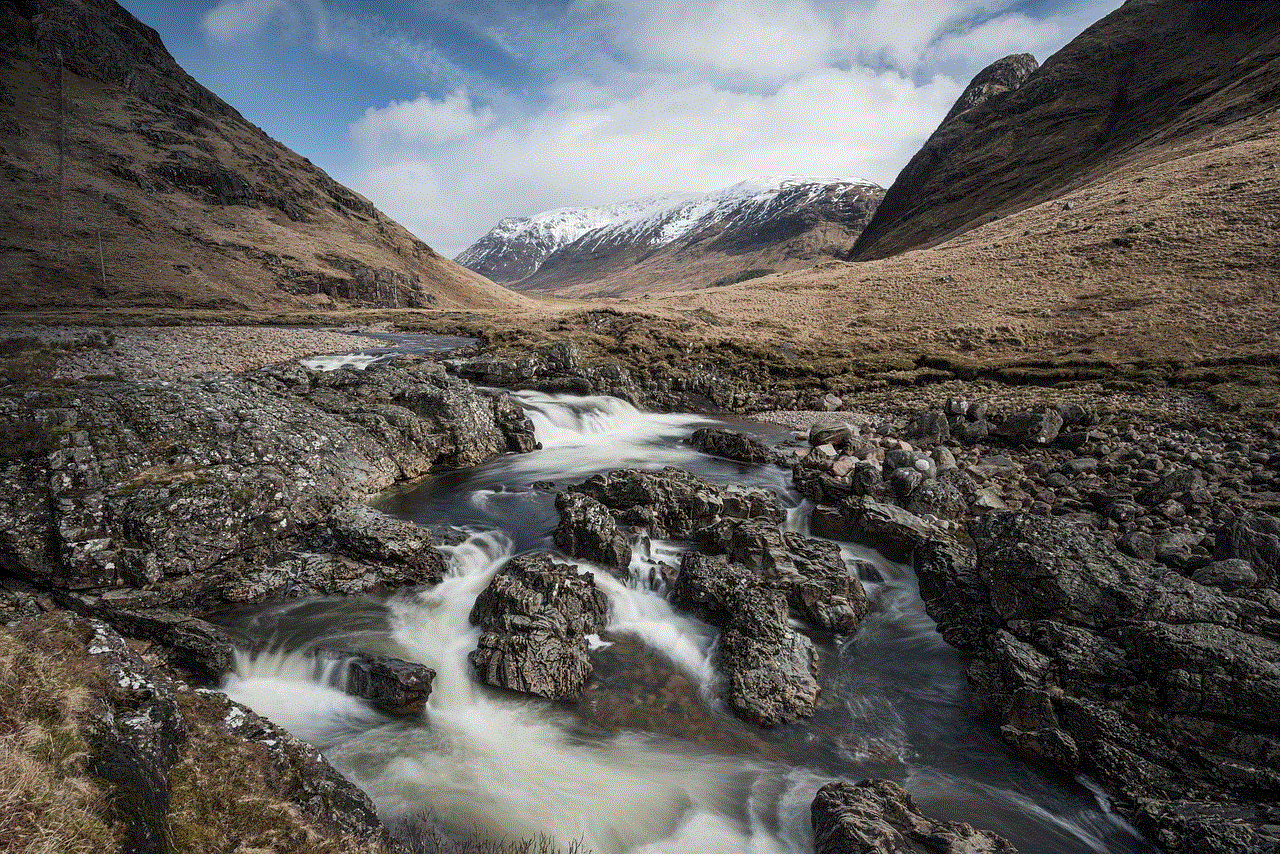
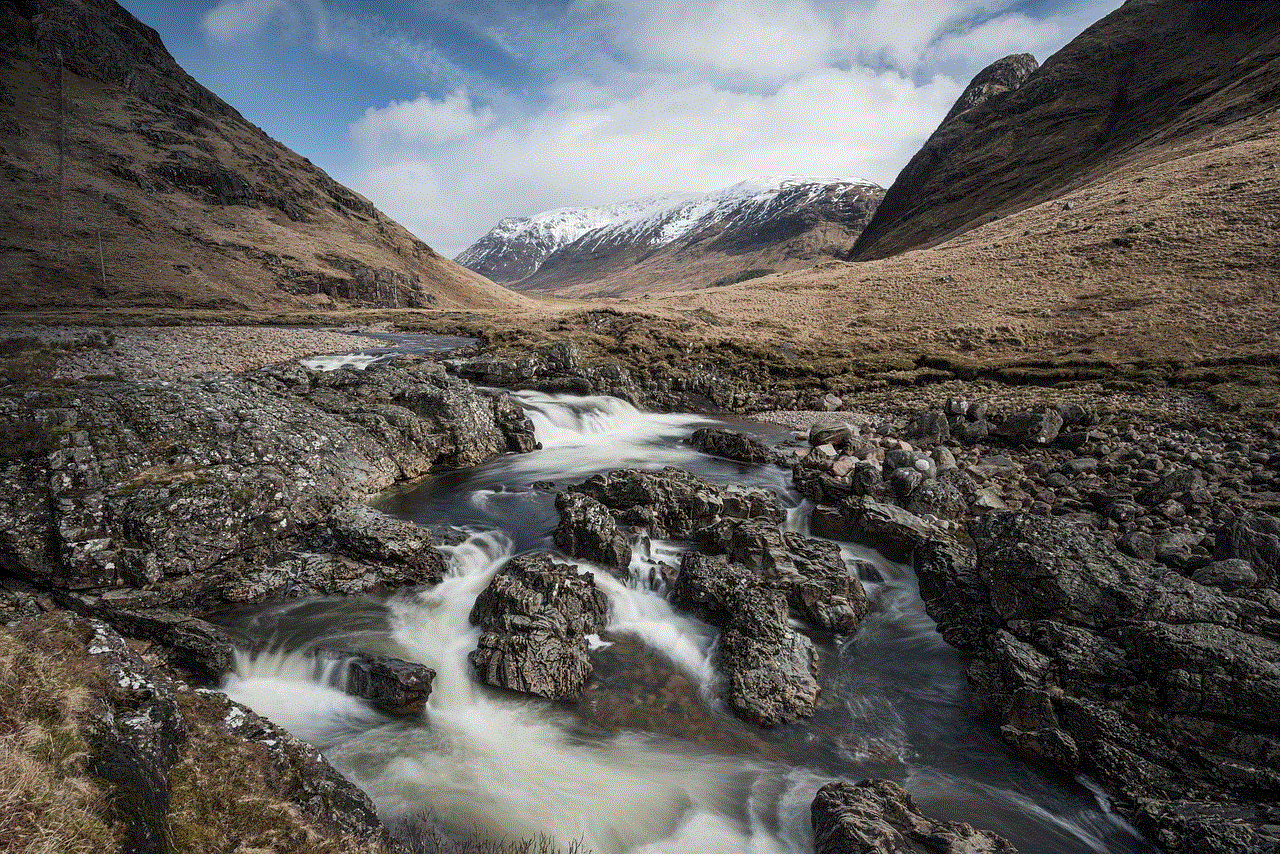
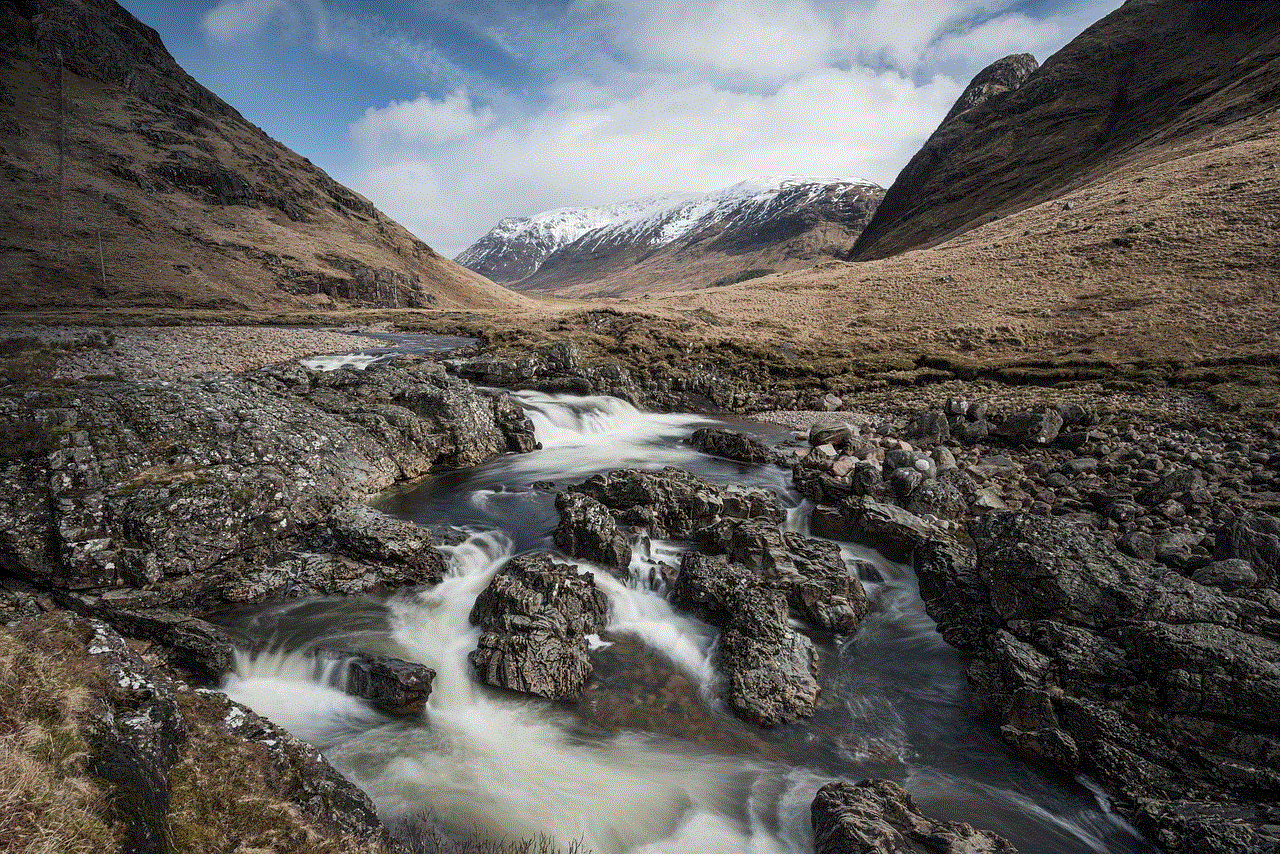
The internet is a vast and unregulated space, which means that it is easy to stumble upon inappropriate or harmful content. This is especially concerning for children who have access to the internet. According to a survey conducted by the Pew Research Center, 81% of parents with children aged 11 or younger say they have concerns about the types of content their child may encounter online.
The safe search setting provides an added layer of protection for both children and adults, ensuring that they are not exposed to explicit or harmful content while browsing the internet. It can also help to prevent accidental exposure to such content, which can be traumatizing and have a long-lasting impact on an individual’s mental health.
How to use the safe search setting effectively?
Now that we understand the importance of the safe search setting, let’s take a look at how to use it effectively. The process may vary slightly depending on the search engine you are using, but the general steps are as follows:
1. Go to the search engine of your choice (e.g., Google, Bing, Yahoo).
2. Look for the “Settings” option, usually located in the top right corner of the search page.
3. Scroll down to find the “Search Settings” or “SafeSearch” option.
4. Click on the safe search setting to turn it on.
5. Save the changes.
It’s as simple as that! Once the safe search setting is activated, your search results will be filtered to remove any explicit or inappropriate content. However, it is important to note that the safe search setting is not foolproof and may not catch all inappropriate content. Therefore, it is essential to remain vigilant while browsing the internet, especially for parents monitoring their child’s online activity.
Benefits of using the safe search setting
Apart from providing a safer online experience, there are several other benefits to using the safe search setting. These include:
1. Peace of mind: By using the safe search setting, you can browse the internet without worrying about accidentally stumbling upon explicit or harmful content. This is especially beneficial for parents who want to ensure their child’s online safety.
2. Time-saving: The safe search setting allows you to filter out unwanted or irrelevant content, saving you time and effort. This is particularly useful when conducting research or looking for specific information.
3. Customizable: Most search engines offer the option to customize the safe search setting according to your preferences. You can choose the level of filtering you want, from strict to moderate, depending on your needs.
4. Safe for work: For those who use the internet at work, the safe search setting can be a lifesaver. It ensures that your search results are appropriate for a professional environment, preventing any awkward or embarrassing situations.
Tips for parents to keep their children safe online
While the safe search setting is an excellent tool for keeping children safe online, it should not be solely relied upon. As a parent, it is essential to take an active role in monitoring your child’s online activity. Here are a few tips to help keep your child safe while they browse the internet:
1. Set boundaries: Establish rules and boundaries for using the internet, such as time limits and which websites or apps are allowed.
2. Educate your child: Talk to your child about the importance of online safety and how to use the internet responsibly. Encourage them to come to you if they encounter something that makes them uncomfortable.
3. Use parental controls: Most devices, such as smartphones and tablets, offer parental control features that allow you to restrict certain content or apps.
4. Monitor their online activity: Keep an eye on what your child is doing online, and check their browsing history from time to time.
5. Be open and approachable: Create an open and non-judgmental environment for your child to feel comfortable coming to you with any concerns or questions about their online experiences.
Final thoughts
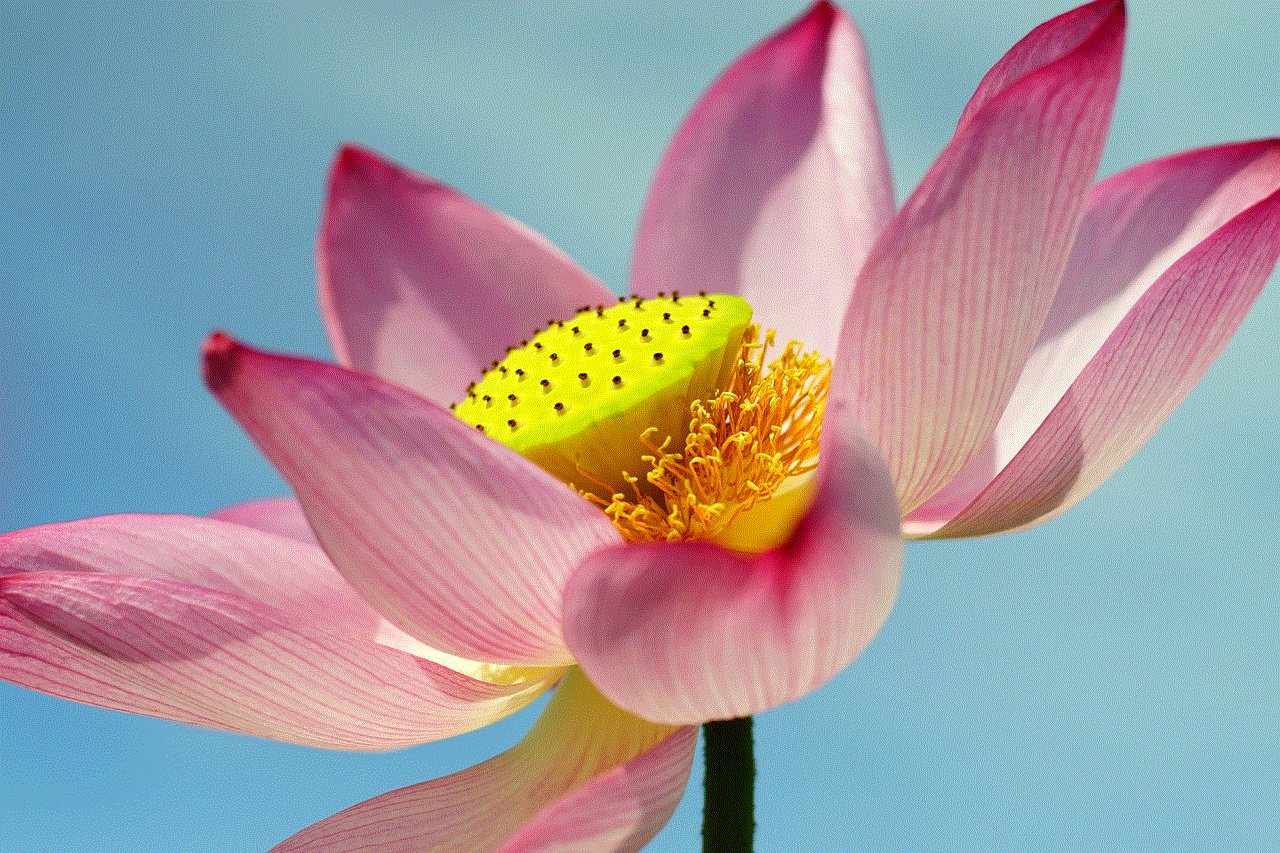
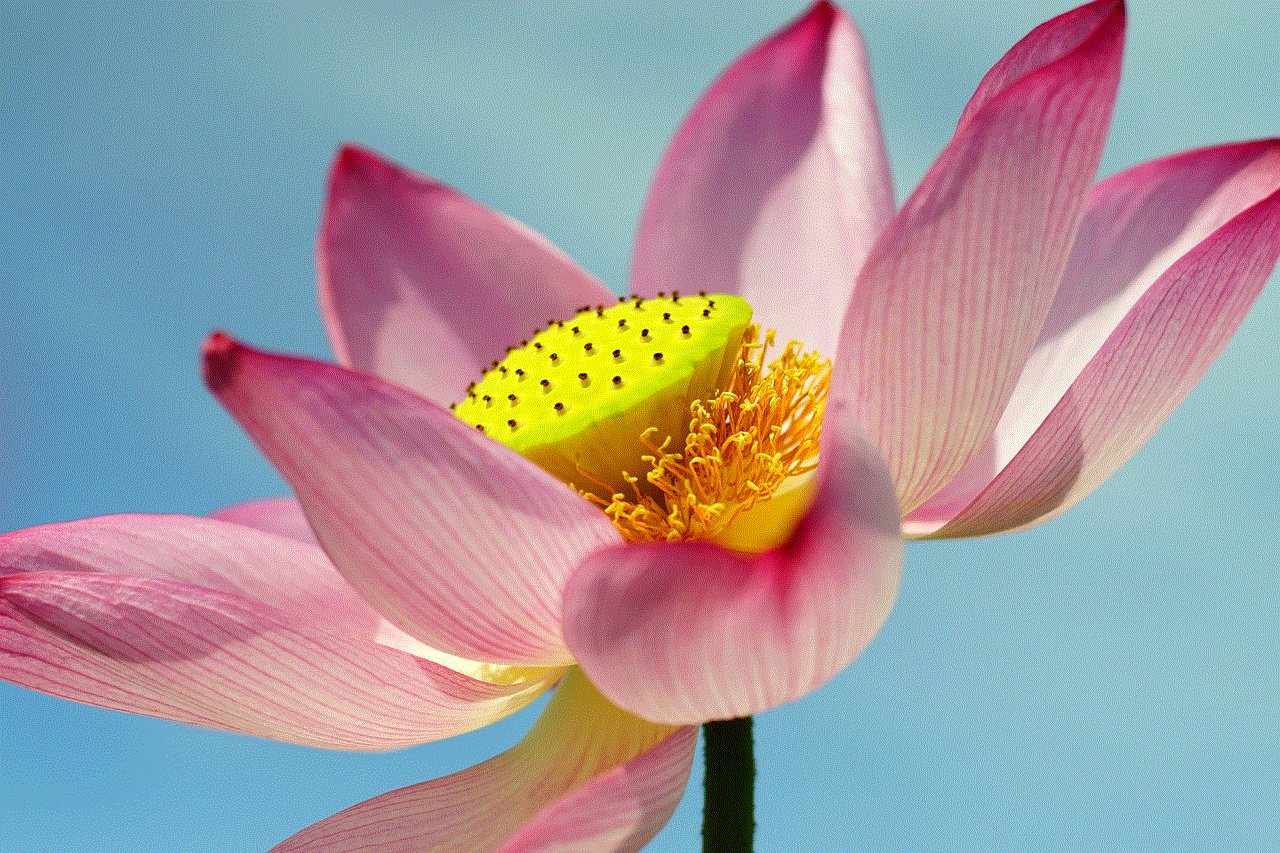
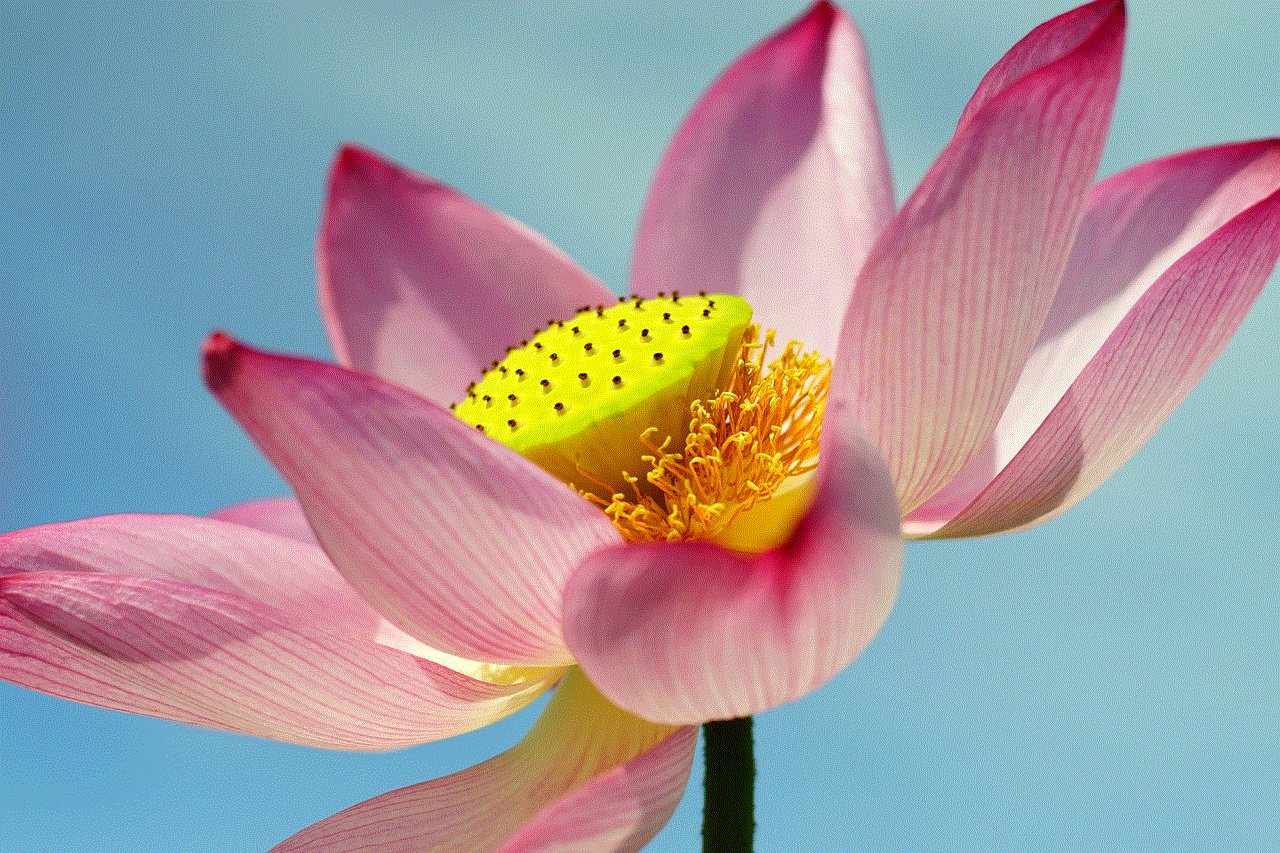
In conclusion, the safe search setting is a valuable tool that can help to make our online experience safer and more enjoyable. It is especially important for parents to activate this feature to protect their children from inappropriate content. However, it is essential to remember that it is not a fail-proof solution and should be used in conjunction with other safety measures. By following the tips mentioned above, we can all do our part in creating a safer and more positive online environment for ourselves and our children.