how to change steam email
# How to Change Your Steam Email: A Comprehensive Guide
Steam, the popular digital distribution platform developed by Valve Corporation, has become an integral part of the PC gaming community. With millions of users worldwide, Steam offers a plethora of games, community features, and services. However, there may come a time when you need to change your email address associated with your Steam account. Whether you’ve changed your email provider, want to enhance your security, or simply wish to update your contact information, this article will guide you through the process step-by-step.
## Understanding the Importance of Your Steam Email
Before diving into the process of changing your Steam email, it’s essential to understand why your email address is crucial to your Steam account. Your email serves as the primary means of communication between you and Steam. It is used for account verification, password recovery, and receiving important notifications regarding your account and games. Therefore, keeping your email updated and secure is vital for protecting your gaming identity and ensuring you don’t lose access to your account.
Additionally, if you ever need to contact Steam Support for assistance, they may require access to the email associated with your account. This makes it imperative to have an email address you can access readily. Changing your email can also help protect your account from unauthorized access, especially if you suspect that your old email has been compromised.
## Preparing to Change Your Steam Email
Before you attempt to change your Steam email, it’s essential to take a few preparatory steps to ensure a smooth transition. Here’s what you need to do:
1. **Access Your Current Email**: Ensure you have access to the current email address linked to your Steam account. This is important for verification purposes during the email change process.
2. **Choose a New Email Address**: Decide on the new email address you want to associate with your Steam account. Make sure it is one you frequently check and is secure. Consider using email providers with strong security features, such as two-factor authentication (2FA).
3. **Update Your Security Settings**: If possible, enable 2FA on your email account to enhance security. This will add an extra layer of protection to your account and help prevent unauthorized access.
4. **Backup Your Account Information**: It’s a good practice to back up your account details, including your password and recovery codes, before making any changes.
## Step-by-Step Guide to Changing Your Steam Email
Now that you’re prepared, let’s walk through the process of changing your email address on Steam.
### Step 1: Log Into Your Steam Account
The first step is to log into your Steam account. Open the Steam client on your computer or visit the Steam website and enter your login credentials. If you have enabled Steam Guard, you may need to enter a verification code sent to your current email or mobile device.
### Step 2: Navigate to Account Details
Once you are logged in, click on your username in the top-right corner of the Steam interface. A drop-down menu will appear. Select “Account details” from this menu to access your account settings.
### Step 3: Find the Email Address Section
In the Account Details page, scroll down to the “Contact Info” section. Here, you will see your current email address listed. Next to it, you will find an option to “Change my email address.” Click on this link to proceed.
### Step 4: Verify Your Identity
Before you can change your email address, Steam will ask you to verify your identity. This is a security measure designed to protect your account. Depending on your account’s security settings, you may need to enter a code sent to your current email or use your mobile authenticator if you have Steam Guard enabled.
### Step 5: Enter Your New Email Address
After successfully verifying your identity, you will be prompted to enter your new email address. Make sure to double-check for any typos to avoid issues later. After entering your new email, click on “Change Email Address” to proceed.
### Step 6: Confirm the Change
Once you’ve submitted your new email address, Steam will send a confirmation email to your new email address. Log into your new email account and look for an email from Steam. Follow the instructions in the email to confirm the change. If you don’t see the email, check your spam or junk folder.
### Step 7: Update Your Email Preferences
After confirming the change, it’s a good idea to review your email preferences in your Steam account settings. You can adjust your notification settings, ensuring you receive updates on game releases, sales, and community events.
### Step 8: Log Out and Log Back In
To ensure that the changes have taken effect, log out of your Steam account and then log back in using your new email address. This step helps refresh your account session and ensures everything is functioning correctly.
## Troubleshooting Common Issues
While changing your email address on Steam is generally a straightforward process, you may encounter some common issues. Here are a few troubleshooting tips:
1. **Not Receiving the Confirmation Email**: If you don’t receive the confirmation email, double-check the email address you entered for typos. Also, check your spam or junk folder. If you still don’t see it, try resending the confirmation email from the Steam account settings.
2. **Unable to Verify Your Identity**: If you cannot verify your identity due to lost access to your current email or phone, you may need to contact Steam Support for assistance. Be prepared to provide information about your account to prove your identity.
3. **Error Messages**: If you encounter error messages during the process, ensure that you’re following the steps correctly. Sometimes, temporary server issues can also cause disruptions. Waiting a few minutes and trying again can often resolve these issues.
## The Importance of Keeping Your Account Secure
Changing your email address is just one aspect of maintaining a secure Steam account. Here are some additional security tips to consider:
1. **Enable Steam Guard**: Steam Guard is a two-factor authentication system that adds an extra layer of protection to your account. Enabling it will require you to enter a verification code whenever you log in from a new device or location.
2. **Use a Strong Password**: Ensure that your Steam account password is strong and unique. Avoid using easily guessable information, such as birthdays or common words. A combination of uppercase and lowercase letters, numbers, and symbols is recommended.
3. **Monitor Your Account Activity**: Regularly check your account activity for any unusual behavior. If you notice any unauthorized purchases or logins, change your password immediately and contact Steam Support.
4. **Be Cautious with Phishing Attempts**: Be wary of emails or messages that claim to be from Steam, especially those asking for your login information. Always verify the source before clicking on links or providing personal information.
## Conclusion
Changing your Steam email address may seem like a daunting task, but with this comprehensive guide, you can navigate the process with ease. Keeping your email updated is crucial for account security and ensuring you have access to important notifications. By following the steps outlined in this article, you can successfully change your email and maintain a secure Steam account.
Remember, security is an ongoing process. Regularly review your account settings, enable protective measures, and stay vigilant against potential threats. Enjoy your gaming experience on Steam, knowing that your account is secure and up-to-date!
kindle fire for kids
## The Kindle Fire for Kids: A Comprehensive Guide
In an age where technology permeates every aspect of our lives, the question of how to introduce digital devices to children has become increasingly important. One popular choice among parents is the Kindle Fire for Kids. This versatile tablet is designed specifically for children, providing a safe, engaging, and educational experience. In this article, we’ll explore the features, benefits, and considerations of the Kindle Fire for Kids, as well as tips for making the most of this device.
### 1. Understanding the Kindle Fire for Kids
The Kindle Fire for Kids, often referred to as the Kindle Fire Kids Edition, is a tablet that combines the functionality of a standard Kindle Fire with additional features tailored for a younger audience. It comes with a durable case designed to withstand the rough and tumble of children’s use, and includes parental controls to ensure a safe browsing experience. The device offers access to a vast library of content, including books, games, movies, and educational apps, making it a versatile tool for both learning and entertainment.
### 2. Key Features
One of the main attractions of the Kindle Fire for Kids is its robust set of features. It typically includes:
– **Kid-Friendly Content**: The tablet comes pre-loaded with a selection of age-appropriate books, videos, and games. Amazon’s FreeTime Unlimited subscription service provides access to thousands of additional titles, ensuring that children always have fresh content to explore.
– **Parental Controls**: Parents can set limits on screen time, filter content, and even track their child’s activity through the parental dashboard. This feature allows parents to customize their child’s experience and ensure they are engaging with appropriate materials.
– **Durable Design**: The Kindle Fire for Kids is encased in a sturdy, shock-resistant cover that protects it from drops and spills. This is particularly important for younger users who may not always handle devices with care.
– **Educational Value**: The device is equipped with a variety of educational apps and resources that promote learning in a fun and interactive way. Parents can encourage their children to explore subjects like math, science, and reading through engaging games and interactive activities.
### 3. Benefits of the Kindle Fire for Kids
#### A. Encouraging Reading
One of the most significant advantages of the Kindle Fire for Kids is its ability to foster a love for reading. With access to thousands of eBooks, children can explore various genres, from fantasy to science fiction. The built-in dictionary allows kids to look up unfamiliar words, enhancing their vocabulary and comprehension skills. The ability to adjust font sizes and background colors also makes reading more accessible for children who may struggle with traditional printed books.
#### B. Safe Digital Environment
In today’s digital landscape, ensuring that children have a safe online experience is paramount. The Kindle Fire for Kids offers robust parental controls that allow parents to monitor their child’s activity and restrict access to unsuitable content. By creating a safe digital environment, parents can feel more comfortable allowing their children to explore the internet and engage with digital media.
#### C. Educational Resources
The Kindle Fire for Kids is not just a source of entertainment; it is also a valuable educational tool. The device includes access to a wide range of educational apps that cover subjects like math, science, and language arts. Parents can select apps that align with their child’s interests and learning goals, providing a personalized educational experience.
#### D. Encouraging Creativity
The Kindle Fire for Kids also offers various apps that encourage creativity. Children can explore art and design through drawing apps, create music, or even learn coding basics. This variety of creative outlets helps children express themselves while developing critical thinking and problem-solving skills.
### 4. Setting Up the Kindle Fire for Kids



Setting up the Kindle Fire for Kids is a straightforward process that can be completed in a matter of minutes. Here’s a step-by-step guide to help parents get started:
1. **Create an Amazon Account**: If you don’t already have one, you’ll need to create an Amazon account. This account will be used to manage the Kindle Fire and access content.
2. **Power On the Device**: Turn on the Kindle Fire for Kids and follow the on-screen instructions to connect to Wi-Fi and set up your account.
3. **Create Child Profiles**: Amazon allows you to create individual profiles for each child using the device. This feature enables parents to customize content and settings based on each child’s age and interests.
4. **Set Parental Controls**: Navigate to the parental controls section to set limits on screen time, restrict content, and manage purchases. This ensures that children are using the device safely and responsibly.
5. **Download Content**: Browse through the available content and download books, games, and apps that you want your child to access. Consider selecting a mix of educational and entertaining options to keep your child engaged.
### 5. Tips for Using the Kindle Fire for Kids
To maximize the benefits of the Kindle Fire for Kids, consider the following tips:
#### A. Establish Screen Time Limits
While the Kindle Fire offers a wealth of educational content, it’s essential to establish screen time limits to ensure a healthy balance between digital and real-world activities. Use the parental control features to set daily limits and encourage children to engage in offline activities, such as outdoor play or family board games.
#### B. Encourage Shared Experiences
Engage with your child while they use the Kindle Fire. Encourage them to share what they’re reading or learning, and participate in activities together. This not only enhances the learning experience but also strengthens the parent-child bond.
#### C. Explore Educational Content
Take advantage of the Kindle Fire for Kids’ educational resources. Encourage your child to explore subjects that interest them and supplement their learning with relevant apps and games. Regularly review the content they are accessing to ensure it aligns with their educational goals.
#### D. Foster Good Digital Habits
Teach your child about responsible device use and online safety. Discuss the importance of not sharing personal information online and encourage them to come to you with any questions or concerns they may have while using the device.
### 6. The Role of FreeTime Unlimited
One of the standout features of the Kindle Fire for Kids is the option to subscribe to Amazon’s FreeTime Unlimited service. This subscription opens up a world of additional content, including thousands of books, movies, TV shows, and games tailored for children. Parents can choose from age-appropriate categories and ensure that their child is engaging with high-quality content.
FreeTime Unlimited is particularly beneficial for families with multiple children, as it provides a diverse range of content suitable for different age groups. The subscription model also allows for continuous access to new and trending titles, keeping children engaged and excited about reading and learning.
### 7. Addressing Concerns About Screen Time
As parents navigate the complexities of technology use among children, concerns about screen time are common. While the Kindle Fire for Kids offers many educational benefits, it’s essential to approach screen time with a balanced perspective. Here are some considerations:
#### A. Quality Over Quantity
Focus on the quality of content rather than the amount of time spent on the device. Engaging with educational apps and reading eBooks can provide substantial benefits, while mindless scrolling or playing non-educational games may not be as productive.
#### B. Encourage Active Engagement
Encourage children to actively engage with the content they are consuming. Ask questions about the stories they read or the games they play, and promote discussions that foster critical thinking and comprehension.
#### C. Monitor Usage
Regularly monitor your child’s usage of the Kindle Fire to ensure they are using it appropriately. Check in on the content they are accessing and have conversations about their experiences with the device.
### 8. The Future of Children’s Technology
As technology continues to evolve, the landscape of children’s devices will also change. The Kindle Fire for Kids is just one example of how companies are creating products designed for a younger audience. Future developments may include more advanced educational tools, enhanced parental controls, and even more interactive content that encourages learning through play.
As parents, it’s essential to stay informed about new technologies and how they can benefit your child’s learning and development. Embracing technology in a mindful way can help children thrive in an increasingly digital world.
### 9. Conclusion: A Valuable Tool for Modern Parenting
The Kindle Fire for Kids offers a unique blend of entertainment and education, making it a valuable tool for modern parenting. With its robust features, parental controls, and access to a wealth of content, it provides an engaging and safe digital environment for children. By setting appropriate limits, encouraging shared experiences, and fostering good digital habits, parents can ensure that their children make the most of their Kindle Fire experience.
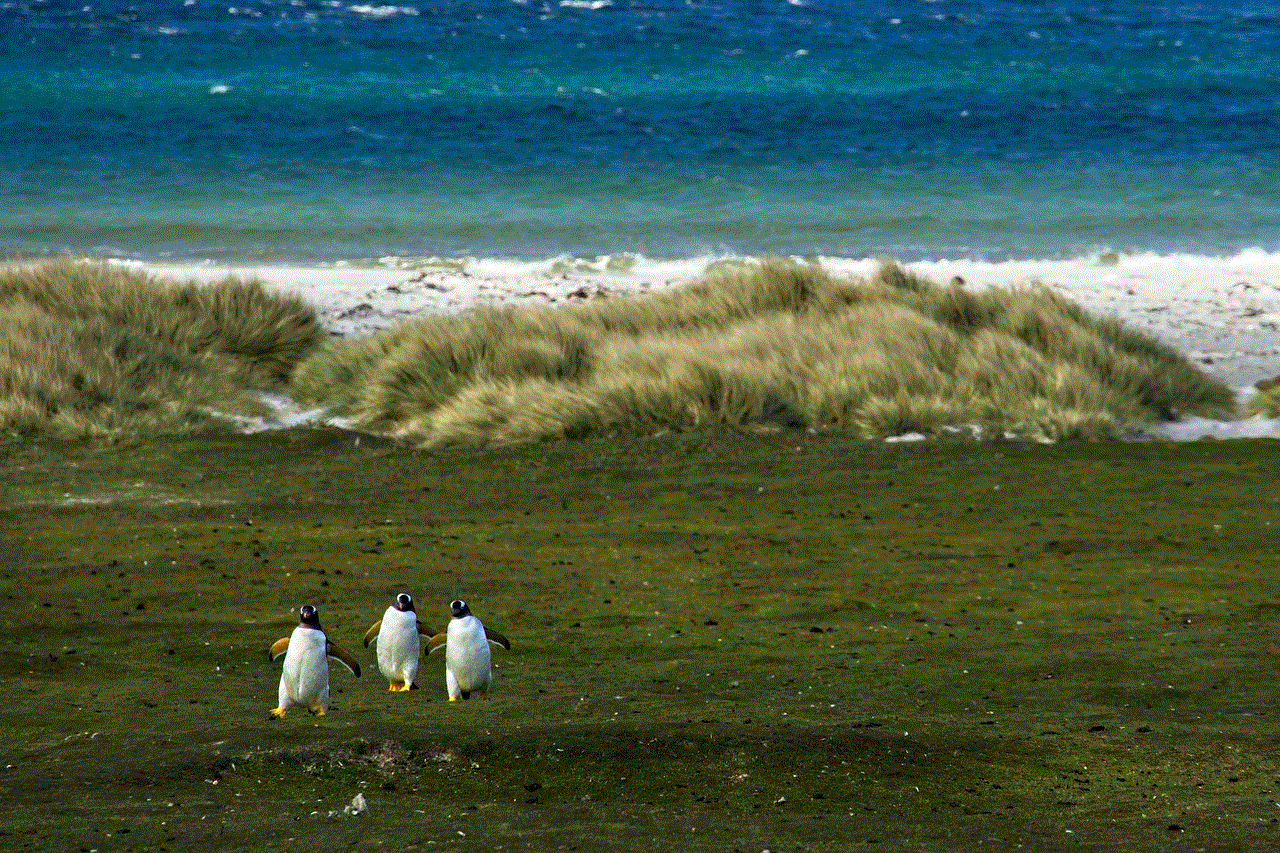
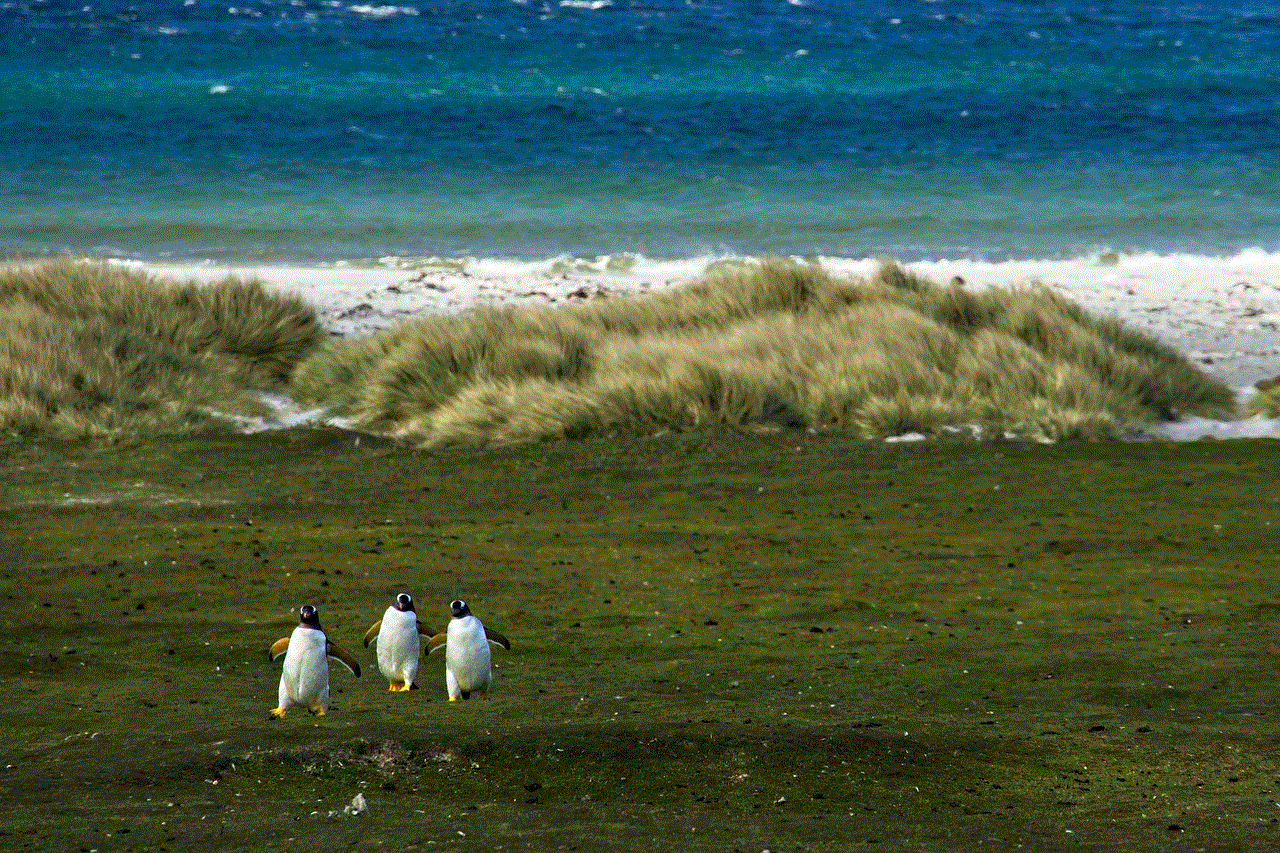
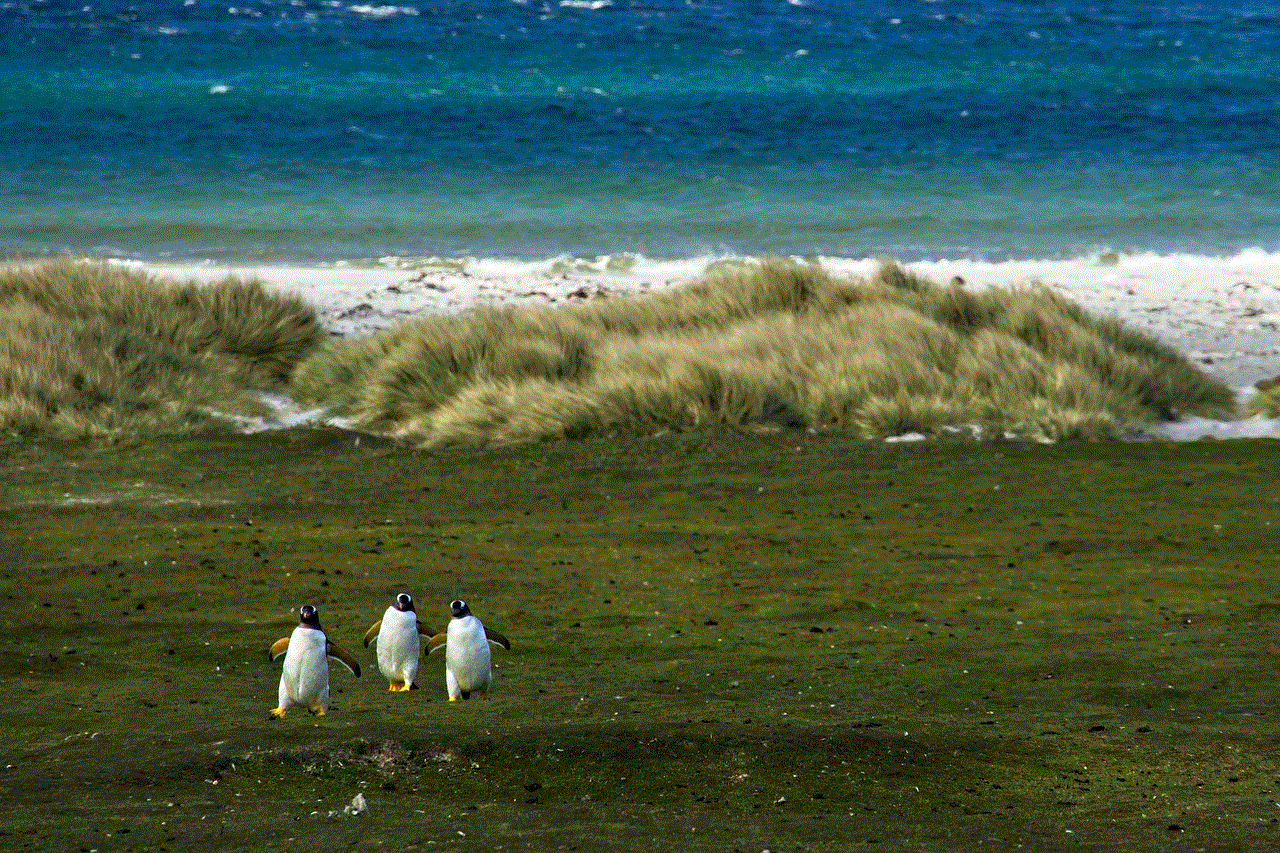
Ultimately, the Kindle Fire for Kids represents an opportunity for children to explore, learn, and grow in a digital age. By embracing this technology thoughtfully, parents can help their children navigate the complexities of the modern world while cultivating a lifelong love for reading and learning.