how to change tinder location
Tinder, the popular dating app, has revolutionized the way people meet and connect with potential partners. With its simple swipe feature, users can quickly browse through profiles and make connections with others. However, one of the most common questions asked by Tinder users is how to change their location. Whether you’re traveling to a new city or just looking to expand your dating pool, changing your location on Tinder can open up a whole new world of possibilities. In this article, we will discuss everything you need to know about changing your location on Tinder.
Why Change Your Tinder Location?
Before we dive into the steps of changing your location on Tinder, let’s first understand why you would want to do so. The most obvious reason is for those who are traveling. Whether it’s for work or leisure, changing your location on Tinder allows you to connect with people in the city you’re visiting. This can be a great way to meet locals and get a taste of the culture in a new place.
Another reason to change your Tinder location is if you’ve recently moved to a new city. By updating your location, you can start connecting with people in your new area and potentially find someone special. Additionally, if you live in a small town with a limited dating pool, changing your location can give you access to a larger pool of potential matches.
Some people also change their Tinder location as a way to “test the waters” in a different area. For example, if you’re thinking about moving to a new city, you may want to see what the dating scene is like before making the move. Changing your location on Tinder can give you a glimpse of what to expect and help you make an informed decision.
How to Change Your Location on Tinder
Now that we understand the reasons for changing your Tinder location, let’s get into the steps of how to do it. The process may vary slightly depending on whether you’re using the app on an iOS or Android device, but the overall steps are the same.
Step 1: Open the Tinder app and go to Settings
The first step is to open the Tinder app on your phone and go to the Settings menu. On iOS devices, you can access this by tapping on the profile icon in the top left corner of the screen. On Android devices, the Settings menu can be accessed by tapping on the three horizontal lines in the top left corner.
Step 2: Go to the Discovery Preferences menu
Once you’re in the Settings menu, look for the option that says “Discovery Preferences.” This is where you can change your location settings.
Step 3: Enable the “Location” feature
In order to change your location on Tinder, you must have the “Location” feature enabled on your phone. This allows the app to access your device’s GPS and use your current location to show potential matches. Make sure this feature is turned on before proceeding to the next step.
Step 4: Tap on “Swiping in”
Under the Discovery Preferences menu, you will see an option that says “Swiping in.” This is where you can change your location.
Step 5: Choose a new location
By default, Tinder will show you matches within a certain radius of your current location. To change this, simply tap on the “Current location” button and enter a new location. You can either type in a city or use the map to select a specific area.
Step 6: Adjust the distance
Once you’ve selected a new location, you can adjust the distance you want to search within. This can range from 1 mile to 100 miles. Keep in mind that the larger the radius, the more potential matches you will see.
Step 7: Save your changes
After you’ve selected a new location and adjusted the distance, make sure to save your changes by tapping on the “Done” button in the top right corner of the screen.
Step 8: Log out and log back in
In order for your changes to take effect, you will need to log out of Tinder and log back in. This will refresh your profile and show you potential matches in your new location.
Step 9: Use Tinder Passport
If you’re a Tinder Plus or Tinder Gold subscriber, you have access to a feature called Tinder Passport. This allows you to change your location at any time, without having to physically be in that location. Simply go to the Settings menu and tap on “Swiping in.” From there, you can use the map to select a new location or type in a city. This feature is particularly useful for those who are constantly on the move or looking to connect with people in different cities.
Step 10: Use a VPN
Another way to change your location on Tinder is by using a virtual private network (VPN). A VPN allows you to connect to a server in a different location, making it appear as though you’re browsing from that location. This can be useful for those who want to change their location on Tinder without physically being in that location. However, not all VPNs work with Tinder, so make sure to do your research before purchasing one.
Tips for Changing Your Tinder Location
– Make sure to update your profile information, including your bio and photos, to reflect your new location.
– Keep in mind that changing your location on Tinder will also change the potential matches you see. This means that you may need to adjust your preferences to find the type of people you’re interested in.
– Be mindful of the time zone difference if you’re changing your location to a different country. This can affect your messaging and potential dates.
– Don’t be afraid to explore and connect with people in your new location. You never know who you might meet and what kind of experiences you’ll have.
In conclusion, changing your location on Tinder can open up a whole new world of possibilities. Whether you’re traveling, moving, or just looking to expand your dating pool, following these steps can help you find potential matches in a different location. However, make sure to use this feature responsibly and be respectful of the people you connect with. Happy swiping!
how to stop sharing location without them knowing iphone
In today’s digital age, it has become easier than ever to keep track of someone’s whereabouts. With the advancement of technology, we have access to various tools and apps that allow us to share our location with others in real-time. While this can be useful in certain situations, there may be times when you want to stop sharing your location without the other person knowing, especially on an iPhone. Whether it’s for privacy reasons or to avoid being constantly monitored, there are ways to stop sharing your location without the other person being aware of it. In this article, we will discuss the various methods you can use to stop sharing your location on an iPhone without the other person knowing.
Before we delve into the solutions, it’s essential to understand how location sharing works on an iPhone. Apple’s Find My app allows you to share your location with friends and family members who also have an iPhone. This feature can be handy in situations like meeting up with someone or keeping track of your loved ones’ whereabouts. However, it also means that someone can track your movements in real-time if you have enabled location sharing with them. So, if you want to stop sharing your location without the other person knowing, here’s what you can do.
1. Turn off Location Services
The first and most simple solution is to turn off Location Services on your iPhone. When you disable this feature, your device won’t be able to determine your location, and therefore, you won’t be sharing your location with anyone. To turn off Location Services, go to Settings > Privacy > Location Services. Here, you can toggle off the switch to disable it. However, this will also prevent you from using location-based apps and services like Maps, Weather, and more.
2. Disable Share My Location
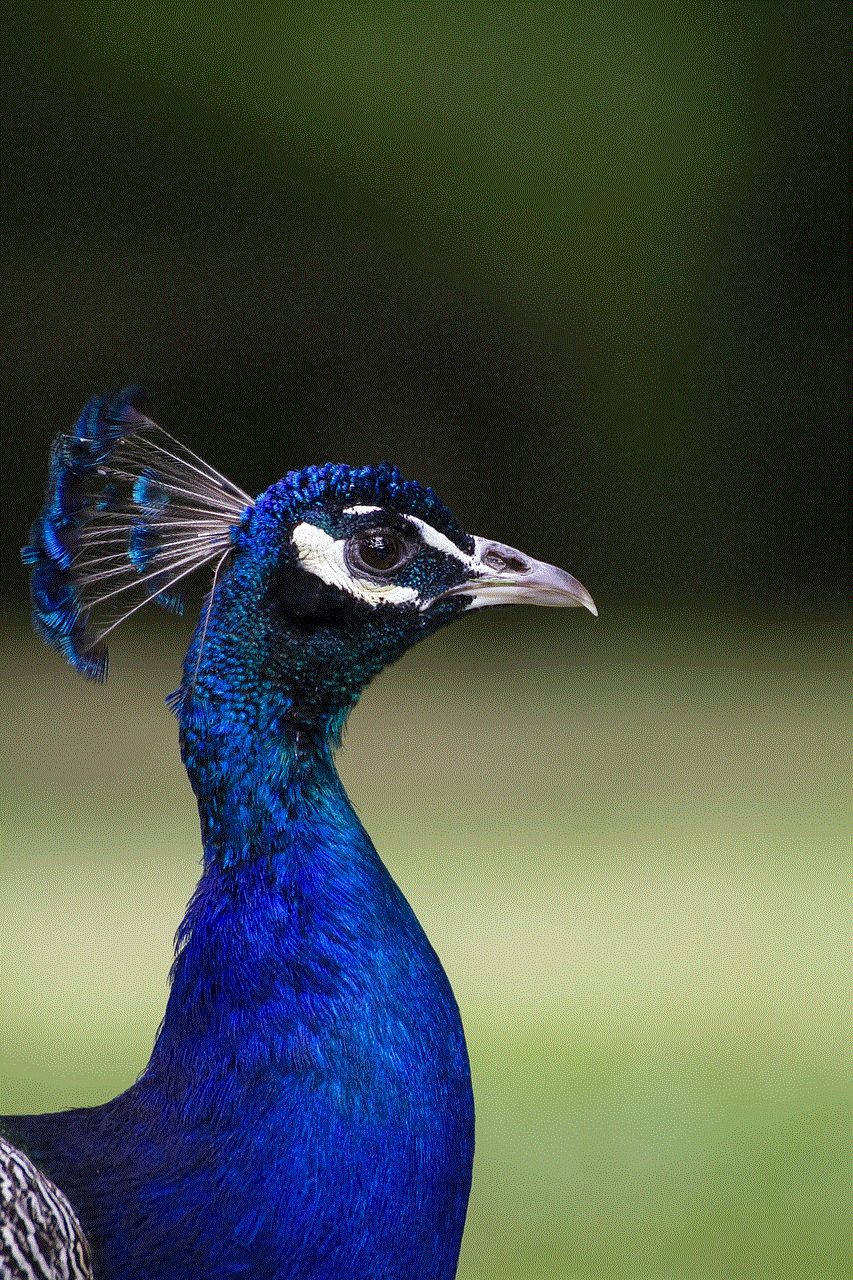
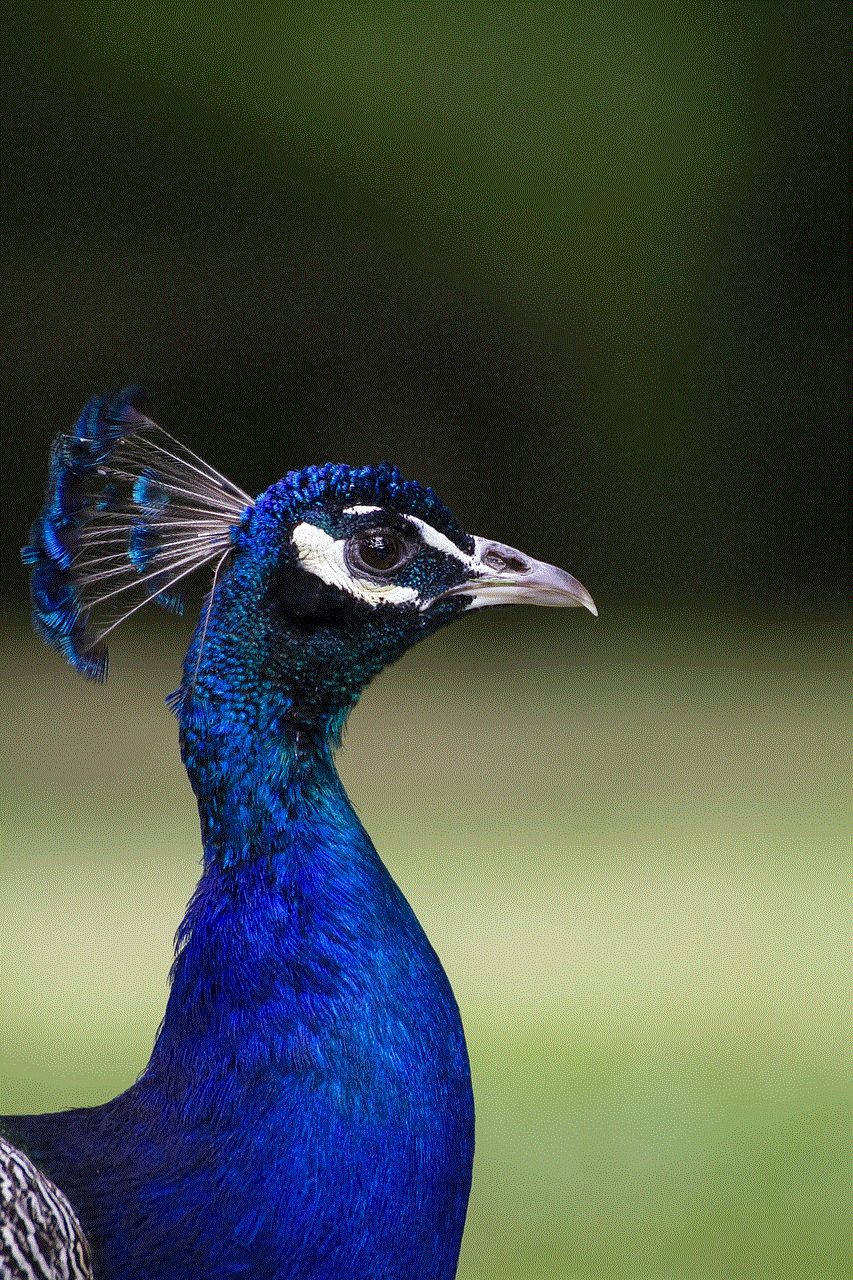
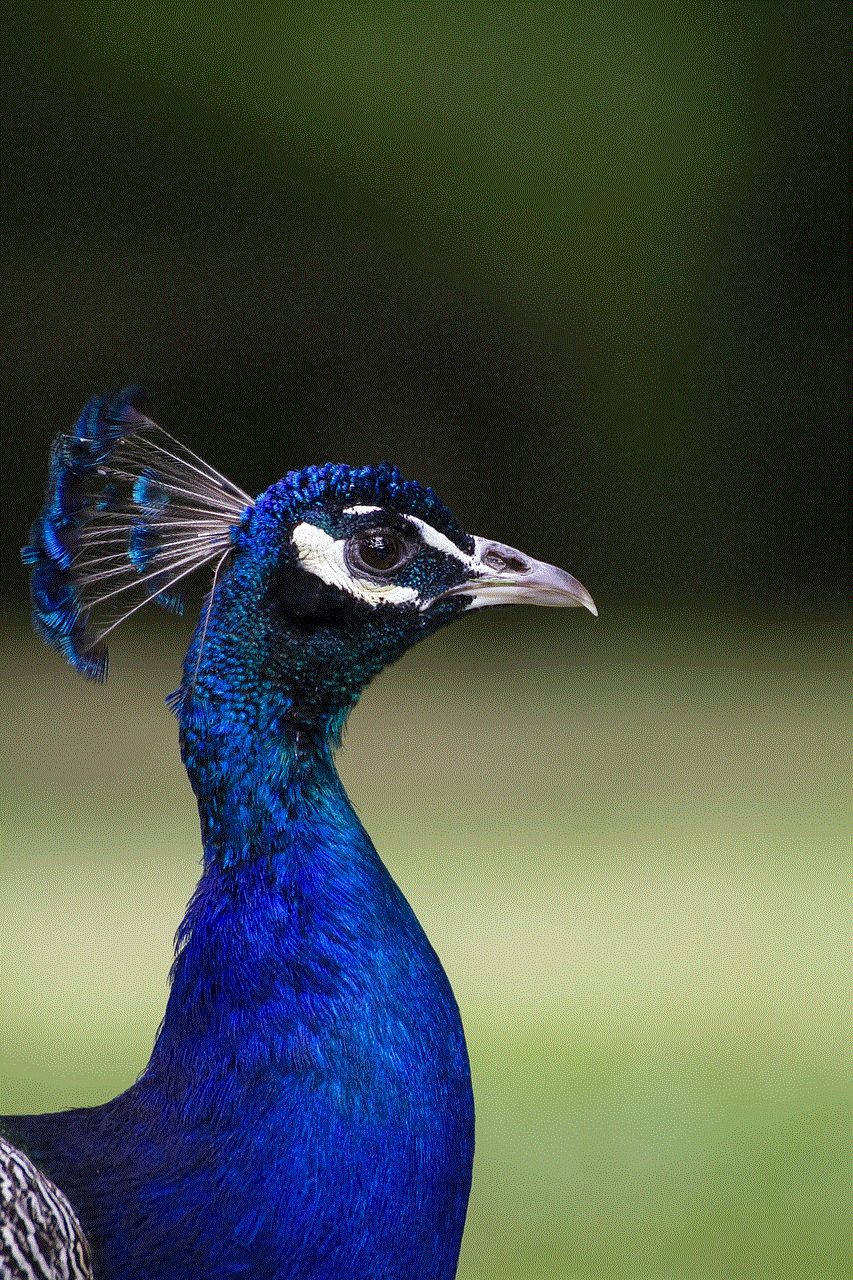
If you have enabled Share My Location in your iPhone’s Find My app, you can turn it off to stop sharing your location. To do this, open the Find My app, tap on the “Me” tab at the bottom, and then tap on the “Share My Location” option. Here, you can toggle off the switch to stop sharing your location with others. However, this will only stop sharing your location with people who have already been given access to it. If you want to stop sharing your location with everyone, you will have to disable it from the Settings app.
3. Enable Airplane Mode
Another simple solution to stop sharing your location without the other person knowing is to enable Airplane Mode on your iPhone. This will turn off all network connections, including Wi-Fi, Bluetooth, and cellular data. When your device is in Airplane Mode, it won’t be able to transmit your location to anyone. However, this will also prevent you from making or receiving calls, messages, or using the internet.
4. Turn off Share My Location from iCloud
If you have enabled Share My Location from iCloud, you can turn it off to stop sharing your location. To do this, go to Settings > [Your Name] > Find My > Share My Location. Here, you can toggle off the switch to stop sharing your location. This will also prevent your device from being tracked using Find My app or iCloud.com.
5. Disable Location Services for Specific Apps
If you don’t want to disable Location Services entirely, you can choose to disable it for specific apps. For example, if you have enabled location sharing with someone in the WhatsApp app, you can turn off Location Services for WhatsApp only. To do this, go to Settings > Privacy > Location Services and scroll down to find WhatsApp. Here, you can select “Never” to prevent the app from accessing your location. This will stop sharing your location with that person without affecting other apps that may require your location.
6. Stop Sharing Location in Messages
If you have shared your location with someone through the Messages app, you can choose to stop sharing your location with them. Open the conversation thread, tap on the “i” icon, and then select “Stop Sharing My Location.” This will prevent that person from seeing your current location or any future location updates.
7. Use a VPN
Using a Virtual Private Network (VPN) is another effective way to stop sharing your location without the other person knowing. A VPN creates a secure and encrypted connection between your device and the internet, making it difficult for anyone to track your location. There are many VPN apps available on the App Store that you can use to mask your location and prevent others from tracking you.
8. Turn off Significant Locations
Your iPhone keeps a record of all the places you visit frequently under the Significant Locations feature. This feature is used by apps like Maps to provide you with personalized recommendations. However, it also means that your device is constantly tracking your movements. To turn off Significant Locations, go to Settings > Privacy > Location Services > System Services > Significant Locations. Here, you can toggle off the switch to disable it. This will prevent your device from keeping track of your frequent locations, and therefore, stop sharing your location with anyone.
9. Reset Location and Privacy Settings
If you have tried all the above solutions and still feel like your location is being shared with someone without your knowledge, you can reset your location and privacy settings. This will disable all location and privacy settings, including location sharing, and you will have to re-enable them manually. To reset your location and privacy settings, go to Settings > General > Reset > Reset Location & Privacy. Keep in mind that this will also reset your app permissions , so you will have to allow access again for apps that require your location.
10. Turn off Location-Based Ads
Some apps and services use your location to provide you with targeted ads. If you want to stop sharing your location with these entities, you can turn off Location-Based Ads. To do this, go to Settings > Privacy > Location Services > System Services > Location-Based Apple Ads. Here, you can toggle off the switch to prevent your device from using your location to provide you with personalized ads.
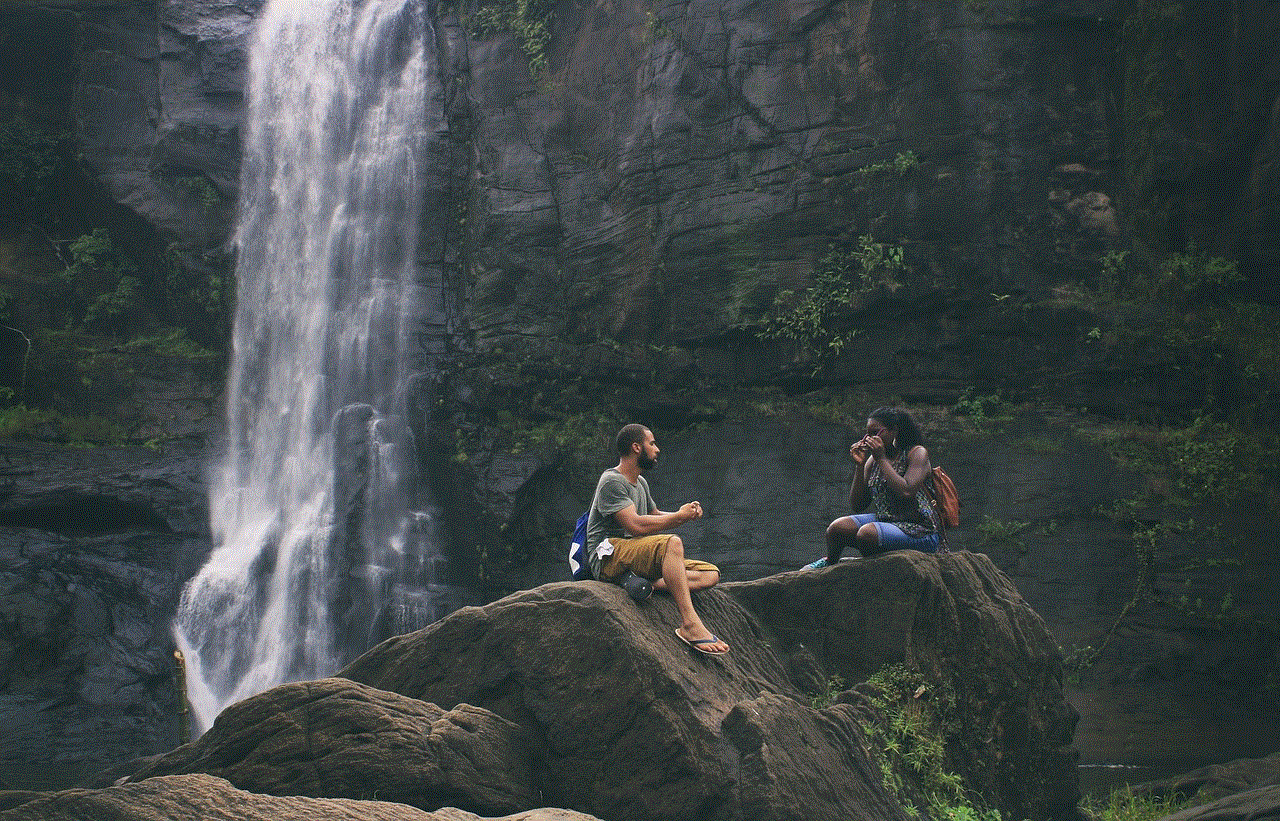
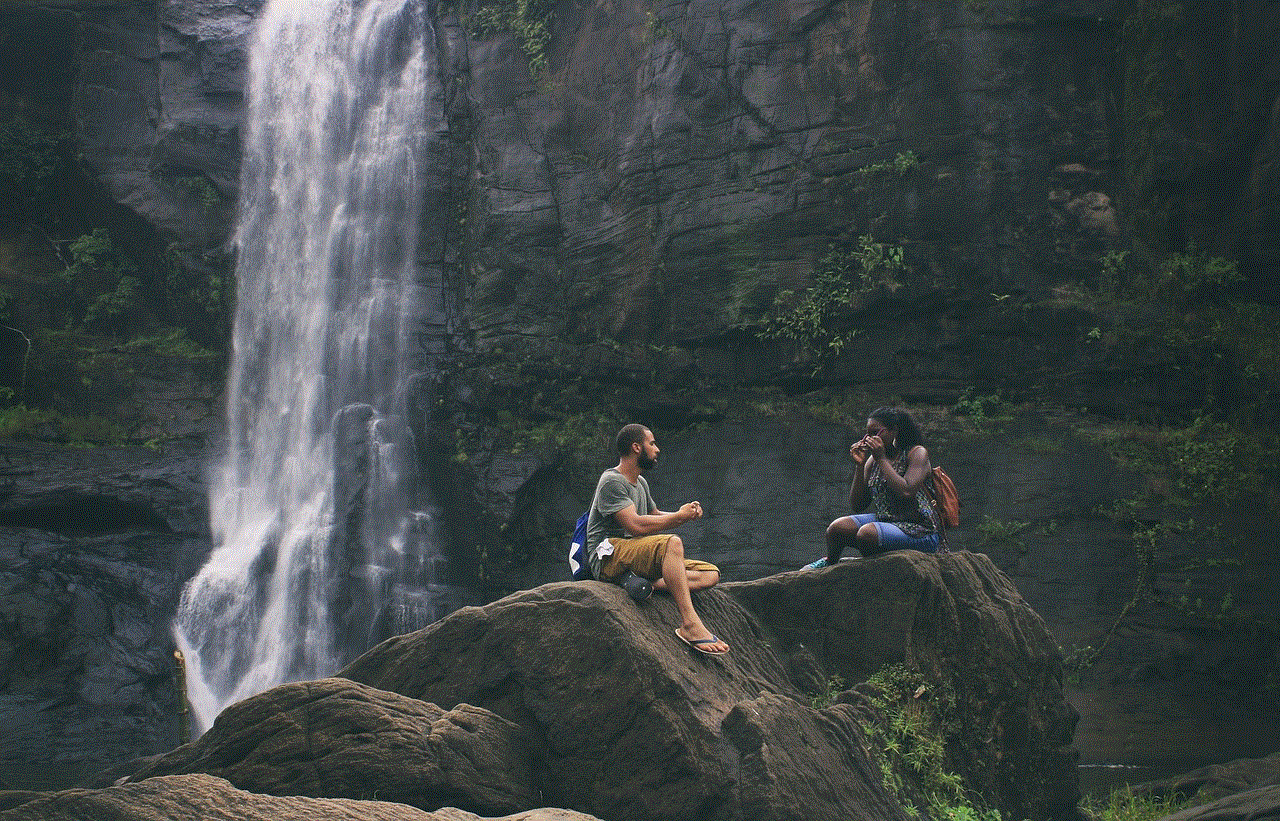
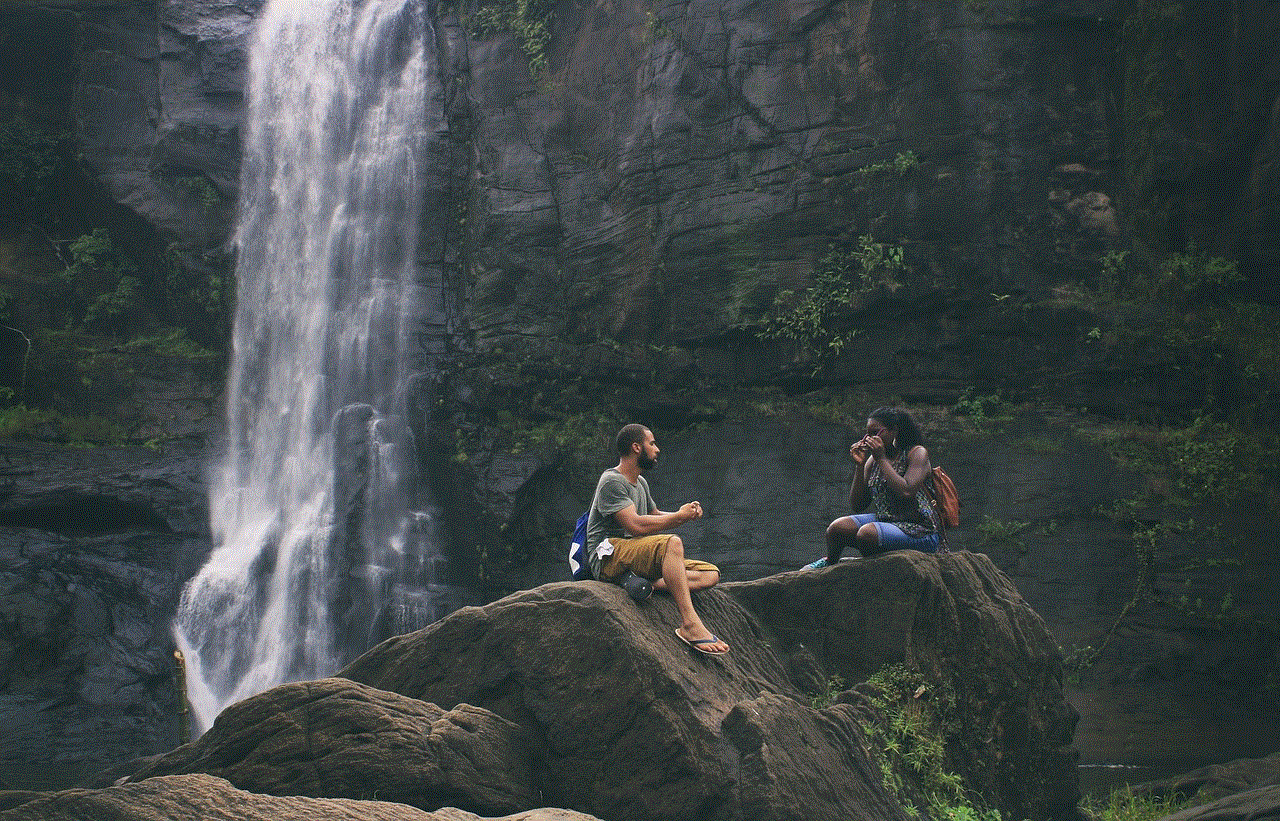
In conclusion, there are various ways to stop sharing your location without the other person knowing on an iPhone. You can choose to disable Location Services or Share My Location entirely, turn on Airplane Mode, or use a VPN to mask your location. You can also disable location sharing for specific apps or stop sharing your location in Messages. If you feel like your location is still being shared without your knowledge, you can reset your location and privacy settings or turn off Location-Based Ads. By following these solutions, you can ensure your privacy and prevent others from tracking your movements without your consent.