how to enable cookies on iphone 11
# How to Enable Cookies on iPhone 11
Cookies are small text files that are stored on your device when you visit websites. They play a crucial role in enhancing your browsing experience by remembering your preferences, login information, and other details that can make subsequent visits more convenient. However, many users might find themselves unsure of how to manage cookies on their devices. This comprehensive guide will walk you through the steps to enable cookies on your iPhone 11, delve into the importance of cookies, discuss privacy implications, and explore how to manage cookies effectively.
## Understanding Cookies
Before we dive into how to enable cookies on your iPhone 11, it’s essential to have a clear understanding of what cookies are and how they work. When you visit a website, the server sends a cookie to your browser, which stores it in your device’s memory. The next time you visit the same site, your browser sends the cookie back to the server, allowing it to recognize you and provide a more personalized experience.
There are two main types of cookies: session cookies and persistent cookies. Session cookies are temporary and expire once you close your browser, while persistent cookies remain on your device for a specified period or until you manually delete them.
Cookies can store a variety of information, including:
– Login credentials
– User preferences (like language and region)
– Shopping cart contents
– Analytics data (for website performance tracking)
Understanding these functions can help you see why enabling cookies can enhance your digital experience.
## Why Enable Cookies?
Enabling cookies on your iPhone 11 allows websites to function more effectively. Here are some of the key benefits of enabling cookies:
1. **Convenience**: Cookies remember your login details, saving you time when accessing frequently visited sites. This means you won’t have to re-enter your username and password each time you log in.
2. **Personalization**: Websites use cookies to tailor content to your preferences. For example, an e-commerce site might show you products based on your previous searches and purchases.
3. **Shopping Experience**: Cookies help maintain your shopping cart as you browse through an e-commerce site. Without them, items may disappear when you navigate away from the page.
4. **Analytics and Performance**: Many websites use cookies to gather data on user behavior, helping them improve their services. This data can inform design changes, new features, and overall site performance.
5. **Targeted Advertising**: Cookies enable advertisers to serve you ads based on your online behavior, providing a more relevant advertising experience.
While cookies offer numerous advantages, it’s also important to consider privacy and security implications, which we will explore later in this article.
## Steps to Enable Cookies on iPhone 11
Enabling cookies on your iPhone 11 is a straightforward process. Follow these steps to ensure that cookies are enabled in your Safari browser:
### Step 1: Open Settings
1. **Access the Settings App**: Locate the “Settings” app on your iPhone’s home screen. The icon resembles a gear and is usually found on the first page of your apps.
### Step 2: Scroll to Safari
2. **Navigate to Safari**: Scroll down through the Settings menu until you find “Safari.” Tap on it to access the Safari settings.
### Step 3: Find Privacy & Security Section
3. **Locate the Privacy & Security Section**: In the Safari settings menu, look for the “Privacy & Security” section. This area contains various privacy-related options, including cookie settings.
### Step 4: Enable Cookies
4. **Enable Cookies**: In the “Privacy & Security” section, you will see an option labeled “Block All Cookies.” If this option is turned on (indicated by a green toggle), cookies are disabled. To enable cookies, tap the toggle to turn it off (the toggle should appear gray).
### Step 5: Verify Settings
5. **Verify Your Settings**: After toggling the option, it’s a good idea to double-check that the “Block All Cookies” option is indeed disabled. This ensures that cookies can be accepted by websites during your browsing sessions.
### Step 6: Restart Safari
6. **Restart Safari**: To ensure that your new settings take effect, close the Safari app completely and then reopen it. This refreshes your browsing session with the updated cookie settings.
## Managing Cookies on iPhone 11
Once you have enabled cookies, you may want to manage them effectively. This includes viewing, deleting, or blocking specific cookies. Here’s how to do that on your iPhone 11.
### Viewing Cookies
While iOS does not provide a built-in feature for viewing cookies directly, you can view some cookie data through individual website settings:
1. **Open Safari**: Launch the Safari app on your iPhone.
2. **Visit a Website**: Navigate to a website that you know uses cookies.
3. **Access Website Settings**: Tap on the “aA” icon in the address bar, then select “Website Settings.”
4. **View Cookie Information**: Here, you can see what data is stored by the website, including whether it is allowed to use cookies.
### Deleting Cookies
If you ever want to delete cookies, follow these steps:
1. **Open Settings**: Go back to the Settings app.
2. **Navigate to Safari**: Scroll down to find and select “Safari.”
3. **Clear History and Website Data**: Scroll down to the bottom of the Safari settings, and tap on “Clear History and Website Data.” Confirm the action when prompted. This will delete all cookies and browsing history.
### Blocking Cookies
If you wish to block cookies from specific sites while allowing others, you can do this through the “Website Data” option:
1. **Open Settings**: Access the Settings app.
2. **Navigate to Safari**: Go to “Safari.”
3. **Manage Website Data**: Tap on “Advanced” at the bottom, then select “Website Data.” Here, you can view a list of websites that have stored data on your device.
4. **Remove Specific Cookies**: You can swipe left on specific websites to delete their data, including cookies.
## Privacy Considerations
While cookies enhance user experience, they also raise privacy concerns. Websites can track your browsing habits, leading to potential data misuse. Here are some privacy considerations to keep in mind:
1. **Tracking**: Some cookies track your activity across different websites, enabling advertisers to create detailed profiles based on your online behavior.
2. **Third-Party Cookies**: These are cookies set by domains other than the one you are visiting. They are often used for advertising and tracking purposes and are the primary concern for privacy advocates.
3. **Data Breaches**: If a website experiences a data breach, stored cookies could potentially be accessed by malicious actors, putting your information at risk.
4. **Regulatory Compliance**: Many countries have regulations regarding cookie usage, requiring websites to obtain user consent before placing cookies on their devices.
To mitigate privacy risks, consider regularly reviewing and clearing your cookies and browsing data. You can also use private browsing mode in Safari, which does not store cookies once you exit the session.
## Alternatives to Cookies
While cookies are widely used, various alternatives have emerged that offer similar functionalities without compromising user privacy. Some of these include:
1. **Local Storage**: This is a web storage feature that allows websites to store data on your device without using cookies. Local storage can hold larger amounts of data and is not sent with every HTTP request.
2. **Session Storage**: Similar to local storage, session storage lasts only for the duration of the browser session. It is cleared once the browser is closed.
3. **Fingerprinting**: This technique involves collecting information about your device and browser settings to create a unique identifier. Unlike cookies, fingerprinting does not require storing data on your device, but it raises significant privacy concerns.
4. **Server-Side Sessions**: Rather than relying on cookies to store session data, some websites use server-side sessions. This method keeps sensitive information on the server, reducing the risk of data exposure.
## Conclusion
Enabling cookies on your iPhone 11 is a simple yet crucial step in enhancing your browsing experience. While cookies provide numerous benefits, such as convenience, personalization, and improved website performance, it is essential to stay informed about privacy implications and manage your cookie settings effectively.
By following the steps outlined in this guide, you can easily enable, manage, and delete cookies on your device. Remember to periodically review your cookie settings and browsing data to maintain your privacy while enjoying the benefits that cookies bring to your online activities.
In today’s digital landscape, where online privacy is increasingly under scrutiny, being proactive about your cookie management can help you strike a balance between convenience and security. By understanding how cookies work and how to manage them, you can navigate the web with confidence and control over your personal information.
best app hider
App hiders have become increasingly popular in recent years as people become more concerned about their privacy and security. With the amount of personal information we store on our devices, it’s no wonder that many are turning to app hiders to keep their data safe from prying eyes. And with the abundance of apps available on the market, finding the best app hider can be a daunting task. In this article, we will delve into the world of app hiders and help you find the best one for your needs.
What is an App Hider?
An app hider is a software or application that allows you to hide specific apps on your device. These apps can be anything from messaging apps to social media apps, and even banking apps. The purpose of an app hider is to keep your sensitive data and information hidden from anyone who might have access to your device.



App hiders work by creating a secure vault within your device where you can store the apps you want to hide. This vault is usually password-protected, so only you can access it. Once an app is hidden, it will not appear on your device’s home screen or app drawer, making it virtually invisible to anyone who doesn’t know it’s there.
Why Do You Need an App Hider?
There are several reasons why you might want to use an app hider. One of the main reasons is to protect your privacy. With the rise of social media and messaging apps, it’s becoming easier for people to access your personal information. By hiding these apps, you can ensure that your private conversations and data remain hidden from prying eyes.
Another reason to use an app hider is to keep your sensitive data safe. Many of us store personal information, such as credit card details and passwords, on our devices. If someone gains access to your device, they can easily access this information. With an app hider, you can keep these apps hidden, adding an extra layer of security to your device.
App hiders are also useful for keeping certain apps away from children. With the abundance of content available on the internet, it’s essential to monitor what children have access to on their devices. By hiding certain apps, you can control what your child can access without having to constantly monitor their device.
Factors to Consider When Choosing the Best App Hider
With so many app hiders available on the market, it can be challenging to determine which one is the best for your needs. Here are some factors to consider when choosing the best app hider for your device.
1. Compatibility
The first thing to consider is whether the app hider is compatible with your device. Some app hiders are only available for specific operating systems, while others are compatible with both iOS and Android devices. Make sure to check the compatibility before downloading the app.
2. User Interface
The user interface of an app hider is essential as it determines how easy it is to use. Look for an app hider with a clean and intuitive user interface that is easy to navigate. You don’t want to spend hours trying to figure out how to use the app.
3. Security Features
Since the purpose of an app hider is to keep your data safe, it’s essential to consider the security features of the app. Look for an app hider that offers password protection and encryption to ensure that your hidden apps are secure.
4. Additional Features
Some app hiders offer additional features, such as the ability to hide photos and videos, a private browser, and a secure messaging system. Consider what features are important to you and choose an app hider that offers them.
5. Cost
While some app hiders are free, others require a subscription or a one-time payment. Consider your budget and choose an app hider that fits within your means. Keep in mind that some free app hiders may have limited features, so it’s essential to weigh the pros and cons before making a decision.
6. Customer Support
In case you encounter any issues with the app hider, it’s crucial to have access to reliable customer support. Look for an app hider that offers multiple support channels, such as email, live chat, or phone support.
7. Reviews and Ratings
Before downloading an app hider, make sure to read reviews and ratings from other users. This will give you an idea of the app’s performance and whether it meets its claims.
Top 5 Best App Hiders
Now that we know what to look for in an app hider let’s take a look at the top five best app hiders available on the market.
1. AppLock
AppLock is a popular app hider available for both iOS and Android devices. It offers password protection and the ability to hide apps , photos, and videos. AppLock also has a feature called “Intruder Selfie,” which takes a photo of anyone who enters the wrong password. It also has a private browser and a secure messaging system. AppLock is free to download, but it does offer in-app purchases for additional features.
2. Vault
Vault is another popular app hider available for both iOS and Android devices. It offers password protection, the ability to hide apps, photos, and videos, and a private browser. Vault also has a feature called “Stealth Mode,” which hides the app’s icon from your device’s home screen. It also has a break-in alert system that notifies you if someone tries to access the app using the wrong password. Vault is free to download, but it does offer in-app purchases for additional features.
3. PrivateMe
PrivateMe is an app hider available for Android devices. It offers password protection, the ability to hide apps, photos, and videos, and a private browser. One unique feature of PrivateMe is the ability to clone apps, allowing you to have two versions of the same app with different accounts. PrivateMe is free to download, but it does offer in-app purchases for additional features.
4. Calculator+
Calculator+ is a unique app hider available for iOS devices. It masquerades as a calculator but has a hidden vault where you can hide apps, photos, and videos. It also offers password protection and a private browser. One downside is that Calculator+ only allows you to hide up to three apps for free, and you need to purchase the premium version for unlimited app hiding.
5. Hide it Pro
Hide it Pro is an app hider available for both iOS and Android devices. It offers password protection, the ability to hide apps, photos, and videos, and a private browser. It also has a feature called “Hide App Icons,” which hides the icons of the apps you have hidden. Hide it Pro is free to download, but it does offer in-app purchases for additional features.
Conclusion
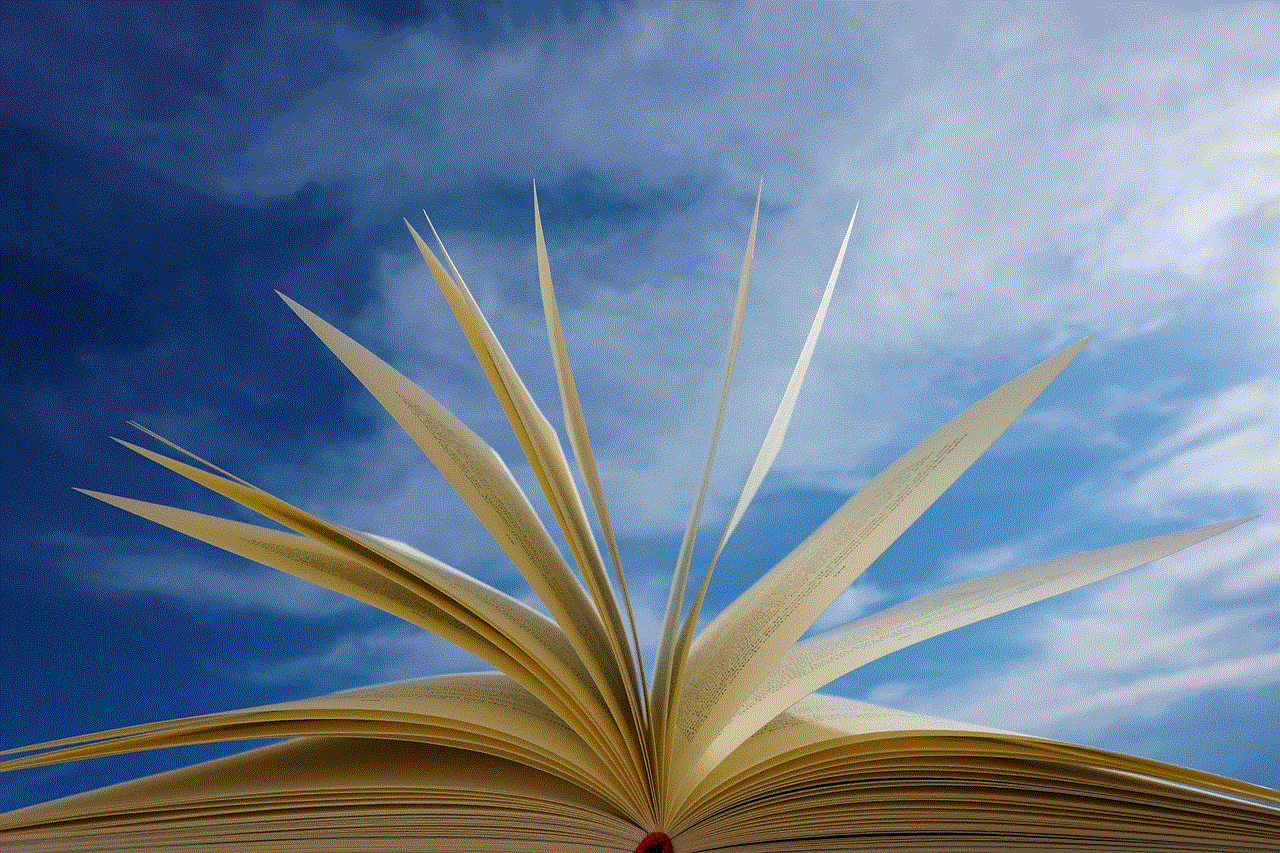
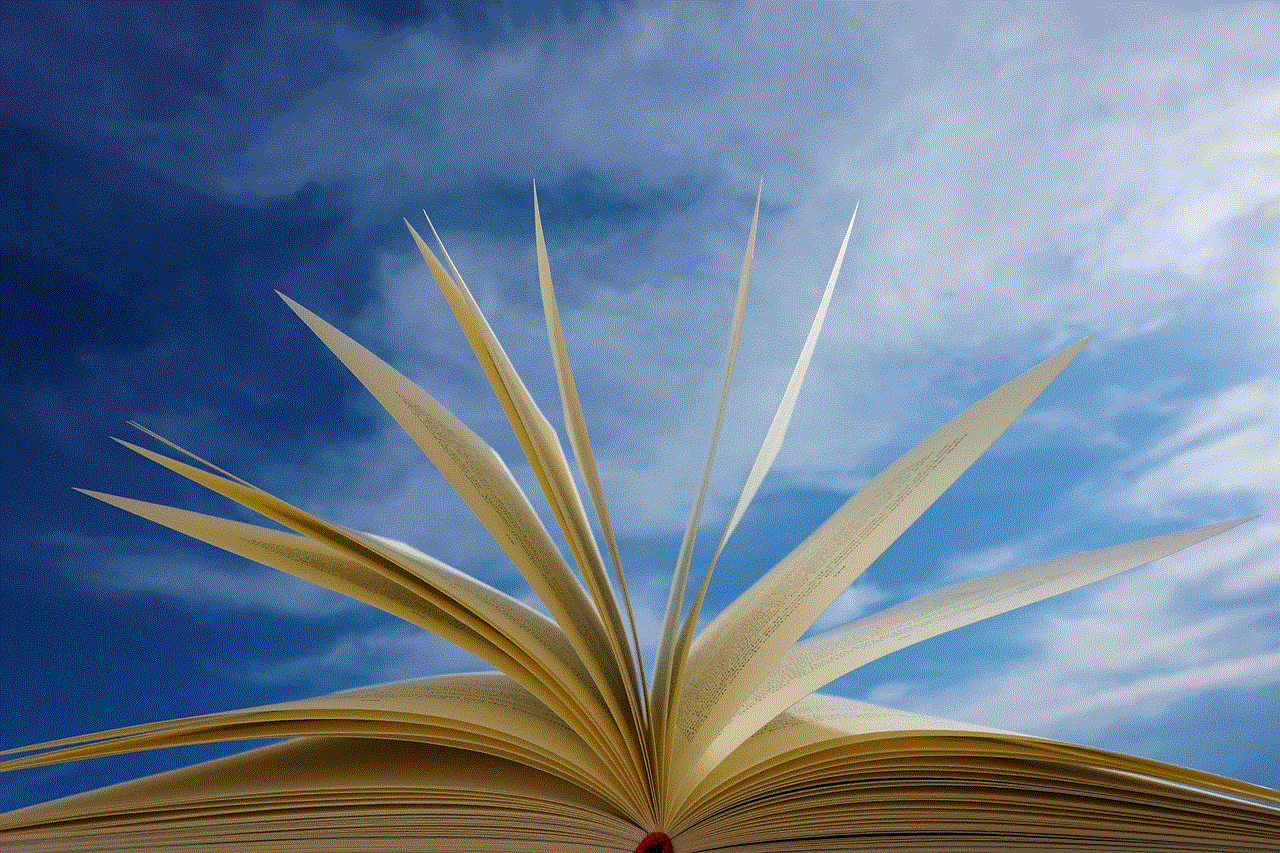
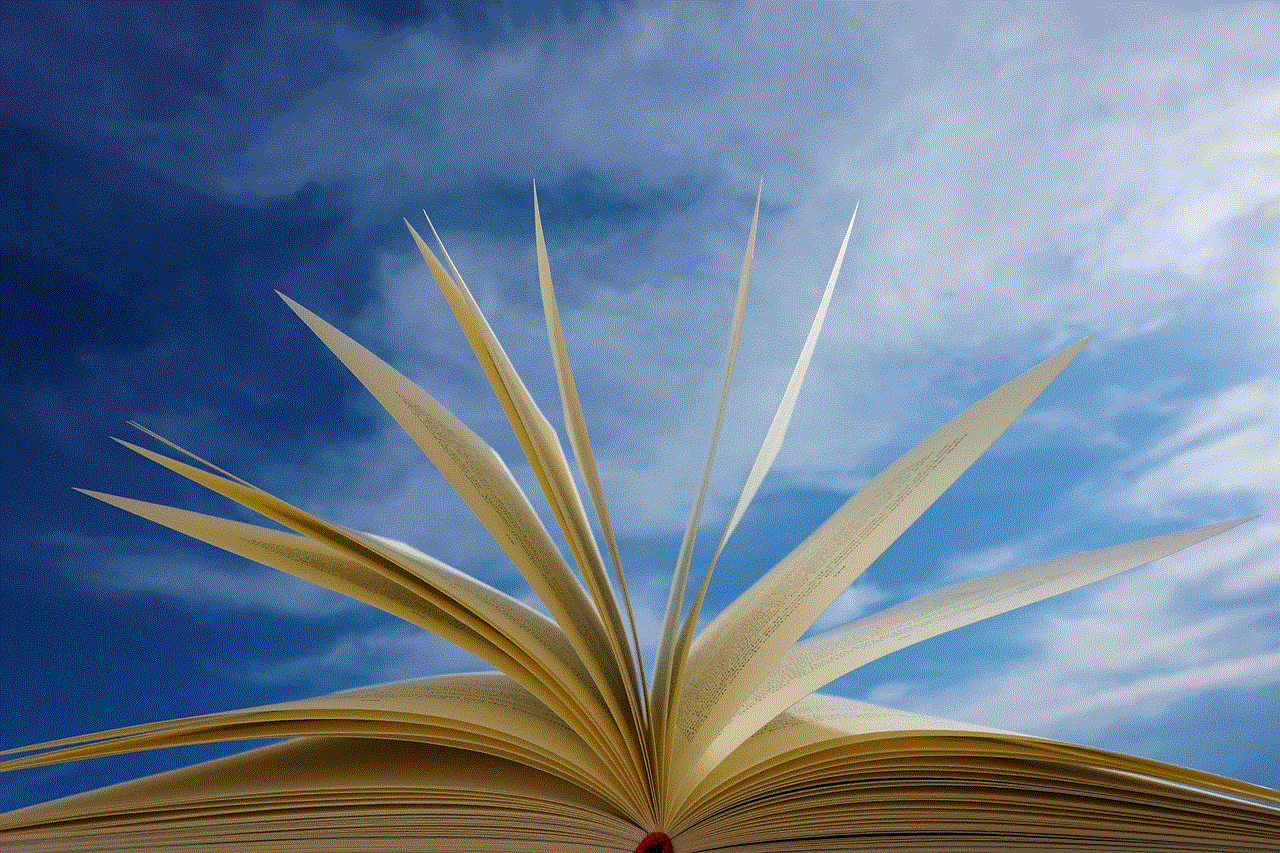
In conclusion, an app hider is an essential tool for keeping your sensitive data and information safe. With so many options available, it’s crucial to consider factors such as compatibility, security features, and additional features when choosing the best app hider for your needs. Make sure to read reviews and ratings before downloading an app hider and always prioritize your privacy and security. With the right app hider, you can have peace of mind knowing that your personal information is safe from prying eyes.