how to fix gps signal not found on pokemon go
Pokémon Go has taken the world by storm since its release in 2016. The popular augmented reality game allows players to catch virtual Pokémon in the real world using their mobile devices. However, one of the most common issues faced by players is the “GPS Signal Not Found” error. This error prevents players from accessing the game and catching their favorite Pokémon. If you’re facing this issue, don’t worry, you’re not alone. In this article, we’ll discuss what causes the GPS signal not found error and how you can fix it.
What causes the GPS signal not found error?
Before we dive into the solutions, let’s first understand what causes the GPS signal not found error. Pokémon Go uses your device’s GPS to determine your location and show you Pokémon in your area. However, if the GPS signal is weak or not available, the game won’t be able to detect your location, resulting in the “GPS Signal Not Found” error. Here are some of the common reasons for this error:
1. Poor GPS signal: The most common reason for the GPS signal not found error is a weak or poor GPS signal. This can happen when you’re in an area with tall buildings, tunnels, or underground locations where the GPS signal is weaker.
2. Outdated device: If you’re using an old device, it may not have the latest GPS technology, resulting in a weaker GPS signal. This can also cause the “GPS Signal Not Found” error.
3. Device software issues: If your device’s software is not up to date or has any bugs, it can affect the GPS functionality and result in the error.
4. Network connectivity issues: Pokémon Go requires a stable internet connection to work. If you have a weak or unstable network connection, it can affect the GPS signal and cause the error.
5. Server issues: At times, the GPS signal not found error can be due to server issues on Pokémon Go’s end. During peak hours or server maintenance, players may face this error.
Now that we know the possible causes of the GPS signal not found error let’s look at some solutions to fix it.
How to fix the GPS signal not found error?
1. Check your device’s GPS settings: The first step to fixing the GPS signal not found error is to check your device’s GPS settings. Make sure that the GPS is turned on and set to high accuracy mode. You can find this option in your device’s settings under the location tab.
2. Check for updates: If you’re using an older device, check for any software updates available. Installing the latest updates can improve your device’s GPS functionality and help fix the error.
3. Turn on Wi-Fi and Bluetooth: Turning on Wi-Fi and Bluetooth on your device can also help improve the GPS signal. Pokémon Go uses Wi-Fi and Bluetooth to enhance your device’s GPS accuracy.
4. Toggle Airplane mode: Switch ing on and off the Airplane mode on your device can help reset the GPS connection and fix the error.
5. Restart your device: Sometimes a simple restart can solve many technical issues, including the GPS signal not found error. Turn off your device, wait for a few seconds, and then turn it back on.
6. Check your network connection: As mentioned earlier, a stable internet connection is crucial for Pokémon Go to work correctly. Make sure you have a stable network connection before launching the game.
7. Clear cache and data: If the above solutions don’t work, try clearing the cache and data of the Pokémon Go app. This can help refresh the app and fix any bugs that may be causing the error.
8. Install a GPS signal booster app: There are several GPS signal booster apps available on the app store that can help improve your device’s GPS functionality. You can try installing one of these apps and see if it helps fix the error.
9. Move to a different location: If you’re in an area with a weak GPS signal, try moving to a different location. This can help improve the GPS signal and fix the error.
10. Contact Pokémon Go support: If none of the above solutions work, you can contact Pokémon Go support for further assistance. They may be able to help you troubleshoot the issue and provide a solution.
Conclusion
The GPS signal not found error can be frustrating for Pokémon Go players, but thankfully, it can be fixed with the solutions mentioned above. It’s essential to have a stable internet connection and keep your device’s software up to date to avoid this error. If you’re still facing the error, try contacting Pokémon Go support for help. Remember to stay safe while playing the game and always be aware of your surroundings. Now, go catch ’em all!
spotify player for kids
The music streaming industry has seen a massive growth in recent years, with several players entering the market and competing for the top spot. One such player that has gained immense popularity is Spotify, a Swedish company that offers a wide range of music and podcasts to its users. While Spotify caters to all age groups, there has been a growing demand for a kid-friendly version of the app. This led to the development of the “Spotify Player for Kids,” a version of the app specially designed for young listeners. In this article, we will explore everything you need to know about the Spotify Player for Kids and how it is revolutionizing the way children listen to music.
What is the Spotify Player for Kids?
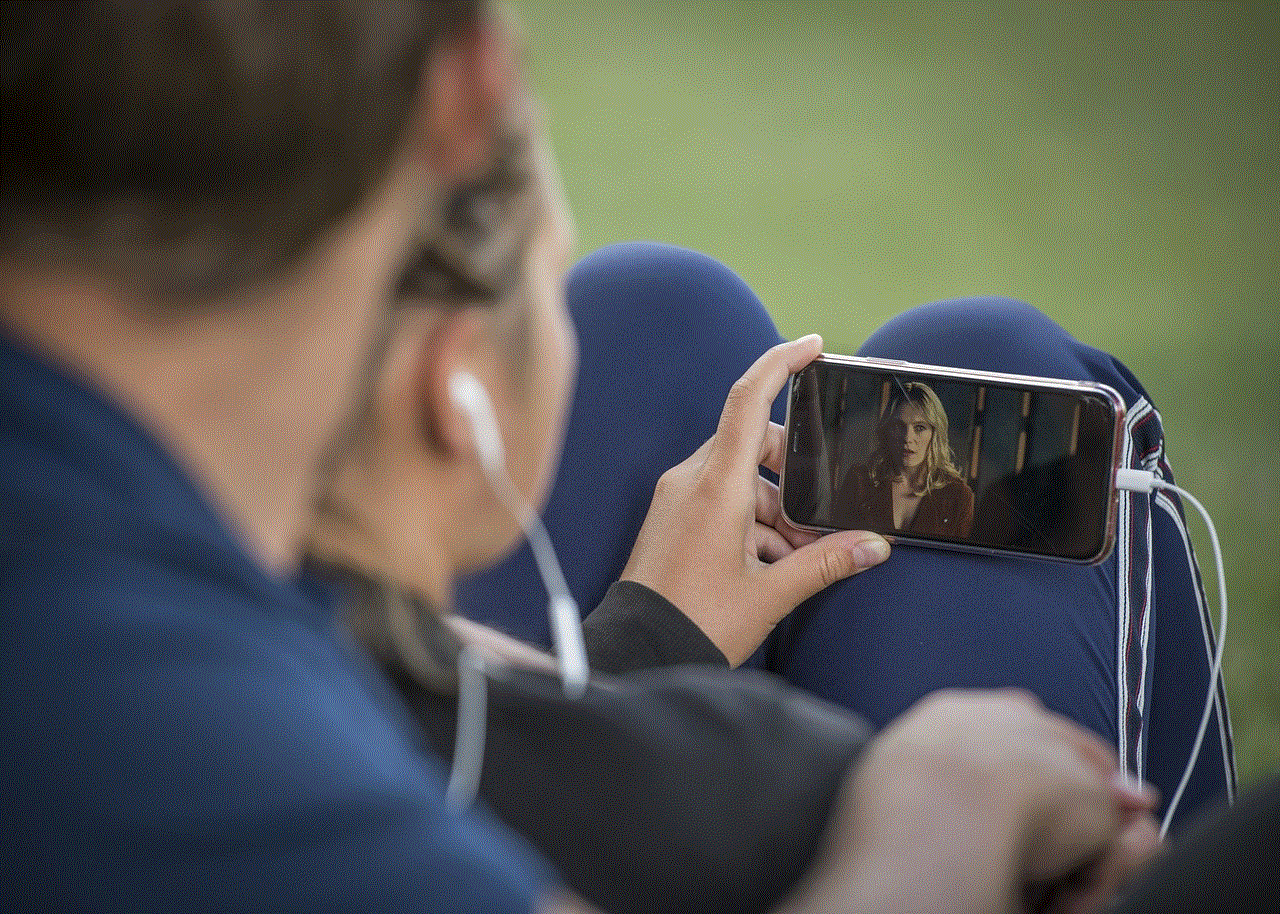
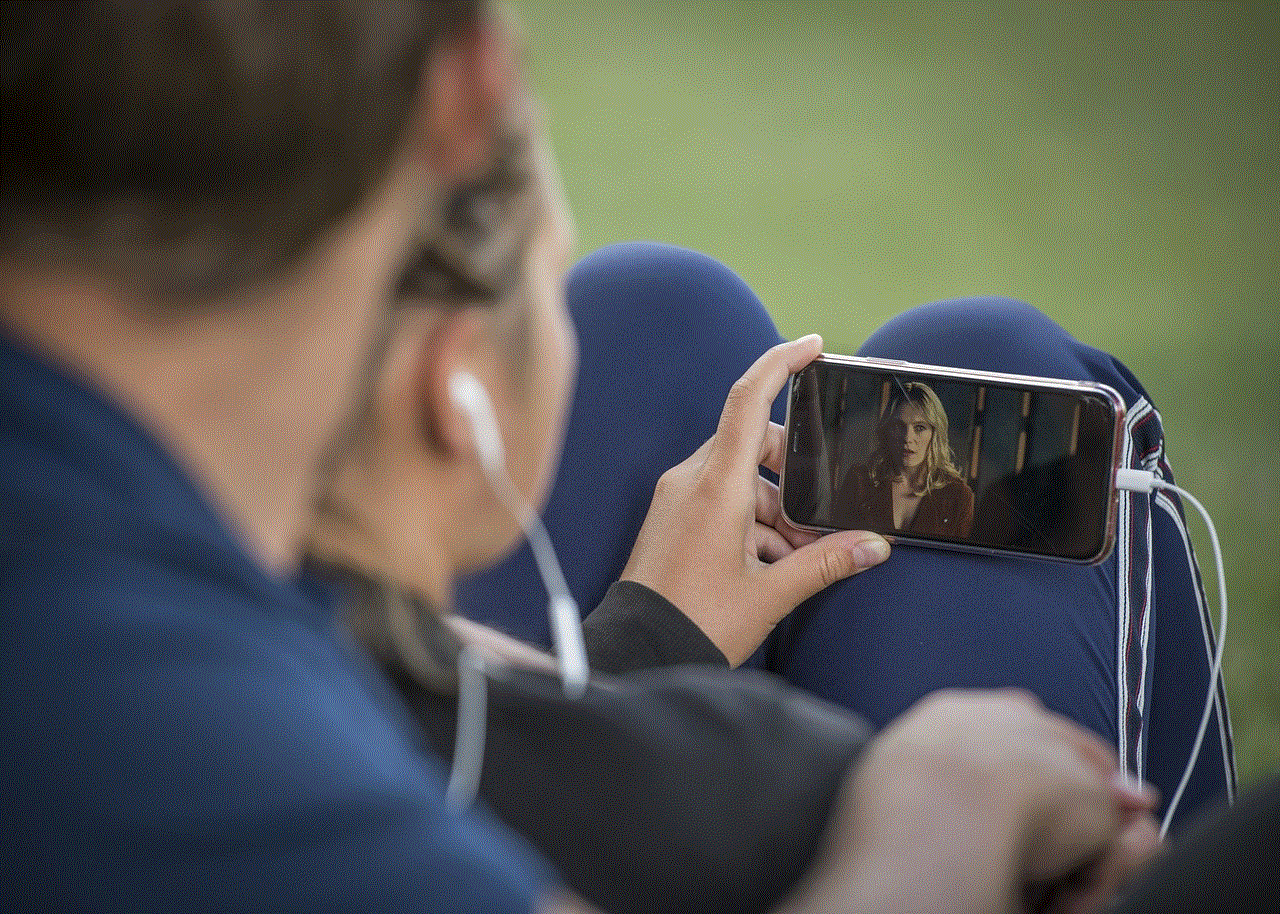
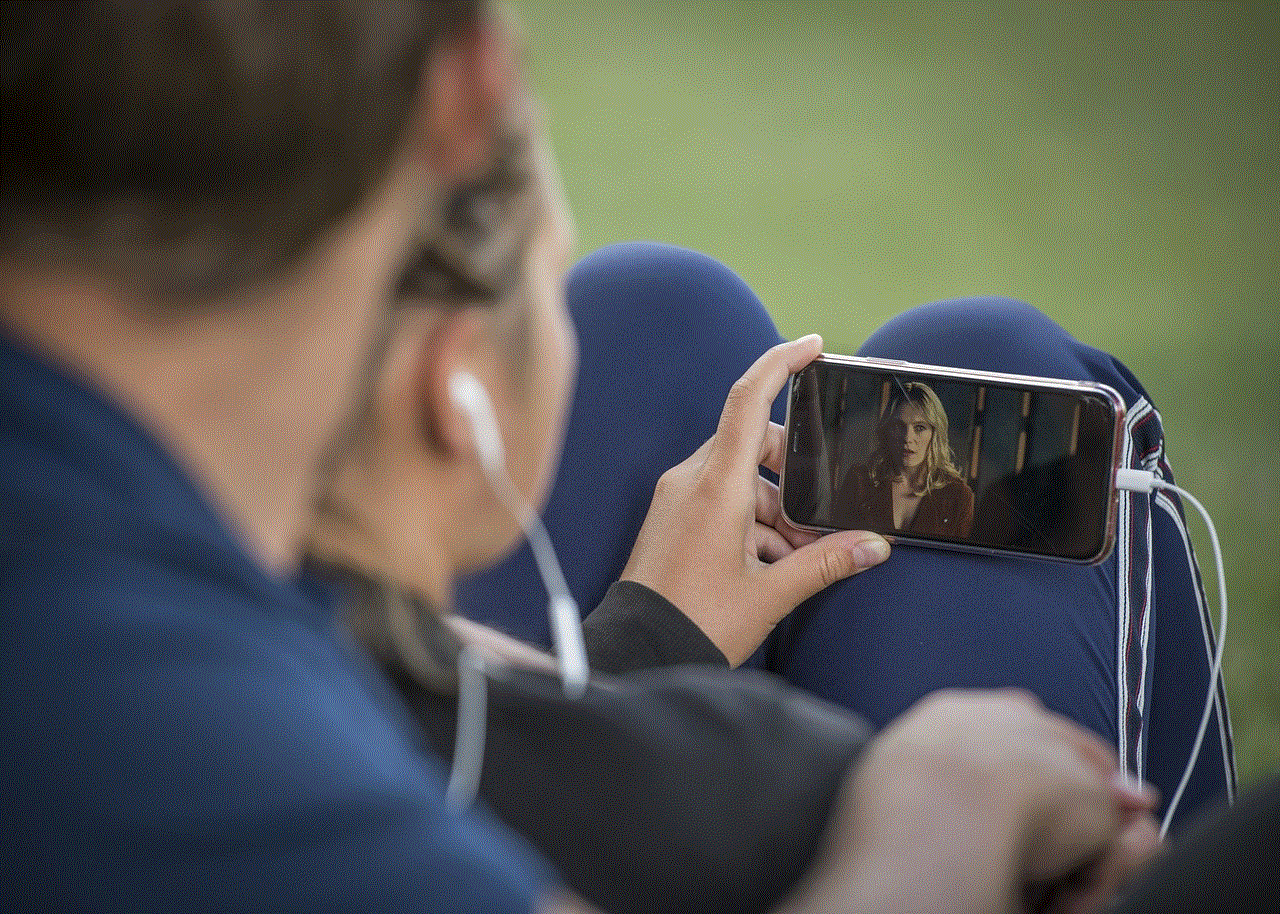
The Spotify Player for Kids is a dedicated version of the Spotify app that is designed for children aged 3 and above. This version of the app is created with the sole purpose of providing a safe and age-appropriate music streaming experience for kids. It features a colorful and engaging interface, with a curated selection of songs, stories, and podcasts that are suitable for young listeners. The app also has strict parental controls, ensuring that children can only access content that is suitable for their age.
Why was there a need for a kid-friendly version of Spotify?
As the popularity of music streaming services continues to rise, more and more children have access to these apps. However, the content available on these platforms is not always appropriate for young listeners. Many parents have raised concerns about the explicit lyrics and content that their children are exposed to while using music streaming services. This led to a demand for a more child-friendly version of these apps, and Spotify was quick to respond.
What makes the Spotify Player for Kids different from the regular app?
The Spotify Player for Kids has several features that set it apart from the regular app. Firstly, the app has a bright and colorful interface that is visually appealing to children. The interface is easy to navigate, making it simple for children to find and play their favorite songs. Additionally, the app has a hand-picked selection of songs, stories, and podcasts that are appropriate for young listeners. This ensures that children are not exposed to any explicit or inappropriate content while using the app.
Another significant difference between the two versions is the presence of parental controls in the Spotify Player for Kids. Parents can set up a separate account for their child and customize the content that is available to them. They can choose to block specific songs, artists, or genres, ensuring complete control over what their child can listen to. Parents can also set a time limit for their child’s listening session, ensuring that they do not spend excessive time on the app.
What kind of content is available on the Spotify Player for Kids?
The Spotify Player for Kids offers a wide range of content that is suitable for young listeners. The app has a dedicated section for music, with a selection of songs from popular children’s movies, TV shows, and artists. It also includes a collection of nursery rhymes and songs, making it a perfect platform for younger children. Apart from music, the app also features a variety of stories and podcasts, including bedtime stories, educational podcasts, and more. The content on the app is constantly updated, ensuring that children have access to new and exciting material regularly.
How can parents set up and manage their child’s account?
To set up a child’s account on the Spotify Player for Kids, parents need to have a premium account on Spotify. They can then create a separate account for their child and link it to their own account. Once the account is set up, parents can use the parental controls to customize the content available to their child. They can also choose to receive a notification whenever their child listens to a new song or podcast, giving them an insight into their child’s listening preferences.
Is the Spotify Player for Kids safe for children to use?
Spotify has taken several measures to ensure that the app is safe for children to use. Apart from the parental controls, the app also does not feature any ads, ensuring that children are not exposed to any inappropriate content. Additionally, all the content available on the app is carefully curated and reviewed to ensure that it is suitable for young listeners. The app also has a “report” feature, where parents or children can report any inappropriate content they come across.
Is the Spotify Player for Kids available globally?
Currently, the Spotify Player for Kids is only available in a few select countries, including the US, Canada, and the UK. However, the company has plans to expand to other countries in the future, making it accessible to more young listeners.



In conclusion, the Spotify Player for Kids is a game-changer for parents who want their children to have a safe and age-appropriate music streaming experience. The app offers a wide range of content, with strict parental controls, ensuring that children can enjoy their favorite songs and stories without being exposed to any explicit or inappropriate content. With its colorful interface and engaging features, the Spotify Player for Kids is undoubtedly a hit among young listeners and is set to become even more popular in the years to come.
how to install instagram on ipad
Instagram has become one of the most popular social media platforms in recent years, with over 1 billion active monthly users. It is a photo and video sharing app that allows users to connect with friends, family, and influencers from all around the world. While it was initially only available on smartphones, Instagram has since expanded to other devices, including tablets such as the iPad. In this article, we will discuss how to install Instagram on an iPad and the various features and benefits of using the app on this device.
Before we dive into the installation process, let’s take a brief look at the history of Instagram. The app was first launched in October 2010, exclusively for iOS devices. It gained immense popularity in a short period, and in 2012, it was acquired by facebook -parental-controls-guide”>Facebook for $1 billion. Since then, Instagram has undergone several updates and changes, including the introduction of Instagram stories, IGTV, and various filters and editing tools.
Now, let’s move on to the main topic of this article – how to install Instagram on an iPad. The process is relatively simple and can be completed in a few steps. The first thing you need to do is open the App Store on your iPad. You can do this by tapping on the App Store icon on your home screen. Once the App Store is open, you can either search for Instagram in the search bar or go to the “Top Charts” section and look for Instagram in the list of top free apps.
Once you have located the Instagram app, tap on the “Get” button next to it. This will start the download and installation process. Depending on your internet speed, the app should be downloaded and installed in a few minutes. Once the installation is complete, you will see the Instagram icon on your home screen. Tap on the icon to open the app.
If you already have an Instagram account, you can simply log in with your username and password. However, if you don’t have an account, you can easily create one by tapping on the “Sign Up” button at the bottom of the screen. You will be asked to enter your email address or phone number, create a username and password, and provide some basic information such as your name and date of birth. Once you have completed these steps, you will have your own Instagram account.
Now that you have successfully installed Instagram on your iPad and created an account, let’s take a look at some of the features and benefits of using the app on this device. One of the main advantages of using Instagram on an iPad is the larger screen size. Unlike smartphones, which typically have smaller screens, iPads have a larger display, making it easier to view and interact with content on the app. This is especially useful when browsing through images and videos or using Instagram’s editing tools.
Another benefit of using Instagram on an iPad is the multitasking feature. iPads allow you to use two apps simultaneously, making it easier to switch between Instagram and other apps. For example, you can have Instagram open on one side of your screen while using another app, such as a photo editing app, on the other side. This makes it convenient to edit and share photos directly from your iPad.
Furthermore, Instagram on an iPad also supports split-screen mode, allowing you to have two instances of the app open side by side. This is great for multitasking and makes it easier to manage multiple accounts or browse through different profiles at the same time. This feature is not available on the iPhone, making the iPad a better choice for those who use Instagram for business or professional purposes.
Apart from these practical benefits, using Instagram on an iPad also enhances the overall user experience. The larger screen size and advanced display technology of iPads make images and videos on Instagram look more vibrant and detailed. This is especially beneficial for content creators who want their photos and videos to look their best.
In addition to these features, Instagram also offers various tools and features that make it a fun and engaging app to use. These include filters, stickers, and various editing tools that allow users to personalize their content and make it stand out. The app also has a “Explore” page, where users can discover new content and connect with other users with similar interests. This is a great way to expand your reach and find new followers.
Moreover, Instagram also has a “Direct” feature that allows users to send direct messages to individuals or groups. This is a convenient way to stay in touch with friends and family and share private content. You can also share posts from your feed to your Instagram story, allowing your followers to view the post without leaving the app.
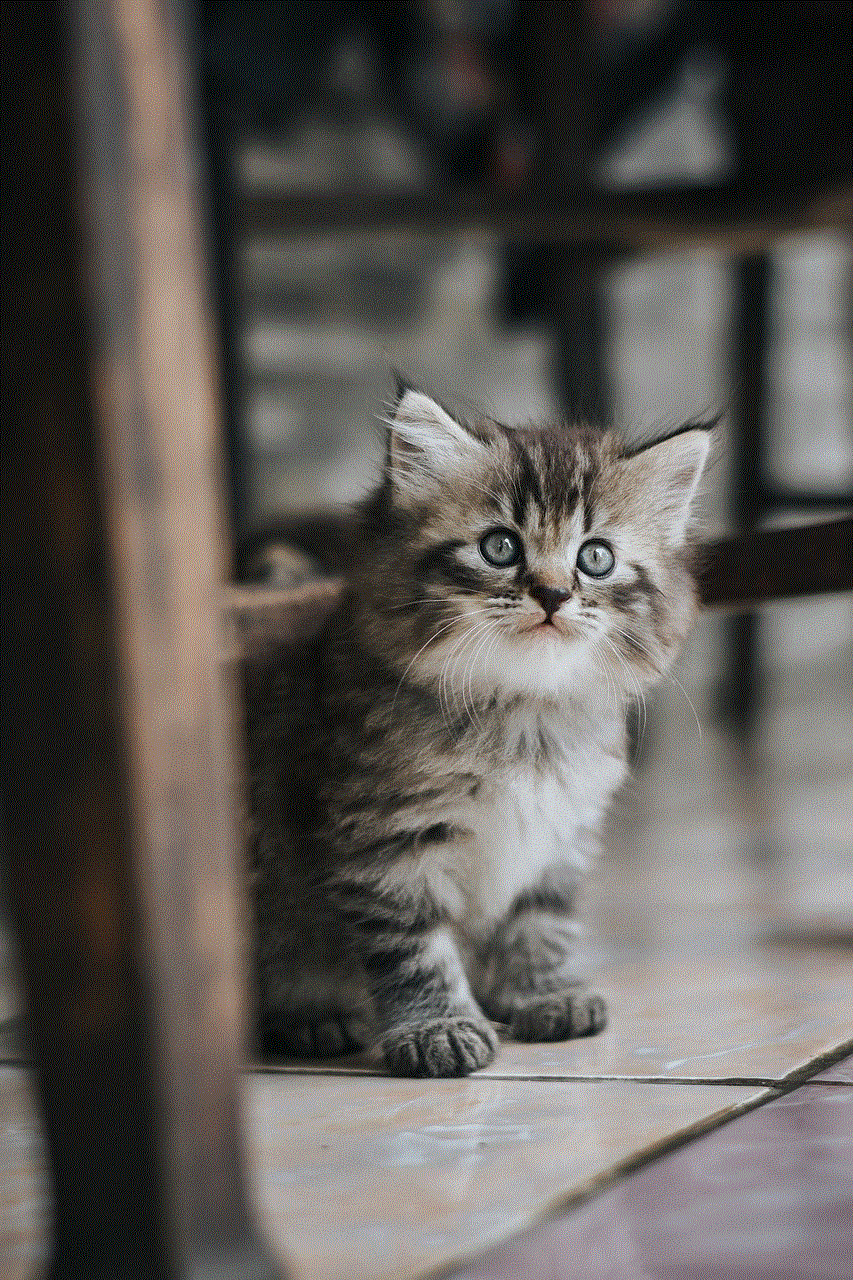
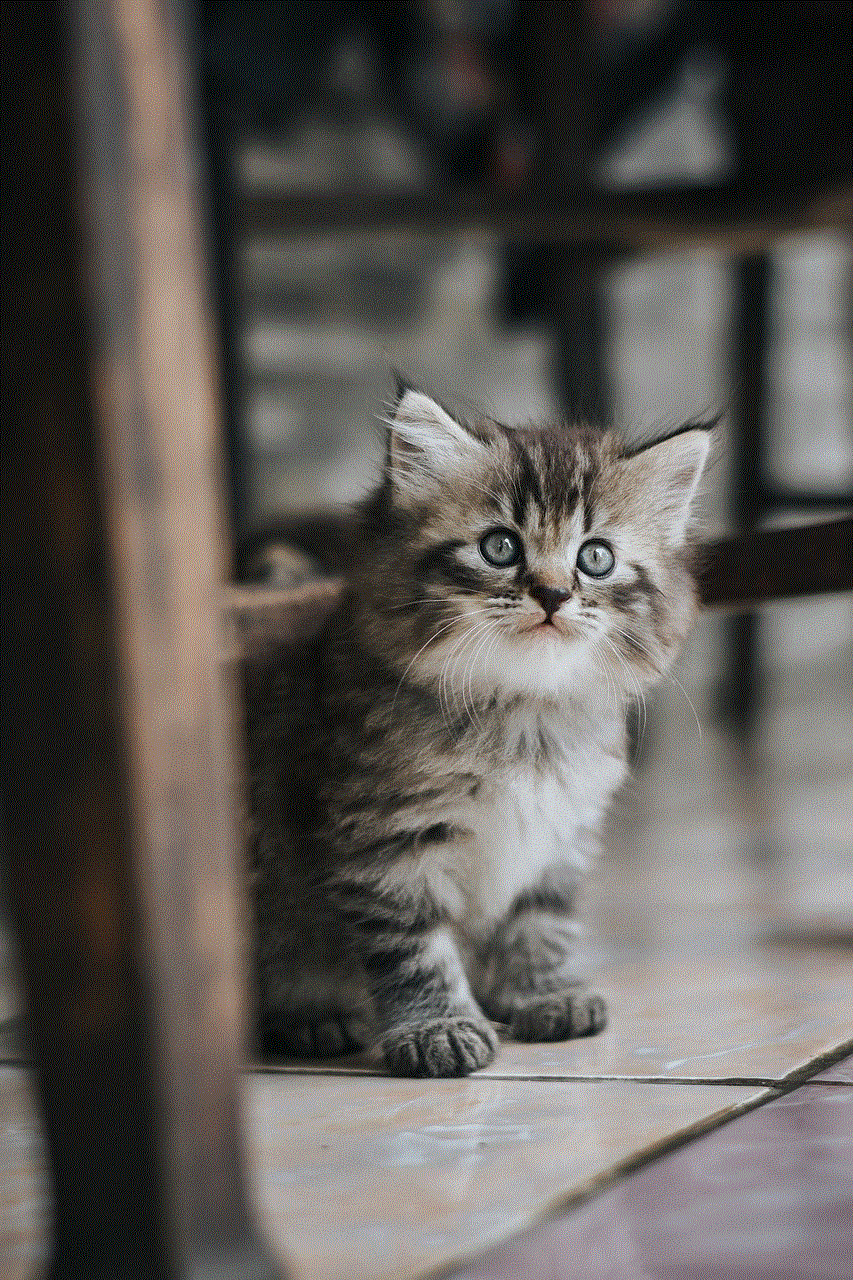
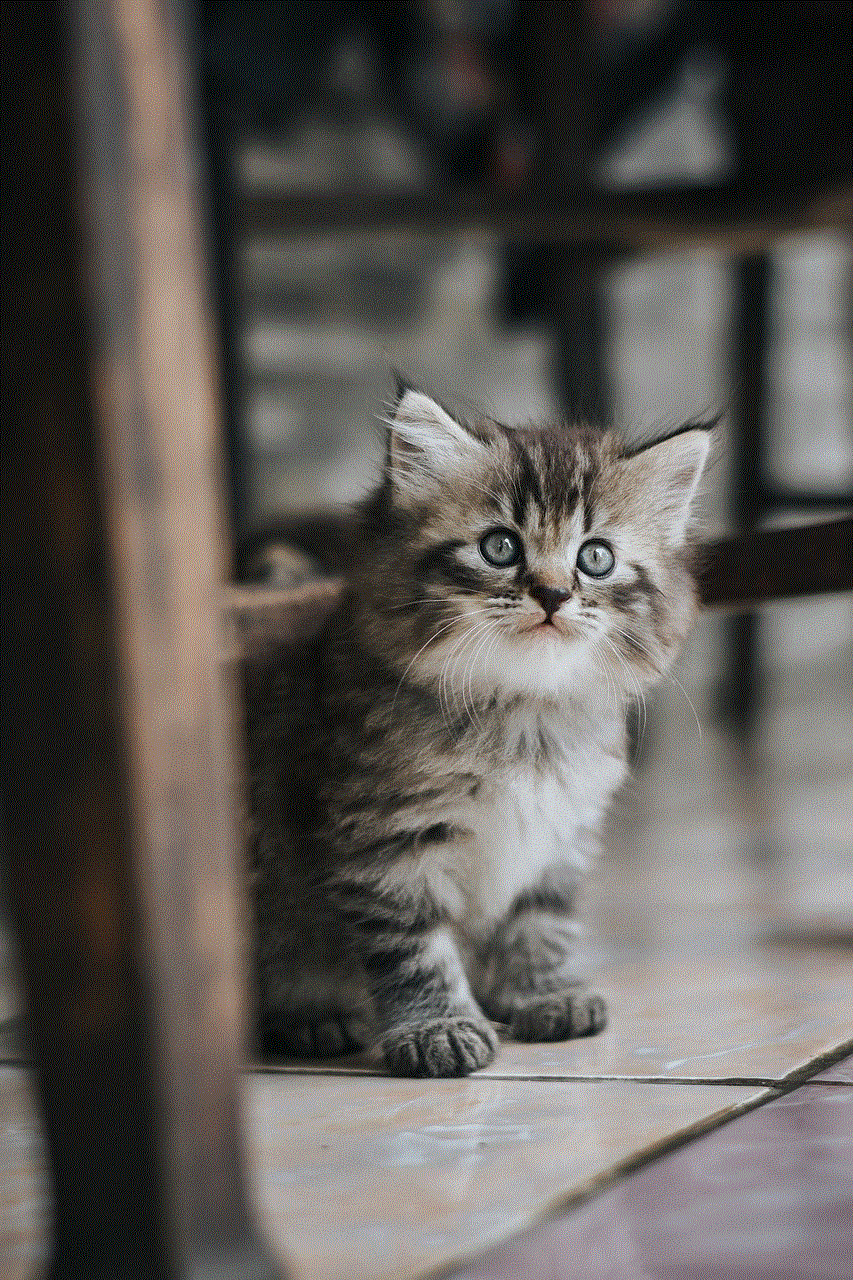
In conclusion, Instagram is a must-have app for anyone who loves to share photos and videos with their friends and followers. And with the availability of the app on iPads, users can now enjoy an even better experience with the larger screen size and advanced features of this device. So, if you have an iPad and haven’t installed Instagram yet, follow the steps mentioned above and join the millions of users who are already using this amazing app.