how to forward calls to another phone
In today’s fast-paced world, we are always on the move and constantly juggling multiple tasks. Whether it’s work, family, or personal commitments, we often find ourselves struggling to keep up with everything. One of the biggest challenges we face is managing incoming phone calls. With multiple phone numbers, it can be overwhelming to answer every call and keep track of important messages. This is where call forwarding comes in. Call forwarding is a feature that allows you to redirect incoming calls from one phone number to another. In this article, we will explore the various ways to forward calls to another phone and how it can make our lives easier.
What is call forwarding?
Call forwarding is a telecommunication feature that enables incoming calls to be redirected to another phone number or voicemail. This service is usually provided by the telephone company or can be set up through a virtual phone system. Call forwarding can be activated for a specific phone number or for all calls. It is a convenient way to stay connected and never miss an important call, even when you are not physically available to answer it.
How to activate call forwarding?
The process of activating call forwarding may vary depending on your phone service provider. However, here are the general steps to activate call forwarding on your phone:
Step 1: Dial the code
To activate call forwarding, you need to dial a specific code on your phone. The code may vary depending on your service provider. For example, on a landline, you may need to dial *72, followed by the phone number you want to forward your calls to. On a mobile phone, you may need to dial *21* followed by the phone number.
Step 2: Confirm the forwarding number
After dialing the code, you will be prompted to enter the phone number you want to forward your calls to. Make sure to enter the number correctly and confirm it. Some service providers may also allow you to forward your calls to multiple numbers.
Step 3: Activate the service
Once you have entered the forwarding number, you will need to activate the service by pressing the call or send button on your phone. You will receive a confirmation message or tone indicating that call forwarding is now activated.
Step 4: Testing the service
To ensure that call forwarding is working correctly, you can test it by making a call to your phone from another number. If the call is forwarded to the designated number, then the service is working correctly.
Different types of call forwarding
There are different types of call forwarding that you can choose from, depending on your needs and preferences. Let’s take a look at some of them:
1. Forward all calls
This is the most basic form of call forwarding, where all incoming calls are automatically forwarded to another phone number. This is a useful feature when you are traveling or in a location with poor network coverage. It ensures that you never miss an important call, even when your primary phone is not reachable.
2. Forward when busy
This type of call forwarding activates when your phone is busy. If you are on a call or your phone is engaged, incoming calls will be automatically forwarded to another number. This is a great feature for businesses, as it ensures that all their customer calls are attended to, even when all the lines are busy.
3. Forward when not answered
This feature activates when you are unable to answer a call after a certain number of rings. The call will be automatically forwarded to another number or voicemail. This is a useful feature when you are in a meeting or unable to answer calls for some reason.
4. Forward when unreachable
This type of call forwarding is activated when your phone is turned off or out of network coverage. It ensures that you never miss a call, even when your phone is not reachable. This is especially useful for people who travel frequently or have a poor network in their area.
5. Selective call forwarding
Selective call forwarding allows you to forward calls from specific phone numbers to another number or voicemail. This is a great feature to avoid unwanted calls or to ensure that important calls from specific contacts are always attended to.
Benefits of call forwarding
Call forwarding offers a range of benefits that can make our lives easier and more efficient. Let’s take a look at some of them:
1. Never miss an important call
With call forwarding, you can ensure that you never miss an important call, even when you are not available to answer it. This is especially useful for businesses, where every call is crucial for customer satisfaction and business growth.
2. Stay connected while on the move
Call forwarding allows you to stay connected even when you are on the move. You can forward your calls to your mobile phone and never miss a call, whether you are at the office, on a business trip, or on vacation.
3. Efficient call management
Call forwarding makes call management more efficient. You can forward calls to the right person or department, ensuring that all customer calls are attended to promptly. This can improve customer satisfaction and overall business productivity.
4. Cost savings
By forwarding calls to a virtual phone system, businesses can save on the cost of maintaining multiple phone lines. This is a cost-effective solution for small businesses or startups that do not have a dedicated receptionist or call center.
5. Flexibility
Call forwarding offers flexibility as you can easily change the forwarding number or deactivate the service whenever you want. This is a great feature for people who travel frequently or for businesses with remote employees.
In conclusion, call forwarding is a valuable feature that can make our lives easier and more efficient. With the various types of call forwarding available, you can choose the one that best suits your needs and stay connected at all times. Whether it’s for personal or business use, call forwarding is a convenient way to manage incoming calls and ensure that you never miss an important call. So, next time you are unable to answer a call, remember to activate call forwarding and stay connected.
how to see blocked calls on iphone
With the increasing number of spam and telemarketing calls, it has become necessary to block unwanted calls on our iPhones. Blocked calls not only help in avoiding constant interruptions but also protect us from potential scams and frauds. If you are wondering how to see blocked calls on your iPhone, you have come to the right place. In this article, we will discuss everything you need to know about blocked calls on iPhone, including how to block calls, how to unblock them, and how to view the list of blocked calls.
But first, let’s understand what exactly are blocked calls and why we need to block them. Blocked calls are those that are prevented from reaching your iPhone’s screen, either by a built-in feature or a third-party app. These calls are not only annoying but can also be a threat to your privacy and security. They can be from unwanted telemarketers, robocalls, or even scammers trying to steal your personal information. By blocking these calls, you can have peace of mind and avoid any potential harm.
Now, let’s dive into the steps to block calls on your iPhone. There are two ways to block calls on an iPhone – using the built-in feature or through a third-party app. We will discuss both methods in detail.
To block calls using the built-in feature, follow these steps:
1. Open the Phone app on your iPhone.
2. Go to the “Recents” tab.
3. Find the number you want to block and tap on the “i” icon next to it.
4. Scroll down and tap on “Block this Caller” option.
5. You will see a confirmation message, tap on “Block Contact” to confirm.
The number will now be added to your blocked list, and you won’t receive any calls or messages from it. You can also block a contact from your contact list by following similar steps.



If you want to block calls using a third-party app, you can download and install one from the App Store. Some popular call-blocking apps for iPhone are Truecaller, Mr. Number, and Hiya. Once you have installed the app, follow the instructions to set it up and enable call blocking. These apps usually have a large database of spam and scam numbers, and they automatically block calls from such numbers.
Now, let’s move on to unblocking calls on your iPhone. If you accidentally blocked a number or changed your mind about a blocked contact, you can easily unblock them. Here’s how:
1. Open the Settings app on your iPhone.
2. Go to the “Phone” section.
3. Tap on “Call Blocking & Identification.”
4. You will see a list of blocked contacts, tap on “Edit” on the top-right corner.
5. Find the contact you want to unblock and tap on the red minus sign next to it.
6. A “Unblock” option will appear, tap on it to unblock the contact.
The contact will now be removed from your blocked list, and you will be able to receive calls and messages from them.
Now that you know how to block and unblock calls on your iPhone let’s move on to the main topic – how to see blocked calls on iPhone. By default, there is no option to view the list of blocked calls on an iPhone. However, there is a workaround that can help you see the blocked calls. Here’s how:
1. Open the Phone app on your iPhone.
2. Go to the “Recents” tab.
3. Find the number you think is blocked and tap on the “i” icon next to it.
4. If the number is blocked, you will see a “Blocked” label next to it.
This method may not be entirely accurate, as it only shows if the call is blocked or not. It does not show the complete list of blocked calls. But, if you want to keep track of the blocked calls, you can use a third-party app like Call Blocker or Truecaller that will show you the list of blocked numbers.
Another way to view blocked calls on your iPhone is by checking your voicemail. If a blocked contact tries to call you, they will be redirected to your voicemail. So, if you have a voicemail from a number that you think is blocked, it means that the call was blocked.
Apart from the built-in call-blocking feature and third-party apps, there are a few other ways to block calls on your iPhone. You can use the Do Not Disturb feature to silence calls and notifications from unknown numbers or enable the “Silence Unknown Callers” option, which will automatically silence calls from numbers that are not in your contacts list. You can also manually add numbers to your blocked list by going to Settings > Phone > Call Blocking & Identification > Block Contact.
In addition to blocking calls, you can also block text messages from specific numbers on your iPhone. To do so, open the Messages app, find the message from the number you want to block, tap on the “i” icon, and select “Block this Caller” option.
Now that you know how to block calls and messages on your iPhone, let’s discuss some tips to avoid unwanted calls in the first place. Here are some effective ways to avoid spam and scam calls:
1. Register your number on the National Do Not Call Registry.
2. Do not answer calls from unknown numbers.
3. Do not share your phone number on public platforms.
4. Do not press any keys or provide any information if you receive a robocall.
5. Use a call-blocking app or enable the Do Not Disturb feature.
6. Be cautious when giving out your number to businesses or signing up for services.
7. Do not return missed calls from unknown numbers.
8. Use a different phone number for online purchases or services.
9. Do not respond to suspicious text messages.
10. Do not share your personal information over the phone.
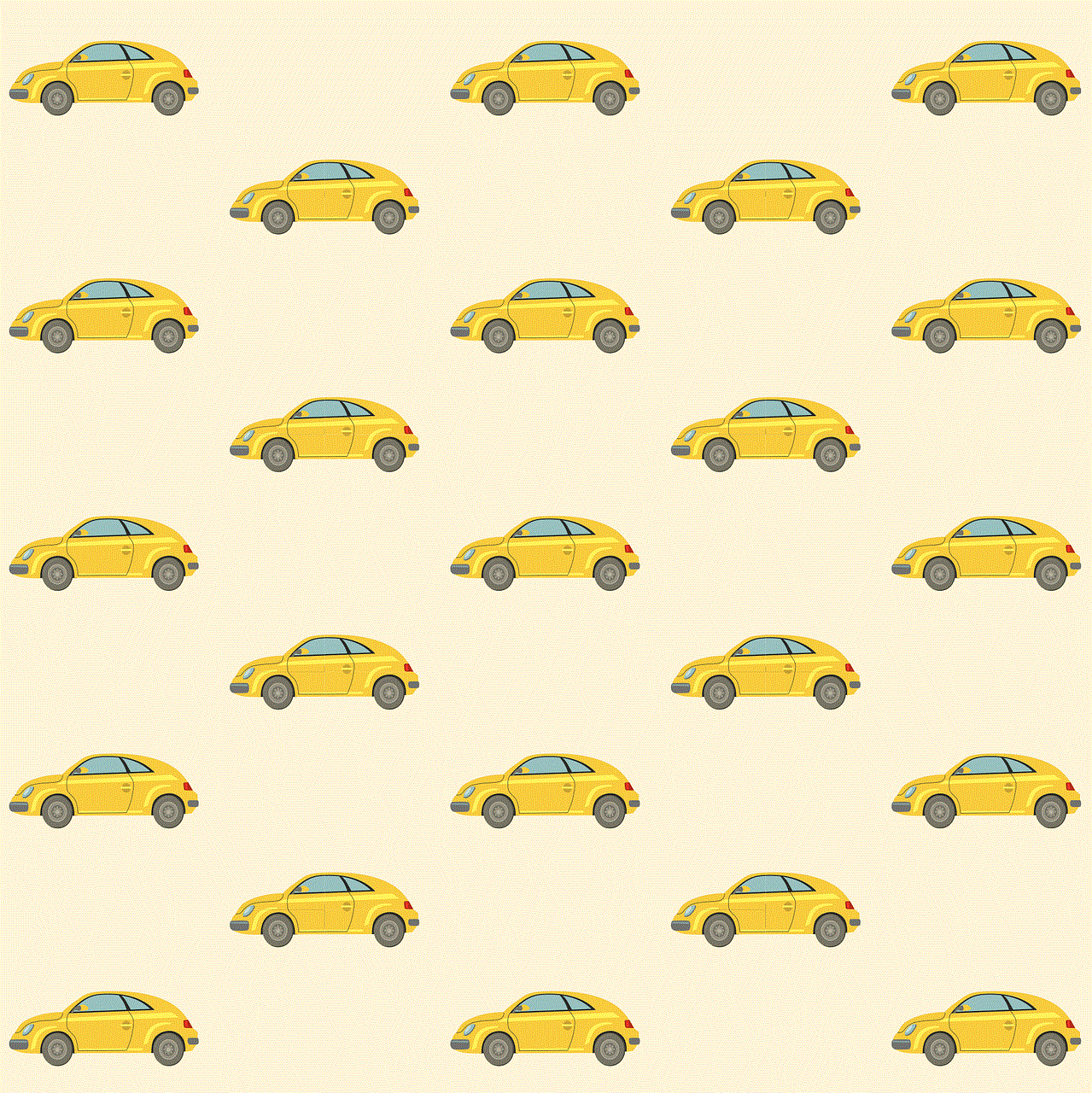
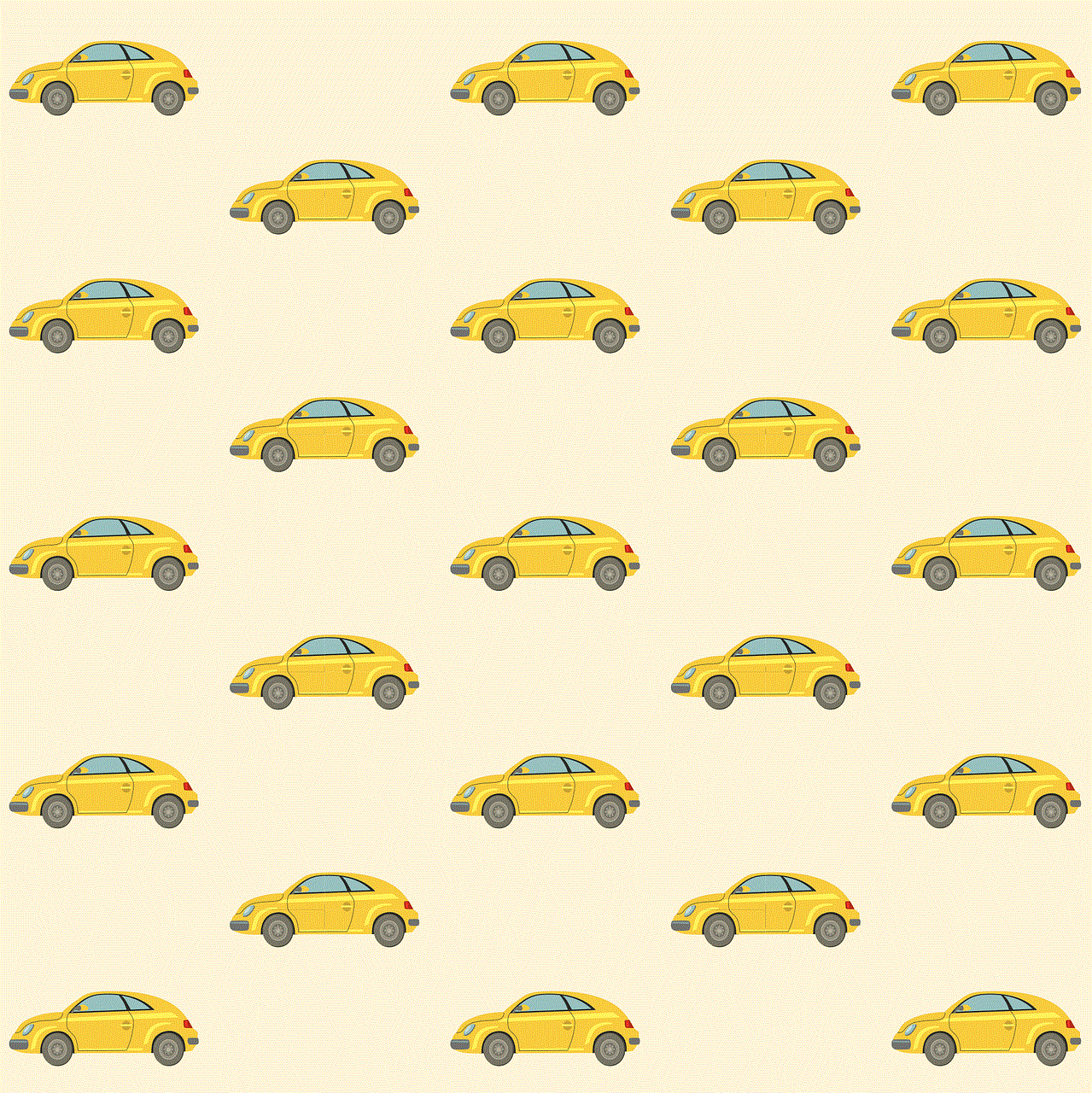
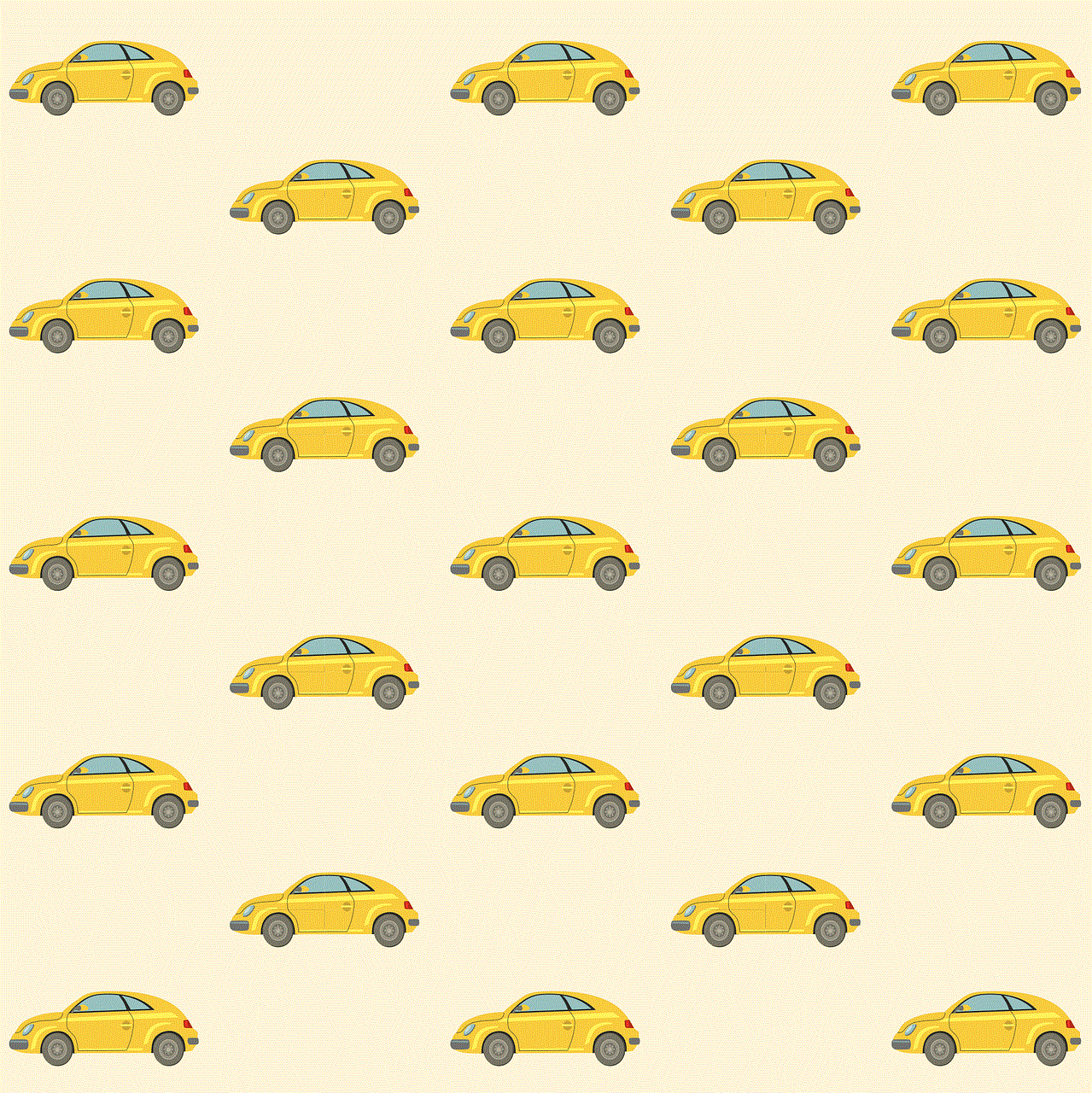
In conclusion, blocking unwanted calls on your iPhone is a simple and effective way to avoid interruptions and protect your privacy. With the built-in call-blocking feature and third-party apps, you can easily block calls from unknown and unwanted numbers. While there is no direct option to view the list of blocked calls on an iPhone, there are workarounds that can help you keep track of them. Take necessary precautions to avoid spam and scam calls and stay safe.