how to identify a device by mac address
How to Identify a Device by MAC Address
Introduction
In today’s interconnected world, the ability to identify and track devices is crucial for various reasons, such as network security, troubleshooting, and device management. One of the most effective ways to uniquely identify a device on a network is through its MAC address. MAC addresses, short for Media Access Control addresses, are unique identifiers assigned to network interfaces by the manufacturer. In this article, we will explore what MAC addresses are, how they are formatted, and various methods to identify a device by its MAC address.
1. Understanding MAC Addresses
A MAC address is a 48-bit identifier assigned to a network interface card (NIC) or a network adapter. It consists of six groups of two hexadecimal digits, separated by colons or hyphens. For example, a MAC address may appear as 00:1A:2B:3C:4D:5E. The first three groups in a MAC address are called the Organizationally Unique Identifier (OUI), which identifies the manufacturer or vendor of the device. The remaining three groups are unique to the device itself.
2. Locating the MAC Address
Finding the MAC address of a device depends on the type of device. For a computer, the MAC address can usually be found in the operating system’s network settings or by using the command prompt and typing “ipconfig /all” (Windows) or “ifconfig” (Linux/macOS). Mobile devices like smartphones and tablets often have the MAC address listed in the device settings under the Wi-Fi or network section. Network devices, such as routers, switches, and access points, may have the MAC address printed on a label or accessible through their management interfaces.
3. MAC Address Lookup
To determine the manufacturer/vendor of a device based on its MAC address, you can use MAC address lookup services available online. These services query a database containing MAC address assignments and provide information about the manufacturer, including the company name and address. Some popular MAC address lookup services include the IEEE’s OUI Public Listing, MACVendors.com, and Wireshark’s OUI Lookup Tool.
4. Network Scanning
Another way to identify devices by MAC address is through network scanning. Network scanning tools, such as Nmap, can discover devices connected to a network and retrieve their MAC addresses. By scanning the network and capturing MAC addresses, you can build a comprehensive list of devices and their associated MAC addresses. This information can be useful for network administrators to monitor and manage the devices on their network.
5. ARP Tables
Address Resolution Protocol (ARP) is a protocol used to map an IP address to a MAC address on a local network. By inspecting the ARP tables on a device or a network device, you can determine the MAC addresses of other devices on the network. This method is particularly useful when troubleshooting connectivity issues or identifying unauthorized devices connected to the network.
6. Packet Capturing
Packet capturing or sniffing is a technique used to capture and analyze network traffic. By capturing packets on a network, you can examine the Ethernet frames and retrieve the MAC addresses of the sending and receiving devices. Tools like Wireshark are commonly used for packet capturing and analysis. This method provides a more in-depth look at network traffic and can help identify devices based on their MAC addresses.
7. DHCP Logs
Dynamic Host Configuration Protocol (DHCP) is a network protocol used to assign IP addresses dynamically to devices on a network. DHCP servers maintain logs of IP address assignments, which typically include the MAC address of the device receiving the IP address. By inspecting the DHCP logs, you can identify devices and their associated MAC addresses that have connected to the network.
8. Network Monitoring Tools
Network monitoring tools provide a holistic view of a network by collecting and analyzing data from various devices and network components. These tools often include features to discover and track devices using their MAC addresses. By monitoring network traffic and capturing MAC addresses, these tools can help identify devices, track their activities, and detect any anomalies or security threats.
9. MAC Address Filtering
MAC address filtering is a security feature commonly found in routers and access points. It allows or denies network access to specific devices based on their MAC addresses. By configuring MAC address filtering, you can control which devices are allowed to connect to your network. This feature can be useful for restricting access to authorized devices and preventing unauthorized devices from joining the network.
10. Legal and Ethical Considerations
While MAC addresses can be used to identify and track devices, it is important to consider legal and ethical implications. Privacy concerns arise when MAC addresses are used to track individuals’ movements or behavior without their consent. Organizations should adhere to applicable privacy laws and regulations when collecting and storing MAC addresses. Additionally, it is crucial to use the collected MAC address information responsibly and ensure the security of the data to prevent unauthorized access or misuse.
Conclusion
Identifying a device by its MAC address is an essential skill for network administrators, security professionals, and anyone responsible for managing devices on a network. By understanding what MAC addresses are, where to find them, and how to utilize various methods like MAC address lookup, network scanning, ARP tables, packet capturing, DHCP logs, and network monitoring tools, you can effectively identify devices and manage network resources. However, it is crucial to consider legal and ethical considerations when working with MAC addresses to ensure privacy and data security.
how to view snap without opening it
Title: Exploring Creative Ways to View Snap without Opening It
Introduction (150 words)
————–
Snapchat has become one of the most popular social media platforms, known for its ephemeral nature where messages, pictures, and videos disappear after being viewed. However, users often find themselves curious about the content of a snap without actually opening it. Whether it’s to maintain privacy, avoid triggering read receipts, or simply wanting to sneak a peek, finding ways to view snap without opening it has become a common desire. In this article, we will explore various techniques and creative workarounds that can help you achieve this objective.
1. Snapchat’s Features and Limitations (200 words)
————–
Before diving into alternative methods, it’s important to understand Snapchat’s core functionality. Snapchat is designed to notify senders when their snaps have been opened, which means that simply opening a snap triggers a read receipt. However, there are a few strategies that can be employed to view snaps without alerting the sender.
2. Utilizing Notification Previews (200 words)
————–
One method to view snaps without opening them is by utilizing notification previews. By enabling this feature on your device, you can see a glimpse of the snap’s content directly from the lock screen without triggering any read receipts. This can be particularly useful for those who want to maintain their privacy while satisfying their curiosity.
3. Third-Party Apps and Screen Recording (300 words)
————–
While Snapchat employs various methods to prevent users from saving snaps, there are third-party apps and screen recording techniques that can bypass these restrictions. By using such apps, you can capture and view snaps without alerting the sender. However, it is essential to note that using third-party apps may violate Snapchat’s terms of service, and there is a risk of account suspension or permanent bans.
4. Airplane Mode Trick (200 words)
————–
Another clever method to view snaps without opening them is by utilizing the airplane mode trick. By enabling airplane mode before opening a snap, you can prevent Snapchat from sending read receipts to the sender. This method allows you to view the snap’s content without notifying the sender, giving you the freedom to decide whether you want to respond or not.
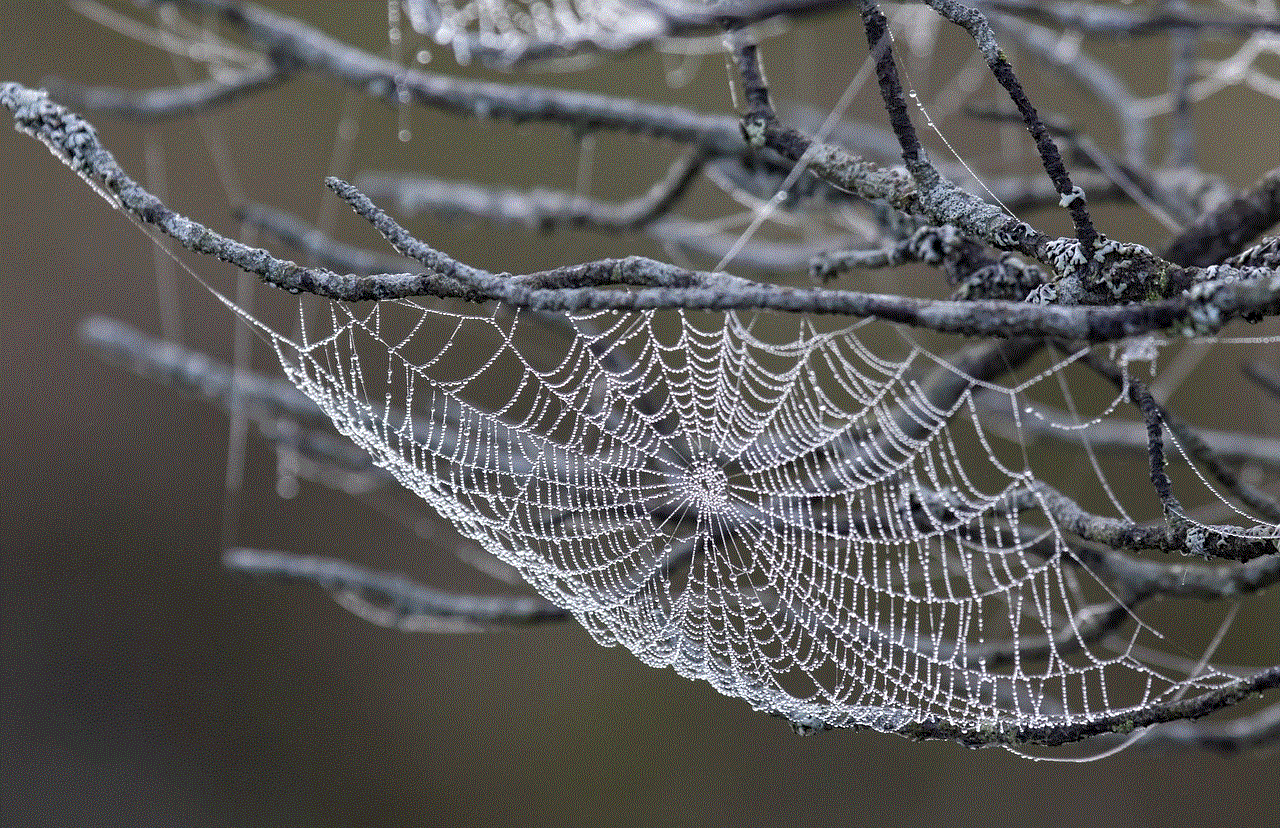
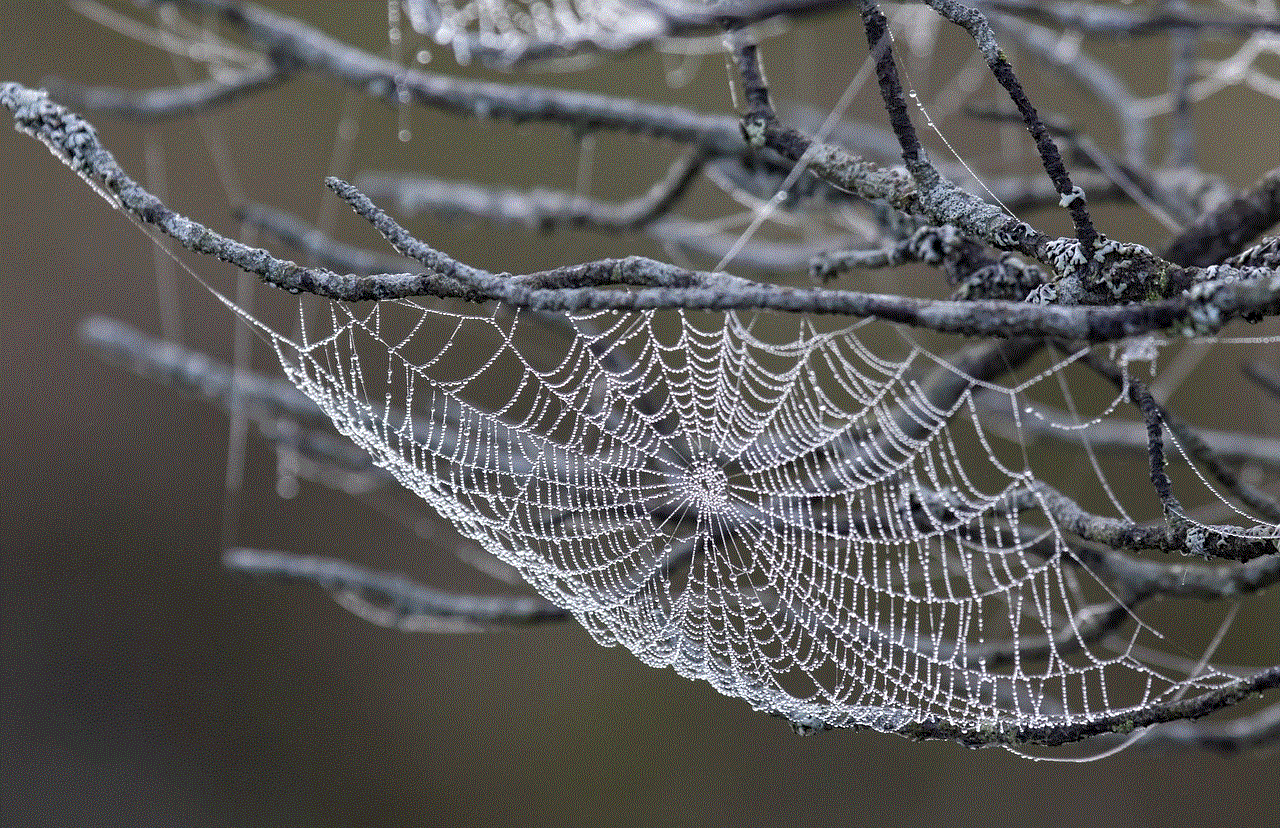
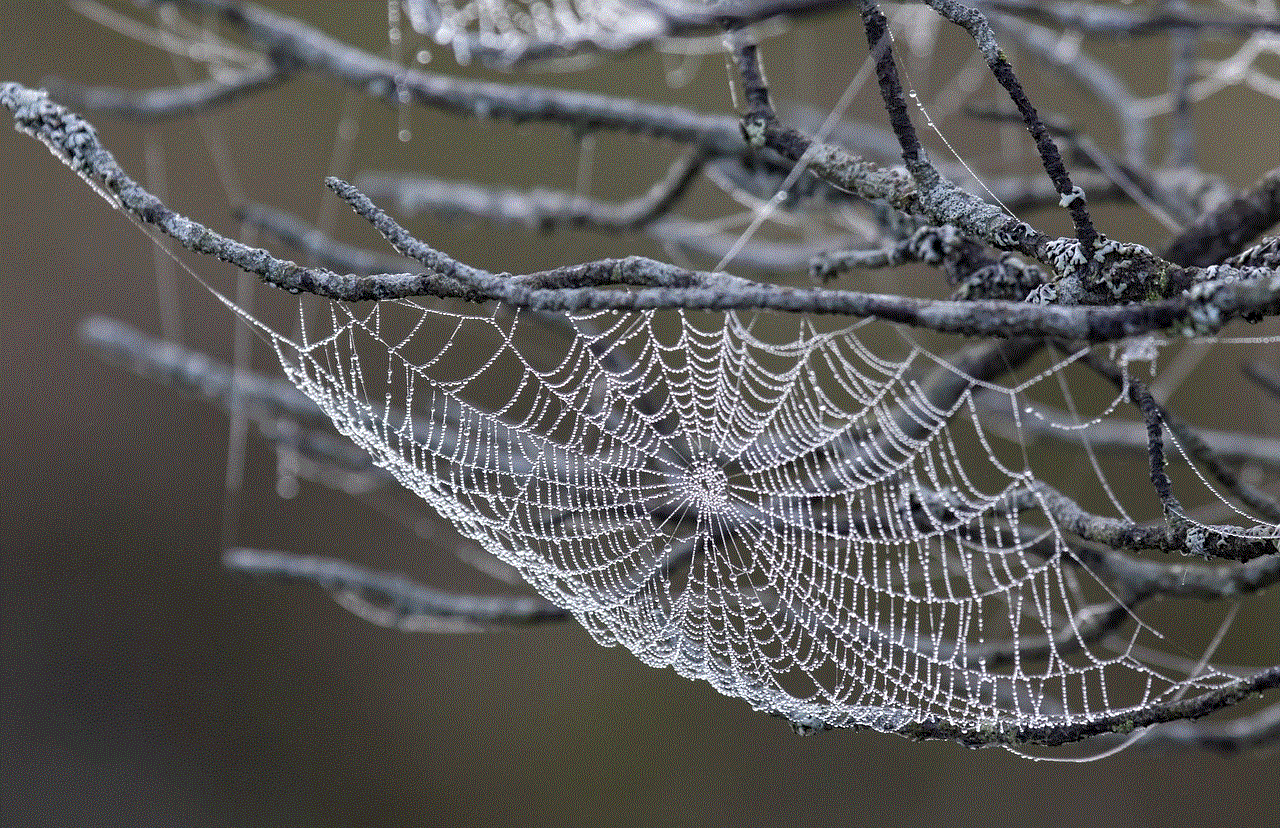
5. Snapchat Memories and Camera Roll (250 words)
————–
Snapchat Memories is a feature that allows users to save snaps to their account. By saving a snap to Memories, you can view it later without triggering any notifications. Additionally, you can also save snaps to your device’s camera roll directly using various screen recording techniques. This way, you can view the snap’s content at your convenience, without the sender being alerted.
6. Proxy Apps (250 words)
————–
Proxy apps, such as SnapBox, provide an alternative method to view snaps without opening them. These apps intercept and download snaps without alerting the sender. However, similar to third-party apps, using proxy apps can be risky, as they may violate Snapchat’s terms of service and result in account suspension.
7. Snapchat Spectacles (200 words)
————–
Snapchat Spectacles are camera-equipped glasses that allow you to capture and view snaps directly from your glasses. By wearing the Spectacles, you can view snaps discreetly without opening them on your mobile device. This innovative approach provides a unique way to interact with snaps while maintaining privacy.
8. Snapchat Memories Hack (300 words)
————–
Although Snapchat Memories is designed to store and access your saved snaps, there are various hacks available online that allow you to bypass its limitations. These hacks enable you to import snaps from your camera roll and view them as if they were saved in Memories. However, it’s important to exercise caution when using these hacks, as they may violate Snapchat’s terms of service.
9. Embracing Open Communication (250 words)
————–
While it can be tempting to find ways to view snaps without opening them, it’s worth considering the importance of open communication and trust in relationships. Snapchat is designed to foster open and honest conversations by notifying senders when their snaps have been viewed. Instead of resorting to alternative methods, it may be more beneficial to have open discussions about privacy concerns and mutual consent.
10. Conclusion (150 words)
————–
In conclusion, the desire to view snaps without opening them is a common curiosity among Snapchat users. While there are various methods and workarounds available, it’s important to consider the potential risks and ethical implications associated with these techniques. By understanding Snapchat’s features and limitations, utilizing notification previews, employing third-party apps (with caution), or exploring alternative devices like Snapchat Spectacles, users can find creative ways to satisfy their curiosity while respecting privacy boundaries. However, fostering open communication and trust in relationships should always be prioritized over secretive methods.
how to reset fitness app on iphone
The fitness app on your iPhone is a valuable tool that helps you track your physical activity, monitor your progress, and stay motivated on your fitness journey. However, there may come a time when you need to reset the fitness app for various reasons. Whether you want to start fresh with new goals, troubleshoot issues, or simply clear out old data, resetting the fitness app can be a beneficial step. In this article, we will guide you through the process of resetting the fitness app on your iPhone and provide helpful tips on making the most out of this powerful tool.
Before we delve into the steps of resetting the fitness app, let’s take a moment to understand what the fitness app is all about and how it can benefit you. The fitness app, also known as the Health app, is a pre-installed application that comes with your iPhone. It acts as a central hub for all your health and fitness data, collecting information from various sources such as your iPhone’s built-in sensors, third-party fitness apps, and connected devices like smartwatches or fitness trackers.
The fitness app allows you to track a wide range of health and fitness metrics, including steps taken, distance traveled, calories burned, heart rate, sleep analysis, and more. With this wealth of information at your fingertips, you can gain insights into your daily activities, set fitness goals, and monitor your progress over time. The app also provides you with visualizations and charts to help you visualize your data and identify patterns or trends in your fitness journey.
Now that we have a better understanding of what the fitness app does let’s dive into the process of resetting it. The steps to reset the fitness app on your iPhone may vary slightly depending on the version of iOS you are using. However, the general process remains the same across most versions. Follow these steps to reset the fitness app on your iPhone:
1. Open the Settings app on your iPhone by tapping on the gear icon on your home screen.
2. Scroll down and tap on the “Privacy” option.
3. In the Privacy menu, tap on “Health”.
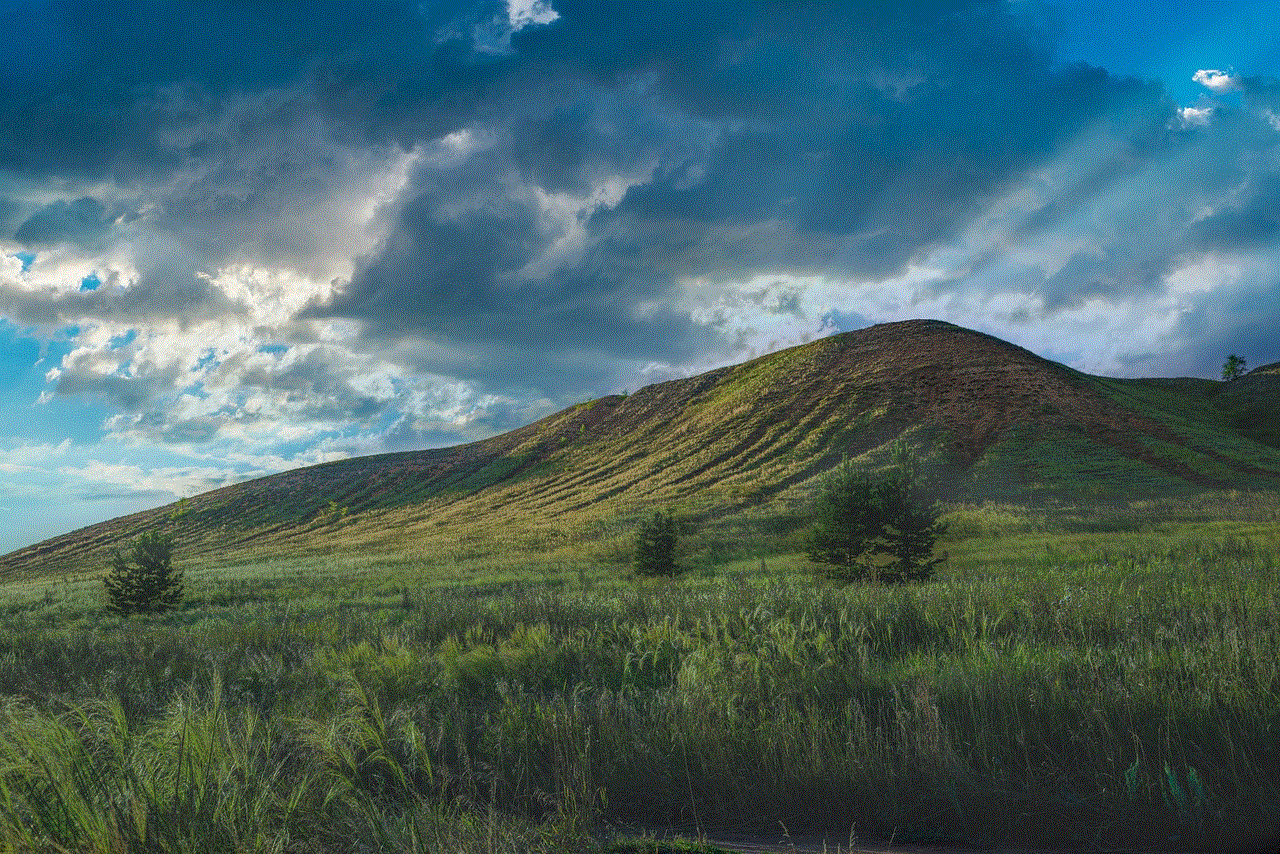
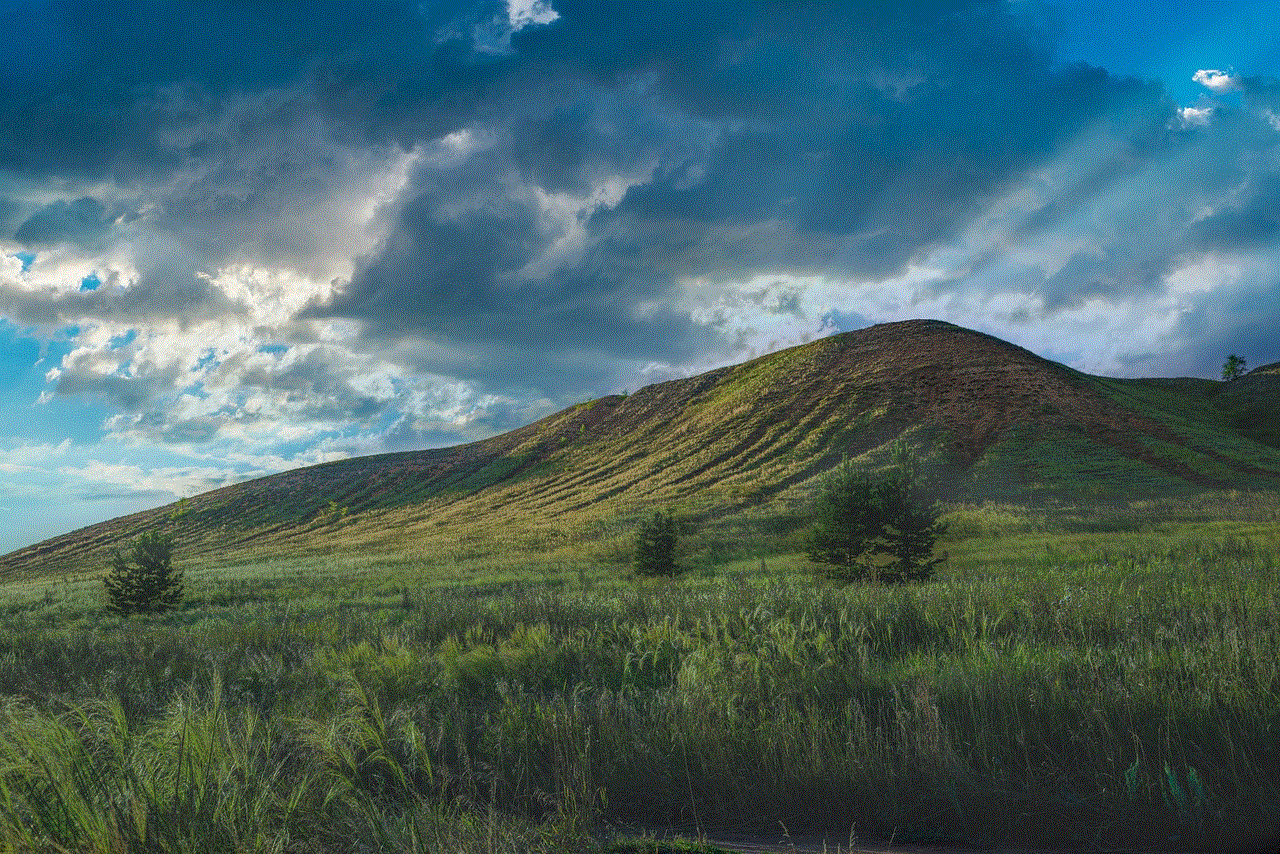
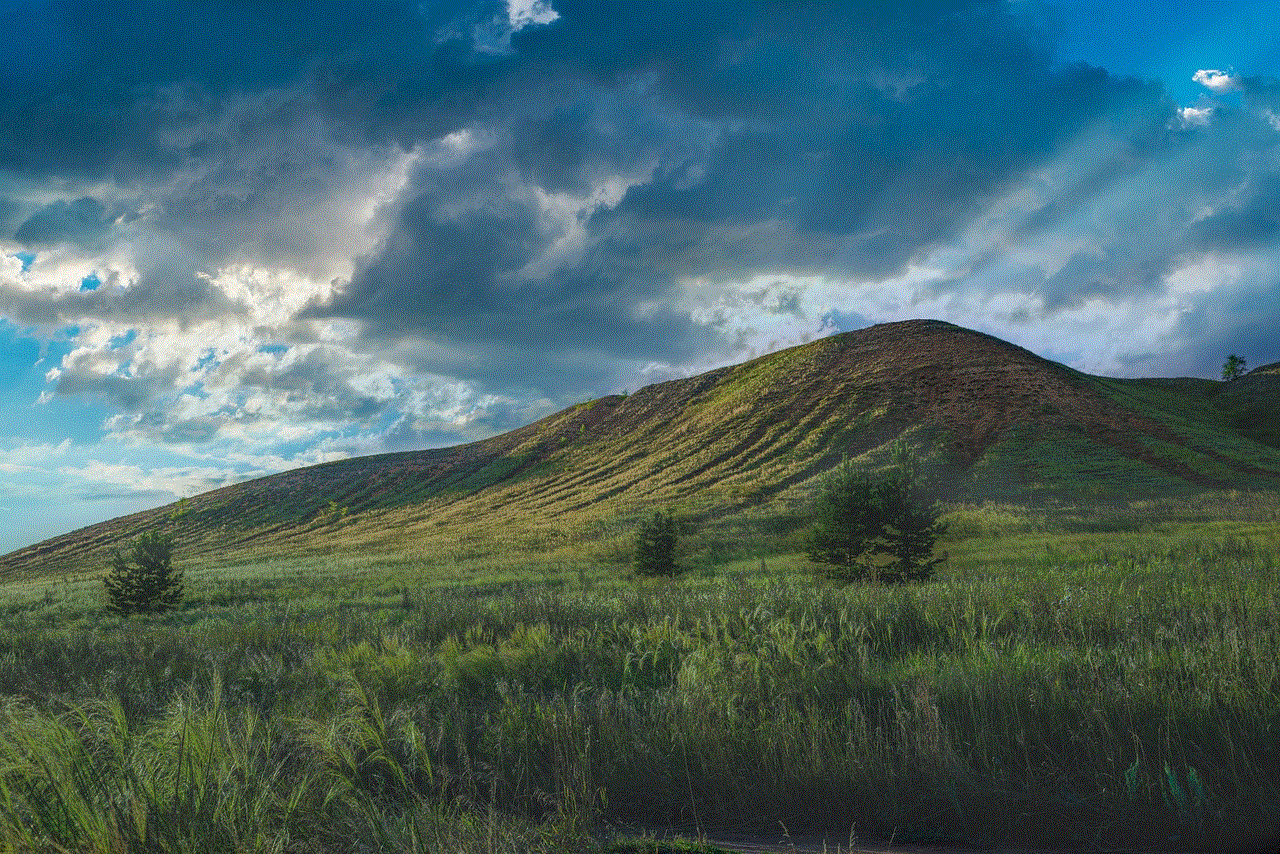
4. Next, tap on “Reset” at the bottom of the screen.
5. You will see a warning message informing you that resetting the app will remove all your health data from your iPhone. If you are sure you want to proceed, tap on “Reset”.
6. After confirming the reset, the fitness app will be cleared of all data, and you will start with a fresh slate.
7. To regain access to your health data, you will need to grant permission to the fitness app to access your health data again. Go to the Settings app, tap on “Privacy,” then “Health,” and make sure the fitness app has permission to access your data.
After following these steps, your fitness app will be reset, and you can begin anew with your fitness goals. However, keep in mind that resetting the fitness app will delete all your previous data, including your activity history, achievements, and personalized settings. If you want to preserve this data, it is recommended to back it up before resetting the app.
Resetting the fitness app can be beneficial in several scenarios. For instance, if you have been using the app for a while and want to start fresh with new fitness goals, resetting the app can give you a clean slate to work with. It allows you to set new targets, redefine your approach to fitness, and measure your progress accurately from the beginning.
Resetting the fitness app can also be useful if you are experiencing issues with the app or if it is not functioning as expected. Sometimes, the app may not sync properly with your connected devices or may display inaccurate data. In such cases, resetting the app can help troubleshoot these issues and restore its functionality.
Another reason to reset the fitness app is if you want to clear out old data that is no longer relevant to your current fitness goals. Over time, the app accumulates a vast amount of data, and it can become cluttered and challenging to navigate. By resetting the app, you can start with a clean slate and focus only on the data that is important to you.
Now that you have reset the fitness app, it’s time to make the most out of this powerful tool. Here are some tips to help you maximize your experience with the fitness app on your iPhone:
1. Set specific and achievable fitness goals: The fitness app allows you to set goals for various metrics such as steps, distance, calories, and more. Setting specific and achievable goals can help you stay motivated and track your progress effectively.
2. Use the app’s features to track your progress: The fitness app offers various features to track your activities and monitor your progress. Make use of these features, such as the “Activity” tab, to visualize your data and gain insights into your performance.
3. Connect third-party fitness apps and devices: The fitness app can integrate with various third-party fitness apps and devices, allowing you to consolidate all your health data in one place. Connect your smartwatch, fitness tracker, or other apps to get a comprehensive view of your fitness journey.
4. Enable automatic data collection: The fitness app can automatically collect data from your iPhone’s built-in sensors, such as the accelerometer and gyroscope. Make sure to enable automatic data collection in the app’s settings to ensure accurate tracking of your activities.
5. Explore the app’s additional features: The fitness app offers additional features beyond basic activity tracking. Explore features such as sleep analysis, mindfulness exercises, nutrition tracking, and more to enhance your overall well-being.
6. Utilize the app’s social features: The fitness app allows you to connect with friends and family to share your progress, compete in challenges, and stay motivated together. Take advantage of these social features to create a supportive community and hold yourself accountable.
7. Customize the app to suit your preferences: The fitness app offers customization options, allowing you to tailor it to your preferences. Customize the dashboard, choose the metrics you want to track, and adjust the app’s settings to make it work best for you.
8. Celebrate achievements and milestones: The fitness app rewards you with achievements and milestones when you reach specific goals. Celebrate these achievements and use them as motivation to keep pushing forward.
9. Use the app’s insights to make informed decisions: The fitness app provides you with insights and trends based on your data. Utilize these insights to make informed decisions about your fitness routine, identify areas for improvement, and adjust your goals accordingly.
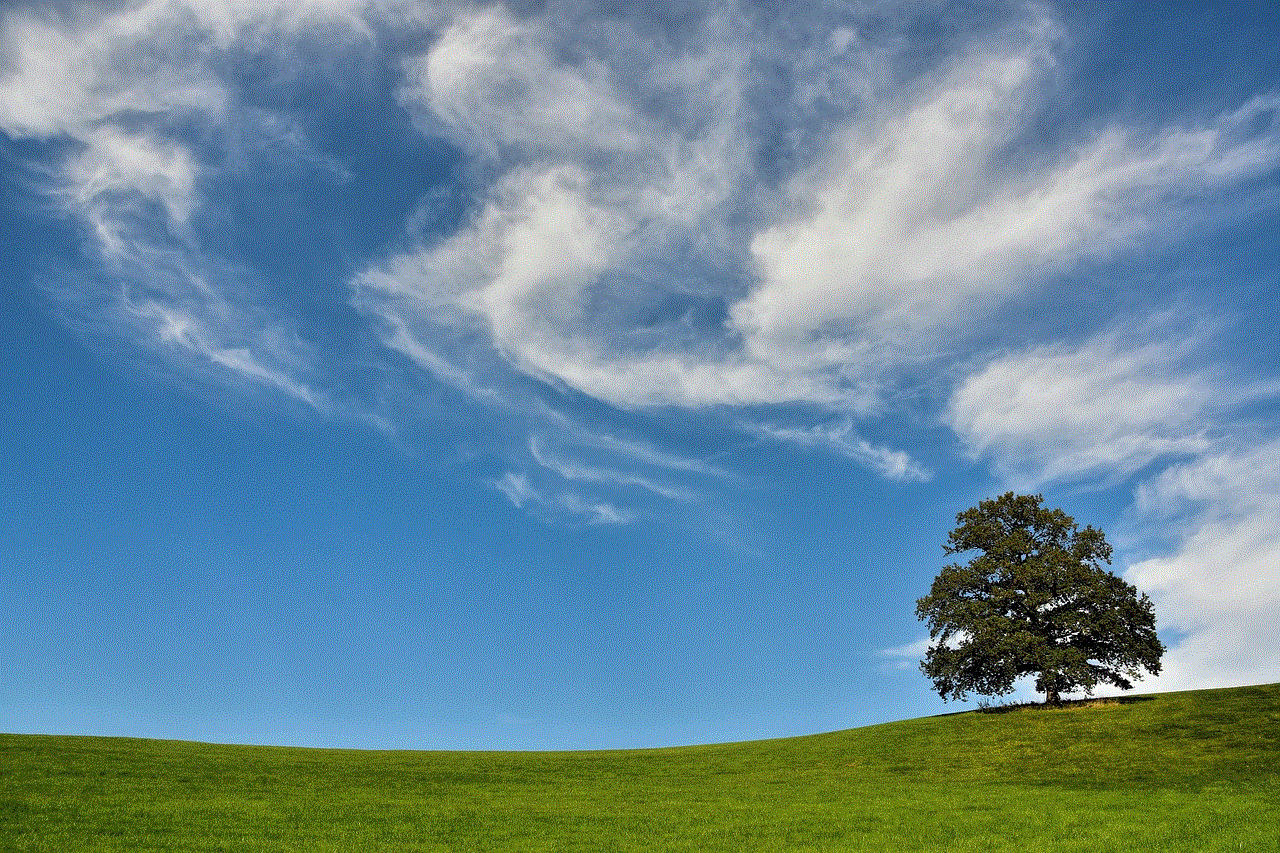
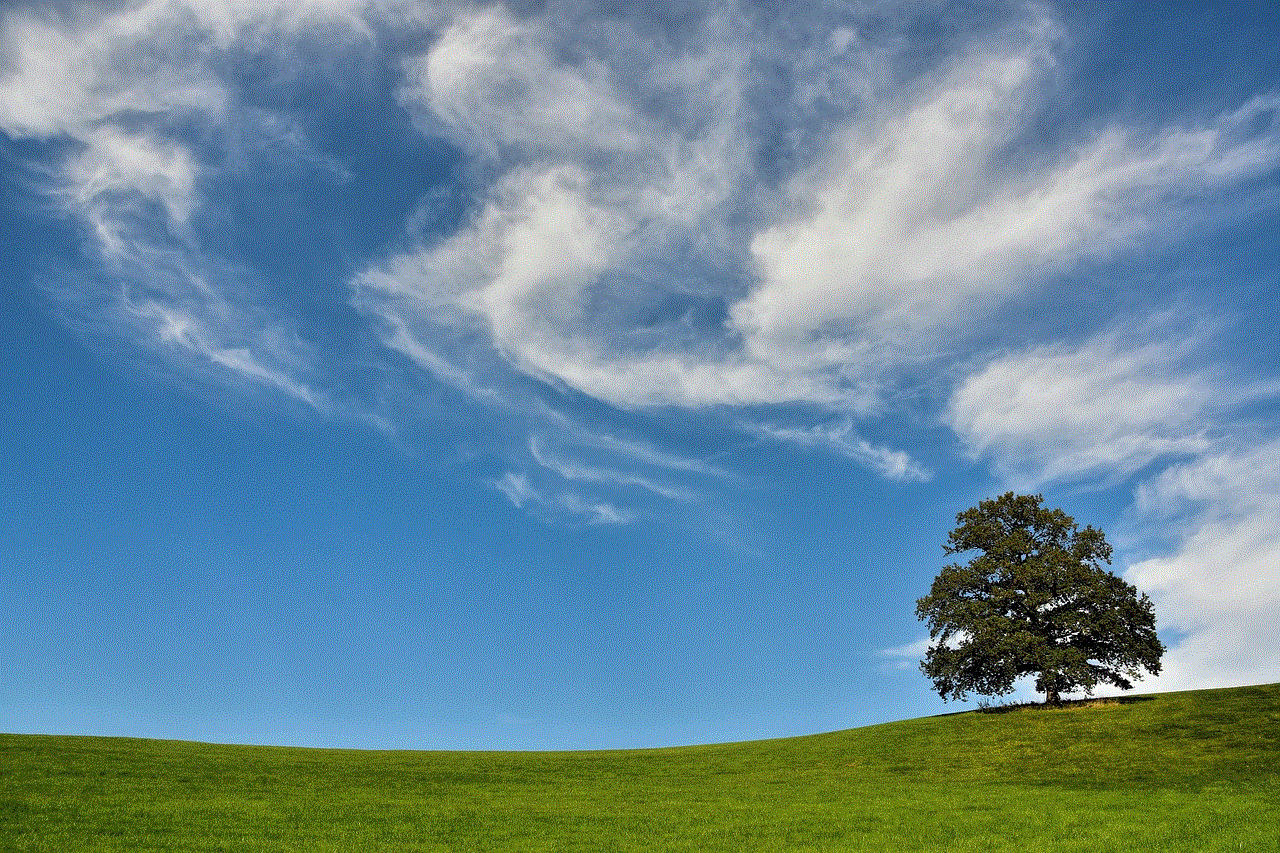
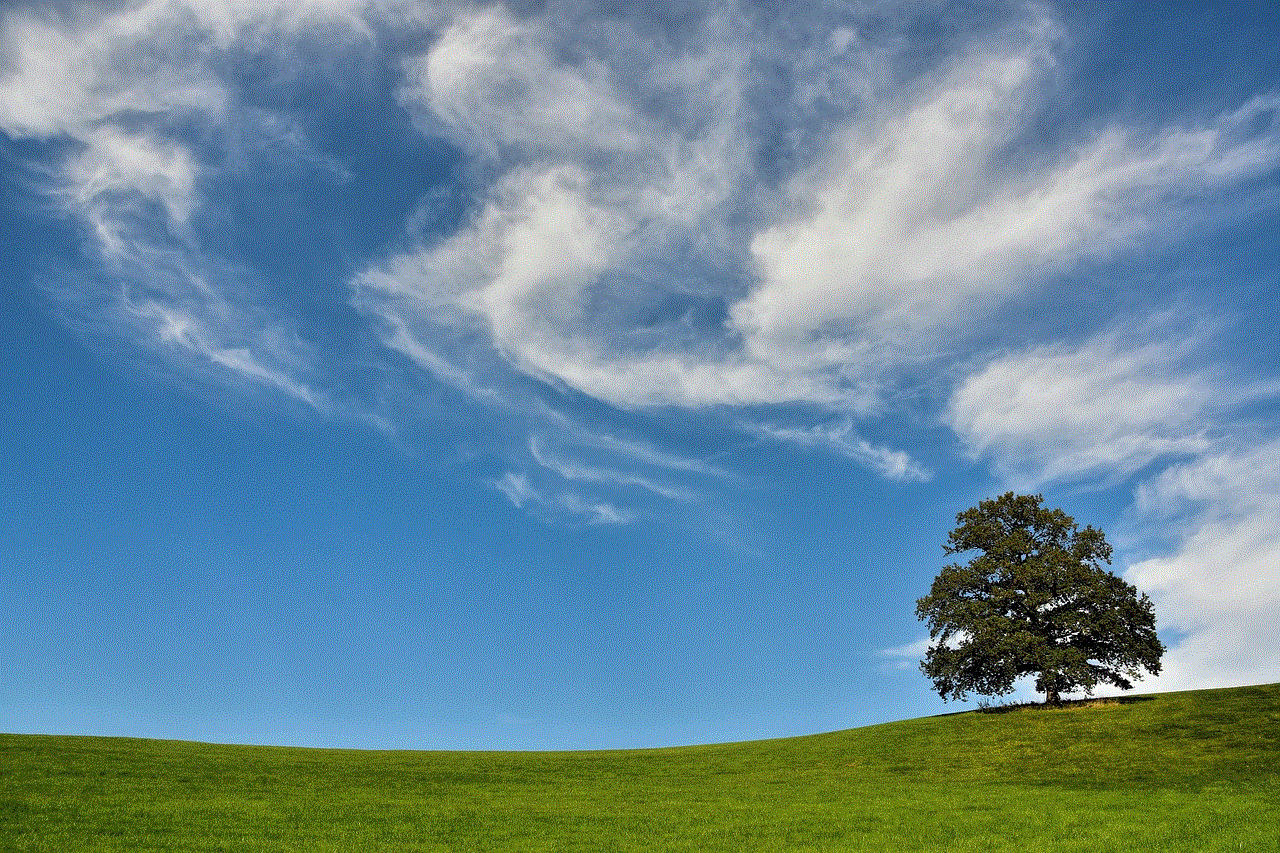
10. Stay consistent and committed: Ultimately, the key to success with the fitness app is to stay consistent and committed to your fitness journey. Use the app as a tool to track your progress, stay motivated, and make healthy choices every day.
In conclusion, resetting the fitness app on your iPhone can be a useful step to start fresh, troubleshoot issues, or clear out old data. By following the steps outlined in this article, you can easily reset the fitness app and make the most out of this powerful tool. Remember to back up your data if you want to preserve it before resetting, and utilize the app’s features and customization options to tailor it to your preferences. Stay consistent, set achievable goals, and use the app’s insights to make informed decisions on your fitness journey. With the fitness app on your iPhone, you have a valuable tool to support and motivate you as you strive towards a healthier and fitter lifestyle.