how to lock an iphone remotely
In today’s digital age, smartphones have become an integral part of our lives. We rely on them for communication, entertainment, and even work. With the increase in usage of smartphones, there has also been a rise in the number of security threats. One of the biggest concerns for smartphone users is the possibility of their device getting lost or stolen. This is where the ability to lock an iPhone remotely comes into play.
Locking an iPhone remotely means that you can secure your device even if it is not in your possession. This feature comes in handy when your phone is lost or stolen, as it prevents unauthorized access to your personal data. In this article, we will discuss everything you need to know about locking an iPhone remotely, including how to set it up, the benefits of using it, and the different methods available.
Setting Up Remote Lock on Your iPhone
Before we dive into the details of how to lock an iPhone remotely, let’s take a look at how you can set it up on your device. The process is quite simple and involves a few quick steps.
Step 1: Enable Find My iPhone
The first thing you need to do is to make sure that the “Find My iPhone” feature is enabled on your device. This feature is automatically turned on when you set up your iPhone, but if you have disabled it, you can turn it back on by going to Settings > Your Name > iCloud > Find My iPhone and toggle the switch to the on position.
Step 2: Enable Send Last Location
In addition to enabling Find My iPhone, it is also recommended to enable the “Send Last Location” feature. This will automatically send the last known location of your device to Apple when the battery is critically low. You can enable this feature by going to Settings > Your Name > iCloud > Find My iPhone and toggle the switch for “Send Last Location.”
Step 3: Set a Passcode
It is important to have a passcode set on your device to prevent unauthorized access. You can set a passcode by going to Settings > Touch ID & Passcode (or Face ID & Passcode for newer devices) and following the prompts to create a passcode.
Step 4: Configure Touch ID/Face ID
If your device supports Touch ID or Face ID, it is recommended to set it up for added security. You can do so by going to Settings > Touch ID & Passcode (or Face ID & Passcode) and following the prompts to set up your biometric authentication.
Step 5: Test Remote Lock
Once you have completed the above steps, you can test the remote lock feature by going to iCloud.com and signing in with your Apple ID. From there, you can click on the “Find iPhone” icon and select your device from the list. You will then have the option to play a sound, lock the device, or erase its data.
Benefits of Using Remote Lock
Now that you know how to set up remote lock on your iPhone, let’s take a look at some of the benefits of using this feature.
1. Protects Your Personal Data
The most obvious benefit of using remote lock is that it protects your personal data from falling into the wrong hands. With a passcode and biometric authentication in place, it becomes almost impossible for anyone to access your device without your permission.
2. Prevents Unauthorized Use
If your device gets lost or stolen, there is a high chance that someone may try to use it for their own benefit. By remotely locking your device, you can prevent unauthorized use and safeguard your device from any potential harm.
3. Allows You to Track Your Device
In addition to locking your device, remote lock also allows you to track its location. This can be extremely helpful in case your device is lost or stolen. You can use the Find My iPhone feature to see the last known location of your device and take necessary action.
4. Gives You Peace of Mind
Knowing that your device is secure even if it gets lost or stolen can give you peace of mind. You don’t have to worry about your personal data falling into the wrong hands or someone using your device without your consent.
Methods for Locking an iPhone Remotely
There are a few different methods for locking an iPhone remotely, depending on the situation. Let’s take a look at some of the most common methods.
1. Using Find My iPhone
As mentioned earlier, you can use the Find My iPhone feature to remotely lock your device. This method is useful if you have lost your device and want to prevent unauthorized access to your personal data. You can also use this method to remotely erase your device if you believe it has been stolen.
2. Using iCloud.com
If you don’t have access to another Apple device, you can use iCloud.com to remotely lock your iPhone. All you need is a computer or a smartphone with internet access. Simply log in to iCloud.com and follow the same steps as mentioned above to lock your device.
3. Using Siri
If your device is connected to the internet and you have enabled Siri, you can also use it to lock your iPhone remotely. Simply activate Siri and say “lock my iPhone.” Siri will then prompt you to enter your passcode, and once you do so, your device will be locked.
4. Using a Third-Party App
There are also third-party apps available that offer remote lock capabilities. These apps usually come with additional features such as taking a picture of the person trying to access your device and sending it to you via email. Some popular options include Find My iPhone (not to be confused with Apple’s “Find My” app), Avast Anti-Theft, and Lookout Mobile Security.
In conclusion, the ability to lock an iPhone remotely is an essential security feature that every smartphone user should have. It not only protects your personal data but also gives you peace of mind in case your device gets lost or stolen. With the steps outlined in this article, you can easily set up remote lock on your device and take advantage of its benefits. Remember to also have a backup plan in case your device is not connected to the internet or you are unable to access another Apple device. Stay safe and secure in the digital world with remote lock for your iPhone.
internet explorer app for ipad
Internet Explorer has long been the go-to web browser for users of desktop and laptop computers, providing a reliable and user-friendly experience for navigating the vast world of the internet. However, with the rise of mobile devices, such as the iPad, users have been left wondering if there is an Internet Explorer app available for their beloved tablet. In this article, we will explore the history of Internet Explorer on the iPad, the current options for using Internet Explorer on an iPad, and what the future may hold for this popular web browser.
History of Internet Explorer on the iPad
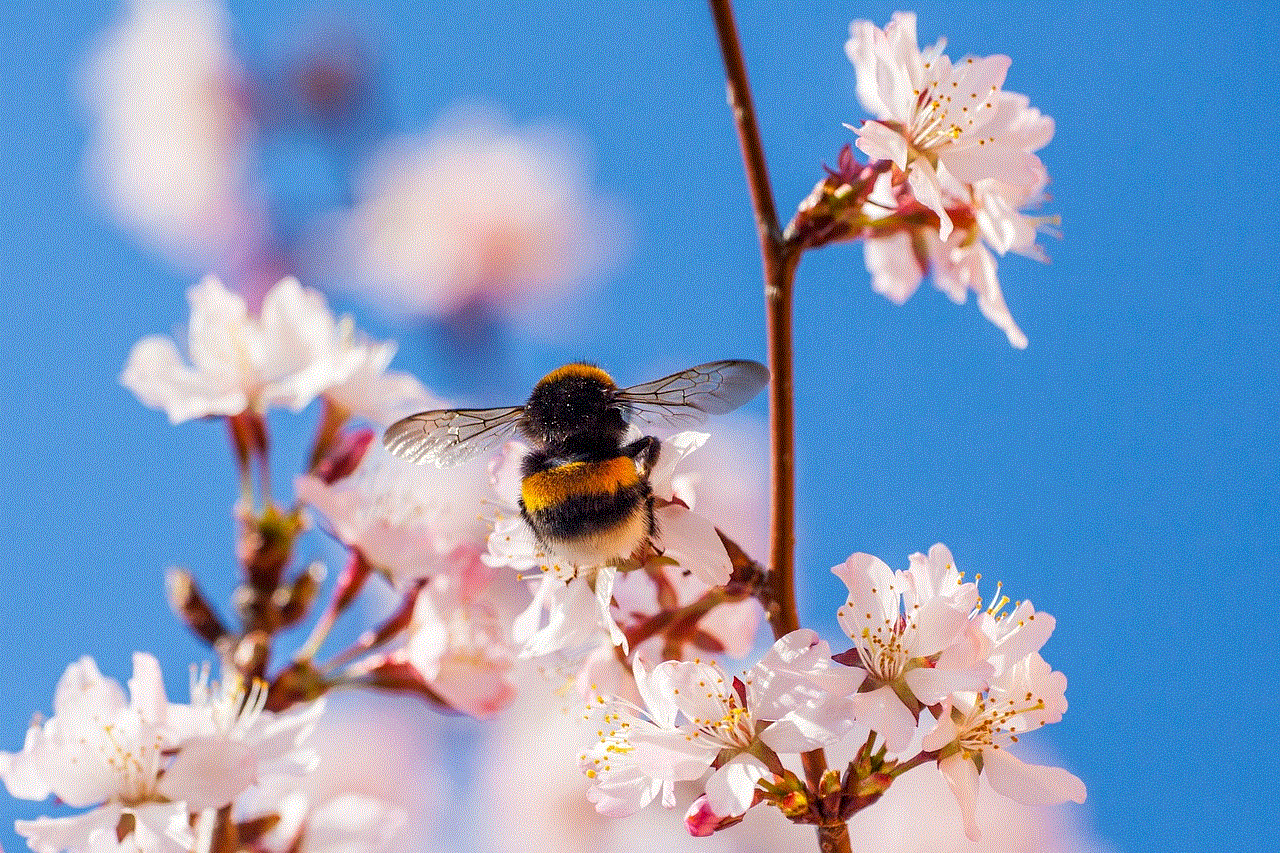
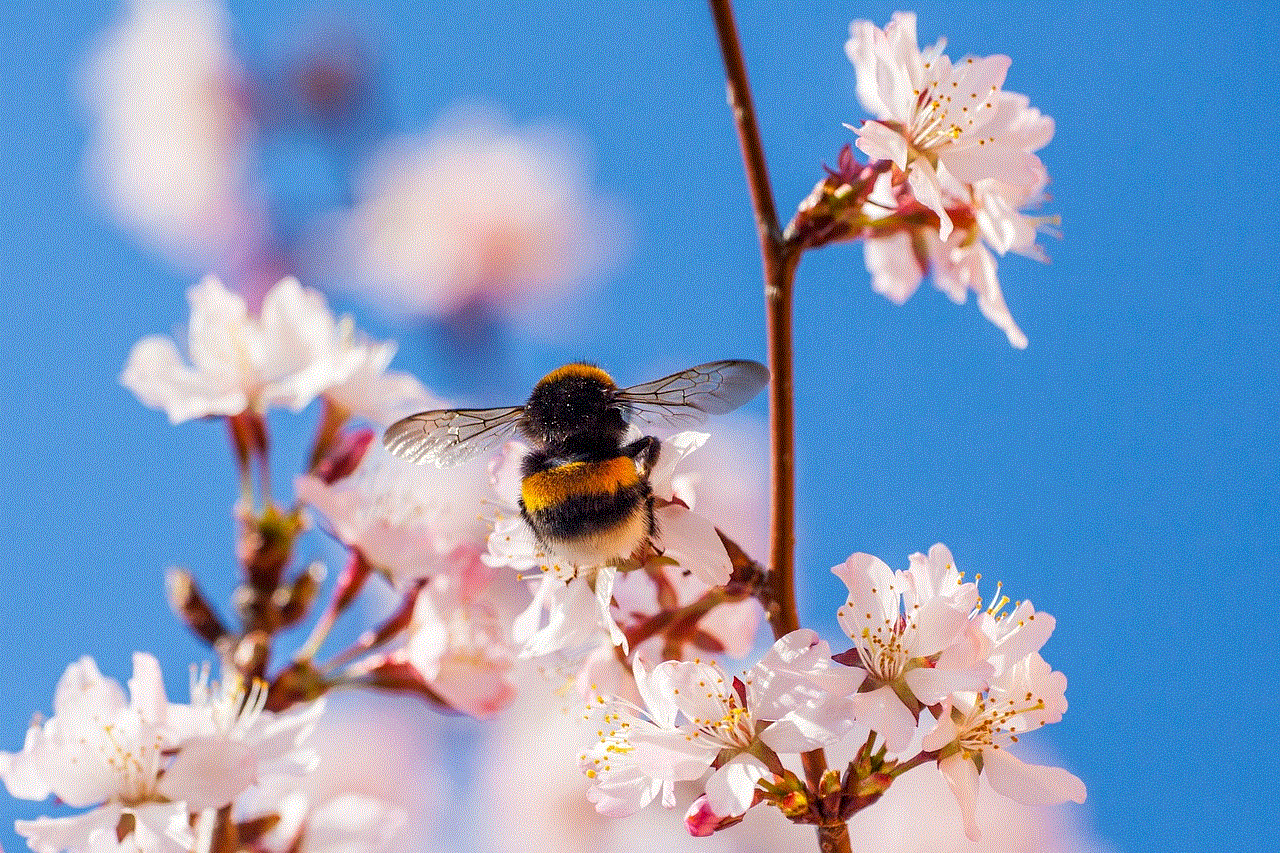
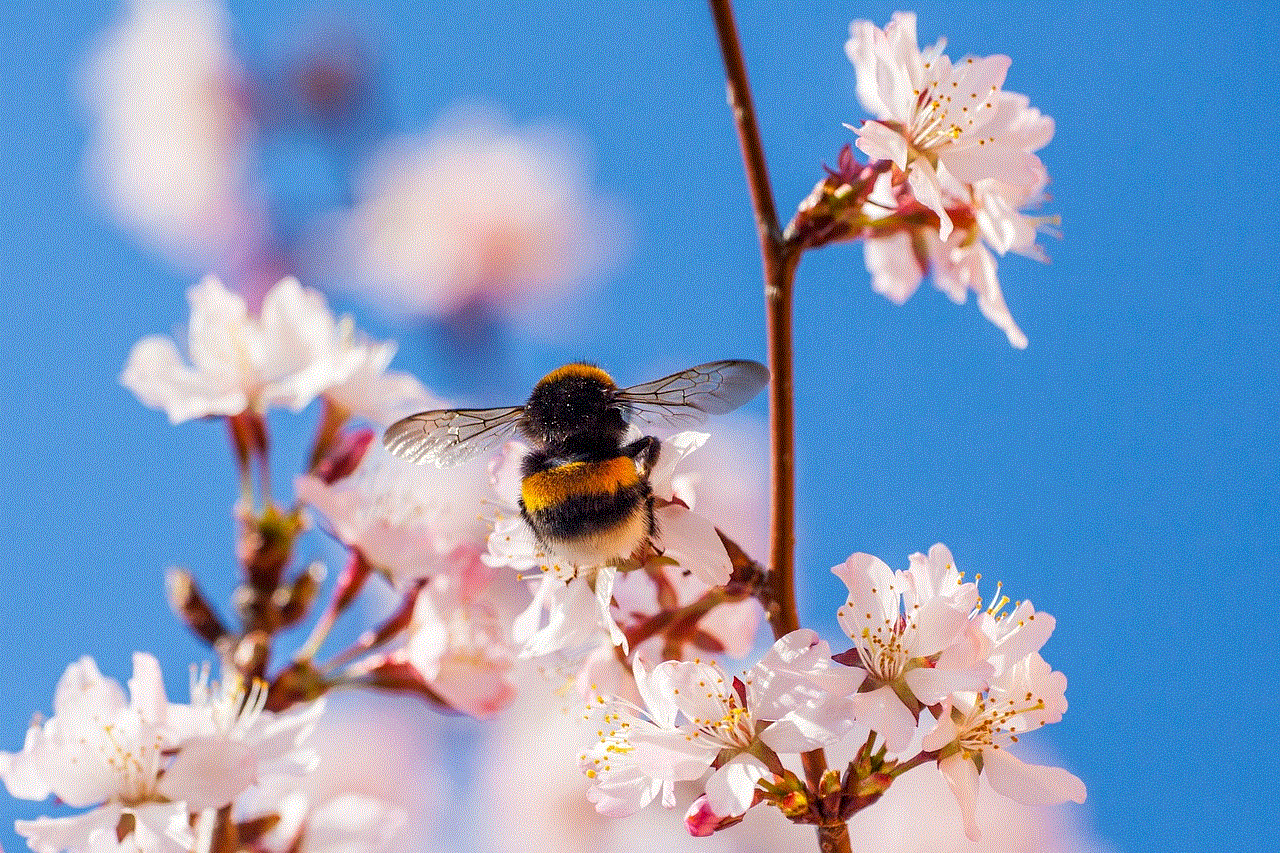
The iPad was first introduced by Apple in 2010, and with its sleek design and touch screen capabilities, it quickly became a must-have device for both personal and professional use. However, at the time of its release, there was no Internet Explorer app available for the iPad. This was due to a number of factors, including the fact that Apple’s iOS operating system did not support the use of plugins, which Internet Explorer heavily relied on.
In addition, Microsoft , the creator of Internet Explorer, was also in the midst of creating their own mobile operating system, Windows Phone, and had no plans to develop an Internet Explorer app for the iPad. This left iPad users with the default Safari browser as their only option for browsing the web on their device.
Current Options for Using Internet Explorer on an iPad
Despite the lack of an official Internet Explorer app for the iPad, there are still a few ways for users to access this popular browser on their device. One option is to use a remote desktop app, such as Microsoft’s Remote Desktop app, to connect to a Windows computer running Internet Explorer. This allows users to essentially use their iPad as a remote control for their computer, giving them access to all of the features of Internet Explorer.
Another option is to use a third-party browser app that supports Internet Explorer. One such app is called iCab Mobile, which not only allows users to access Internet Explorer, but also offers additional features such as ad-blocking and file downloads. While this may not be an official Internet Explorer app, it provides a viable alternative for those who prefer this browser over others.
Future of Internet Explorer on the iPad
In recent years, Microsoft has shifted its focus away from Internet Explorer and towards their new web browser, Microsoft Edge. This has led to speculation that there may never be an official Internet Explorer app for the iPad. However, with the increasing popularity of the iPad and the demand for a wider range of browser options, it is possible that Microsoft may eventually release an iPad-friendly version of Internet Explorer.
Another factor that may determine the future of Internet Explorer on the iPad is Apple’s recent decision to transition their Mac computers from Intel processors to their own custom-designed chips. This move will make it easier for developers to create apps that are compatible with both Mac and iPad devices, potentially opening the door for an official Internet Explorer app for the iPad.
In addition, Microsoft has been making efforts to improve the compatibility of their Edge browser with other platforms, including iOS. This could mean that in the future, users may be able to access Internet Explorer through the Edge app on their iPad, providing a more seamless browsing experience.
Alternatives to Internet Explorer on the iPad
While many users may be loyal to Internet Explorer, there are numerous alternative web browsers available for the iPad. Google Chrome, Mozilla Firefox , and Safari all offer similar features and functionality to Internet Explorer, and are available for download on the App Store. These browsers also have the advantage of being regularly updated and supported, unlike Internet Explorer, which has not received any major updates since 2013.
In addition, there are also specialized browsers available for specific purposes, such as Dolphin Browser for gaming or Puffin Browser for faster browsing speeds. These options may not offer access to Internet Explorer, but they provide unique features that may appeal to certain users.
Benefits of Using Internet Explorer on the iPad
Despite its decline in popularity, there are still some benefits to using Internet Explorer on the iPad. For one, it has a familiar interface for those who have been using it on their desktop or laptop computers for years. This can make the transition to browsing on an iPad much smoother for those who are used to using Internet Explorer.
In addition, Internet Explorer also has a wide range of features and tools that may not be available on other browsers. For example, its built-in Developer Tools allow users to inspect and debug web pages, making it a valuable tool for web developers and designers.
Conclusion



In conclusion, while there is no official Internet Explorer app for the iPad, there are still ways for users to access this popular browser on their device. Whether through remote desktop apps or third-party browsers, users can still enjoy the familiar interface and features of Internet Explorer on their iPad. And with the possibility of an official app in the future, it is clear that Microsoft has not completely abandoned this browser for mobile users. In the meantime, users can also explore the numerous alternative web browsers available for the iPad, each with its own unique features and benefits.
best home router with parental controls
In today’s digital age, it has become increasingly important for parents to have control over their children’s internet usage. With the vast amount of information and content available online, it can be challenging for parents to monitor and regulate what their children are exposed to. This is where a home router with parental controls comes into play. A home router with parental controls allows parents to manage and limit their children’s access to the internet, providing a safe and secure online environment for their kids. In this article, we will explore the best home routers with parental controls, their features, and how they can help parents keep their children safe online.
1. What is a Home Router with Parental Controls?
A home router with parental controls is a device that allows parents to manage the internet usage of their children. It is a combination of a traditional router and parental control software, providing a comprehensive solution for controlling and monitoring internet access. These routers come with built-in features that allow parents to set limits, restrict access to certain websites, and track their children’s online activities.
2. Why is it essential to have Parental Controls on a Home Router?
The internet has become an integral part of our daily lives, and children are exposed to it at an early age. While the internet provides endless possibilities for learning and entertainment, it also comes with potential risks. Children can stumble upon inappropriate content, interact with strangers, or become victims of cyberbullying. With parental controls on a home router, parents can have peace of mind knowing that their children are safe from these dangers.
3. Netgear Nighthawk AX12 – Best Overall Home Router with Parental Controls
The Netgear Nighthawk AX12 is a powerful and feature-packed home router that comes with advanced parental controls. It is equipped with the latest Wi-Fi 6 technology, providing fast and reliable internet speeds. The Nighthawk AX12 comes with the Circle with Disney app, which allows parents to set time limits, filter content, and view their children’s online activities. It also has a built-in malware and virus protection, ensuring a secure online experience for the whole family.
4. Linksys EA7500 – Best Budget Home Router with Parental Controls
For those on a budget, the Linksys EA7500 is an excellent option for a home router with parental controls. It offers dual-band Wi-Fi with speeds up to 1.9Gbps, making it suitable for streaming and gaming. The EA7500 comes with the Linksys Smart Wi-Fi app, which includes parental controls that allow parents to manage internet usage, set time limits, and block specific websites. It also has guest network access, so parents can create separate networks for guests and children, ensuring their online safety.
5. Google Nest Wi-Fi – Best Home Router with Parental Controls for Large Homes
The Google Nest Wi-Fi is a mesh router system that is perfect for large homes. It offers reliable coverage and fast internet speeds, making it ideal for families with multiple devices. The Nest Wi-Fi has advanced parental controls that allow parents to set daily internet time limits for their children. It also has the ability to pause internet access on specific devices, ensuring children are not spending too much time online.
6. Asus RT-AC88U – Best Home Router with Parental Controls for Gaming
For families with avid gamers, the Asus RT-AC88U is the perfect home router with parental controls. It offers fast and stable internet speeds, making it ideal for online gaming. It comes with the Asus AiProtection Pro, which includes advanced parental controls that allow parents to block specific categories of websites, set time limits, and monitor online activities. The RT-AC88U also has a gaming mode, which prioritizes internet traffic for a smoother gaming experience.
7. How to Set Up Parental Controls on a Home Router
Setting up parental controls on a home router may seem like a daunting task, but it is relatively simple. Most routers come with a user-friendly interface that allows parents to set up controls with just a few clicks. The first step is to access the router’s settings by typing the router’s IP address into a web browser. From there, parents can create a separate user account for their children and customize the restrictions and time limits according to their preferences.
8. Additional Tips for Keeping Children Safe Online
While a home router with parental controls can help keep children safe online, there are other steps parents can take to ensure their children’s safety. Firstly, it is crucial to have open communication with children about internet safety and the potential risks of being online. Parents should also teach their children about responsible internet usage and encourage them to come to them if they encounter any concerning content or individuals online.
9. The Importance of Regularly Checking and Updating Parental Controls
As children grow and their internet usage changes, it is essential to regularly check and update parental controls. This includes adding new restrictions or time limits, as well as removing any outdated ones. It is also crucial to check for any software updates on the router and the parental control app to ensure they are functioning correctly and providing the best protection for children.
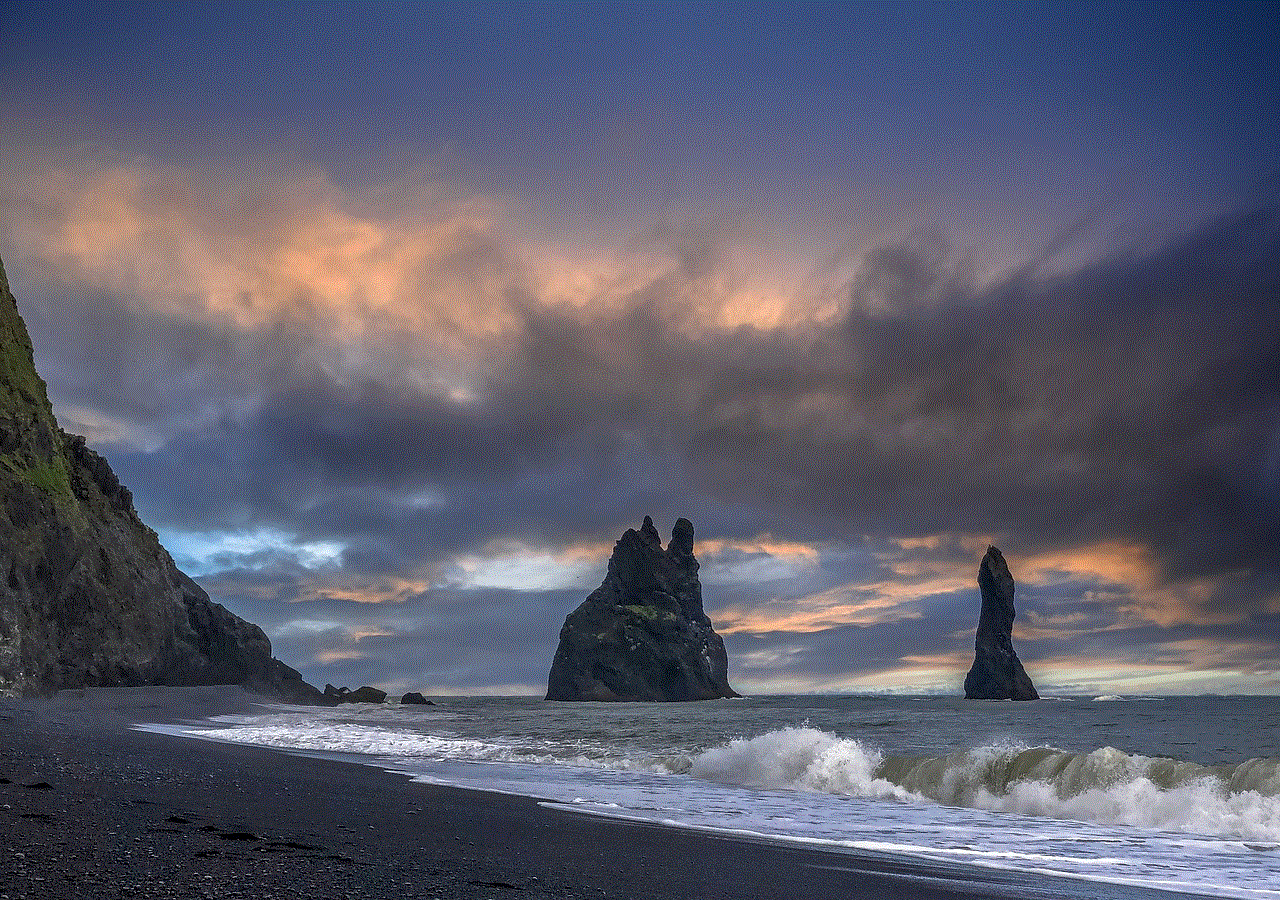
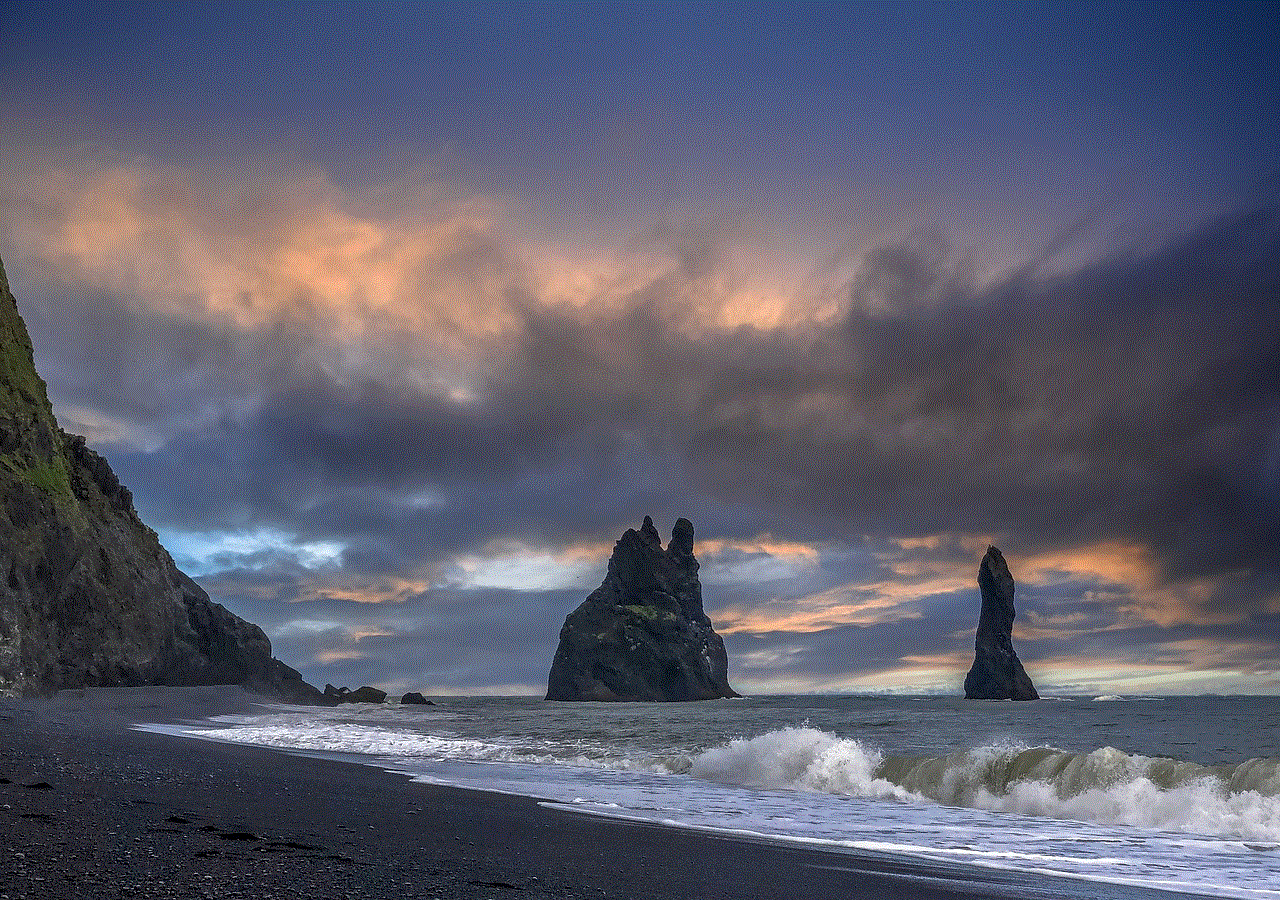
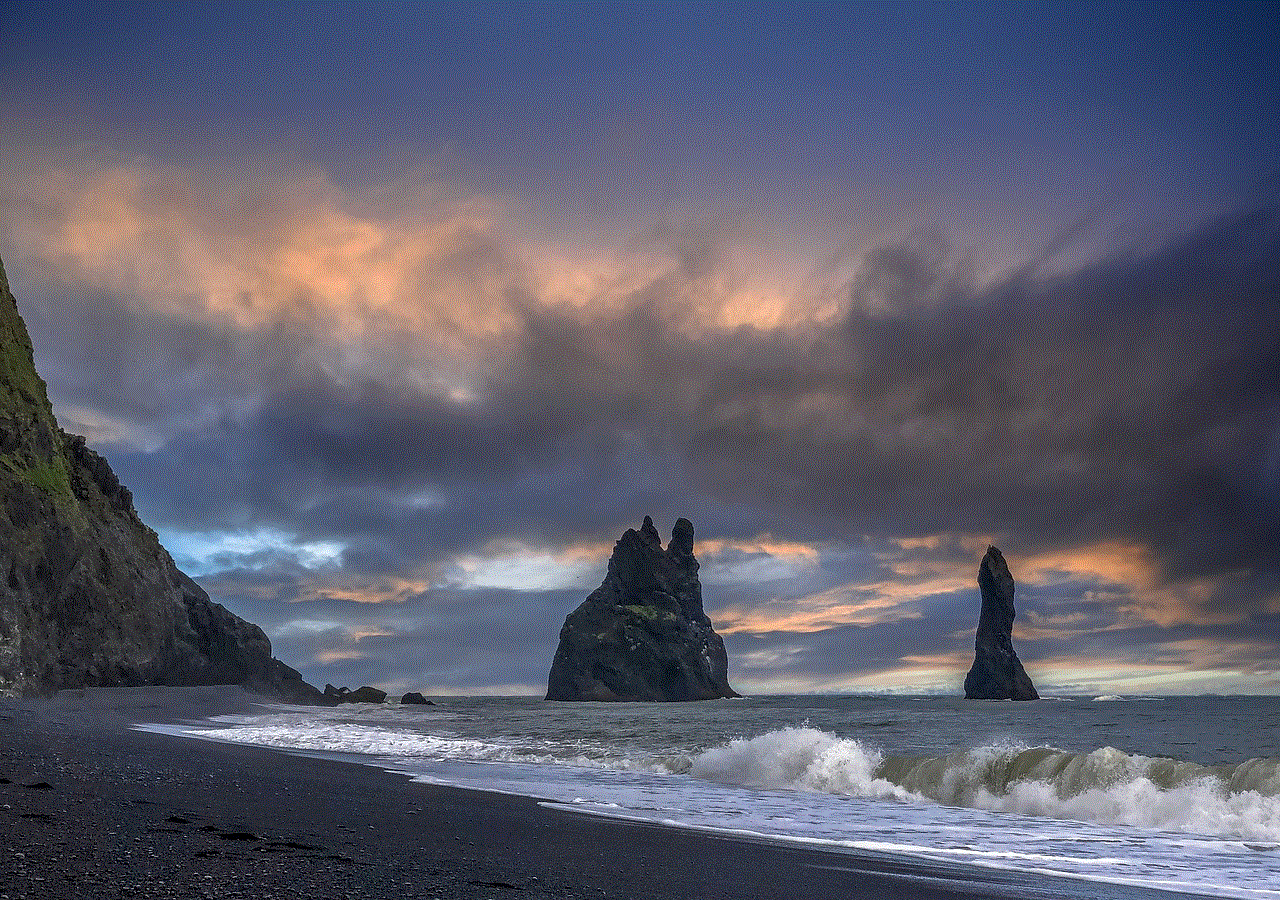
10. Conclusion
In conclusion, a home router with parental controls is a must-have device for parents in today’s digital age. It allows parents to monitor and regulate their children’s internet usage, providing a safe and secure online environment. The Netgear Nighthawk AX12, Linksys EA7500, Google Nest Wi-Fi, and Asus RT-AC88U are some of the best home routers with parental controls on the market, each offering unique features and benefits. By setting up parental controls and having open communication with their children, parents can ensure their children’s safety online.