how to set parental controls on fire stick
How to Set Parental Controls on Fire Stick
In today’s digital age, it has become increasingly important for parents to monitor and control the content their children consume. With streaming devices like the Amazon Fire Stick, parents have the ability to set parental controls to ensure that their children only have access to age-appropriate content. In this article, we will guide you through the process of setting up parental controls on your Fire Stick device.
Before we dive into the step-by-step instructions, let’s first understand what the Fire Stick is and why it is essential to have parental controls in place. The Amazon Fire Stick is a small streaming device that connects to your television’s HDMI port, allowing you to stream a wide variety of content from various streaming platforms, such as Amazon Prime Video, Netflix , Hulu , and more. While these platforms offer a vast library of family-friendly content, they also contain content that may not be suitable for children.
By setting up parental controls on your Fire Stick, you can restrict access to certain types of content, set viewing time limits, and even block specific apps or channels. This ensures that your children can enjoy their favorite shows and movies without stumbling upon inappropriate content. Now, let’s get started with the step-by-step instructions on how to set up parental controls on your Fire Stick.
1. Turn on your TV and Fire Stick device. Make sure both are connected properly and powered on.
2. On the Fire Stick home screen, navigate to the top menu and select the “Settings” option. It is represented by a gear icon.
3. In the Settings menu, scroll to the right and select the “Preferences” option.
4. Within the Preferences menu, scroll down and select the “Parental Controls” option.
5. If parental controls are not currently enabled, you will be prompted to create a PIN. Choose a 5-digit PIN that is easy for you to remember but difficult for your children to guess. Avoid using obvious numbers like birthdays or phone numbers.
6. Once you have set up your PIN, you will see several options to customize your parental controls. Let’s explore each option in detail:
– Viewing Restrictions: This option allows you to restrict access to content based on its age rating. You can choose to restrict content that is rated for specific age groups, such as “G” for general audiences or “PG-13” for teens and older.
– Purchase Restrictions: If you have linked your Amazon account to your Fire Stick, you can set purchase restrictions to prevent unauthorized purchases. You can choose to require a PIN for all purchases or only for specific types of content, such as movies or apps.
– App and Game Restrictions: This option allows you to block specific apps and games from being accessed. You can browse through a list of installed apps and games and select which ones you want to block.
– Prime Video PIN: If you have a Prime Video subscription, you can set a separate PIN for Prime Video purchases and rentals. This allows you to have additional control over the content your children can access within the Prime Video app.
– Viewing Time Restrictions: This option allows you to set time limits for how long your children can use the Fire Stick each day. You can specify a daily usage limit and even set a schedule for when the Fire Stick is accessible.
7. Customize the parental control settings according to your preferences. Once you have made all the necessary adjustments, select the “Done” button to save your changes.
Congratulations! You have successfully set up parental controls on your Fire Stick. From now on, whenever your children try to access restricted content or make unauthorized purchases, they will be prompted to enter the PIN you have set up. This provides an additional layer of security and ensures that your children can only access age-appropriate content.
It is worth noting that the parental control settings are specific to each Fire Stick device. If you have multiple Fire Sticks in your household, you will need to set up parental controls on each device individually. Additionally, keep in mind that parental controls are not foolproof, and it is crucial to have open communication with your children about the importance of consuming appropriate content.
In conclusion, setting up parental controls on your Fire Stick is a relatively straightforward process that can provide peace of mind for parents. By following the step-by-step instructions outlined in this article, you can easily restrict access to inappropriate content, set viewing time limits, and block specific apps or channels. Remember to regularly review and update your parental control settings as your children’s needs and preferences evolve. Happy streaming!
kindle time limits not working
Title: Troubleshooting Kindle Time Limits: Effective Ways to Fix the Issue
Introduction (Word count: 150)
Kindle e-readers have become a popular choice for book lovers around the world, offering a convenient way to read books digitally. One of the many features that enhance the reading experience is the time limits feature, which allows users to set boundaries and manage screen time effectively. However, some users have reported that their Kindle time limits are not working as expected, causing frustration and inconvenience. In this article, we will explore the possible reasons why Kindle time limits may not be functioning correctly and provide effective solutions to fix the issue.
1. Understanding Kindle Time Limits (Word count: 200)
Before delving into the troubleshooting process, it is essential to understand how Kindle time limits work. Time limits enable users to set a specific period during which the Kindle device will remain accessible. This feature is particularly useful for parents who want to control their children’s screen time or individuals who need assistance in managing their reading habits.
2. Common Issues with Kindle Time Limits (Word count: 250)
Despite its usefulness, some Kindle users have experienced issues with the time limits feature. The most common problems include time limits not activating, not deactivating when scheduled, or not applying to all Kindle devices associated with the same account. These issues can be frustrating, as they hinder the effective use of time limits and compromise their purpose.
3. Restarting the Kindle Device (Word count: 250)
One of the simplest troubleshooting methods is to restart the Kindle device. Sometimes, a simple reboot can resolve minor software glitches and restore the functionality of the time limits feature. To restart your Kindle, press and hold the power button for 20 seconds until the device shuts down. Then, press the power button again to turn it back on. Check if the time limits are working after the restart.
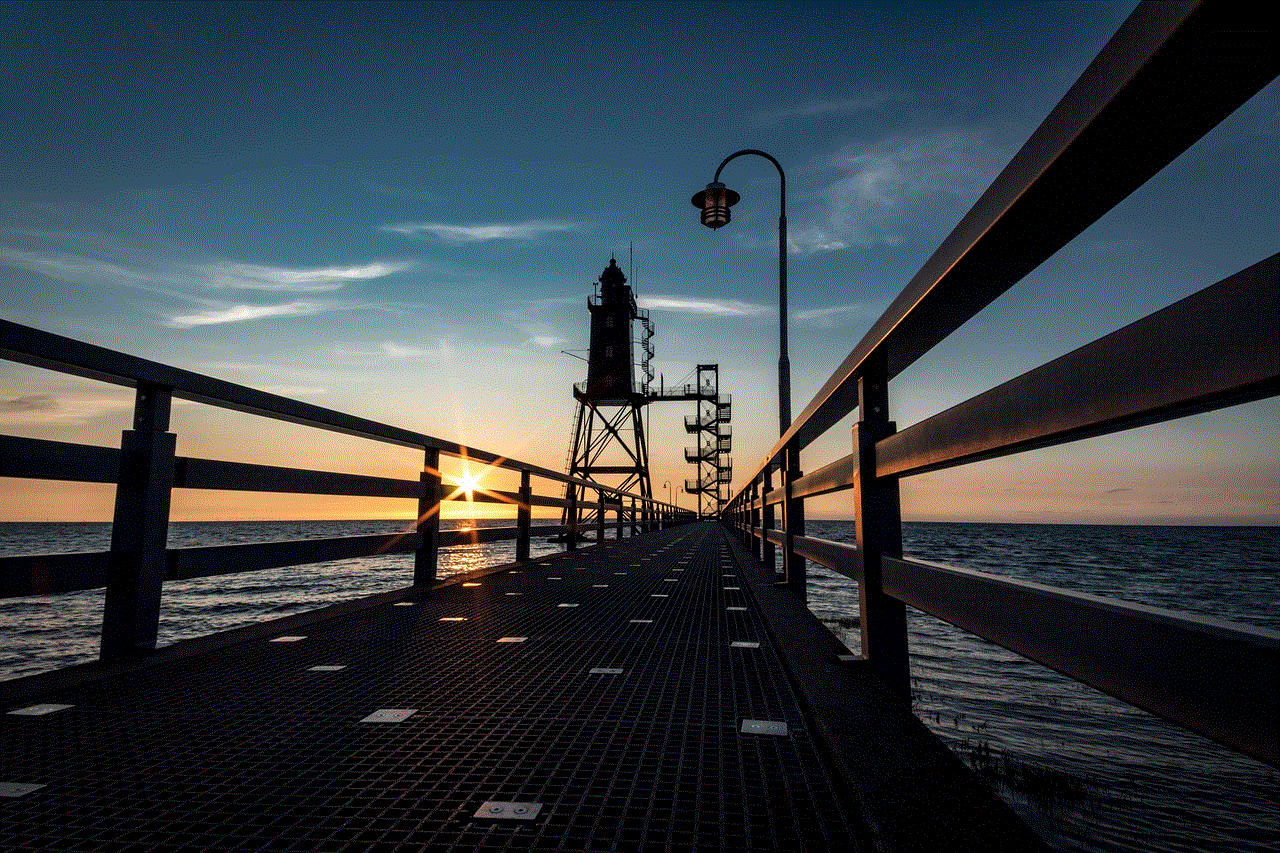
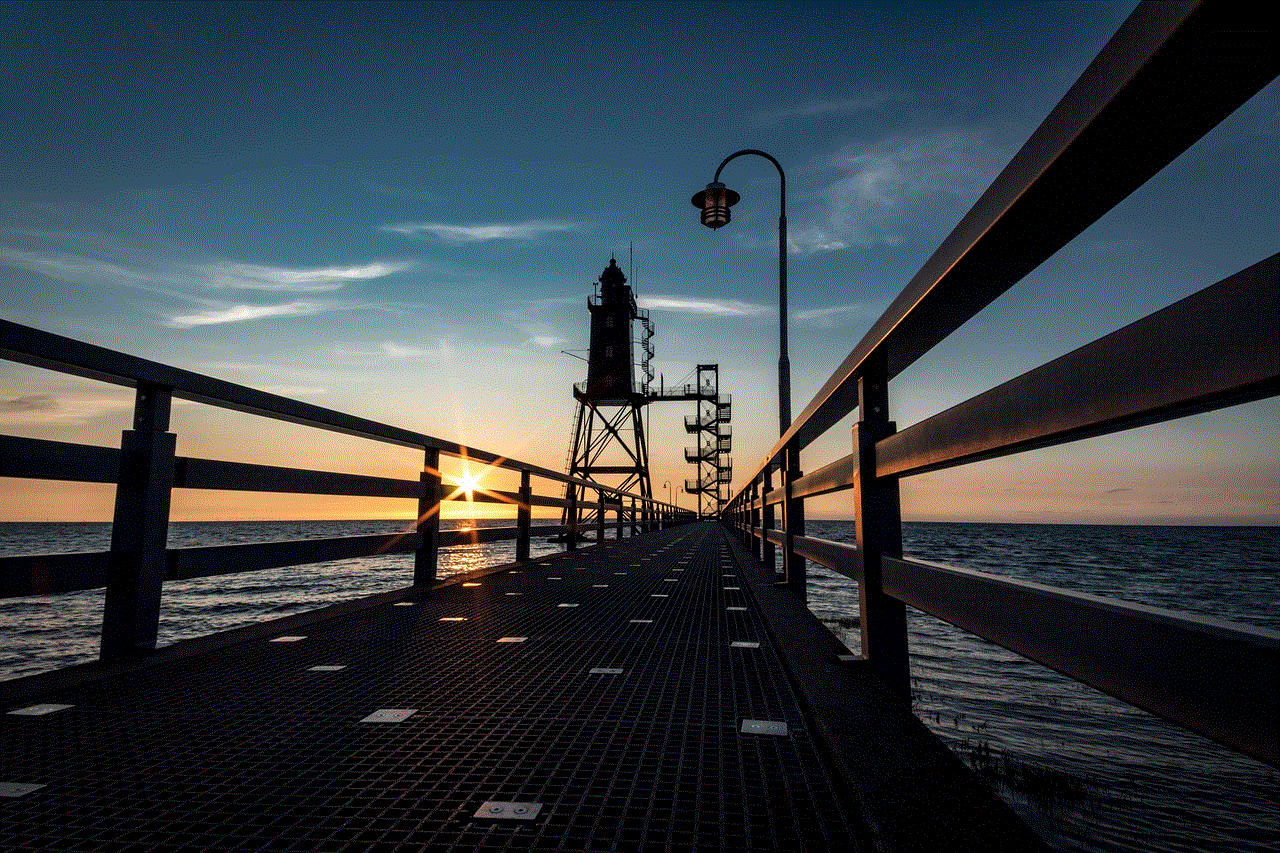
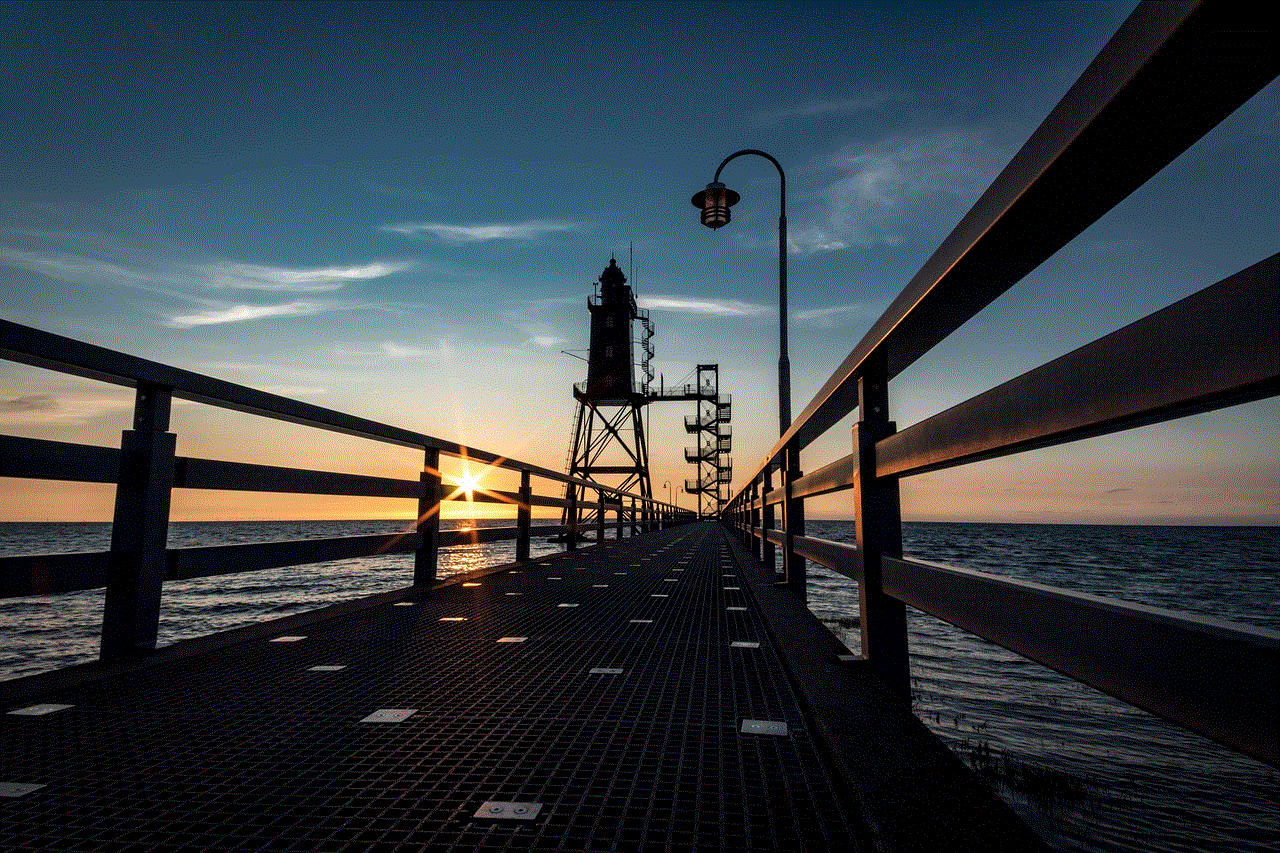
4. Check for Available Software Updates (Word count: 250)
Outdated software can sometimes cause issues with Kindle time limits. Amazon regularly releases software updates to address bugs and improve device performance. To check for updates, navigate to the “Settings” menu on your Kindle device, select “Device Options,” and tap on “Software Updates.” If an update is available, follow the on-screen prompts to install it. After updating, verify if the time limits feature is functioning correctly.
5. Resetting Kindle to Factory Settings (Word count: 250)
If restarting and updating the device did not resolve the issue, resetting the Kindle to its factory settings might help. However, it is crucial to note that this process erases all content and settings on the device, so it is advisable to back up your data beforehand. To reset your Kindle, go to “Settings,” select “Device Options,” then tap on “Reset to Factory Defaults.” Confirm the reset to initiate the process. Afterward, reconfigure your device and check if the time limits feature is working.
6. Syncing Kindle Devices Properly (Word count: 250)
Sometimes, incorrect syncing between multiple Kindle devices associated with the same account can lead to time limit issues. Ensure that all devices are properly synced by following these steps: on each device, go to “Settings,” select “Device Options,” and tap on “Sync My Kindle.” This action ensures that the latest settings are applied to all devices, including the time limits feature.
7. Contacting Amazon Customer Support (Word count: 200)
If all previous steps fail to resolve the issue, it is advisable to contact Amazon Customer Support for further assistance. They have a dedicated support team that can provide personalized troubleshooting steps or escalate the issue to the technical department if necessary. Amazon’s customer support can be reached through their website or by calling their helpline.
8. Exploring Alternative parental control apps (Word count: 200)
In some cases, Kindle time limits may not work due to compatibility issues or device-specific glitches. As an alternative solution, users can explore third-party parental control apps that offer similar functionality. These apps provide comprehensive screen time management and content filtering options, ensuring a safe and controlled reading experience.
Conclusion (Word count: 150)
Kindle time limits offer a valuable tool for managing screen time and promoting healthy reading habits. However, if you are experiencing issues with this feature, it can hinder your reading experience. By following the troubleshooting steps outlined in this article, such as restarting the device, checking for software updates, resetting to factory settings, and syncing devices correctly, you can likely resolve the problem. If all else fails, contacting Amazon Customer Support or exploring alternative parental control apps can provide further assistance. Remember, with a little patience and persistence, you can regain control over your Kindle time limits and enjoy a seamless reading experience.
how to teach a child to swim step by step
Title: Teaching a Child to Swim: A Step-by-Step Guide to Water Confidence and Safety
Introduction:
Swimming is an essential life skill that not only promotes physical fitness but also ensures water safety. Teaching a child to swim not only instills confidence in the water but also provides them with the necessary skills to stay safe around pools, lakes, and other bodies of water. In this comprehensive guide, we will outline a step-by-step approach to teaching a child to swim, focusing on building water confidence, developing basic swimming skills, and ensuring their safety in and around water.
1. Start with Water Familiarization:
The first step in teaching a child to swim is building their comfort and familiarity with water. Begin by introducing them to the water gradually, starting with shallow pools or the shallow end of a pool, and ensure the water temperature is comfortable. Encourage them to splash, play, and feel the water on their skin, making it a positive and enjoyable experience.
2. Water Safety:



Before diving into swimming techniques, it is crucial to educate children about water safety. Teach them to never enter the water without adult supervision, the importance of wearing life jackets, and the rules of the pool or swimming area. Emphasize the dangers of running near pools or jumping into unknown waters.
3. Blowing Bubbles:
Blowing bubbles is an essential skill as it helps children become comfortable with water on their face and prepares them for submerging their head while swimming. Demonstrate and encourage your child to practice blowing bubbles by exhaling gently through their mouth and nose while their face is submerged in the water.
4. Breath Control:
Once your child is comfortable blowing bubbles, it’s time to teach them breath control. This will enable them to take a breath before submerging their face and continue breathing while swimming. Practice by having them take deep breaths, hold it, and then exhale underwater, gradually increasing the duration of breath holds.
5. Supportive Body Position:
Teach your child the correct body position in the water to ensure buoyancy and ease of movement. Encourage them to relax their body and lie on their back, with their head resting on the water’s surface. Demonstrate how their body naturally floats due to the water’s buoyancy.
6. Kicking Techniques:
Introduce kicking techniques to help your child move through the water. Begin with simple leg movements, such as flutter kicks, while holding onto the pool’s edge or using a kickboard for support. Encourage them to kick from their hips, keeping their legs loose and relaxed.
7. Arm Movements:
Once your child has developed basic kicking skills, introduce arm movements to coordinate with their kicking. Start with simple arm strokes, such as doggy paddle or freestyle, while they continue to kick. Emphasize the importance of alternating arm movements and keeping their fingers together to maximize propulsion.
8. Breath Control and Coordination:
Combine breath control, kicking, and arm movements by teaching your child to coordinate their breathing with their swimming strokes. Encourage them to take a breath to the side when their arm is raised out of the water, ensuring they do not hold their breath while swimming.
9. Introduction to Deep Water:
Once your child has gained confidence in shallow water, introduce them to deeper waters gradually. Accompany them into the deeper end of the pool, ensuring they feel safe and supported. Encourage them to practice their newly acquired swimming skills and gradually increase their comfort level.
10. Water Rescue and Emergency Skills:
Teaching water rescue and emergency skills is essential for every child, as it equips them with the ability to respond in potentially dangerous situations. Teach them how to float on their back, call for help, and perform basic rescue techniques, such as reaching or throwing assists to someone in distress.
Conclusion:



Teaching a child to swim is a gradual and patient process that requires building water confidence, developing swimming skills, and ensuring water safety. By following the step-by-step guide outlined above, you can help your child become a confident swimmer while emphasizing the importance of water safety and emergency skills. Remember, each child’s progress may vary, so be patient, supportive, and create a positive learning environment to ensure their success in the water.