how to share a game on steam
# How to Share a Game on Steam: A Comprehensive Guide
Steam, the digital distribution platform developed by Valve Corporation, has revolutionized the way we purchase and play video games. With an extensive library of titles ranging from indie gems to blockbuster franchises, Steam provides gamers with a plethora of options. One of the platform’s lesser-known features is the ability to share games with friends and family. In this guide, we will explore how to share games on Steam, the benefits of sharing, and some important considerations to keep in mind.
## Understanding Steam’s Family Sharing Feature
Steam’s Family Sharing is a feature that allows users to share their game libraries with up to five other accounts and on up to ten different devices. This means that if you have a vast collection of games, you can let friends or family play your titles without them having to purchase the games themselves. Family Sharing is designed to promote a shared gaming experience while also allowing you to maintain control over your library.
To get started with Family Sharing, both you and the person you want to share your games with need to have Steam accounts. Additionally, you must enable Steam Guard, which is a security feature that adds an extra layer of protection to your account. Once you have these prerequisites in place, you can begin the process of sharing your game library.
## Setting Up Family Sharing
### Step 1: Enable Steam Guard
Before you can share your games, the first step is to enable Steam Guard on your account. This feature helps to protect your account from unauthorized access. To enable Steam Guard:
1. **Open Steam**: Launch the Steam client on your computer .
2. **Go to Settings**: Click on “Steam” in the top-left corner and select “Settings.”
3. **Account Security**: Navigate to the “Account” tab and locate the “Manage Steam Guard Account Security” option.
4. **Enable Steam Guard**: Follow the prompts to enable Steam Guard. You can choose to receive codes via email or through the Steam mobile app.
### Step 2: Authorize the Shared computer
Once you have Steam Guard enabled, you can proceed to authorize the computer you want to share your games on.
1. **Log In**: Have the person you want to share your games with log into their Steam account on your computer.
2. **Go to Settings**: Once they are logged in, click on “Steam” and then “Settings.”
3. **Family Tab**: Navigate to the “Family” tab on the left sidebar.
4. **Authorize Library Sharing**: Check the box that says “Authorize Library Sharing on this computer.” This action will allow the user to access your game library from their account.
### Step 3: Sharing Your Library
After authorizing the shared computer, your friend or family member will be able to access your game library. Here’s how they can do it:
1. **Log into Their Account**: They need to log into their own Steam account on the authorized computer.
2. **Access Your Library**: They will see your games listed in their library under the “Shared Library” section.
3. **Download and Play**: They can choose to download any game from your library and start playing immediately.
## Important Considerations When Sharing Games
While Steam’s Family Sharing feature is a fantastic way to share games, there are several important considerations to keep in mind.
### Limitations of Family Sharing
1. **Only One User at a Time**: Family Sharing allows only one person to play a shared game at a time. If you are playing a game from your library, the person you shared it with will receive a notification that they cannot access the game until you have finished playing.
2. **Regional Restrictions**: Some games may have regional restrictions or may not be available for sharing in certain territories. This can limit the games that can be shared between different accounts.
3. **DLC and In-Game Content**: If you share a game that has downloadable content (DLC), your friend will only be able to access the DLC if they also own it. In other words, sharing a game does not include sharing any purchased DLC.
4. **Account Restrictions**: If a shared account has a ban or restriction placed on it, the games may not be accessible to the shared user.
### Managing Your Shared Library
As the primary account holder, you have control over which games you share. You can choose to unshare specific titles or remove access for a particular user at any time. To manage your shared library:
1. **Go to Settings**: Open your Steam client and navigate to “Settings.”
2. **Family Tab**: Click on the “Family” tab.
3. **Manage Library Sharing**: Here, you can see the accounts that have access to your library and adjust permissions as needed.
### Privacy and Security Concerns
When sharing your games, it’s essential to consider your privacy and security. Sharing your library means that the person you are sharing with can access your account’s games, achievements, and other information. Be cautious about who you choose to share your library with, and ensure they are trustworthy individuals.
### Benefits of Sharing Games on Steam
Despite the limitations, Family Sharing offers several benefits for gamers looking to maximize their gaming experience.
1. **Cost Savings**: Sharing games can significantly reduce the cost of purchasing new titles. Friends and family can experience a wider variety of games without the financial burden of buying each one.
2. **Enhanced Social Experience**: Gaming is often more enjoyable when shared with friends and family. With Family Sharing, you can play together, discuss strategies, and explore new titles collectively.
3. **Discover New Games**: Sharing your library allows others to explore and discover games they might not have considered purchasing. This can lead to new interests and gaming experiences for everyone involved.
4. **Family Bonding**: For families, sharing games can create opportunities for bonding. Parents can share games with their children, allowing for shared experiences and conversations about the games they play.
## Troubleshooting Common Issues
While sharing games on Steam is generally a straightforward process, you may encounter some issues along the way. Here are some common problems and their solutions:
### Issue 1: Unable to Access Shared Library
If a user is unable to access your shared library, ensure that the following conditions are met:
– The user is logged into the correct account on the authorized computer.
– Steam Guard is enabled on both accounts.
– The computer is authorized for Family Sharing.
### Issue 2: Game Not Downloading
If a game from your shared library is not downloading, check for the following:
– Ensure that the game is installed on the authorized computer.
– Confirm that the game does not have any regional restrictions.
– Make sure that no one else is currently playing the game.
### Issue 3: Account Restrictions
If a shared account has any restrictions or bans, the games may not be accessible. In this case, the account holder may need to resolve any issues with their account before sharing can continue.
## Conclusion: Unlocking New Gaming Opportunities
Steam’s Family Sharing feature is a powerful tool that allows gamers to share their libraries and experiences with friends and family. By understanding how to set up and manage this feature, you can unlock a world of new gaming opportunities without the need for everyone to purchase individual copies of games.
While there are limitations and considerations to keep in mind, the benefits of sharing games far outweigh the negatives. Whether you want to save money, enhance your social gaming experience, or bond with family members, Family Sharing offers a unique way to enjoy video games together.
In an age where gaming is becoming increasingly social, being able to share your favorite titles with others creates a more inclusive and enjoyable environment. So gather your friends and family, set up your Steam accounts, and start sharing those gaming experiences today!
how to family share steam
# How to Family Share on Steam: A Comprehensive Guide
Steam, one of the largest digital distribution platforms for PC gaming, offers a feature known as Family Sharing that allows users to share their game libraries with friends and family. This functionality is particularly valued by gamers who want to save money while enjoying a diverse range of titles. In this comprehensive guide, we’ll explore everything you need to know about Steam Family Sharing, including how to set it up, the rules and limitations, and tips for optimizing your shared gaming experience.
## What is Steam Family Sharing?
Steam Family Sharing is a feature that enables users to share their game libraries with others. When you enable Family Sharing, friends and family members can access your library of games on their own accounts. This means they can download and play your games without having to buy them. The feature is especially beneficial for families with multiple gamers or groups of friends who want to explore various titles without incurring high costs.
## Setting Up Steam Family Sharing
### Step 1: Enable Steam Guard
Before you can share your library, you must ensure that Steam Guard is enabled on your account. Steam Guard is a security feature that helps protect your account from unauthorized access. Here’s how to enable it:
1. Open the Steam client and log in to your account.
2. Click on your account name in the top-right corner and select “Account Details.”
3. Under “Security,” find the Steam Guard section and click “Manage Steam Guard Account Security.”
4. Choose to enable Steam Guard via email or the Steam mobile app.
### Step 2: Authorizing a Shared Computer
Once Steam Guard is enabled, you can authorize a computer for Family Sharing:
1. Log in to your Steam account on the computer you want to share your library with.
2. Go to “Settings” and then “Family.”
3. Check the box that says “Authorize Library Sharing on this computer.”
4. Log out of your account and have the person you want to share your library with log into their own Steam account on the same computer.
### Step 3: Selecting Family Members to Share With
After authorizing the computer, you can select which accounts can access your library:
1. Still in the “Family” settings, you’ll see a list of accounts that have logged into the authorized computer.
2. Check the box next to the accounts you want to share your library with.
3. Click “OK” to save your settings.
Now your selected family members can access and download your games!
## Understanding the Rules of Steam Family Sharing
While Family Sharing is a fantastic feature, it comes with a set of rules and limitations that users must understand:
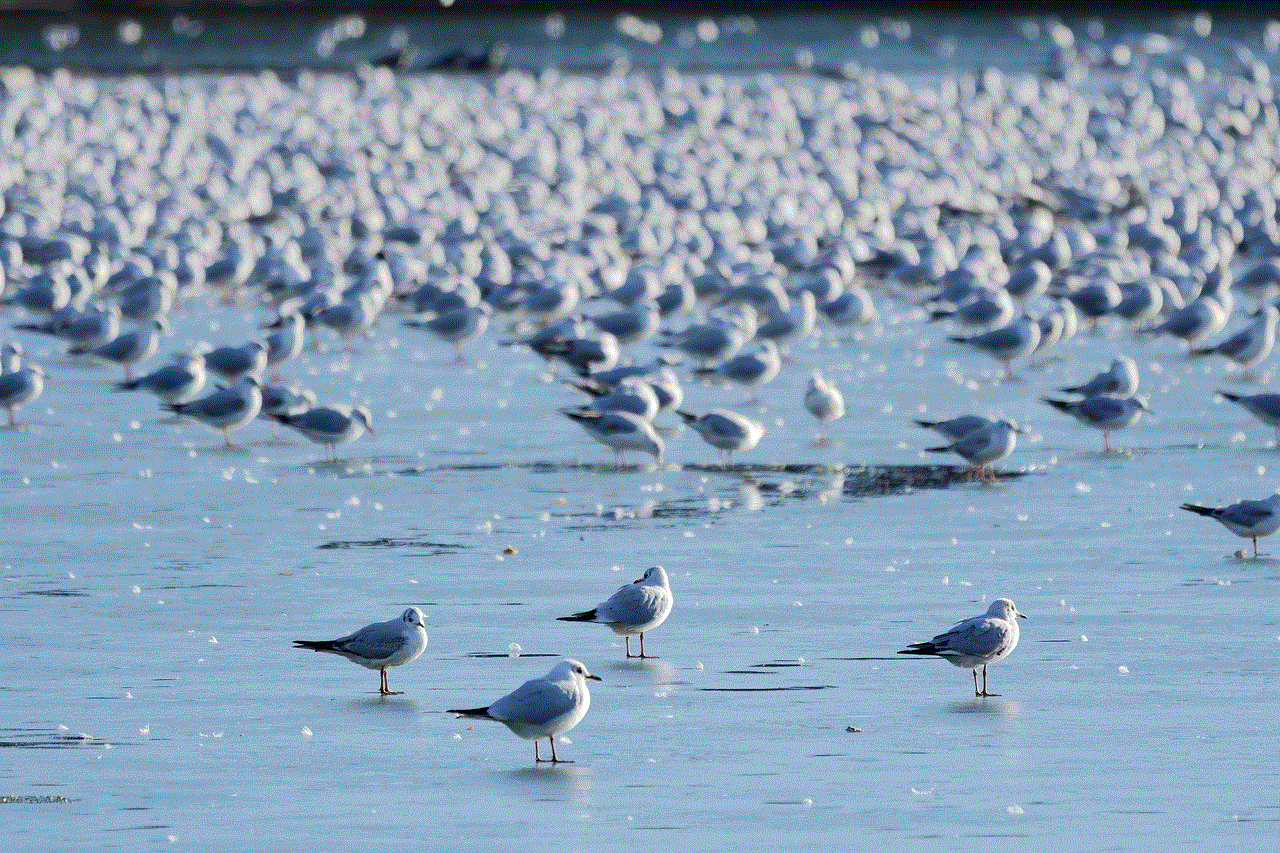
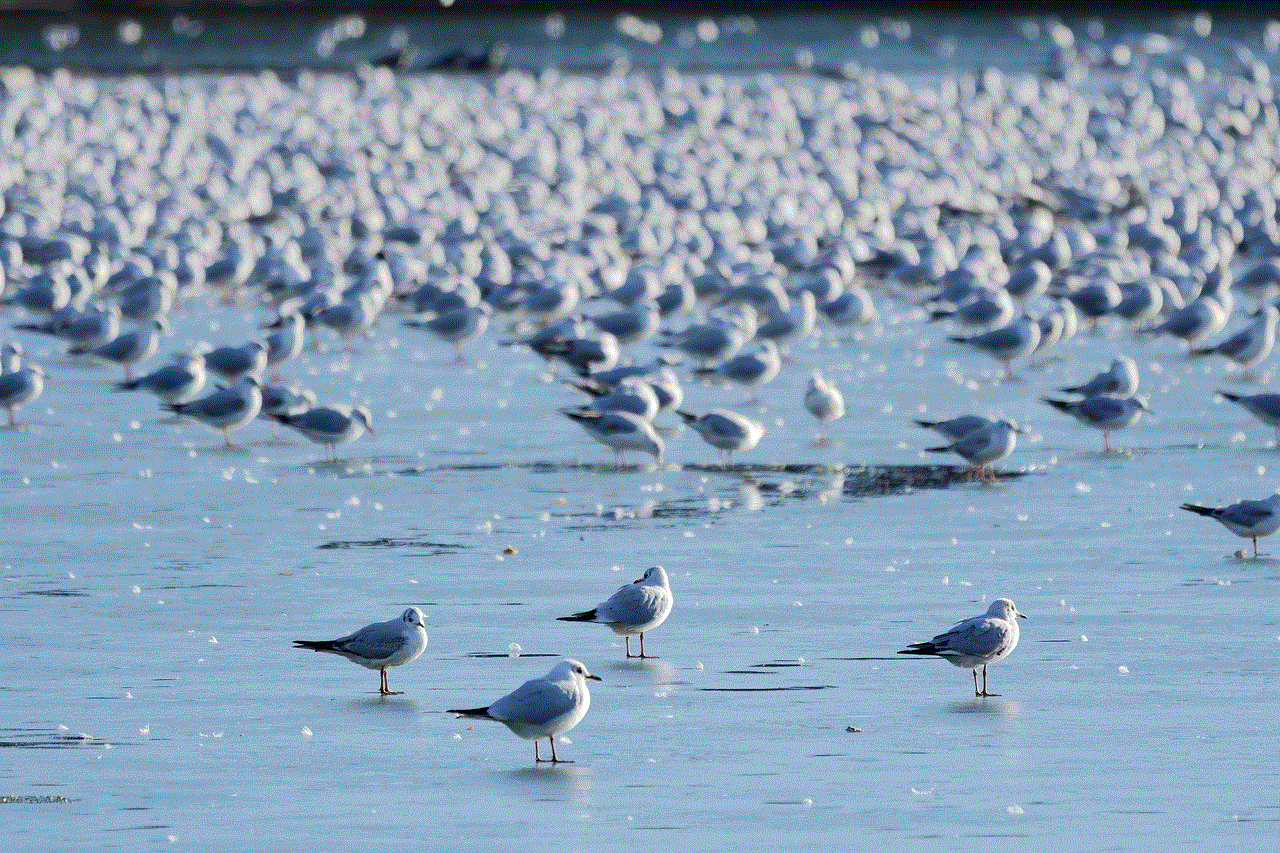
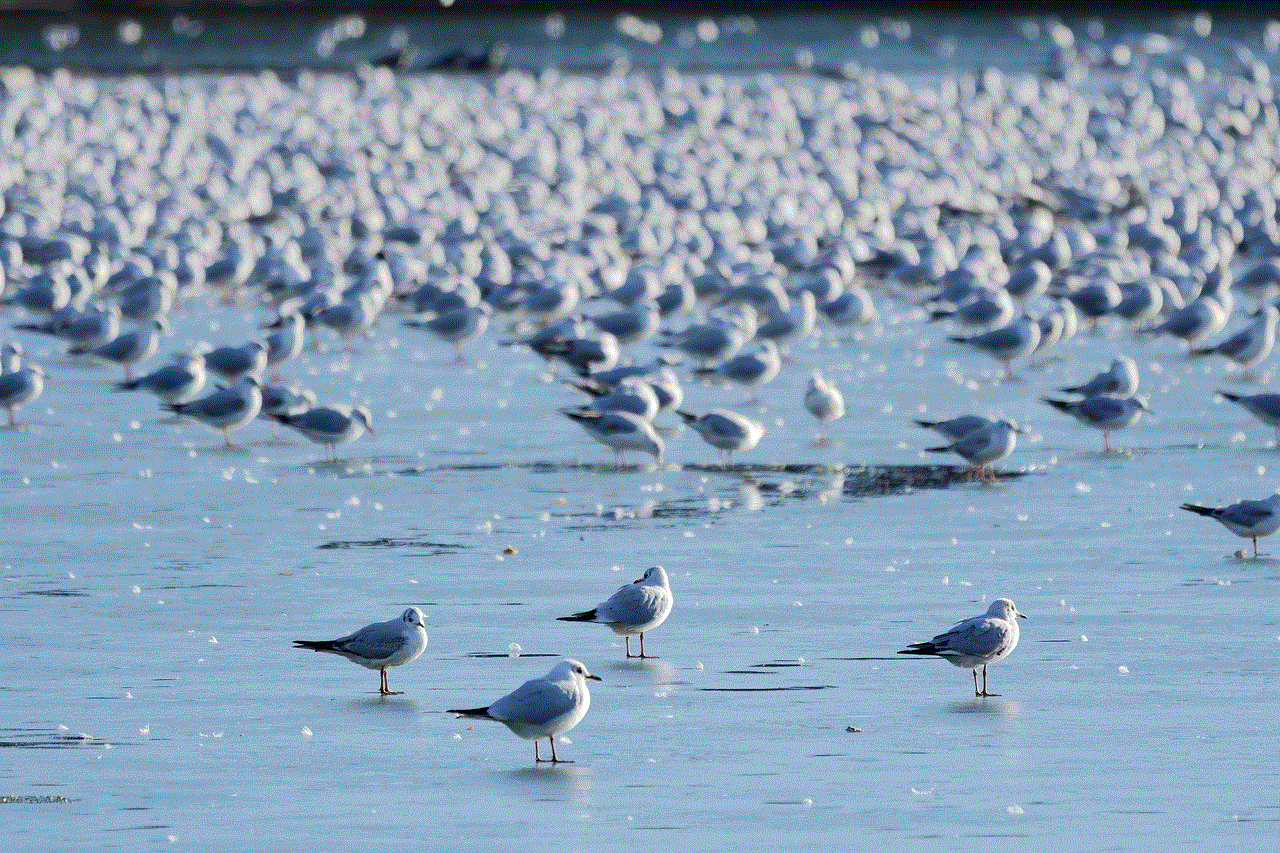
1. **One User at a Time**: Only one user can access a shared library at any given time. If someone is playing a game from your library, you will not be able to play any of your games until they have finished.
2. **Regional Restrictions**: The games shared must be available in the same region. If a game is not available in the user’s region, it cannot be accessed, even if it’s in a shared library.
3. **DLC Limitations**: While shared games can be played, downloadable content (DLC) is not shared. Only the owner of the game can access DLC content, even if the game itself is played by someone else.
4. **Game Restrictions**: Some games may have restrictions that prevent them from being shared. This is often due to third-party DRM or account-based services.
5. **Account Security**: Always ensure that you trust the person you are sharing your library with. If they have access to your account, they can view your purchase history and personal information.
## Benefits of Family Sharing
The advantages of Steam Family Sharing are numerous, making it a compelling option for gamers:
### Cost-Effective Gaming
Family Sharing allows multiple users to enjoy a wide range of games without having to pay for each title individually. This is especially useful for families with children who enjoy gaming or groups of friends who want to explore different genres.
### Game Discovery
Sharing your library can lead to discovering new games you might not have played otherwise. Family and friends can introduce you to titles that you may not have considered, expanding your gaming horizons.
### Convenience
Steam Family Sharing is easy to set up and manage, making it a convenient option for sharing your library. Once everything is configured, your family members can simply log into their accounts and access your games with minimal hassle.
## Optimizing Your Family Sharing Experience
To make the most out of Steam Family Sharing, consider the following tips:
### Keep Communication Open
Since only one user can access the shared library at a time, maintaining open communication with family members is crucial. Establish a system for notifying each other when someone wants to play a specific game.
### Schedule Gaming Sessions
If you have multiple family members who want to play games from the shared library, consider scheduling gaming sessions. This can help avoid conflicts and ensure everyone gets a chance to play.
### Explore Together
Family Sharing is a great opportunity to explore games together. Set aside time to play co-op games with family members, or have game nights to enjoy multiplayer titles.
### Manage Your Library
Regularly review your game library and consider removing titles that are no longer played. This can help keep your library organized and make it easier for family members to find games they want to play.
## Troubleshooting Common Issues
While Family Sharing is generally straightforward, users may encounter some issues. Here are some common problems and their solutions:
### Problem: Unable to Access Shared Library
If a family member cannot access your shared library, ensure that:
– Steam Guard is enabled on your account.
– The computer is authorized for Family Sharing.
– The account trying to access the library is selected in the Family settings.
### Problem: Game Won’t Start
If a shared game won’t start, check the following:
– Ensure that the game is not currently being played by the library owner.
– Verify that the game is installed on the authorized computer.
– Restart Steam and try launching the game again.
### Problem: DLC Not Available
If your family member cannot access DLC content, remember that only the owner of the game has access to DLC. If they want to use the DLC, they will need to purchase it on their own account.
## The Future of Steam Family Sharing
As gaming evolves, so do the features and functionalities of platforms like Steam. The demand for shared gaming experiences is likely to grow, leading to potential enhancements in Family Sharing in the future. Valve, the company behind Steam, continuously updates its services based on user feedback, so there may be new developments that expand the capabilities of Family Sharing.
## Conclusion
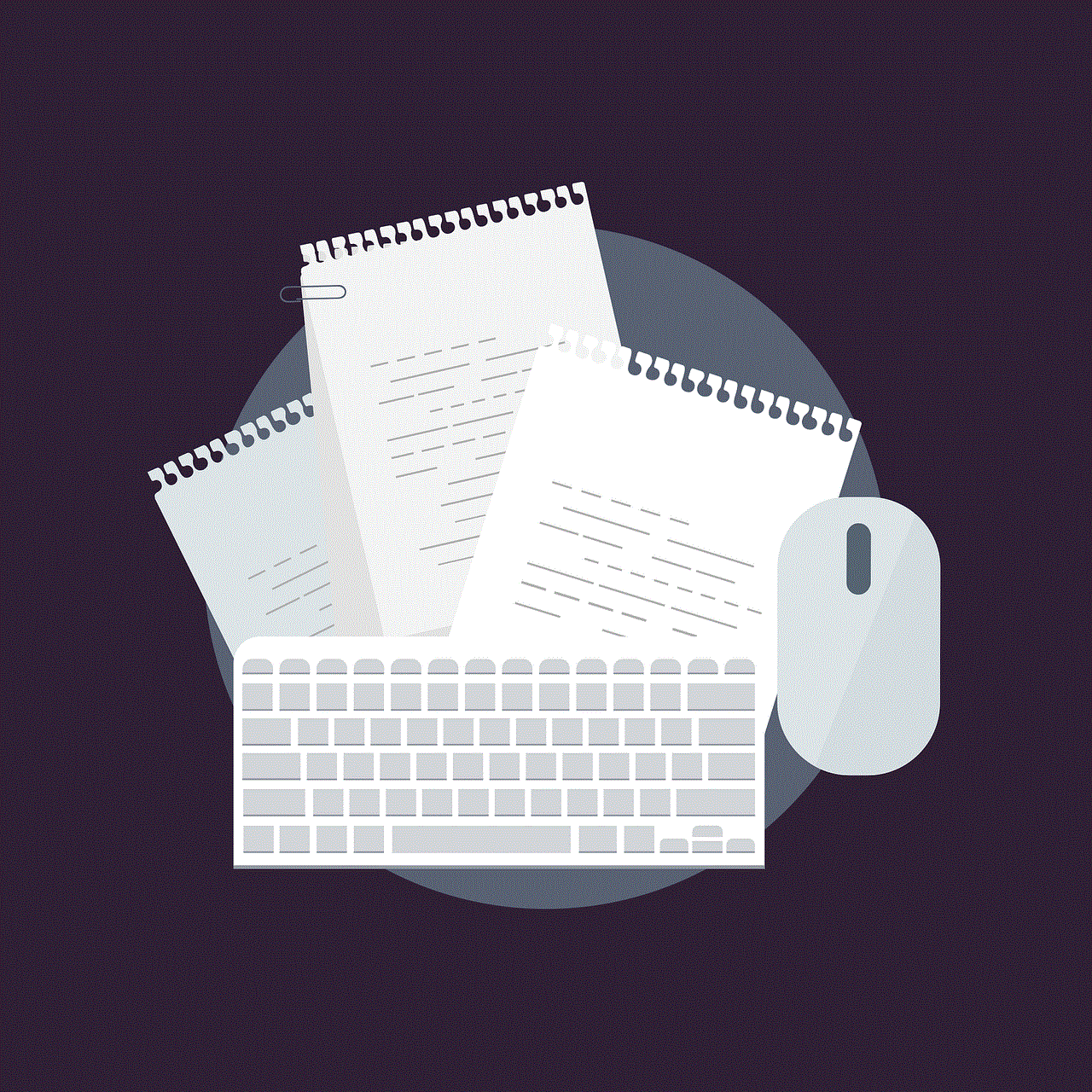
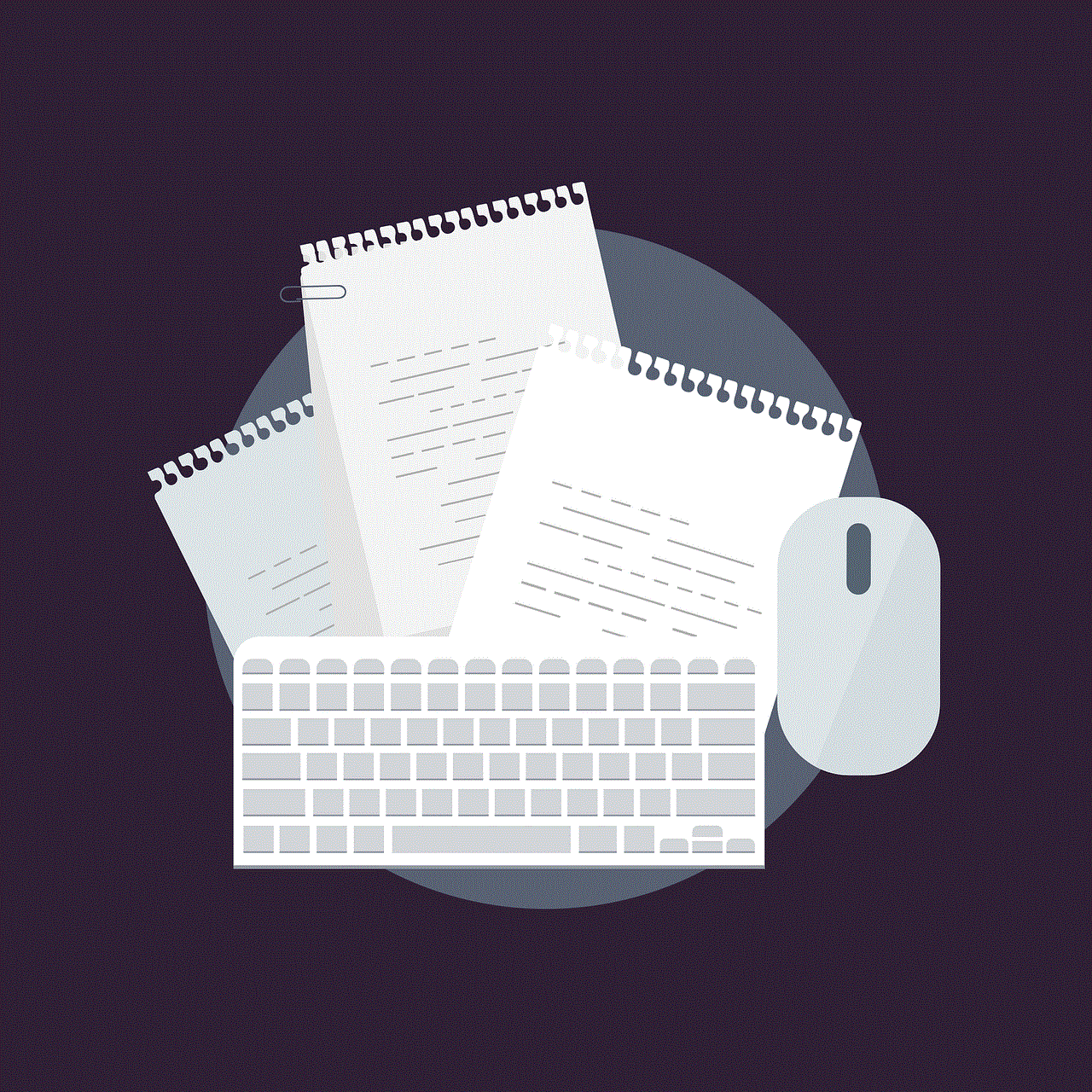
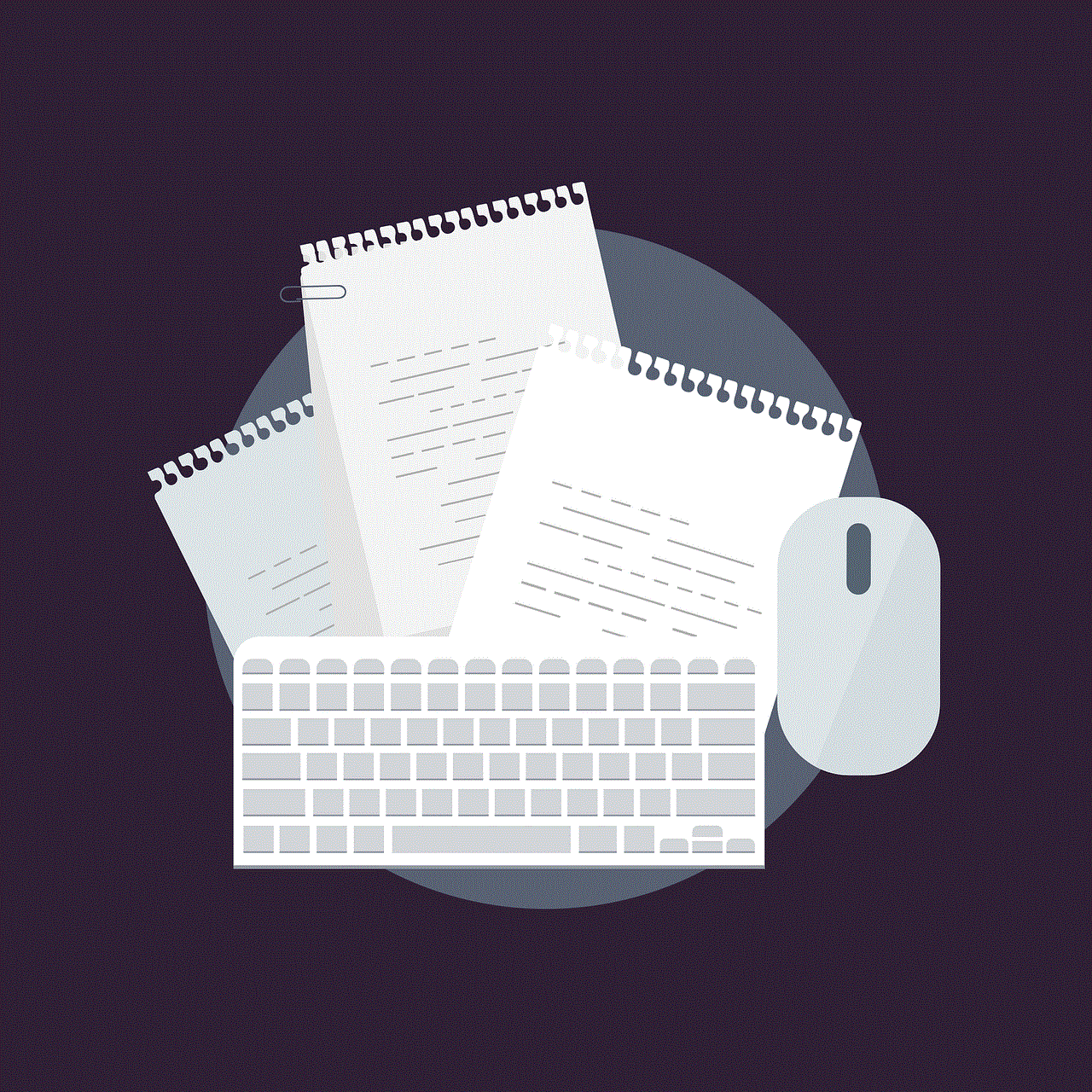
Steam Family Sharing is a valuable feature that allows gamers to share their libraries with friends and family, making it easier and more cost-effective to enjoy a diverse range of titles. By understanding how to set up Family Sharing, the rules and limitations, and how to optimize your experience, you can make the most of this fantastic feature. Whether you’re a parent looking to share games with your children or a group of friends wishing to explore new titles together, Family Sharing opens up a world of gaming possibilities. Remember to keep communication open and enjoy the shared gaming experience with your loved ones!