how to watch tiktok on your roku tv
TikTok has taken the world by storm with its short-form videos and viral trends. With over 800 million active users worldwide, it has become one of the most popular social media platforms. While many people enjoy watching TikTok on their smartphones, some may prefer a bigger screen. This is where Roku TV comes in. Roku TV is a popular streaming platform that allows users to access a wide range of content, including popular streaming services like Netflix , Hulu, and now, TikTok. In this article, we will discuss how to watch TikTok on your Roku TV and all the features and benefits that come with it.
What is TikTok?
For those who are not familiar with TikTok, it is a social media app that allows users to create and share short videos, usually between 15 to 60 seconds long. The app was launched in 2016 by a Chinese company called ByteDance and has gained immense popularity in recent years, especially among the younger generation. TikTok offers a wide range of features, including filters, effects, and music, making it a fun and creative platform for users to express themselves.
What is Roku TV?
Roku TV is a streaming platform that offers a variety of channels and services, including popular streaming services like Netflix, Hulu, and Amazon Prime Video. It is a smart TV operating system that is built into various TV brands, including TCL, Hisense, and RCA. Roku TV provides users with a comprehensive and user-friendly interface, making it easy to access all your favorite streaming services in one place.
How to watch TikTok on your Roku TV?
Now that we understand what TikTok and Roku TV are let’s discuss how to watch TikTok on your Roku TV. Roku TV has recently added TikTok to its list of channels, making it possible for users to access the app on their TV screens. Here’s how you can watch TikTok on your Roku TV:
Step 1: Launch your Roku TV and go to the home screen.
Step 2: Select the ‘Streaming Channels’ option.
Step 3: In the search bar, type ‘TikTok.’
Step 4: Select the TikTok app from the search results.
Step 5: Click on the ‘Add channel’ option to install the app on your Roku TV.
Step 6: Once the app is installed, click on the ‘Go to channel’ option.
Step 7: You will now be directed to the TikTok channel on your Roku TV.
Step 8: Log in to your TikTok account or create a new one.
Step 9: You can now browse and watch all the trending TikTok videos on your Roku TV.
What are the features of watching TikTok on Roku TV?
Watching TikTok on your Roku TV offers a whole new experience compared to watching it on your smartphone. Here are some of the features and benefits of watching TikTok on your Roku TV:
1. Bigger Screen: The most obvious advantage of watching TikTok on your Roku TV is the bigger screen. You can now enjoy all the viral videos and trends on a larger screen, making it more enjoyable and immersive.
2. High-Quality Videos: With a bigger screen comes better video quality. Roku TV offers 4K and HDR streaming, ensuring that you can watch all your favorite TikTok videos in high definition.
3. Better Sound Quality: Along with high-quality videos, Roku TV also provides superior sound quality. You can now dance along to your favorite TikTok songs and hear them in all their glory.
4. Easy Navigation: Roku TV has a user-friendly interface that makes it easy to navigate through the app. You can easily scroll through videos and access different features with just a few clicks on your remote.
5. Variety of Content: TikTok on Roku TV offers a wide range of content, including videos from different categories like comedy, music, fashion, and more. You can also discover new creators and their content, making it an excellent platform for entertainment.
6. Option to Like and Share: Like the mobile app, you can also like and share videos on Roku TV. This makes it easier to show your friends and family the funny and entertaining videos you come across.
7. Parental Controls: Roku TV allows parents to set up parental controls to restrict access to certain content. This feature ensures that children can enjoy TikTok without being exposed to inappropriate videos.
8. No Ads: One of the most significant advantages of watching TikTok on Roku TV is that there are no ads. You can watch all your favorite videos without any interruptions, making it a seamless experience.
9. Multi-Tasking: With Roku TV, you can multitask while watching TikTok. You can browse through other channels or apps on your TV while still watching TikTok videos on a small screen in the corner.
10. Free of Cost: The TikTok app on Roku TV is entirely free to download and use. You do not need to pay any additional fees, making it an affordable option for those who want to enjoy TikTok on a bigger screen.
Is TikTok on Roku TV available in all countries?
As of now, TikTok on Roku TV is only available in the United States. However, the company has plans to expand to other countries in the future. If you are not in the US, you can still access TikTok on your Roku TV by changing your region to the US in your Roku account settings.
Conclusion
With the addition of TikTok on Roku TV, users can now enjoy all the viral videos and trends on a bigger screen. Roku TV offers a variety of features and benefits, making it an excellent platform for watching TikTok. The easy navigation, high-quality videos, and absence of ads make it a seamless and enjoyable experience. So, if you are a fan of TikTok and have a Roku TV, follow the simple steps mentioned above to start watching TikTok on your TV today!
how to make a minecraft circle
Minecraft is a popular video game where players can build and explore their own virtual worlds. One of the most common building techniques in Minecraft is creating circles. Circles can add a unique touch to any structure and can be used for a variety of purposes, such as creating towers, domes, and even wheels for vehicles. However, creating a perfect circle in Minecraft can be a daunting task for beginners. In this article, we will go through the steps on how to make a Minecraft circle and provide some tips and tricks to help you achieve a flawless circle in your builds.
Understanding the Basics of Circles in Minecraft
Before we dive into the steps of creating a circle in Minecraft, it is essential to understand the basics of circles in the game. Unlike in the real world, where a circle is a perfect round shape, Minecraft circles are made up of blocks, which are square in shape. This means that a perfect circle in Minecraft will have a blocky appearance, and the larger the circle, the more blocky it will look. However, with the right techniques, you can create a circle that looks close to perfect.
Another thing to keep in mind is that Minecraft is a game of blocks, and all shapes are created using these blocks. This means that a circle in Minecraft will not be a continuous shape but rather a series of blocks arranged in a circular pattern. Keeping these basics in mind, let’s move on to the steps of creating a Minecraft circle.
Step 1: Choose the Size of Your Circle
The first step in creating a Minecraft circle is to decide on the size of your circle. The size of your circle will determine the number of blocks you will need to use and the complexity of the build. If you are a beginner, it is recommended to start with a smaller circle, around 10-15 blocks in diameter. As you get more comfortable with the technique, you can increase the size of your circles to create more intricate and larger structures.
Step 2: Mark the Center of Your Circle
Once you have decided on the size of your circle, the next step is to mark the center of your circle. The center point will be the starting point for your circle, and it is crucial to get it right to ensure that your circle is symmetrical. To mark the center, you can use a marker block, such as a torch, or place a block at the center point. This will help you keep track of where the center of your circle is as you build.
Step 3: Create a Cross Section
To create a circle in Minecraft, you will need to create a cross-section. This is essentially a square shape with four blocks on each side. The corners of this square will be the points where the circle will touch the square. To create this cross-section, place four blocks in a square shape around the center point, with one block on each side.
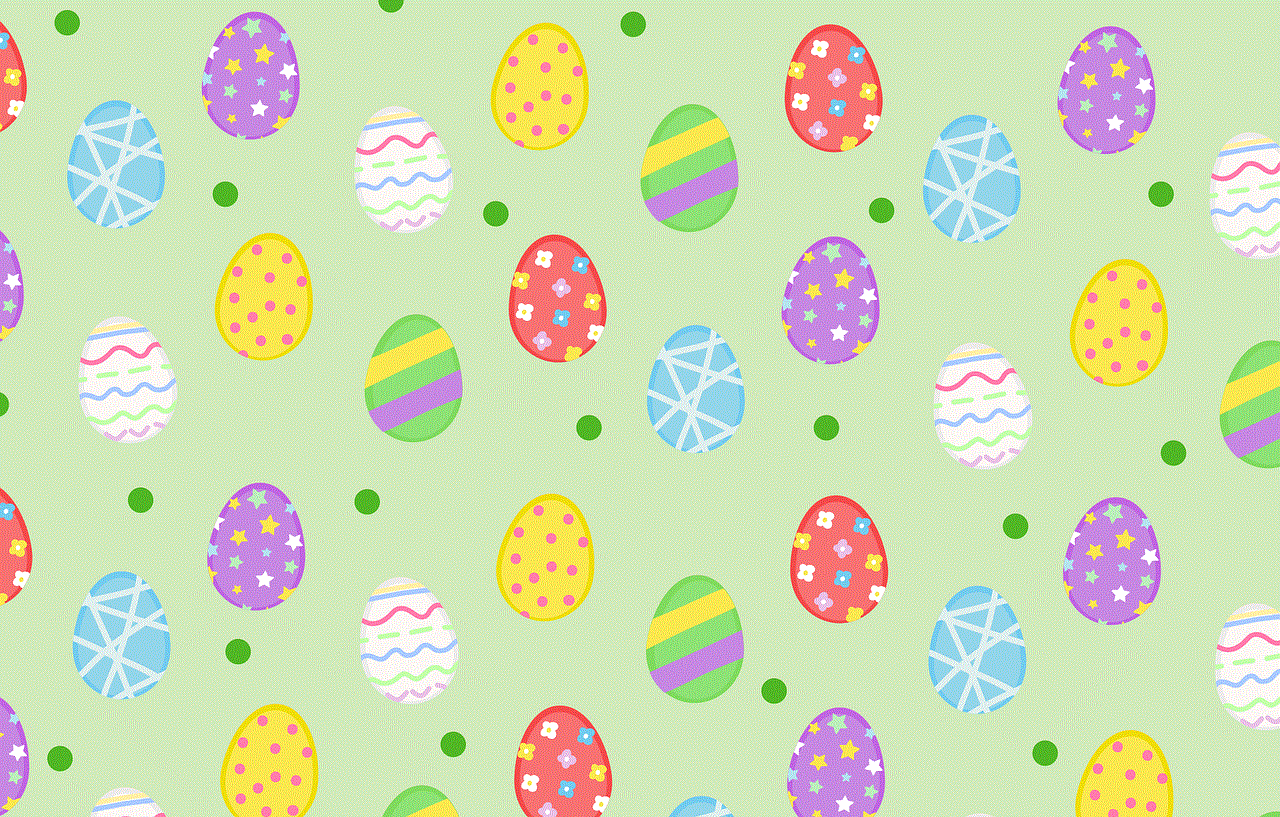
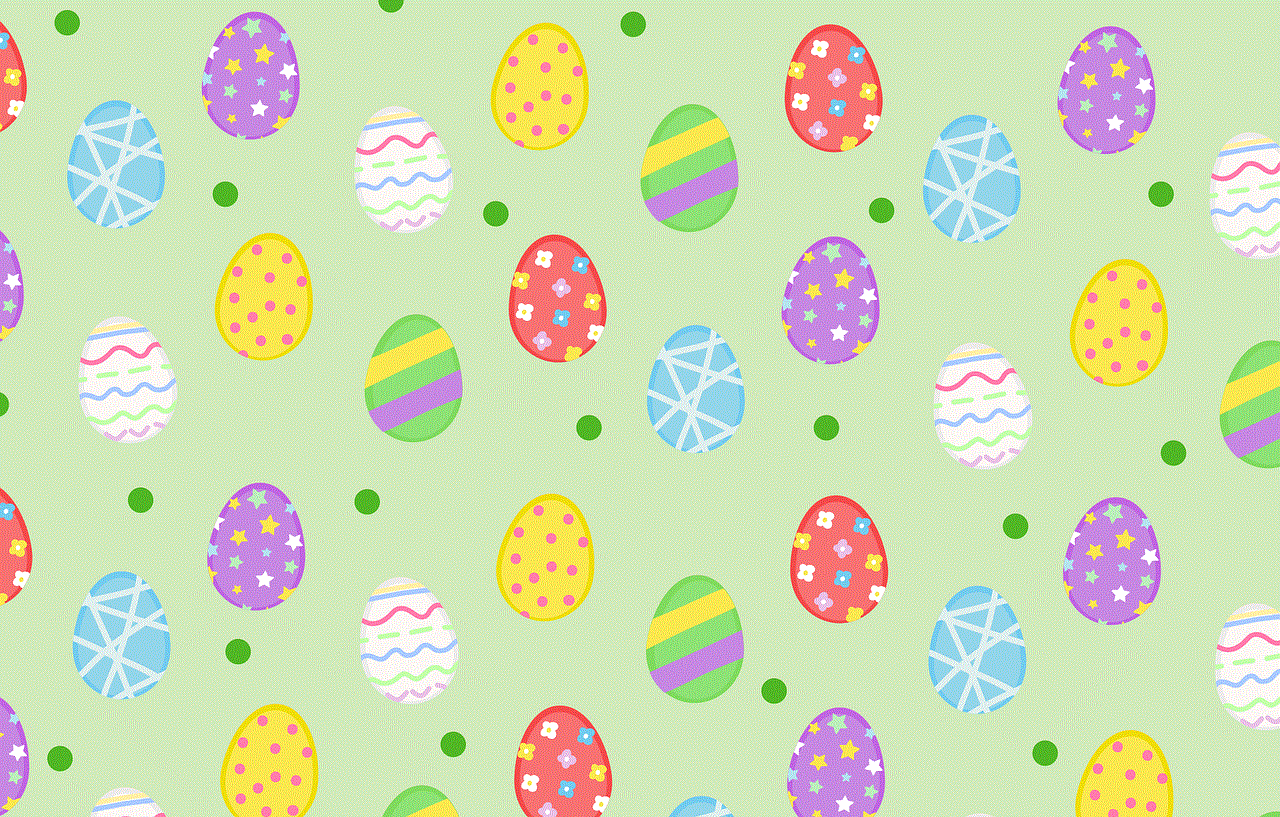
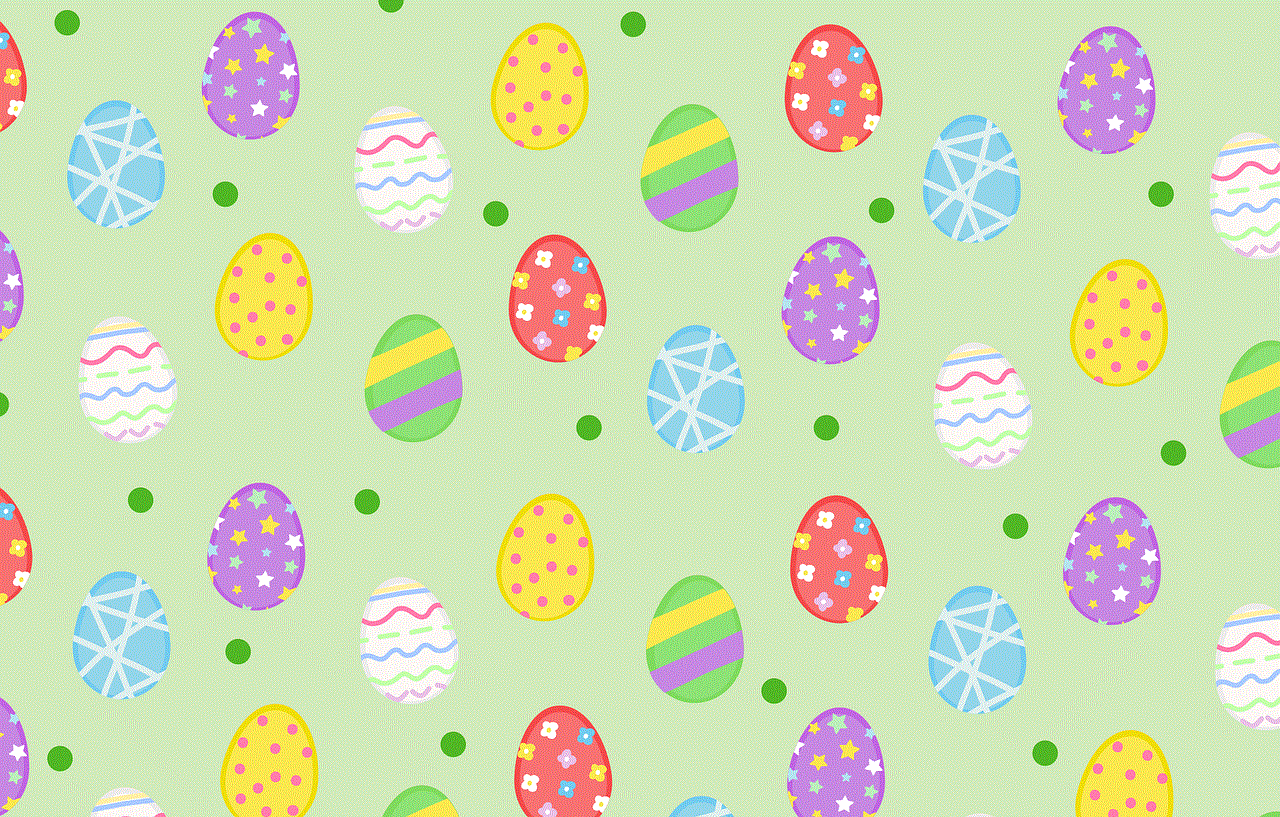
Step 4: Create the First Quadrant of Your Circle
Once you have the cross-section, the next step is to create the first quadrant of your circle. This will be one-fourth of the entire circle. To do this, start by placing a block on top of the right corner of your cross-section. Then, place a block on the left side of the cross-section, one block higher than the previous block. This will create a slope-like shape on one side of the cross-section.
Step 5: Mirror the First Quadrant
After creating the first quadrant, you can use the mirror technique to create the remaining three quadrants. To do this, simply copy the same steps you used to create the first quadrant on the other three sides of the cross-section. This will create a semi-circle shape.
Step 6: Add More Blocks to Create a Fuller Circle
To make your circle look more complete, you will need to add more blocks to the semi-circle shape. To do this, start by filling in the gaps between the blocks you placed in the previous step. This will create a more rounded shape for your circle. You can continue adding blocks until you achieve the desired fullness for your circle.
Step 7: Smooth Out the Edges
Once you have completed the circle, you may notice that the edges are still a bit rough and blocky. To smooth out the edges, you can use the smooth stone block or any other block of your choice to replace the rough edges. This will give your circle a more polished look.
Step 8: Add Depth to Your Circle
To make your circle look more three-dimensional, you can add depth by using different types of blocks. For instance, you can use stairs or slabs to create a gradual slope on the sides of your circle. This will make your circle look more realistic and less blocky.
Step 9: Use Circles as Templates
Another helpful tip when creating circles in Minecraft is to use circles as templates. This means creating a circle using a different material, such as wool or dirt, and then using it as a guide to build your circle with the blocks you want to use. This can save a lot of time and effort since you can easily adjust the template until you get the perfect circle.
Step 10: Practice, Practice, Practice
Finally, the most important step in creating a perfect circle in Minecraft is to practice. Creating circles takes time and patience, and it may not come out perfect the first time. However, with practice, you will get better and faster at creating circles, and you will be able to experiment with different sizes and shapes.
In conclusion, creating circles in Minecraft may seem like a daunting task, but with the right techniques and practice, you can create flawless circles in your builds. Remember to start with smaller circles and work your way up to larger ones, and don’t be afraid to experiment with different blocks and techniques to create unique and impressive structures. With these steps and tips in mind, you can now confidently add circles to your Minecraft creations.
xbox network settings blocking party chat pc
The world of online gaming has evolved tremendously over the years, with advancements in technology and the rise of different gaming platforms. One of the most popular gaming platforms is Xbox , which not only offers a wide range of games but also allows players to connect and communicate with each other through party chat. However, for PC users, there have been reports of Xbox network settings blocking party chat, causing frustration and hindering the overall gaming experience. In this article, we will delve deeper into this issue, discussing the possible reasons for this problem and exploring potential solutions.
To understand why Xbox network settings may be blocking party chat on PC, we first need to understand how party chat works on Xbox. Party chat is a feature that allows players to create a private chat room with their friends while playing games. This feature is available on both Xbox consoles and PC, allowing players to communicate with each other regardless of the platform they are using. However, for PC users, party chat is only available through the Xbox app, which acts as a bridge between the Xbox platform and the PC.
Now, let’s discuss why party chat may be blocked on PC. One of the possible reasons for this issue could be due to network settings. Xbox has strict network settings that are designed to protect the privacy and safety of its users. These settings can sometimes block party chat on PC, especially if the network is not properly configured. Another reason could be the use of a Virtual Private Network (VPN). While VPNs are commonly used to enhance online security and privacy, they can also interfere with the Xbox network settings and cause party chat to be blocked.
Furthermore, the firewall settings on a PC can also play a role in blocking party chat on Xbox. Firewalls are designed to block unauthorized access to a network, and in some cases, they can also block party chat. This is because firewalls may recognize party chat as a potential threat and prevent it from connecting to the Xbox servers. Additionally, if the Windows Firewall is not configured to allow the Xbox app, it may also block party chat on PC.
Another factor that could contribute to party chat being blocked on PC is the quality of the internet connection. Xbox party chat requires a stable and reliable internet connection to function properly. If the internet connection is weak or unstable, it may result in party chat being blocked. This is because a weak internet connection can cause the Xbox app to lose connection with the Xbox servers, resulting in party chat being blocked.
Moreover, there have been reports of certain antivirus programs causing party chat to be blocked on PC. Antivirus programs are designed to protect the computer from malicious software, and in some cases, they may also block legitimate programs, such as the Xbox app, from connecting to the internet. This can result in party chat being blocked, as the Xbox app is unable to connect to the Xbox servers.
Now that we have identified some of the potential reasons for party chat being blocked on PC let’s discuss possible solutions to this issue. The first and most important step is to ensure that the network settings on both the Xbox console and the PC are properly configured. This includes opening the necessary ports and allowing the Xbox app through the firewall. Additionally, if a VPN is being used, try disconnecting it and see if party chat works without it. If it does, then the VPN may be the cause of the issue, and you may need to configure it accordingly.
Moreover, it is essential to have a stable and reliable internet connection for party chat to work correctly. If you are experiencing connection issues, try restarting your router or contacting your internet service provider for assistance. It is also recommended to have a wired connection instead of a wireless one, as it provides a more stable connection.
Furthermore, if you have an antivirus program installed on your PC, try disabling it temporarily and see if party chat works. If it does, then the antivirus may be the culprit, and you may need to configure it to allow the Xbox app or use a different antivirus program.



In some cases, party chat may also be blocked due to an issue with Xbox Live services. Xbox Live is the online service that powers Xbox, and if there is an outage or maintenance, it can result in party chat being blocked. In such cases, the only solution is to wait for the issue to be resolved by Xbox.
In conclusion, Xbox network settings blocking party chat on PC can be frustrating, but with the right configurations and settings, this issue can be resolved. It is essential to ensure that the network settings on both the Xbox console and the PC are properly configured, and the internet connection is stable. If the issue persists, try disabling any antivirus programs or VPNs that may be interfering with party chat. With these solutions, you can enjoy seamless party chat with your friends while gaming on Xbox.