instagram couldn’t refresh feed
# Instagram Couldn’t Refresh Feed: Understanding the Issue and Solutions
In a world dominated by social media, Instagram has carved out a significant niche for itself as a platform for sharing visual content. With over a billion active users, it has become one of the most popular social networking sites worldwide. However, like any technology, it is not without its issues. One common complaint that users encounter is the dreaded error message: “Instagram couldn’t refresh feed.” This problem can be frustrating, especially for those who rely on the platform for social interaction, business, or creative expression. In this article, we’ll explore the reasons behind this issue and offer solutions to help you overcome it.
## The Nature of the Problem
When users see the message “Instagram couldn’t refresh feed,” it typically means that the app is unable to retrieve new content from the server. This can happen for various reasons, ranging from simple connectivity issues to more complex server-related problems. Understanding the nature of this issue is the first step in finding a resolution.
### Connectivity Issues
One of the most common reasons for this error message is poor or unstable internet connectivity. Whether you’re using mobile data or Wi-Fi, any interruptions in your connection can prevent the Instagram app from accessing the latest posts in your feed. This can be particularly problematic in areas with weak signals or during peak usage times when network congestion occurs.
### App Glitches and Bugs
Like any software, Instagram is not immune to bugs and glitches. These can occur during app updates or as a result of compatibility issues with your device’s operating system. If the app is not functioning properly, it may struggle to refresh your feed, resulting in error messages.
### Server Downtime
Sometimes, the issue may stem from Instagram’s servers rather than your device. Server outages or maintenance can prevent the app from accessing the necessary data to refresh your feed. This can affect a large number of users simultaneously, leading to widespread frustration.
### Cache and Data Issues
Apps often store cached data to improve performance. However, corrupted cache or data files can lead to problems, including the inability to refresh the feed. Clearing the cache or resetting the app can sometimes resolve these issues.
## Diagnosing the Problem
When faced with the “Instagram couldn’t refresh feed” error, the first step is to diagnose the problem. Here are some steps you can take to identify the root cause:
### Check Your Internet Connection
Start by checking your internet connection. Is your Wi-Fi signal strong? Are you in an area with good mobile data coverage? Try switching between Wi-Fi and mobile data to see if that resolves the issue. If your connection is weak, consider moving closer to your router or finding a location with better service.
### Restart the App
Sometimes, a simple app restart can do wonders. Close the Instagram app completely and then reopen it. This can help refresh the app and resolve any temporary glitches that may be causing the issue.
### Update the App
Ensure that you are using the latest version of the Instagram app. Developers regularly release updates to fix bugs and improve performance. Go to your device’s app store and check for any available updates. Updating the app can often resolve issues related to app performance.
### Reboot Your Device
If the problem persists, try rebooting your device. This can help clear temporary files and refresh the system, potentially resolving any issues affecting the app.
### Clear Cache and Data
If you’re using an Android device, you can clear the cache and data for the Instagram app. Go to Settings > Apps > Instagram, and then select Clear Cache and Clear Data. Keep in mind that clearing data will log you out of the app, and you may need to re-enter your login credentials.
### Check Instagram’s Server Status
If you suspect that the issue may be related to Instagram’s servers, check social media platforms or websites like DownDetector to see if other users are experiencing similar problems. If there is a widespread outage, you may need to wait until Instagram resolves the issue on their end.
## Advanced Troubleshooting Steps
If you’ve gone through the basic troubleshooting steps and still encounter the “Instagram couldn’t refresh feed” error, consider some of these advanced solutions:
### Reinstall the App
Uninstalling and reinstalling the Instagram app can help resolve persistent issues. This process removes all app-related data, so it’s essential to ensure you have your login credentials handy before proceeding. After reinstalling, log back in and see if the feed refresh issue has been resolved.
### Check Device Storage
Low storage space on your device can affect the performance of apps, including Instagram. Check your device’s storage and remove any unnecessary files or apps to free up space. A well-functioning device can lead to a better app experience.
### Network Reset
If you continue to have connectivity issues, consider performing a network reset. This will reset all network settings, including Wi-Fi passwords, VPN configurations, and cellular settings. The method for performing a network reset varies by device, so consult your device’s user manual or online support resources for instructions.
### VPN and Proxy Settings
If you are using a VPN (Virtual Private Network) or proxy service, this might interfere with your connection to Instagram’s servers. Disable any VPN or proxy settings and try accessing Instagram again. If the problem resolves, you may need to choose a different VPN server or contact your VPN provider for assistance.
### Contact Instagram Support
If all else fails, consider reaching out to Instagram support. They may be able to provide insights into the problem and offer solutions tailored to your specific situation. You can report a problem through the app by navigating to Settings > Help > Report a Problem.
## Preventing Future Issues
While encountering the “Instagram couldn’t refresh feed” error can be frustrating, there are steps you can take to minimize the chances of it happening in the future:
### Keep Your App Updated
Regularly check for updates to the Instagram app and your device’s operating system. Keeping everything up to date ensures that you have the latest features and bug fixes, reducing the likelihood of encountering errors.
### Monitor Your Internet Connection
Be aware of your internet connection and its stability. If you’re frequently in areas with poor connectivity, consider investing in a mobile hotspot or a more reliable internet service.
### Clear Cache Periodically
Make it a habit to clear the app cache periodically. This can help prevent issues caused by corrupted data files. Just remember that you may need to log back into the app after clearing data.
### Use Instagram Settings Wisely
Instagram often provides settings that allow users to manage data usage and notifications. Familiarize yourself with these settings to ensure that the app runs smoothly on your device.
### Stay Informed
Follow Instagram’s official social media accounts or check their blog for updates regarding server maintenance, outages, or changes to the app. Being informed can help you understand when issues are beyond your control.
## Conclusion
Encountering the “Instagram couldn’t refresh feed” error can be a frustrating experience, especially in a world where social media is an integral part of our daily lives. By understanding the potential causes of the issue—from connectivity problems to app glitches—you can take proactive steps to diagnose and resolve the problem. Whether it’s checking your internet connection, updating the app, or even reaching out to Instagram support, there are multiple pathways to finding a solution.
As technology continues to evolve, so too does the landscape of social media platforms like Instagram. By staying informed and adopting good practices, you can enjoy a smoother experience and minimize disruptions. Remember, while technical issues may be inconvenient, they are often temporary, and with a little troubleshooting, you can get back to scrolling through your favorite feeds in no time.
how to add nearby on snapchat
# How to Add Nearby on Snapchat : A Comprehensive Guide
Snapchat has revolutionized the way we communicate and share our lives with friends and followers. With its unique features, such as disappearing messages and fun filters, it has become one of the most popular social media platforms among young people. One feature that often intrigues users is the ability to add friends who are nearby. This feature allows you to connect with new people in your vicinity, making your Snapchat experience more interactive and engaging. In this article, we will delve into how to add nearby friends on Snapchat, explore the benefits of this feature, and provide tips for using it effectively.
## Understanding Snapchat’s “Add Nearby” Feature
The “Add Nearby” feature on Snapchat is designed to help users find and connect with other Snapchat users within their geographical area. This feature can be particularly useful in various scenarios, such as when you are at a concert, a party, or any public event where you might want to connect with others who share similar interests. Essentially, it allows you to expand your social Circle and meet new friends who are in the same location as you.
The feature works by using your device’s GPS to identify users who are physically close to you and who have also opted to be discoverable through this feature. It’s important to note that both users need to have the “Add Nearby” option enabled in their settings for the feature to work. This ensures that users have control over who can find them, adding a layer of privacy to the process.
## How to Activate the “Add Nearby” Feature
To use the “Add Nearby” feature on Snapchat, follow these simple steps:
1. **Open Snapchat**: Launch the Snapchat app on your smartphone.
2. **Access the Add Friends Menu**: Tap on your profile icon in the top-left corner of the screen to open your profile.
3. **Select “Add Friends”**: Scroll down and tap on the “Add Friends” option.
4. **Choose “Add Nearby”**: You will see several options for adding friends. Tap on “Add Nearby.”
5. **Enable location services **: If prompted, ensure that your location services are turned on. This is crucial for the feature to work effectively.
6. **Find Nearby Users**: Once you’re in the “Add Nearby” section, you will see a list of users who are also using the feature. You can choose to add them as friends by tapping on the “Add” button next to their usernames.
7. **Send Snaps and Messages**: Once you’ve added nearby users, you can start sending them snaps and messages, just like you would with any other friend on Snapchat.
## Tips for Using the “Add Nearby” Feature Effectively
While the “Add Nearby” feature is straightforward to use, there are several tips to ensure that you make the most out of it:
### 1. **Be Open to New Connections**
When using the “Add Nearby” feature, approach it with an open mind. You may meet people from different backgrounds and interests. Engaging with new users can lead to interesting conversations and potentially lasting friendships.
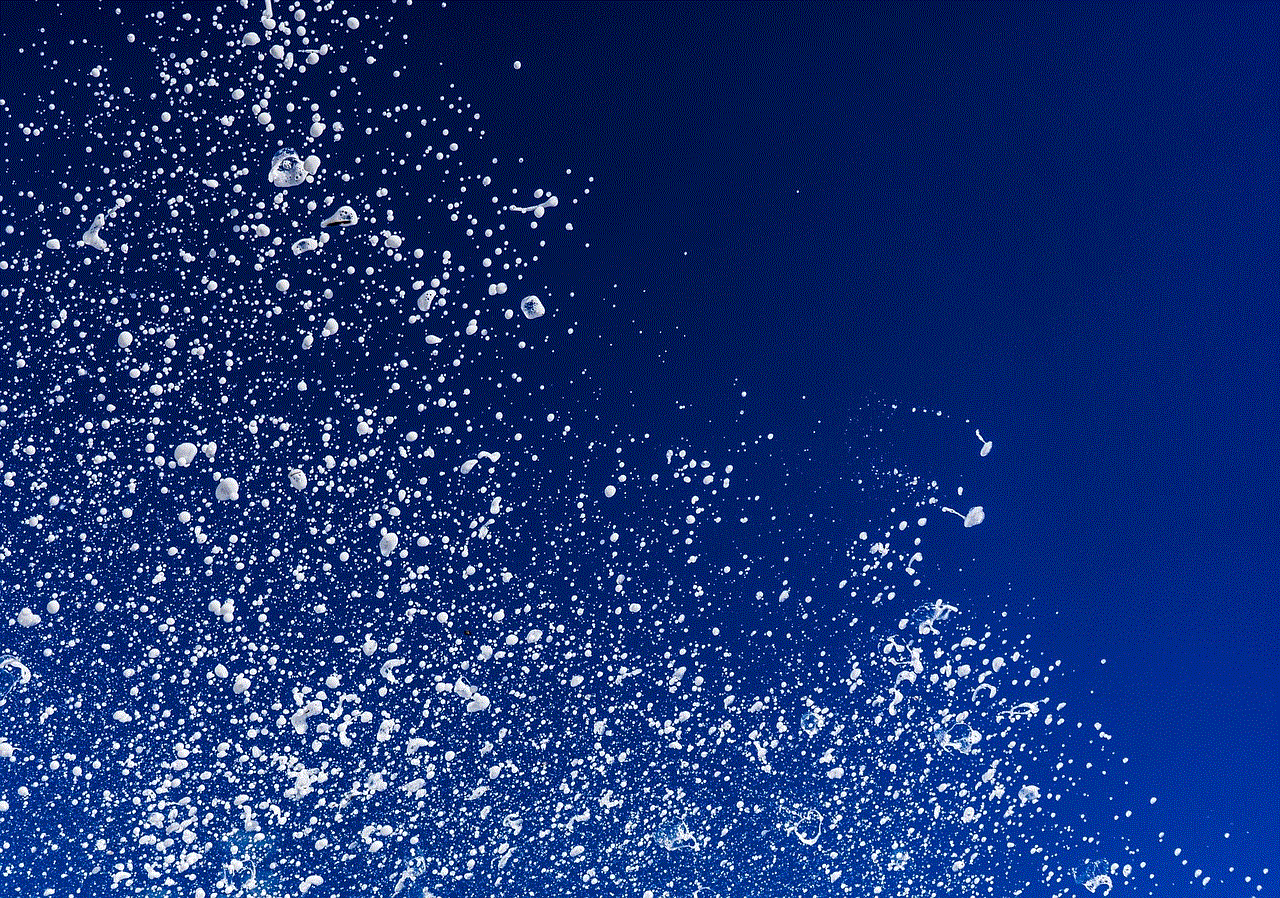
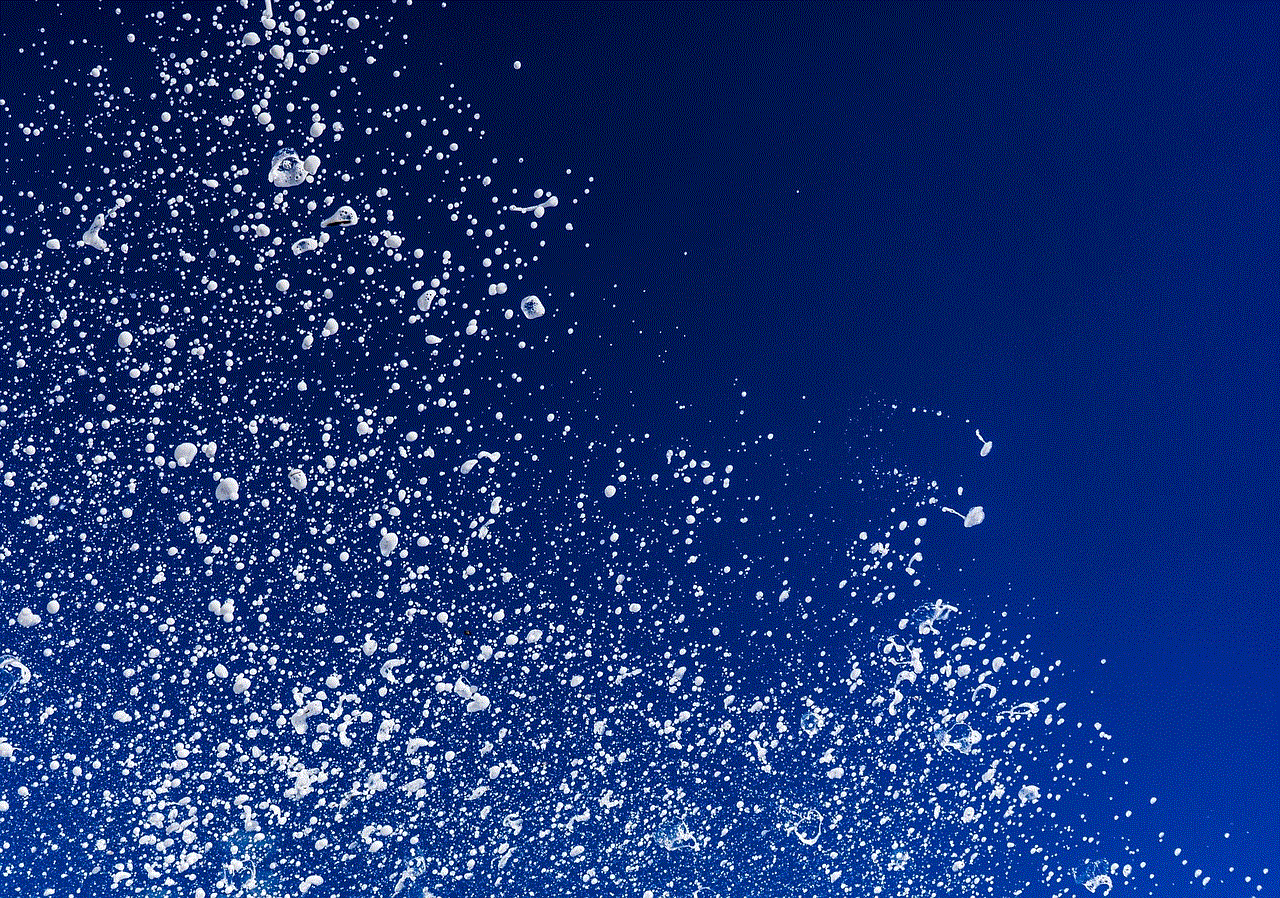
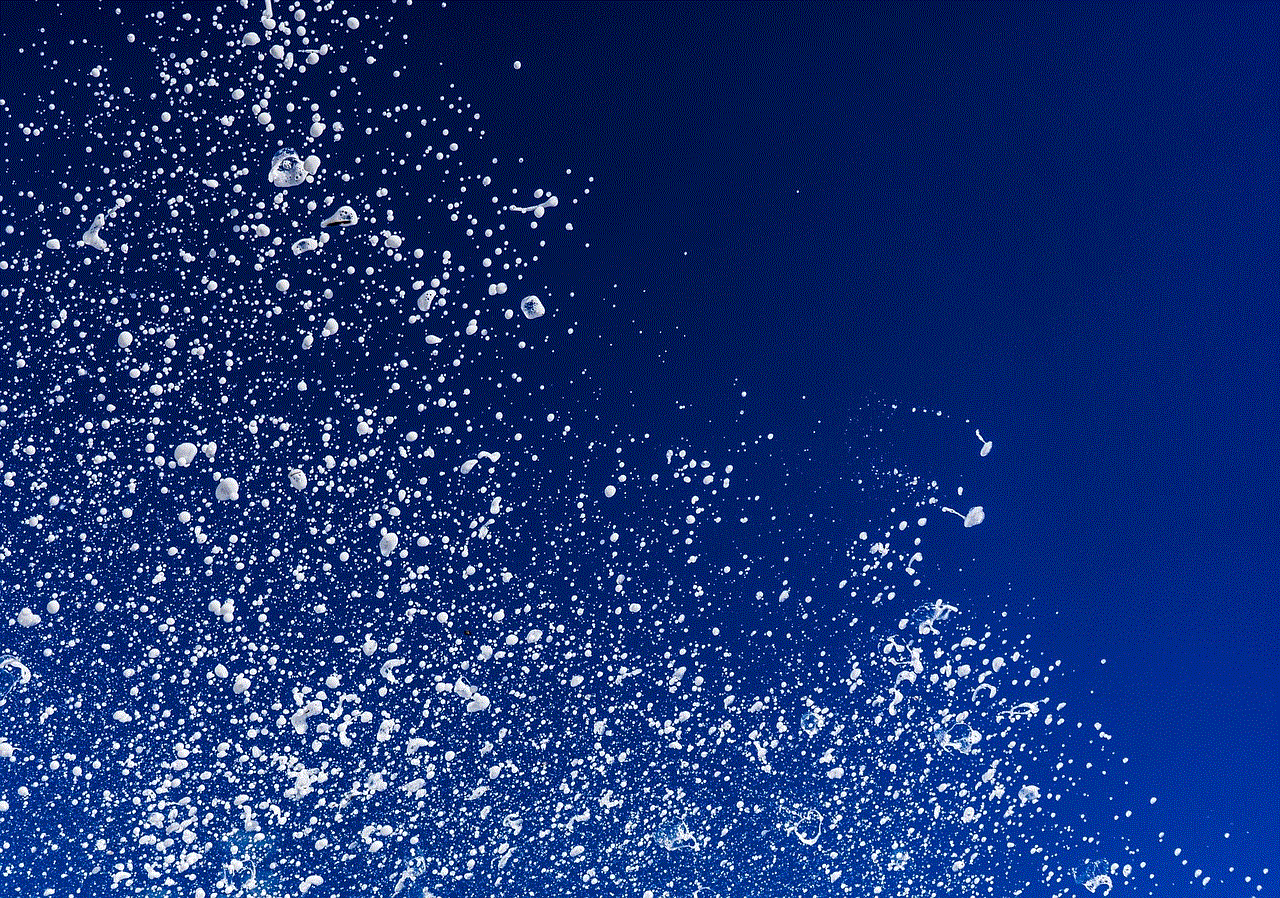
### 2. **Respect Privacy**
Always remember that not everyone may want to connect with you. If someone declines your friend request or does not respond, it’s essential to respect their privacy and boundaries. Snapchat is meant to be a fun and safe platform, and respecting others’ choices is part of that.
### 3. **Use the Feature in Social Settings**
The “Add Nearby” feature works best in social settings where people are likely to be open to meeting new friends. Consider using it at parties, events, or community gatherings. This way, you’ll have a higher chance of finding like-minded people who share your interests.
### 4. **Engage with Your New Friends**
Once you’ve added new friends through the “Add Nearby” feature, take the time to engage with them. Send snaps, chat, and participate in each other’s stories. Building a rapport will make the connection more meaningful.
### 5. **Utilize Snapchat Stories**
After adding new friends, consider sharing your experiences through Snapchat Stories. It’s a great way to showcase your interests and invite engagement from your new friends. They can respond to your stories, leading to more interaction and connection.
### 6. **Be Cautious with Personal Information**
While Snapchat allows for fun and casual interactions, always be cautious about sharing personal information with new friends. Avoid sharing sensitive details until you are confident in the trustworthiness of the person you’re communicating with.
### 7. **Explore Snap Map**
In addition to the “Add Nearby” feature, consider exploring Snapchat’s Snap Map. This feature allows you to see where your friends are located on a map and view their stories from different locations. It can provide additional opportunities to connect with nearby users.
### 8. **Check Your Privacy Settings**
Before using the “Add Nearby” feature, review your privacy settings. Ensure that you are comfortable with your profile being visible to others. You can adjust settings to control who can send you friend requests and who can view your stories.
## Benefits of Using the “Add Nearby” Feature
The “Add Nearby” feature on Snapchat offers several benefits that can enhance your overall experience on the platform:
### 1. **Expanding Your Social Circle**
One of the most significant advantages of this feature is the ability to expand your social circle. By connecting with nearby users, you can meet people you wouldn’t have encountered otherwise, leading to new friendships and connections.
### 2. **Enhanced Interaction**
Connecting with nearby users can lead to more interactive experiences on Snapchat. You can exchange snaps, participate in group chats, and engage in fun challenges together, making the platform more enjoyable.
### 3. **Networking Opportunities**
For those looking to network, especially in creative or professional fields, the “Add Nearby” feature can be a valuable tool. You may find individuals with similar interests or career paths who could become beneficial contacts.
### 4. **Discovering Local Events**
By connecting with nearby users, you may also discover local events, gatherings, or meetups that align with your interests. This could lead to new experiences and opportunities to engage with the community.
### 5. **Sharing Experiences**
When you add nearby friends, you can share your experiences in real-time. Whether it’s a local concert, a festival, or simply hanging out, sharing these moments can enhance your enjoyment and create lasting memories.
## Common Misconceptions About the “Add Nearby” Feature
While the “Add Nearby” feature can be a fun way to meet new people, there are some common misconceptions about its use:
### 1. **It’s Only for Dating**
Many users mistakenly believe that the “Add Nearby” feature is primarily for dating purposes. While it can facilitate connections for dating, it is also a great way to make platonic friends and expand your social circles.
### 2. **It Compromises Privacy**
Some users worry that using this feature will compromise their privacy. However, both parties must agree to connect, and users have control over their visibility. You can choose whether to appear in the “Add Nearby” section.
### 3. **It’s Only for Young People**
While Snapchat is popular among younger demographics, the “Add Nearby” feature can be used by people of all ages. It’s a versatile tool for anyone looking to connect with others, regardless of their age.
### 4. **You’ll Get Spam Requests**
Some users fear that using the “Add Nearby” feature will lead to an influx of spam requests. However, as long as you maintain your privacy settings and only connect with people you’re comfortable with, this should not be an issue.



## Conclusion
The “Add Nearby” feature on Snapchat is an exciting way to connect with new friends and expand your social network. By following the steps outlined in this article and keeping in mind the tips and benefits discussed, you can make the most out of this unique feature. Remember to engage respectfully and prioritize your privacy while enjoying the social opportunities that Snapchat has to offer. Whether you’re at a local event, in a bustling city, or simply looking to meet new people, the “Add Nearby” feature can enhance your Snapchat experience and lead to meaningful connections. So, why not give it a try the next time you find yourself in a new place? You might just make a new friend!