ios 7 controls
# Exploring iOS 7 Controls: A Comprehensive Guide
The release of iOS 7 in September 2013 marked a significant milestone in Apple’s mobile operating system, introducing a radical design overhaul and a suite of new controls that transformed the user experience. As developers and users adapted to these changes, it became essential to understand how iOS 7 controls functioned, their design principles, and how to effectively implement them in applications. This article will delve into the various controls introduced in iOS 7, their characteristics, best practices for usage, and how they have influenced the development of subsequent iOS versions.
## The Evolution of iOS Controls
Controls in iOS are the building blocks of user interfaces, allowing users to interact with applications in meaningful ways. Prior to iOS 7, controls were largely based on skeuomorphic design, which aimed to mimic real-world objects. However, with the introduction of iOS 7, Apple shifted towards a flat design aesthetic, which emphasized simplicity, clarity, and functionality.
This change not only affected the visual representation of controls but also their behavior and interaction paradigms. The transition to a flattened design meant that developers had to rethink how they implemented controls, prioritizing touch interactions and ensuring that users could easily navigate through their apps.
## The Core Controls of iOS 7
iOS 7 introduced a variety of new controls and modified existing ones to enhance user interaction. Key controls included:
### 1. UINavigationController
The UINavigationController was redesigned to allow for a more fluid navigation experience. With a focus on depth, it enabled smooth transitions between view controllers, providing users with a clear sense of hierarchy. The new translucent navigation bar offered a visually appealing way of presenting the current context without obstructing the underlying content.
### 2. UIButtons
Buttons in iOS 7 had a more minimalistic appearance, with a focus on clarity and touch responsiveness. The introduction of new button styles allowed developers to create flat buttons that integrated seamlessly with the overall design of the app. Contextual buttons became more prominent, providing users with immediate access to actions relevant to their current task.
### 3. UISegmentedControl
The UISegmentedControl underwent a transformation that made it more visually striking and easier to use. The segmented controls were designed to allow users to switch between different views or options quickly. With enhanced touch responsiveness, users could easily select their desired segment without confusion.
### 4. UITableView
UITableView controls remained a staple of iOS applications, and iOS 7 introduced new features to improve usability. The new flat design made list items more legible, while the addition of dynamic cell heights allowed for more complex layouts within each table view cell. This flexibility enabled developers to create visually rich and engaging content.
### 5. UISlider
The UISlider received a design refresh, providing a more intuitive way for users to select values within a range. The updated thumb design and track color made it easier to see the current value, enhancing user feedback during interaction. Developers could also customize the appearance of the slider to better fit their app’s design.
### 6. UIAlertController
The UIAlertController replaced the previous UIAlertView and UIActionSheet, offering a unified approach to presenting alerts and action sheets. This new control allowed developers to create more versatile and visually appealing alerts, providing users with a clear set of choices without disrupting their interaction flow.
## Designing for Touch Interaction
One of the most significant shifts in iOS 7 controls was the emphasis on touch interaction. Apple recognized the importance of creating a user-friendly experience that catered to the growing number of touch-based devices. As a result, controls were designed to be more responsive to touch gestures, making it easier for users to interact with applications.
### Touch Targets
In iOS 7, Apple provided guidelines for designing touch targets to ensure that they were large enough for users to tap accurately. This consideration was crucial for enhancing usability, especially for users with larger fingers or those who might be using their devices one-handed. Developers were encouraged to create touch targets that were at least 44×44 points to reduce the likelihood of accidental taps.
### Gestures and Interactions
Alongside traditional controls, iOS 7 expanded support for gestures, allowing developers to create more interactive experiences. Swipe, pinch, and tap gestures became integral to navigating apps, enabling users to accomplish tasks more intuitively. Developers were encouraged to leverage these gestures to complement existing controls, providing users with multiple ways to interact with their applications.
## Accessibility Considerations
With the introduction of iOS 7, Apple placed a stronger emphasis on accessibility, ensuring that all users, including those with disabilities, could effectively interact with apps. This commitment was evident in the design of controls, which prioritized clarity and ease of use.
### VoiceOver Integration
VoiceOver, Apple’s screen reader, was enhanced to work seamlessly with iOS 7 controls. Developers were encouraged to ensure that all controls were accessible via VoiceOver, providing descriptive labels and hints that conveyed the purpose of each control. This attention to accessibility not only improved the user experience for those with visual impairments but also benefited all users by providing additional context.
### Dynamic Type
Dynamic Type was another significant addition that allowed users to adjust text sizes across the system. Developers were encouraged to implement this feature in their apps, ensuring that controls and text elements scaled appropriately. This capability enhanced readability and usability for users with varying levels of visual acuity.
## Best Practices for Implementing iOS 7 Controls
To maximize the effectiveness of iOS 7 controls, developers should adhere to several best practices:
### Consistency
Maintaining consistency in control design and behavior is crucial for user familiarity. Developers should follow Apple’s Human Interface Guidelines to ensure their apps adhere to established design patterns, allowing users to predict how controls will function based on their prior experience with iOS.
### Feedback and Responsiveness
Providing immediate feedback to user interactions is essential for creating a satisfying user experience. Controls should visually respond to taps and gestures, confirming actions and ensuring users feel in control of their interactions. This feedback can be achieved through animations, color changes, or haptic responses.
### Customization
While it’s important to adhere to established design patterns, developers should also consider customizing controls to align with their app’s branding and aesthetic. Customization should be executed thoughtfully to ensure that usability is not compromised. Developers can leverage properties such as tint color, fonts, and images to create a unique visual identity while still providing a familiar user experience.
## Impact on Future iOS Versions
The introduction of iOS 7 controls set a precedent for subsequent iOS versions, influencing design and interaction paradigms that continue to be relevant today. With each new iteration of iOS, Apple has refined and expanded upon the controls, incorporating user feedback and technological advancements.
### iOS 8 and Beyond
In iOS 8, Apple introduced new controls such as the UIStackView, which simplified the process of creating complex layouts. This evolution in control design built upon the foundation established in iOS 7, enabling developers to create more sophisticated user interfaces with less effort.
### Swift and UIKit
With the introduction of Swift and updates to UIKit, developers gained even more powerful tools for implementing controls in their applications. Swift’s concise syntax and modern features made it easier for developers to create and customize controls, further enhancing the user experience.
## Conclusion
The introduction of iOS 7 controls marked a pivotal moment in the evolution of Apple’s mobile operating system. With a focus on simplicity, clarity, and touch interaction, iOS 7 set a new standard for user interfaces that continues to influence app development today. By understanding the various controls, their design principles, and best practices for implementation, developers can create engaging and user-friendly applications that meet the needs of a diverse audience. As technology continues to evolve, the lessons learned from iOS 7 will undoubtedly inform the future of mobile app design, ensuring that user experience remains at the forefront of development efforts.
cool my phone down
Smartphones have become an integral part of our daily lives, serving as our constant companion in this fast-paced world. We use our phones for various purposes, such as communication, entertainment, and even work. With so much dependency on our phones, it is not surprising that they tend to overheat. This can be a cause of concern for many smartphone users, as overheating can lead to various issues such as decreased performance, battery drain, and even damage to the phone’s internal components. This is where the need to cool down our phones arises.
In this article, we will delve deeper into the reasons why our phones tend to overheat and the various ways to cool them down effectively. We will also discuss the potential consequences of not addressing the issue of overheating and how we can prevent it in the first place.
Reasons for Phone Overheating
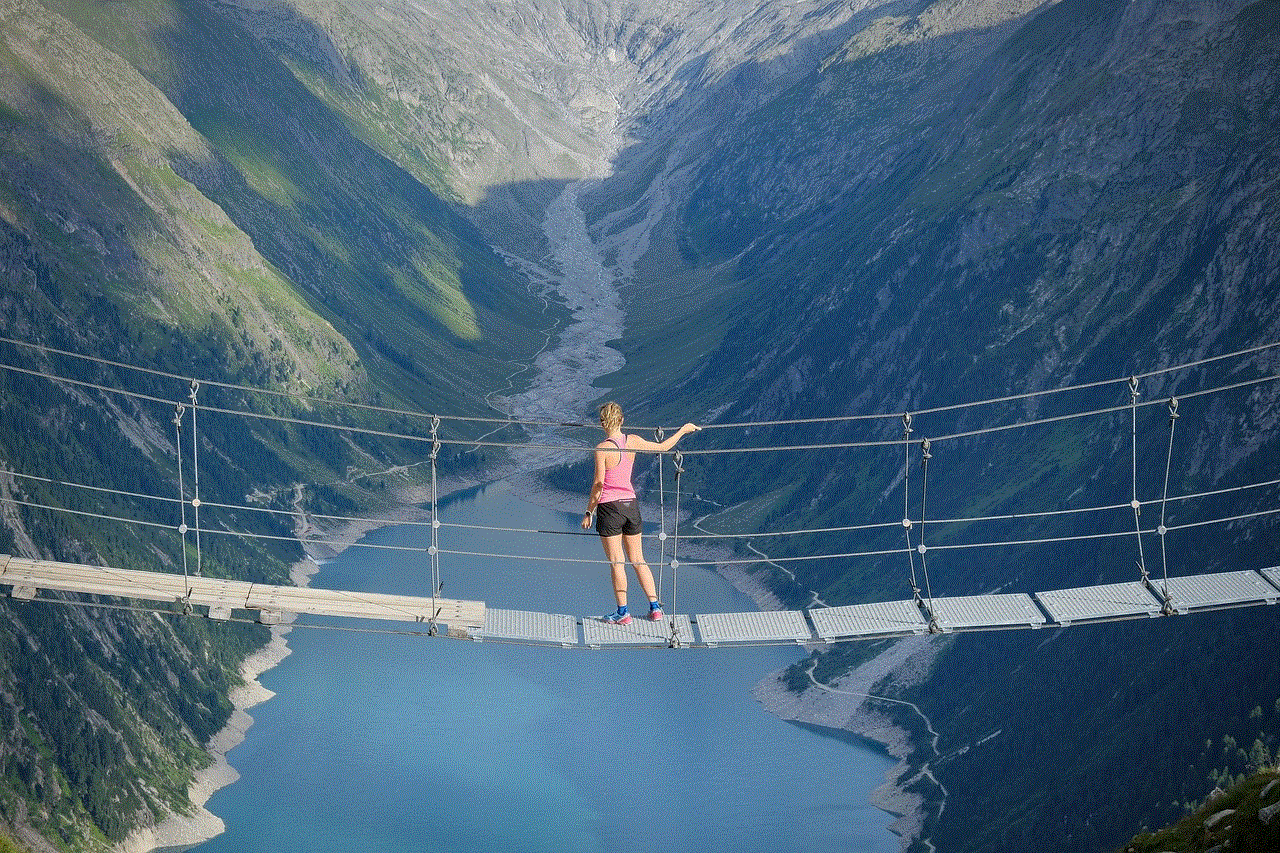
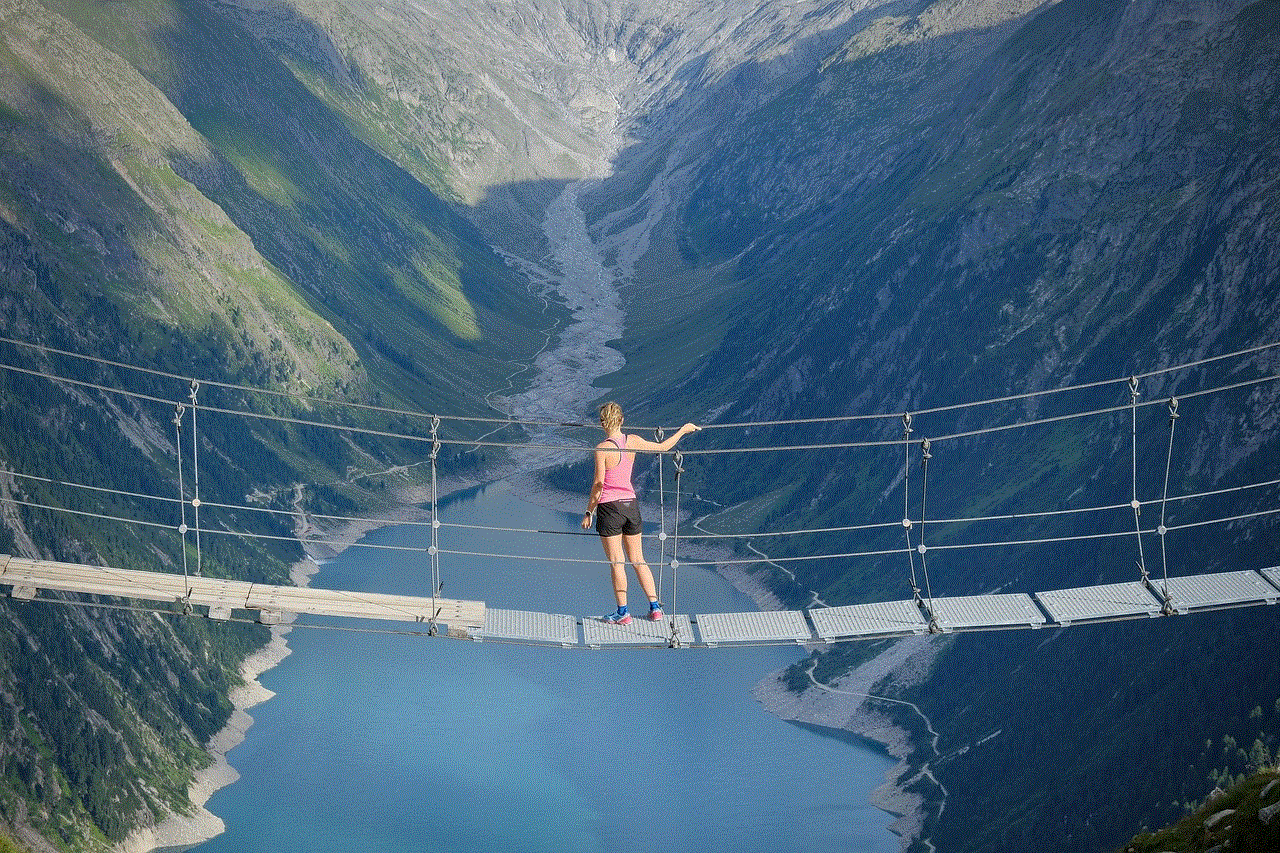
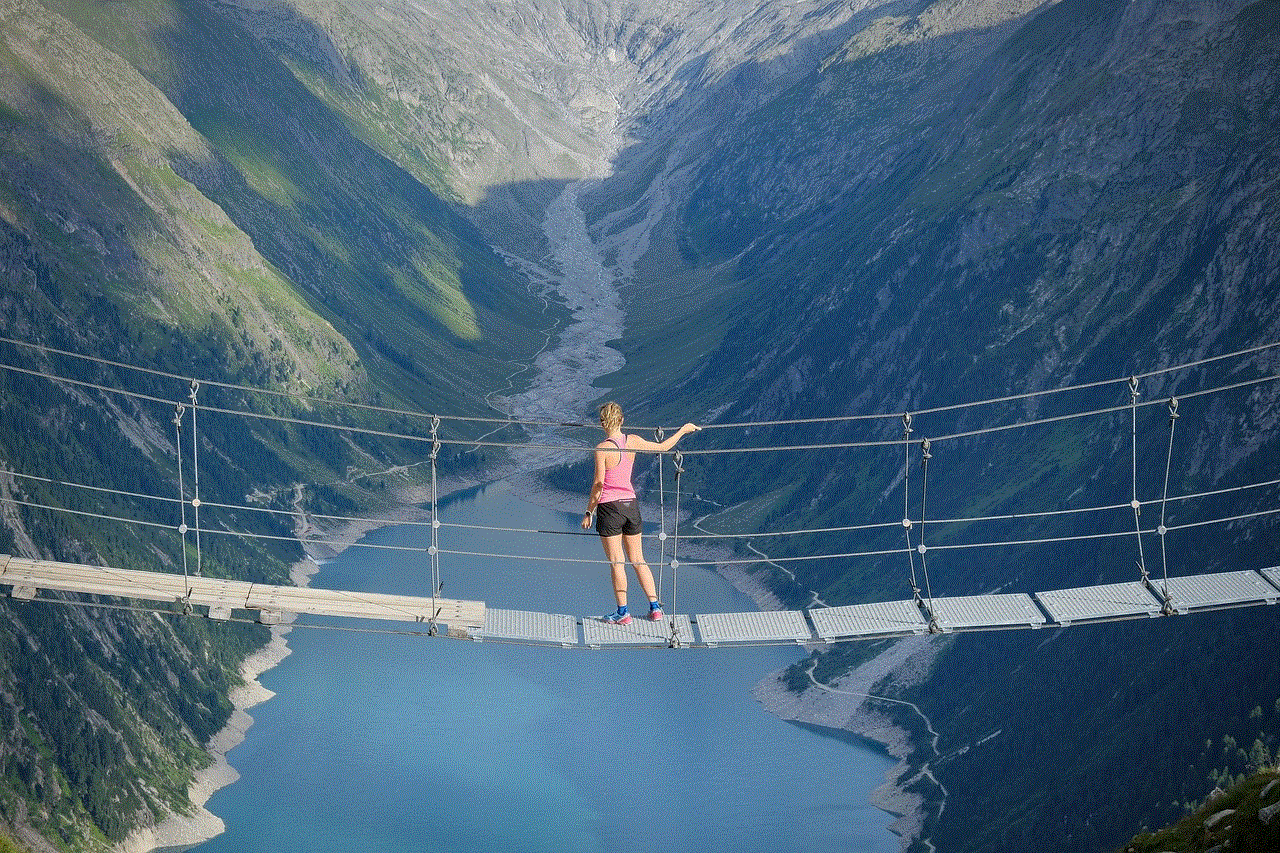
Before we jump into the solutions to cool down our phones, let us first understand the reasons behind this common issue. There can be various factors responsible for overheating of our smartphones, and it is essential to identify the root cause to find an effective solution. Here are some of the most common reasons for phone overheating:
1. External Factors
The environment in which we use our phones plays a significant role in their temperature. Exposure to direct sunlight or high temperatures can cause our phones to heat up quickly. This is especially true for hot and humid climates, where the ambient temperature can reach extreme levels. Additionally, using our phones while charging can also contribute to overheating, as the charging process generates heat.
2. Heavy Usage
We often use our phones for extended periods, whether it is playing games, streaming videos, or using various applications. This consistent usage results in the phone’s processor working overtime, causing it to heat up. Moreover, running multiple apps simultaneously can also put a strain on the phone’s resources, leading to overheating.
3. Hardware Issues
In some cases, the overheating of our phones can be due to underlying hardware issues. This can include a malfunctioning battery, faulty charging port, or even damaged internal components. In such cases, the phone may heat up even with minimal usage, and it is crucial to get it checked by a professional to prevent any further damage.
4. Software Glitches
Just like hardware, software can also be a cause of overheating. A buggy or outdated operating system can cause the phone’s processor to work harder than necessary, leading to overheating. This can also happen due to faulty apps or malware, which can put a strain on the phone’s resources and cause it to heat up.
Consequences of Phone Overheating
Now that we have discussed the reasons for phone overheating, let us understand the potential consequences of not addressing this issue. Ignoring an overheating phone can have detrimental effects on its performance and longevity. Here are some of the consequences of not cooling down our phones:
1. Decreased Performance
When our phones overheat, the processor tends to slow down to prevent further damage, resulting in decreased performance. This can cause apps to take longer to open, games to lag, and overall sluggishness in the phone’s functioning. This can be frustrating for users who rely on their phones for various tasks.
2. Battery Drain
Overheating can also lead to fast battery drain. As the phone’s processor works harder, it consumes more power, draining the battery at a faster rate. This can be a significant inconvenience, especially when we are out and about and do not have access to a charger.
3. Internal Damage
Consistent overheating can cause damage to the phone’s internal components, leading to permanent malfunctioning. This can result in costly repairs or even the need to replace the phone altogether. Additionally, an overheating battery can also be a safety hazard, as it can explode or catch fire.
Ways to Cool Down Your Phone
Now that we understand the reasons and consequences of phone overheating, let us discuss the various ways to cool down our phones effectively. Depending on the cause of overheating, different solutions can be applied. Here are some of the ways to cool down your phone:
1. Remove the Phone Case
If your phone is overheating due to external factors such as high ambient temperature, the first step you can take is to remove the phone case. Phone cases can trap heat, preventing it from dissipating, and removing it can help cool down the phone.
2. Turn off Unused Apps
Running multiple apps simultaneously can put a strain on the phone’s resources and cause it to heat up. To prevent this, close all unused apps and keep only the essential ones running. This will also help conserve battery life.
3. Avoid Direct Sunlight
Exposure to direct sunlight can cause our phones to heat up quickly. If you are out in the sun, try to keep your phone in a shaded area or cover it with a cloth to prevent direct sunlight.
4. Limit Heavy Usage



As discussed earlier, heavy usage of our phones can cause them to overheat. It is essential to take regular breaks from using your phone and limit the time spent on tasks that require high processing power, such as gaming or streaming videos.
5. Update Software
If your phone is overheating due to software glitches, updating to the latest software version can help resolve the issue. Software updates often include bug fixes and performance improvements that can help optimize the phone’s resources and prevent overheating.
6. Use Battery Saving Mode
Many smartphones come equipped with a battery-saving mode that can help reduce the strain on the battery and prevent overheating. This mode typically reduces the phone’s performance and restricts background activities, extending the battery life and preventing overheating.
7. Clean the Charging Port
A dirty or damaged charging port can also cause overheating. If you notice that your phone heats up while charging, try cleaning the charging port with a soft cloth or a compressed air can. This will remove any dust or debris that may be obstructing the charging process.
8. Avoid Overcharging
Leaving our phones plugged in even after they are fully charged can cause overheating. It is essential to unplug the phone once it reaches 100% to prevent any potential damage.
9. Use Cooling Accessories
There are various cooling accessories available in the market that can help cool down our phones. These include cooling pads, fans, and even phone cases equipped with cooling technology. These accessories can be especially useful for heavy phone users or in hot climates.
10. Take Breaks
Lastly, it is essential to give our phones a break from time to time. If you notice that your phone is heating up, switch it off and let it cool down for some time before using it again. This will not only prevent overheating but also help improve the overall performance of the phone.
Preventive Measures to Avoid Phone Overheating
Apart from the solutions mentioned above, there are some preventive measures we can take to avoid phone overheating in the first place. Here are some tips to prevent your phone from overheating:
1. Keep Your Phone Updated
As mentioned earlier, updating your phone’s software can help prevent overheating. Therefore, it is essential to keep your phone updated to the latest software version.
2. Use Original Chargers
Using cheap or counterfeit chargers can cause damage to your phone’s battery and potentially lead to overheating. It is essential to use original chargers or certified third-party chargers to prevent any damage.
3. Avoid Multitasking
Multitasking can put a strain on the phone’s resources and cause it to overheat. It is best to avoid running multiple apps simultaneously and focus on one task at a time.
4. Don’t Cover Your Phone While Charging
Covering your phone with a cloth or placing it on a soft surface while charging can obstruct the dissipation of heat, leading to overheating. It is best to keep the phone on a hard surface and avoid covering it while charging.
5. Keep Your Phone Clean
Dirt, dust, and debris can accumulate in the phone’s charging port, causing issues such as overheating. It is essential to keep your phone clean and regularly check the charging port for any obstructions.
Conclusion



In conclusion, our phones are prone to overheating due to various reasons such as external factors, heavy usage, hardware and software issues. Ignoring this issue can lead to decreased performance, battery drain, and even permanent damage to the phone’s internal components. However, with the right solutions and preventive measures, we can effectively cool down our phones and prevent overheating. It is essential to identify the root cause of overheating and take appropriate measures accordingly. By following the tips mentioned in this article, we can ensure the longevity and optimal performance of our phones.