pokemon go gps signal not found (11)
Pokémon Go has taken the world by storm since its release in 2016. The popular augmented reality game allows players to catch, battle, and train virtual creatures known as Pokémon in real-world locations. However, like any other game, it is not without its issues. One common problem that players encounter while playing Pokémon Go is the “GPS signal not found (11)” error. This error can be frustrating and can hinder the gameplay experience for many players. In this article, we will discuss what this error means, why it occurs, and how to fix it.
Firstly, let’s understand what the “GPS signal not found (11)” error means. When playing Pokémon Go, the game uses your device’s GPS (Global Positioning System) to track your location and allow you to interact with the virtual world. The “GPS signal not found (11)” error occurs when the game is unable to detect your device’s GPS signal. This can happen for various reasons, which we will discuss in the next section.
One of the main reasons for the “GPS signal not found (11)” error is a weak or unstable GPS signal. This can happen if you are in an area with poor GPS coverage or if there are obstacles blocking the signal, such as tall buildings or dense trees. In such cases, the game may not be able to accurately pinpoint your location, leading to the error message.
Another reason for this error is a problem with your device’s GPS settings. If your device’s GPS is turned off or set to battery-saving mode, it can affect the game’s ability to detect your location. Additionally, if you have changed your phone’s time or date settings, it can also cause the “GPS signal not found (11)” error.
It is also worth noting that some players have reported encountering this error while using a VPN (Virtual Private Network). A VPN can alter your device’s location, which can interfere with the game’s GPS tracking and result in the error message. If you are using a VPN while playing Pokémon Go, try turning it off to see if it resolves the issue.
Now that we understand the possible reasons for the “GPS signal not found (11)” error let’s discuss how to fix it. The first and most obvious solution is to ensure that your device’s GPS is turned on and set to high accuracy mode. This can usually be done in the device’s settings menu under “Location.” Make sure that all location services are enabled, and your device’s GPS is set to high accuracy mode for the best results.
If your GPS settings are correct, but you are still encountering the error, try restarting your device. Sometimes, a simple restart can fix any temporary glitches or bugs that may be causing the issue. If the error persists, try resetting your device’s network settings. This can be done by going to your device’s settings menu and selecting “Reset network settings.” Keep in mind that this will reset all your network settings, including Wi-Fi, Bluetooth, and cellular data, so you will need to re-enter your credentials after the reset.
If the above solutions do not work, try clearing the cache and data of the Pokémon Go app. This can help resolve any software-related issues that may be causing the error. To clear the app’s cache and data, go to your device’s settings menu, select “Apps,” and find Pokémon Go. From there, you can clear the cache and data, and then restart the app to see if the error is resolved.
Another possible solution is to check your device’s time and date settings. If your device’s time and date are incorrect, it can interfere with the game’s GPS tracking and cause the “GPS signal not found (11)” error. Make sure that your device’s time and date are set to automatic and are correct.
If none of the above solutions work, you may need to update your device’s operating system and the Pokémon Go app. Updates often contain bug fixes and improvements that can help resolve any issues you may be experiencing. Additionally, make sure that you have a stable internet connection while playing the game. A weak or unstable internet connection can also affect the game’s GPS tracking and cause the error message to appear.
If you are still encountering the “GPS signal not found (11)” error, there may be an issue with the game’s servers. In such cases, the only solution is to wait for the developers to fix the issue. You can check online forums and social media to see if other players are also experiencing the same problem. If so, it is likely a server issue that will be resolved soon.
In conclusion, the “GPS signal not found (11)” error in Pokémon Go can be caused by various factors, including a weak GPS signal, device settings, or software bugs. By following the steps mentioned above, you should be able to resolve the issue and continue playing the game without any problems. Remember to always have a stable internet connection and keep your device and app updated for the best gameplay experience. Happy hunting!
hammers nail adobe flash coffin
In recent years, the once-popular software Adobe Flash has been slowly fading away from the limelight. Once considered a staple for web developers and multimedia designers, Flash has now become a dying technology, thanks to the rise of more efficient and secure alternatives. And the final nail in the coffin for Adobe Flash was delivered when major tech giants such as Google, microsoft -parental-controls-guide”>Microsoft , and Apple announced the discontinuation of support for Flash on their respective platforms. This decision has been met with mixed reactions, with some applauding the move while others mourning the end of an era. In this article, we will delve deep into the history of Adobe Flash, its rise to fame, and its eventual fall, as well as the reasons behind its demise.
The Birth of Adobe Flash
Adobe Flash, formerly known as Macromedia Flash, was first introduced to the world in 1996. It was developed by a small company called FutureWave Software, which was later acquired by Macromedia in 1997. Flash was initially designed to create simple animations for websites, but as its capabilities grew, it became the go-to tool for creating interactive and multimedia-rich content. With Flash, web developers could create visually appealing websites with animations, videos, and games, making the browsing experience more engaging for users.
The Rise of Flash
In the late 1990s and early 2000s, Flash quickly gained popularity among web designers and developers. It was the go-to software for creating engaging websites and was also widely used for creating banners and advertisements. Flash was also the preferred platform for creating online games, with popular titles such as FarmVille and Club Penguin being developed using Flash. It was also widely used for creating e-learning content, as it allowed for interactive and engaging courses.
In 2005, Adobe acquired Macromedia and with it, the rights to Flash. Adobe continued to develop and improve Flash, adding new features and capabilities. However, as the internet evolved and new technologies emerged, Flash’s limitations became more apparent.
The Downfall of Adobe Flash
One of the main reasons for Flash’s downfall was its poor performance on mobile devices. As smartphones and tablets became the primary means of accessing the internet, Flash’s lack of support on these devices became a major issue. This led to the development of alternative technologies such as HTML5, which could perform similar tasks without the need for a plugin like Flash.
Another major issue with Flash was its security vulnerabilities. Flash was constantly plagued by security flaws, making it an easy target for hackers. This not only put users at risk but also tarnished the reputation of Flash as a secure platform. In 2010, Steve Jobs, the late co-founder of Apple, wrote an open letter titled “Thoughts on Flash,” where he criticized Flash for its security flaws and lack of performance on mobile devices. This letter further solidified Flash’s decline, as Apple devices became increasingly popular.
The Rise of HTML5
HTML5, the latest version of the Hypertext Markup Language used to create web pages, has been the main rival of Flash. It has been widely adopted by major tech companies and has become the standard for creating multimedia-rich content on the web. HTML5 is an open-source technology that is inherently more secure than Flash, making it a more attractive option for developers and users alike.
Furthermore, HTML5 also offers better performance and compatibility with mobile devices, making it the preferred choice for creating mobile-friendly content. With the rise of HTML5, Flash’s relevance started to decline, and it became clear that its days were numbered.
The Death of Adobe Flash
In 2017, Adobe announced that it would be discontinuing support for Flash by the end of 2020. This decision was made in collaboration with major tech companies such as Google, Microsoft, and Apple, as they all agreed to end support for Flash on their respective platforms. This was the final nail in the coffin for Adobe Flash, as it marked the end of an era.
In the years leading up to its discontinuation, major browsers such as Google Chrome, Microsoft Edge, and Apple Safari have gradually started phasing out Flash support. This means that Flash content will no longer be playable on these browsers, and users will have to find alternative options for viewing Flash-based content.
The Impact of Flash’s Demise
The end of Flash has had a significant impact on the web development and multimedia industry. While some have welcomed the move, others have expressed concern over the loss of a versatile and user-friendly platform.
On the positive side, the demise of Flash has led to the rise of more efficient and secure technologies such as HTML5. This has also opened up opportunities for developers to learn new skills and adapt to the changing landscape of web development. It has also forced companies to update their websites and online content to be compatible with the latest technologies, leading to a better user experience for all.
However, on the other hand, the discontinuation of Flash has resulted in the loss of countless Flash-based websites, games, and animations. Many developers who specialized in Flash now have to find new skills and adapt to the use of HTML5 and other technologies. This has also led to the loss of jobs in the web development industry.
In conclusion, the hammer has finally come down on Adobe Flash, and its coffin has been sealed shut. While it may have had its glory days, the end of Flash marks the beginning of a new era in web development. With the rise of more efficient and secure technologies, the future of the web looks brighter than ever. As we bid farewell to Adobe Flash, we can look back and appreciate its contribution to the evolution of the internet. However, it is now time to move on and embrace the new technologies that will shape the future of the web.
sony tv parental controls
Parental controls have become an essential feature for modern television sets, especially with the rise of streaming services and online content. As parents become more concerned about the types of media their children have access to, TV manufacturers like Sony have responded by implementing robust parental control features in their devices. In this article, we will take an in-depth look at the parental control capabilities of Sony TVs, their benefits, and how to set them up.
What are Parental Controls?
Parental controls refer to a wide range of features that allow parents to restrict the type of content their children have access to on their television sets. These controls can be used to restrict the viewing of certain channels, programs, or even specific content based on ratings. They are designed to help parents protect their children from exposure to inappropriate content such as violence, nudity, or profanity.
The Need for Parental Controls on Sony TVs
Sony TVs have become increasingly popular in recent years due to their high-quality displays and advanced features. However, like any other television set, they also have the potential to expose children to unsuitable content if left unchecked. With the advent of streaming services and the vast amount of online content available, it has become even more challenging for parents to monitor their children’s TV viewing habits. This is where parental controls come in handy, providing parents with the tools they need to ensure their children only have access to age-appropriate content.
Types of Parental Controls on Sony TVs
Sony TVs come with different types of parental controls that parents can use to restrict what their children can watch. These include channel blocking, program rating limits, and content filtering.
Channel Blocking: This feature allows parents to block specific channels from being viewed on their TV. For example, if a parent does not want their child to have access to a particular news channel, they can block it using this feature.
Program Rating Limits: This feature allows parents to set limits based on program ratings. For instance, a parent can choose to block programs with a TV-MA (mature audience) rating from being viewed on their TV.
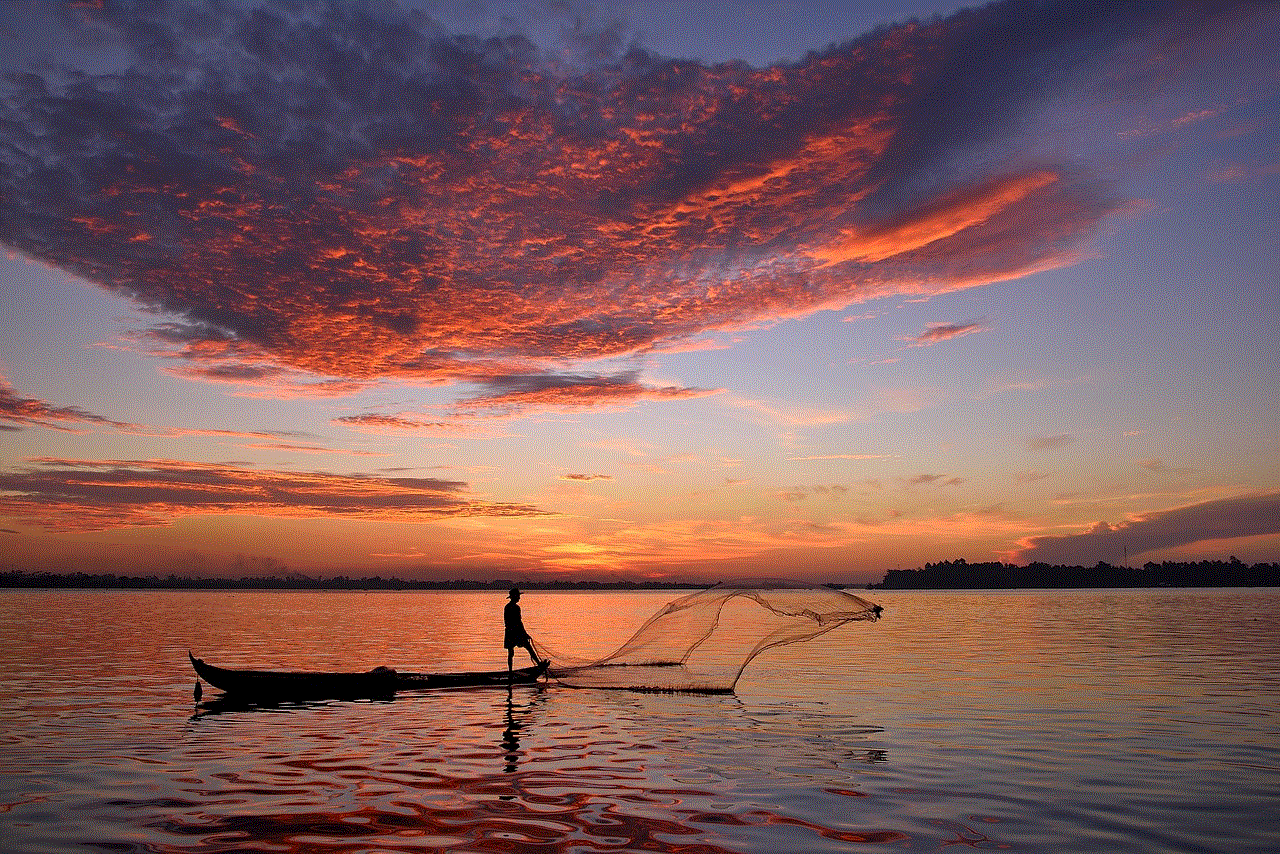
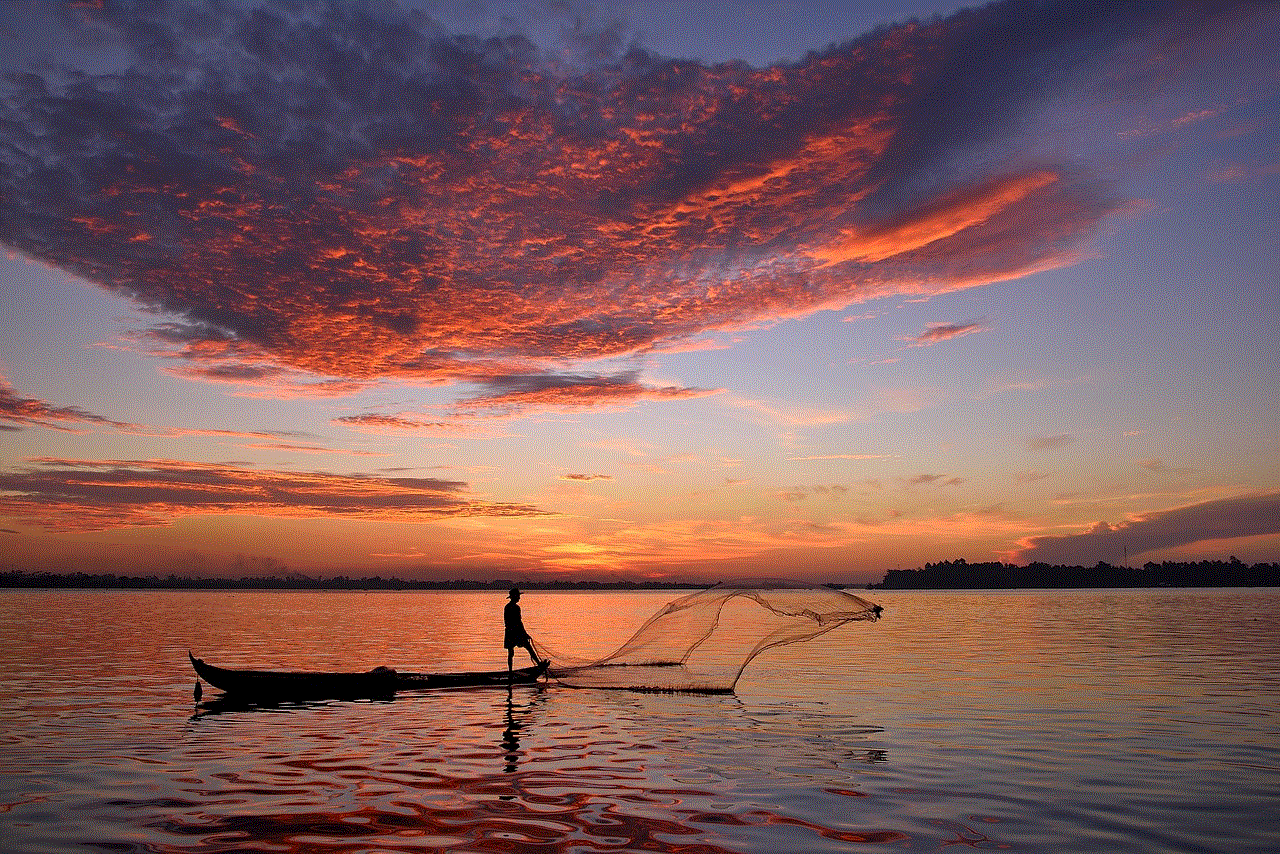
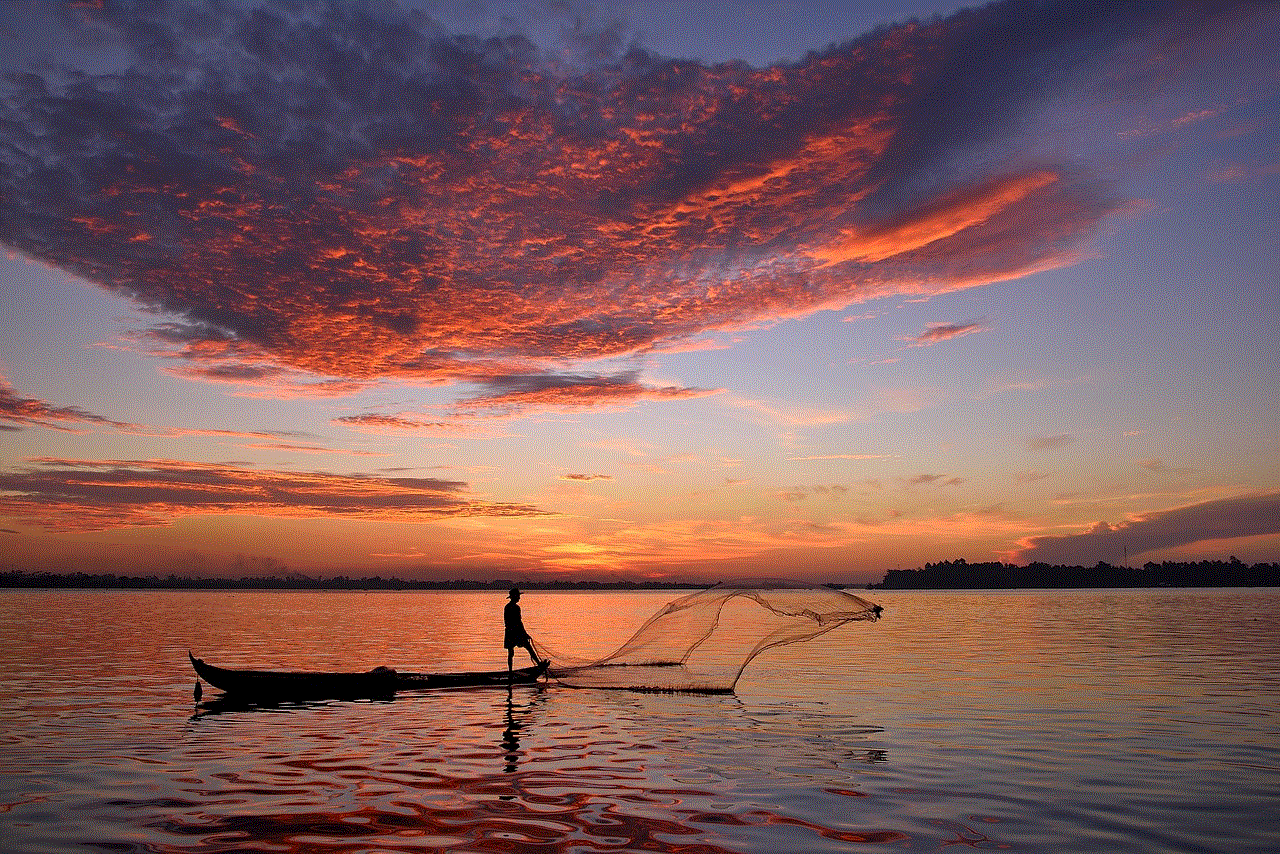
Content Filtering: This feature allows parents to restrict access to specific types of content, such as violence, nudity, or profanity. It works by filtering out content with these elements, ensuring that children do not come across them while browsing channels or streaming services.
Setting up Parental Controls on Sony TVs
Setting up parental controls on Sony TVs is a straightforward process that can be done in a few simple steps. Here’s how to do it:
Step 1: Access the Parental Controls Menu
The first step is to access the parental controls menu on your Sony TV. To do this, press the ‘Home’ button on your remote control, then navigate to the ‘Settings’ option and select ‘Parental Controls.’
Step 2: Create a PIN
The next step is to create a PIN that will be used to access the parental controls menu. This PIN will also be required to make any changes to the parental control settings in the future. It’s essential to choose a PIN that is easy to remember but difficult for your child to guess.
Step 3: Set Restrictions
Once you have created a PIN, you can now set restrictions based on your preferences. You can choose to block specific channels, set program rating limits, or enable content filtering. You can also set different restrictions for different profiles if you have multiple users on your TV.
Step 4: Test the Restrictions
After setting up the restrictions, it’s crucial to test them to ensure they are working correctly. Tune in to a channel or program that you have restricted to see if it is being blocked. If not, you may need to go back and adjust the settings.
Step 5: Change the PIN periodically
It’s advisable to change the PIN periodically to prevent your child from figuring it out. You can do this by going back to the parental controls menu and selecting the ‘Change PIN’ option.
Benefits of Using Parental Controls on Sony TVs
There are several benefits to using parental controls on your Sony TV. These include:
Protecting Children from Inappropriate Content: The primary benefit of using parental controls is that they help protect children from being exposed to unsuitable content. With the vast amount of media available today, it’s challenging for parents to monitor everything their children watch. Parental controls provide an extra layer of protection, ensuring that children only have access to age-appropriate content.
Peace of Mind for Parents: Parental controls give parents peace of mind, knowing that their children are not watching anything they shouldn’t be. This is especially important for working parents who may not always be around to monitor their children’s TV viewing habits.
Promoting Responsible TV Viewing: By using parental controls, parents can teach their children about responsible TV viewing habits. They can explain why certain content is not suitable for them and why parental controls are necessary.
Limiting Screen Time: Parental controls can also be used to limit the amount of time children spend watching TV. Parents can set restrictions that only allow their children to watch TV for a certain number of hours per day, promoting a healthy balance between screen time and other activities.
The Future of Parental Controls on Sony TVs
As technology continues to advance, parental control features on Sony TVs are likely to become even more sophisticated. For instance, we can expect to see more personalized settings based on the age of the child, as well as more precise content filtering options. With the increasing popularity of voice-activated remotes, we may also see the integration of voice commands to control parental control settings.



Conclusion
In conclusion, parental controls have become an essential feature for modern television sets, including Sony TVs. They provide parents with the tools they need to protect their children from exposure to inappropriate content and promote responsible TV viewing habits. Setting up parental controls on Sony TVs is a simple process, and with the constant evolution of technology, we can expect to see even more advanced features in the future. As a parent, it’s essential to take advantage of these controls to ensure your child’s TV viewing experience is safe and age-appropriate.