scary stories for kids
As the sun began to set, the children gathered around the campfire, eagerly awaiting the start of the annual scary story telling session. They had all grown up hearing terrifying tales from their parents and older siblings, and now it was their turn to pass on the tradition. It was a night filled with anticipation and excitement, but little did the children know, they were about to hear some of the scariest stories of their lives.
The first story was told by an old man who had been coming to the campfire for years. He began with a warning, “These stories are not for the faint of heart. They will keep you up at night and make you afraid of your own shadow.” The children leaned in closer, eager to hear what he had to say.
“This is the story of the haunted house on the hill,” the old man began. “Legend has it that many years ago, a family lived in that house. But one day, they all disappeared without a trace. No one knows what happened to them, but some say their spirits still haunt the house.”
The children’s eyes widened in fear as the old man continued with his tale. “It is said that on a quiet night, you can hear the laughter of children coming from the house. But beware, for it is not the laughter of innocent children, but the laughter of the ghosts of the family who once lived there.”
Next, a young girl stepped forward to tell her story. “This is the tale of the cursed doll,” she began. “There was once a little girl who loved playing with dolls. One day, she found a beautiful doll in an antique shop and begged her parents to buy it for her. They finally gave in and brought the doll home.”
“But soon after, strange things started happening in the house. The little girl would wake up to find her toys scattered across the room and her doll would be in a different position every morning. One night, she even heard the doll whispering her name. The little girl became afraid and begged her parents to get rid of the doll.”
“But it was too late. The doll had become cursed and would not let anyone get rid of it. It would move on its own and even appear in different rooms of the house. The little girl’s parents finally had to call a priest to bless the house and get rid of the cursed doll. But some say, the doll still haunts the house, waiting to find a new victim to possess.”
The children shivered in fear as the night went on and more and more scary stories were told. One of the boys told the tale of the headless horseman who roamed the countryside, looking for his lost head. Another child shared the legend of the werewolf who could only be killed by a silver bullet.
As the night went on, the stories became even more chilling. The children heard about a ghost ship that appeared on the lake every full moon, a witch who lived deep in the woods and a monster that lived under the bed.
But the scariest story of all came from the camp counselor, who had been silent all night. “This is the story of the haunted summer camp,” she said in a hushed voice. “Many years ago, this very camp was the site of a tragic accident. A group of campers went on a hike and never returned. It was as if they had vanished into thin air.”
“Since then, every summer, strange things happen at this camp. Campers have reported seeing ghostly figures walking around at night, hearing strange noises, and feeling a cold presence in their cabins. Some campers have even claimed to see the missing campers, still wearing their camp uniforms, wandering aimlessly in the woods.”
The children were now trembling with fear, but they couldn’t stop listening to the counselor’s story. “But the most terrifying part,” she continued, “is that every year, on the anniversary of the accident, one camper goes missing. No one knows what happens to them, but some say they become one of the ghosts that haunt this camp.”
As the night came to an end, the children huddled together, too afraid to go to their cabins. They couldn’t shake the feeling that they were being watched and that the stories they had heard were all too real. And as they lay awake in their beds that night, they couldn’t help but wonder if the camp they were in was truly haunted.
From that night on, the children never looked at the campfire the same way again. It was no longer a place for fun and games, but a place where the scariest stories came to life. And as they grew older, they would pass on these stories to their own children, keeping the tradition of scary stories for kids alive for generations to come.
how to jailbreak samsung galaxy s3
Jailbreaking a Samsung Galaxy S3 may sound like a daunting task, but it is actually a simple and straightforward process. For those who are unfamiliar, jailbreaking refers to the process of removing restrictions imposed by the manufacturer or carrier on a device’s operating system, allowing the user to have more control and customization options. In this article, we will guide you through the steps of jailbreaking your Samsung Galaxy S3 and discuss the benefits and risks associated with this practice.
Before we dive into the details of how to jailbreak a Samsung Galaxy S3, it is important to understand why someone would want to do it in the first place. The most significant reason is the ability to customize the device’s interface and functionality. By jailbreaking your Samsung Galaxy S3, you can install custom themes, icons, and widgets, as well as tweak various settings that are not accessible on a non-jailbroken device. Additionally, jailbreaking allows you to download and use apps that are not available on the official app store, giving you access to a whole new world of possibilities.
Now that we have established the potential benefits of jailbreaking a Samsung Galaxy S3, let’s move on to the actual process. The first step is to ensure that your device is compatible with the jailbreak. As a general rule, older devices are more likely to have jailbreak options available, while newer models may not be supported. In the case of the Samsung Galaxy S3, the device is no longer supported by the manufacturer, so you should be able to find a variety of jailbreak options for it.
Once you have verified that your device is compatible, the next step is to back up all your data. Jailbreaking involves making significant changes to your device’s operating system, and there is always a risk of data loss. Therefore, it is essential to create a backup of all your important files and settings before proceeding with the jailbreak.
The next step is to download the necessary tools for the jailbreak. There are several software programs available online that can help you with the process, such as Odin, KingoRoot, and CF-Auto-Root. These tools are specifically designed for Samsung devices and are relatively easy to use. Make sure to download the latest version of the software to ensure compatibility with your device.
Once you have downloaded the software, the next step is to enable USB debugging on your device. To do this, go to Settings > Developer Options and toggle on the USB debugging option. If you do not see the Developer Options menu in your settings, go to About Phone and tap on the build number seven times to activate it.
With USB debugging enabled, you can now connect your Samsung Galaxy S3 to your computer using a USB cable. Open the downloaded software on your computer and follow the instructions to begin the jailbreak process. The software will guide you through the steps and may prompt you to download additional files or drivers if needed.
After the jailbreak is complete, your device will restart, and you will see a new app called SuperSU on your home screen. This app is used to manage root access for apps on your device. It is essential to be cautious when granting root access to apps, as it can potentially harm your device’s operating system.
Congratulations, you have successfully jailbroken your Samsung Galaxy S3! Now, let’s talk about the risks associated with jailbreaking and how to mitigate them. First and foremost, jailbreaking can void your device’s warranty. This means that if anything goes wrong with your device, you will not be able to get it fixed by the manufacturer. Moreover, jailbreaking can also leave your device vulnerable to security threats, as it bypasses some of the built-in security features of the operating system.
To minimize these risks, it is crucial to only download and install trusted apps and files from reliable sources. Additionally, it is recommended to perform regular backups of your data and to be cautious when granting root access to apps. If you encounter any issues with your device after jailbreaking, you can always restore it to its original state by performing a factory reset.
Before we conclude, it is worth mentioning that jailbreaking may also have its downsides in terms of performance. Some users have reported experiencing lag or crashes after jailbreaking their device, which can be frustrating. Therefore, it is important to consider these potential drawbacks before deciding to jailbreak your Samsung Galaxy S3.
In conclusion, jailbreaking a Samsung Galaxy S3 can be a rewarding experience for those who want more control and customization options for their device. However, it is not without its risks and should be done with caution. We hope this article has provided you with a comprehensive guide on how to jailbreak your Samsung Galaxy S3 and has given you a better understanding of the benefits and risks associated with this practice.
root verizon galaxy s5 marshmallow
The Verizon Galaxy S5 was one of the most popular smartphones of its time, released in 2014 with a sleek design and impressive features. It quickly became a fan favorite, and users were eagerly awaiting the update to Android 6.0 Marshmallow. In April 2016, Verizon finally released the Marshmallow update for the Galaxy S5, much to the delight of its users. In this article, we will dive deep into the world of the root Verizon Galaxy S5 Marshmallow, exploring the benefits and risks of rooting, as well as providing a step-by-step guide on how to root your device.
First, let’s understand what rooting means. Rooting is the process of gaining access to the root directory of your Android device. The root directory is like the master folder that contains all the files and settings of your device. By gaining access to this directory, you can make changes to the system, install custom ROMs, and even remove pre-installed apps that you don’t need. In simpler terms, rooting allows you to have complete control over your device.
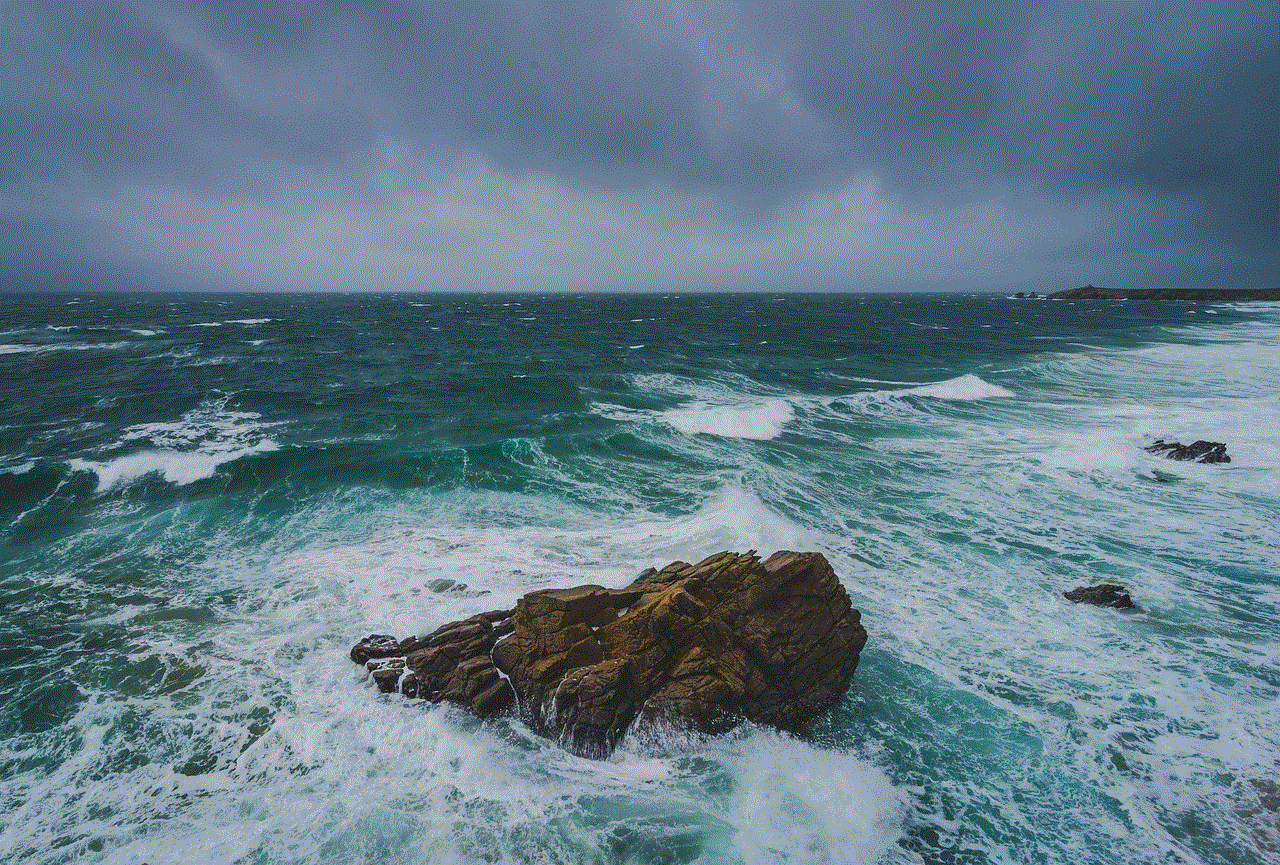
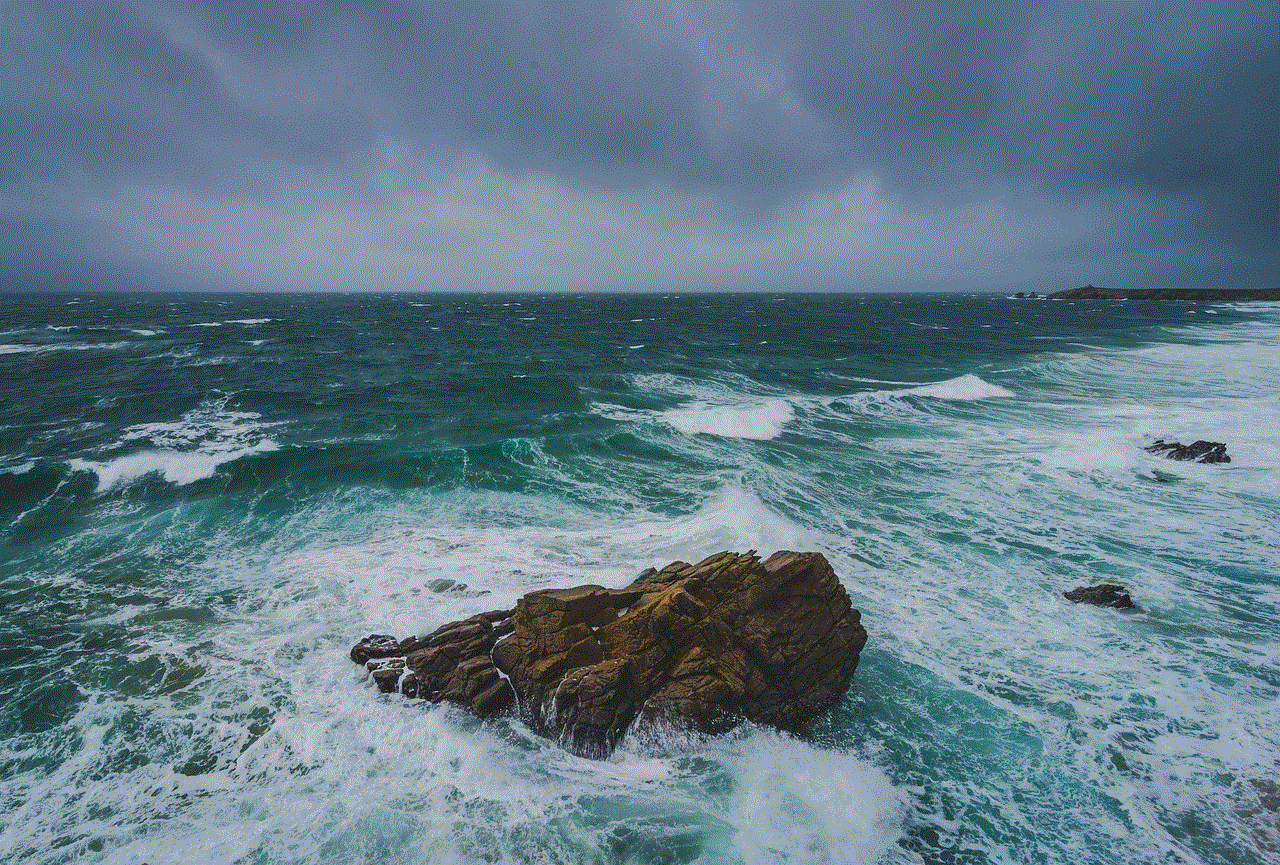
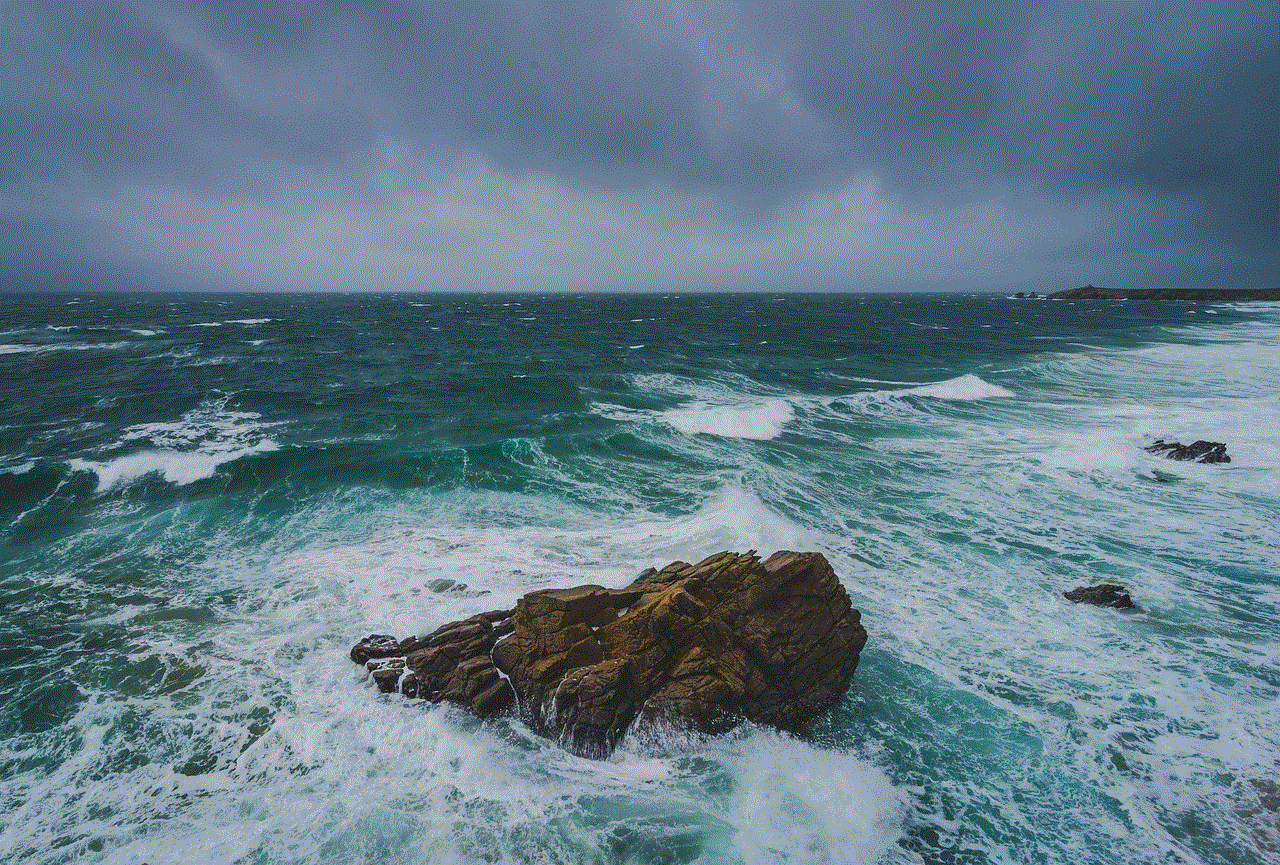
One of the main reasons why people root their devices is to install custom ROMs. A custom ROM is a modified version of the Android operating system that offers more features and customization options than the stock version. With the root Verizon Galaxy S5 Marshmallow, you can install custom ROMs and enjoy a whole new level of customization and performance. However, it’s important to note that rooting your device will void its warranty, and there is always a risk involved in the process.
Now that we have a basic understanding of rooting, let’s discuss the benefits of rooting the Verizon Galaxy S5 Marshmallow. The most significant advantage of rooting is the ability to remove bloatware. Bloatware refers to the pre-installed apps that come with your device, which you may never use. These apps take up valuable storage space and can also slow down your device. By rooting your Galaxy S5, you can remove these apps and free up space, resulting in improved performance.
Rooting also allows you to customize your device to your liking. With the root Verizon Galaxy S5 Marshmallow, you can install custom themes, icons, fonts, and even change the boot animation. This level of customization is not possible on a non-rooted device, making rooting an attractive option for many users. Additionally, rooting also gives you access to advanced settings and features that are not available on the stock Android OS. You can tweak the CPU settings, improve battery life, and even overclock your device for better performance.
Another benefit of rooting your Verizon Galaxy S5 Marshmallow is the ability to backup and restore your device. With root access, you can use advanced backup apps that allow you to backup not only your apps and data but also the system files. This feature is particularly useful if you want to switch to a custom ROM or experiment with different ROMs. You can always go back to your previous setup by restoring the backup file.
Now that we have discussed the benefits of rooting, let’s understand the risks involved. The most significant risk is that you may end up bricking your device. Bricking refers to rendering your device unusable due to incorrect rooting procedures or incompatible files. This risk is higher if you are a beginner, so it’s essential to follow the rooting instructions carefully. Additionally, rooting also opens up your device to security risks. Since you have complete control over the system, any malicious app or file can cause harm to your device. Therefore, it’s crucial to be careful while installing apps from unknown sources.
If you have weighed the pros and cons and have decided to root your Verizon Galaxy S5 Marshmallow, then here is a step-by-step guide to help you through the process.
Step 1: Unlock the Bootloader
The first step is to unlock the bootloader of your device. The bootloader is a program that runs every time you turn on your device and loads the operating system. To unlock the bootloader, you will need to enable Developer Options on your device. Go to Settings > About Phone > Tap on Build number seven times. This will enable Developer Options. Now go to Developer Options and enable OEM Unlocking and USB Debugging.
Step 2: Install Custom Recovery
After unlocking the bootloader, you need to install a custom recovery on your device. The custom recovery is a tool that allows you to perform advanced tasks on your device, such as installing custom ROMs and taking backups. The most popular custom recovery for Android devices is TWRP (Team Win Recovery Project). You can find the TWRP image file for your device online and flash it using the ADB and Fastboot tools.
Step 3: Download SuperSU
SuperSU is a root management tool that allows you to grant or deny root access to apps on your device. It is essential to download the latest SuperSU zip file and transfer it to your device’s internal storage.
Step 4: Boot into Recovery Mode
To boot into recovery mode, turn off your device and press and hold the Volume Up + Home + Power buttons simultaneously. This will boot your device into the custom recovery.
Step 5: Flash SuperSU
In the custom recovery, go to the Install section and select the SuperSU zip file. Swipe to confirm the flash, and this will root your Verizon Galaxy S5 Marshmallow.
Step 6: Reboot Your Device
After flashing SuperSU, go back to the main menu of the custom recovery and select Reboot > System. This will reboot your device, and you should now have root access.
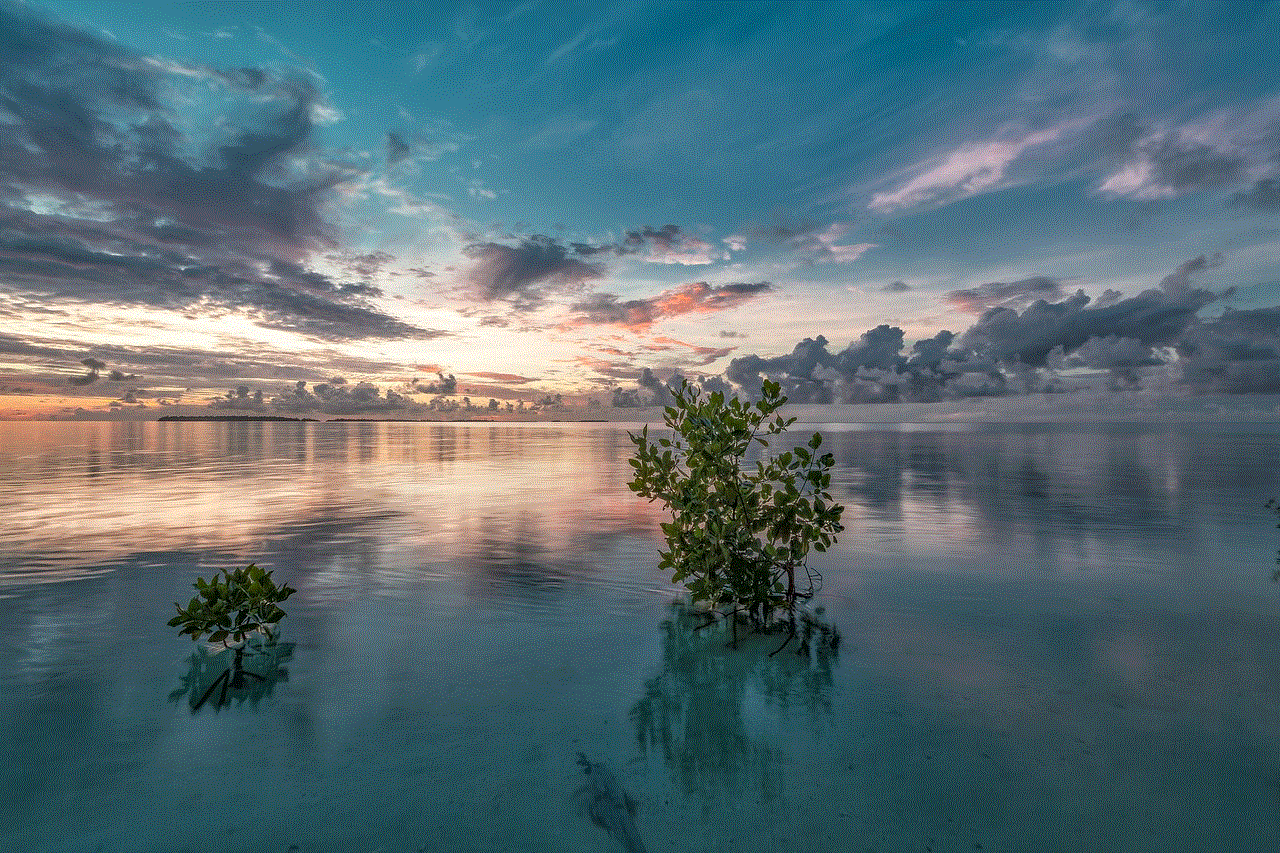
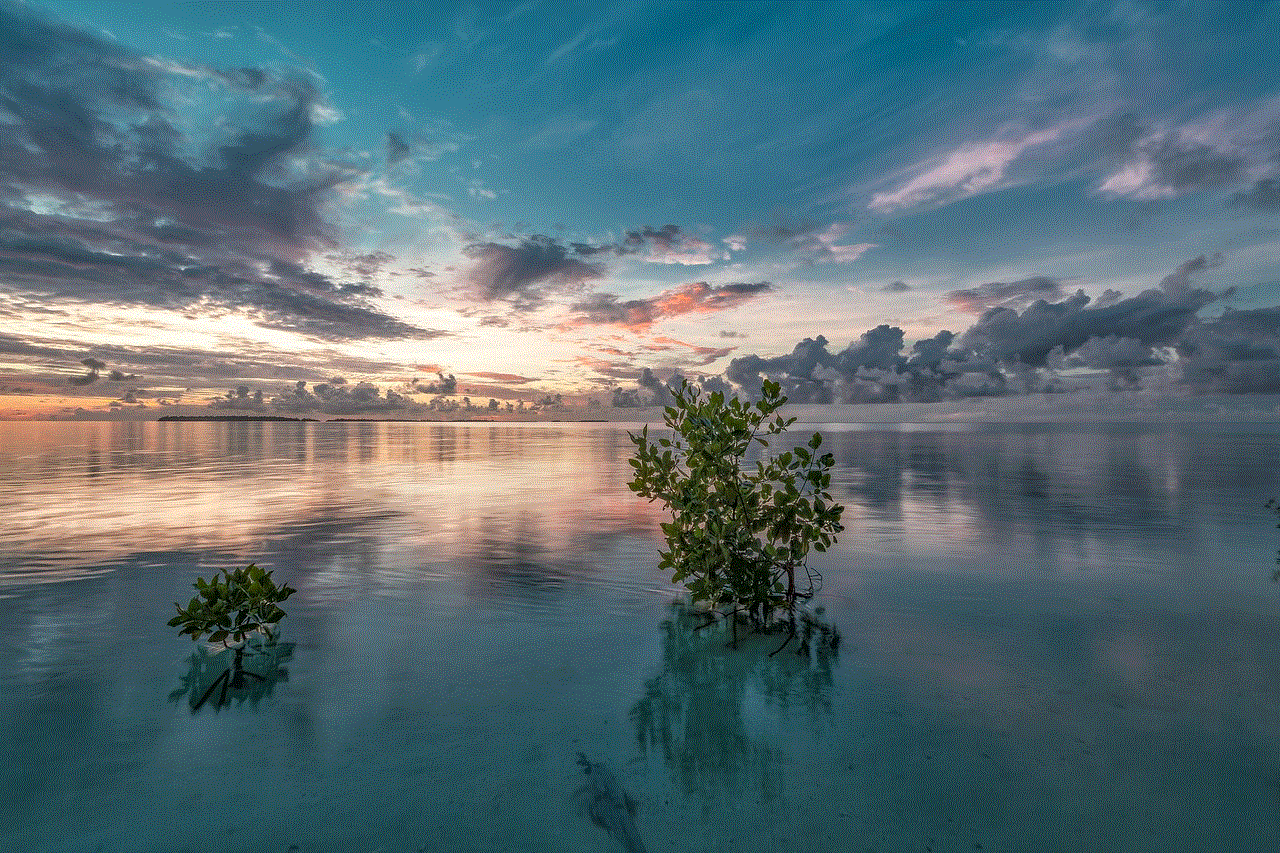
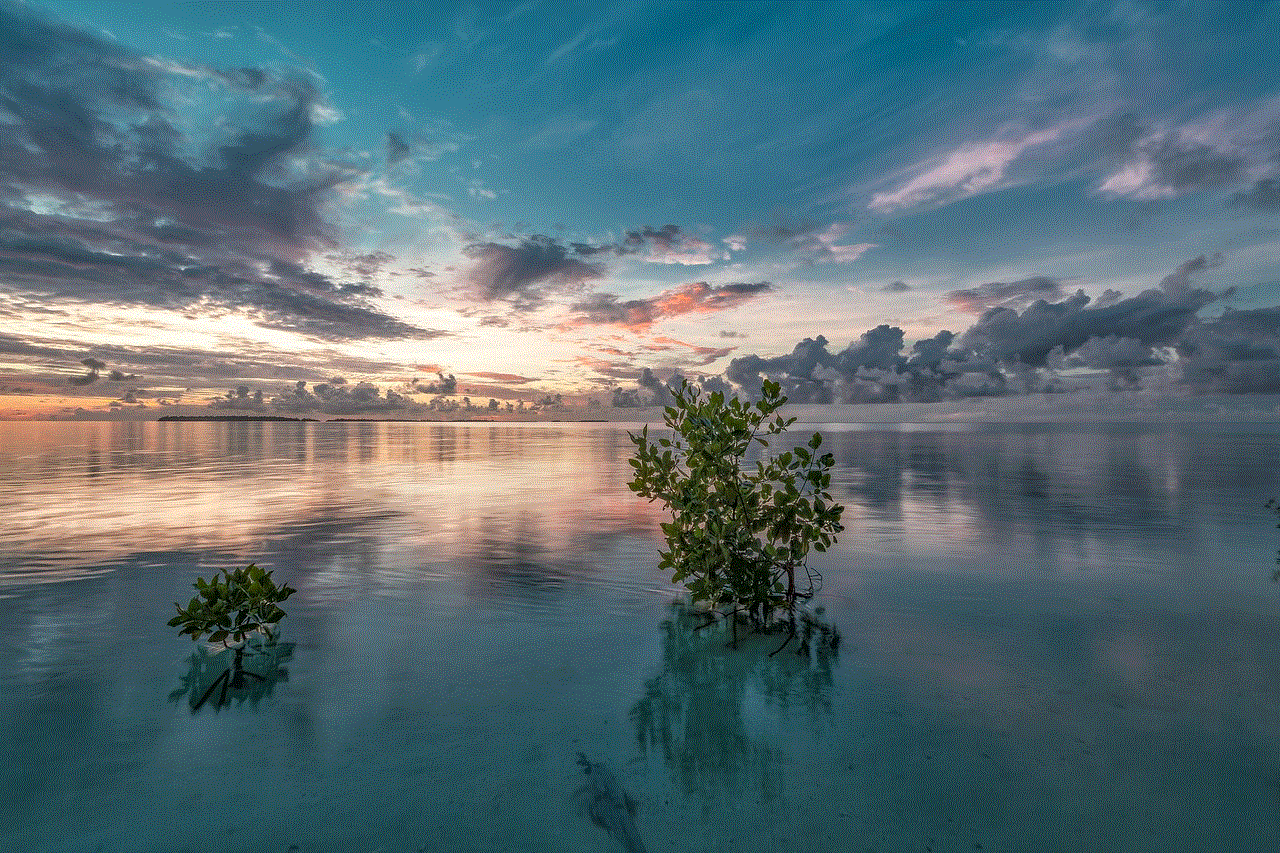
Congratulations, you have successfully rooted your Verizon Galaxy S5 Marshmallow. You can now enjoy all the benefits of rooting, but remember to be cautious while making any changes to the system. It’s also recommended to backup your device before making any major changes.
In conclusion, rooting the Verizon Galaxy S5 Marshmallow opens up a whole new world of customization and performance improvements. However, it’s essential to weigh the risks and proceed with caution. With the step-by-step guide provided in this article, you can root your device and enjoy all the benefits it has to offer. Happy rooting!