what age is stranger things for
What Age is Stranger Things For: A Guide for Parents and Guardians
Introduction:
Stranger Things, the popular Netflix series, has captured the hearts of viewers of all ages. This thrilling show, set in the 1980s, combines elements of horror, science fiction, and coming-of-age drama. However, with its intense storyline and occasional graphic content, many parents and guardians are left wondering, “What age is Stranger Things for?” In this comprehensive guide, we will explore the themes, content, and age-appropriateness of Stranger Things, helping parents make informed decisions about whether this show is suitable for their children.
1. Understanding the Show’s Themes:
Stranger Things revolves around a group of kids who encounter supernatural events in their small town. The show explores themes of friendship, loyalty, love, loss, and the power of imagination. It also delves into more mature topics such as government conspiracies and the consequences of human experimentation. These complex themes make Stranger Things appealing to both younger and older audiences.
2. Age Rating and Content Warnings:
Stranger Things is officially rated TV-14, meaning it is deemed suitable for viewers aged 14 and above. This rating suggests that the show may contain content that is inappropriate for children under the age of 14 without parental guidance. Netflix also provides content warnings for each episode, alerting viewers to potentially distressing or intense scenes. Parents should take these warnings into consideration when deciding whether their child is ready to watch Stranger Things.
3. Language and Profanity:
While Stranger Things is not excessively profane, it does contain occasional strong language. The show’s characters, who are mainly teenagers, may use mild to moderate profanity in certain situations. However, these instances are infrequent and do not dominate the dialogue. Parents should consider their child’s exposure to such language in other media before allowing them to watch Stranger Things.
4. Violence and Intensity:
One of the defining aspects of Stranger Things is its intense and suspenseful nature. The show features supernatural creatures, menacing entities, and perilous situations. While the violence is not overly graphic, it can be quite intense, including scenes of characters being attacked or injured. The show also depicts some deaths, although they are not excessively gory. Parents should gauge their child’s ability to handle such intensity before allowing them to watch Stranger Things.
5. Horror and Supernatural Elements:
Stranger Things incorporates elements of horror, but it is not excessively terrifying or filled with jump scares. The show balances horror with a sense of adventure and mystery, making it less scary than traditional horror movies. However, some scenes may still be unsettling for younger or more sensitive viewers. Parents should consider their child’s tolerance for horror and supernatural elements when deciding if Stranger Things is suitable for them.
6. Sexual Content:
While Stranger Things primarily focuses on the friendships and experiences of its young characters, it does touch on some romantic relationships. These relationships are portrayed in a relatively innocent manner, with kisses and hand-holding being the extent of the physical affection shown. There are no explicit sexual scenes or nudity in the show. However, parents may want to consider their child’s comfort level with romantic themes before allowing them to watch Stranger Things.
7. Drug and Alcohol References:
Stranger Things is set in the 1980s, a time known for its drug and alcohol culture. The show reflects this era by including references to drugs and alcohol, particularly through the actions of some adult characters. However, these references are not depicted in a positive light, and the consequences of substance abuse are often explored. Parents should evaluate their child’s understanding of these issues before exposing them to such content.
8. Mature Themes and Emotional Impact:
Stranger Things explores mature themes that may resonate more deeply with older viewers. These themes include grief, trauma, and the loss of innocence. The emotional impact of the show can be significant, as it deals with the struggles and growth of its young characters. Parents should assess their child’s emotional maturity and ability to handle these themes before allowing them to watch Stranger Things.
9. Family Viewing and Parental Guidance:
While Stranger Things is primarily targeted towards older teenagers and adults, it has garnered a wide fan base that includes younger viewers. Some families choose to watch the show together, allowing parents to provide guidance and discussion around the show’s content. This approach can help parents ensure that their child understands and processes the themes and events depicted in Stranger Things.
10. Conclusion:
Stranger Things is a captivating and thrilling series that appeals to a wide range of viewers. While it is officially rated for viewers aged 14 and above, parents should consider the individual maturity, tolerance for intensity, and emotional readiness of their child before allowing them to watch the show. Open communication and parental guidance can play a crucial role in helping children understand and navigate the themes and content presented in Stranger Things.
how to block on iphone 7
As technology continues to advance, our reliance on our smartphones has only increased. Our iPhones have become an integral part of our daily lives, keeping us connected to the world and providing us with endless entertainment. However, there may be times when we need to take a break from our devices, whether it’s to focus on work, spend quality time with loved ones, or simply disconnect from the digital world. In these situations, it can be helpful to know how to block on iPhone 7.
In this article, we will discuss the various ways you can block on iPhone 7, from blocking calls and messages to setting up parental controls and limiting screen time. We will also go over the steps to unblock someone on your iPhone and provide some tips on managing your phone usage. So, whether you want to block an annoying telemarketer or limit your child’s screen time, this article will guide you through the process on your iPhone 7.
Blocking Calls and Messages on iPhone 7
One of the most common reasons for wanting to block on iPhone 7 is to stop receiving unwanted calls and messages. Fortunately, Apple has made it easy to block specific numbers on your device. Here’s how to do it:
1. Open the Phone app on your iPhone and go to the “Recents” tab.
2. Find the number you want to block and tap on the “i” icon next to it.
3. Scroll down and tap on “Block this Caller.”
4. A pop-up will appear asking you to confirm the action. Tap on “Block Contact” to block the number.
Now, any calls or messages from that number will be automatically blocked, and you won’t receive any notifications from them. You can also block a number from your Contacts list by following the same steps.
In addition to blocking specific numbers, you can also enable the “Silence Unknown Callers” feature on your iPhone. This will automatically silence calls from numbers that are not in your contacts, sending them straight to voicemail. To turn on this feature, go to Settings > Phone > Silence Unknown Callers and toggle it on.
Blocking Websites on iPhone 7
If you have children who use your iPhone 7, you may want to restrict their access to certain websites. Apple has a feature called “Screen Time” that allows you to set up parental controls and block specific websites on your device. Here’s how to do it:
1. Go to Settings > Screen Time on your iPhone.
2. Tap on “Content & Privacy Restrictions” and enable the feature.
3. Tap on “Content Restrictions” and select “Web Content.”
4. Here, you can choose to limit adult websites, restrict specific websites, or only allow access to certain websites. You can also add websites to the “Never Allow” list to block them completely.
5. To add a website to the “Never Allow” list, tap on “Add Website” and enter the URL.
6. You can also set up a passcode to prevent your child from changing these settings.
Blocking Apps on iPhone 7
In addition to websites, you can also block certain apps on your iPhone 7 using the “Screen Time” feature. This can be helpful if you want to limit your own phone usage or restrict specific apps for your child. Here’s how to do it:
1. Go to Settings > Screen Time and enable the feature.
2. Tap on “App Limits” and select “Add Limit.”
3. Choose the app categories you want to limit, or select “All Apps & Categories” to limit all apps on your device.
4. Set a time limit for the selected apps and tap on “Add” to save the limit.
Once the time limit is reached, the selected apps will be temporarily blocked, and you won’t be able to access them until the next day. You can also set up a passcode to prevent yourself from changing these settings.



Unblocking on iPhone 7
If you have blocked someone on your iPhone 7 and want to unblock them, follow these steps:
1. Go to Settings > Phone > Call Blocking & Identification.
2. Find the number you want to unblock and swipe left on it.
3. Tap on “Unblock” to remove the number from your block list.
If you have blocked someone via the Messages app, go to Settings > Messages > Blocked and swipe left on the contact you want to unblock. Tap on “Unblock” to remove them from the block list.
Tips for Managing Phone Usage
While blocking calls, messages, and apps can be helpful, it’s also essential to manage your overall phone usage. Here are some tips to help you do so:
1. Set limits for yourself: Use the “Screen Time” feature to set limits for your own phone usage. This can help you control the amount of time you spend on your device and be more mindful of your usage.
2. Turn off notifications: Constant notifications can be distracting and can lead to mindless scrolling. Consider turning off notifications for certain apps to reduce the temptation to check your phone constantly.
3. Use the “Do Not Disturb” feature: If you need some uninterrupted time, use the “Do Not Disturb” feature to silence all notifications and calls. You can also schedule specific times for “Do Not Disturb” to automatically turn on, such as during work hours or while you’re sleeping.
4. Take breaks: It’s essential to take breaks from your phone throughout the day. Put your phone away during meals, social gatherings, and before bedtime to give your mind a break from screen time.
Final Thoughts
In this article, we have discussed various ways to block on iPhone 7, from blocking calls and messages to restricting websites and apps. We have also provided some tips for managing phone usage and taking breaks from your device. By following these steps, you can have more control over your iPhone 7 and use it in a way that benefits your overall well-being. Remember, technology is a tool, and it’s up to us to use it wisely.
how to make an app trusted iphone
In today’s digital age, smartphones have become an essential part of our daily lives. We use them for communication, entertainment, and even for productivity. With the increasing popularity of smartphones, the demand for mobile applications has also risen. There are millions of apps available in the App Store, catering to various needs and interests of users. However, with the growing number of apps, there is also a growing concern about the security and trustworthiness of these apps, especially on the iPhone.
Apple’s iPhone is known for its robust security measures, making it one of the most trusted devices in the market. However, even with these security measures, it is still possible for malicious apps to make their way into the App Store. As a result, it is essential to know how to make an app trusted on the iPhone to ensure the safety and security of your device and personal information. In this article, we will explore the steps you can take to make an app trusted on your iPhone.
1. Understand How the iPhone Security System Works
Before delving into the steps of making an app trusted on the iPhone, it is essential to understand how the iPhone security system works. Apple has a strict review process for all apps that are submitted to the App Store. This review process ensures that the apps meet Apple’s guidelines and do not pose a threat to the user’s security. However, this does not guarantee that all apps in the App Store are completely safe. Therefore, it is important to be aware of the security features on your iPhone and how to use them to protect your device.
2. Download Apps Only from the App Store
Apple’s App Store is the only official source for downloading apps on the iPhone. This is because Apple reviews all apps before making them available on the App Store. Therefore, it is highly recommended to download apps only from the App Store and avoid third-party app stores or websites. These third-party sources may offer apps that have not gone through Apple’s review process, making them potentially harmful to your device.
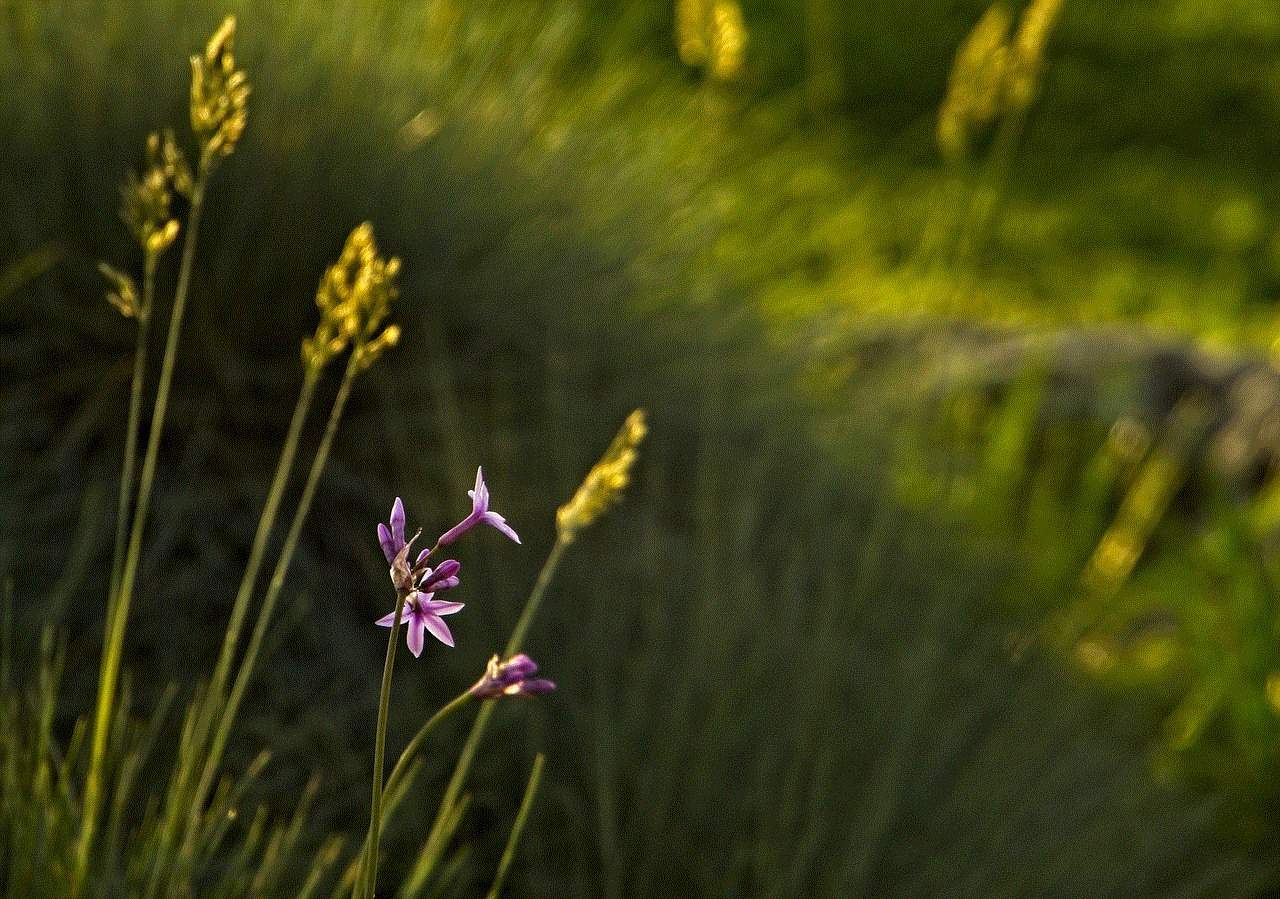
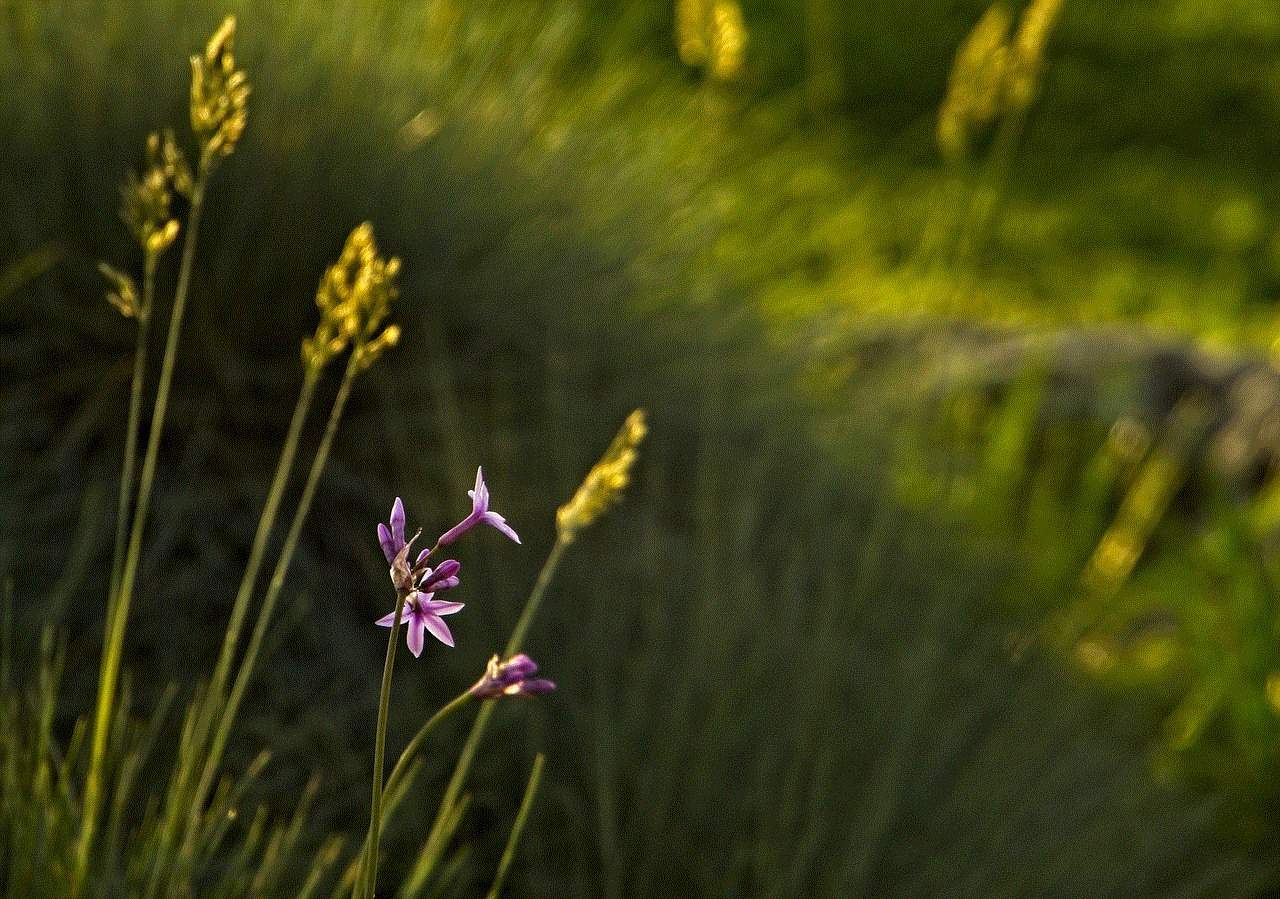
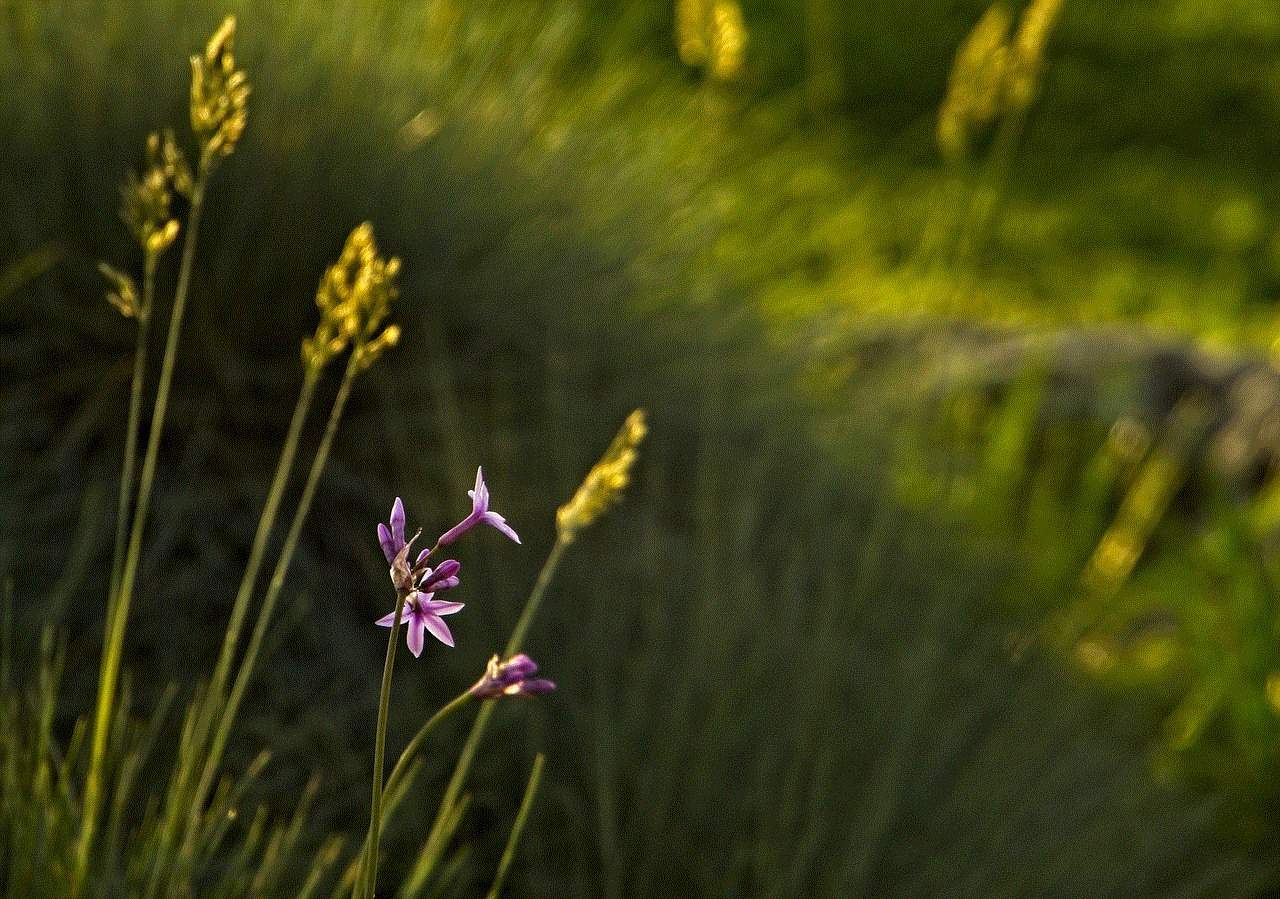
3. Check App Ratings and Reviews
Before downloading an app from the App Store, it is essential to check its ratings and reviews. These ratings and reviews are provided by other users who have already downloaded and used the app. This can give you an idea of the app’s performance, its features, and any potential security concerns. If an app has a low rating or negative reviews, it is best to avoid downloading it.
4. Keep Your iPhone Software Up to Date
Apple regularly releases software updates for the iPhone, which include security patches and bug fixes. These updates are crucial to keeping your device safe from potential threats. Therefore, it is essential to keep your iPhone software up to date by regularly checking for updates in the Settings app. You can also enable automatic updates to ensure that your iPhone is always running on the latest software version.
5. Understand App permissions
When you download an app on your iPhone, it may ask for certain permissions such as access to your camera, contacts, or location. It is crucial to understand the permissions an app is asking for and whether they are necessary for the app to function. If an app is asking for unrelated or unnecessary permissions, it is best to avoid downloading it. You can also manage these permissions in the Settings app to control what information an app can access on your device.
6. Enable Two-Factor Authentication
Two-Factor Authentication (2FA) adds an extra layer of security to your iPhone by requiring a code in addition to your password to access your device. This code is usually sent to your trusted phone number or email address. Enabling 2FA can prevent unauthorized access to your iPhone, even if someone manages to get hold of your password.
7. Use a Strong Passcode
Using a strong passcode to unlock your iPhone can significantly improve its security. A strong passcode should be a combination of letters, numbers, and special characters and should not be easily guessable. You can set up a strong passcode in the Settings app under “Face ID & Passcode” (for iPhone X and newer models) or “Touch ID & Passcode” (for iPhone 8 and older models).
8. Enable Touch ID or Face ID
Touch ID and Face ID are two biometric authentication methods available on the iPhone. These features use your fingerprint or facial recognition to unlock your device or make purchases on the App Store. Enabling these features can add an extra layer of security, and it is highly recommended to use them if your iPhone supports them.
9. Use a VPN
A Virtual Private Network (VPN) encrypts your internet connection, making it more secure and private. Using a VPN can protect your device from potential threats, especially when using public Wi-Fi networks. It can also prevent hackers from intercepting your data and accessing your personal information. There are various VPN apps available on the App Store, and it is best to research and choose a reliable one.
10. Be Cautious of Phishing Scams
Phishing scams are a common way for hackers to gain access to your personal information. These scams usually involve receiving a fake email or text message that appears to be from a legitimate source, asking you to provide sensitive information. It is crucial to be cautious of such scams and never provide personal information or click on suspicious links. If you receive such messages, it is best to delete them immediately.
11. Uninstall Suspicious Apps
If you come across an app that seems suspicious or is not functioning correctly, it is best to uninstall it from your iPhone immediately. To uninstall an app, press and hold the app icon until the “x” appears, then tap on the “x” to delete the app. You can also go to the Settings app, tap on “General,” then “iPhone Storage” to see a list of all the apps on your device and their storage usage. From here, you can select an app and tap on “Delete App” to uninstall it.
12. Report Suspicious Apps
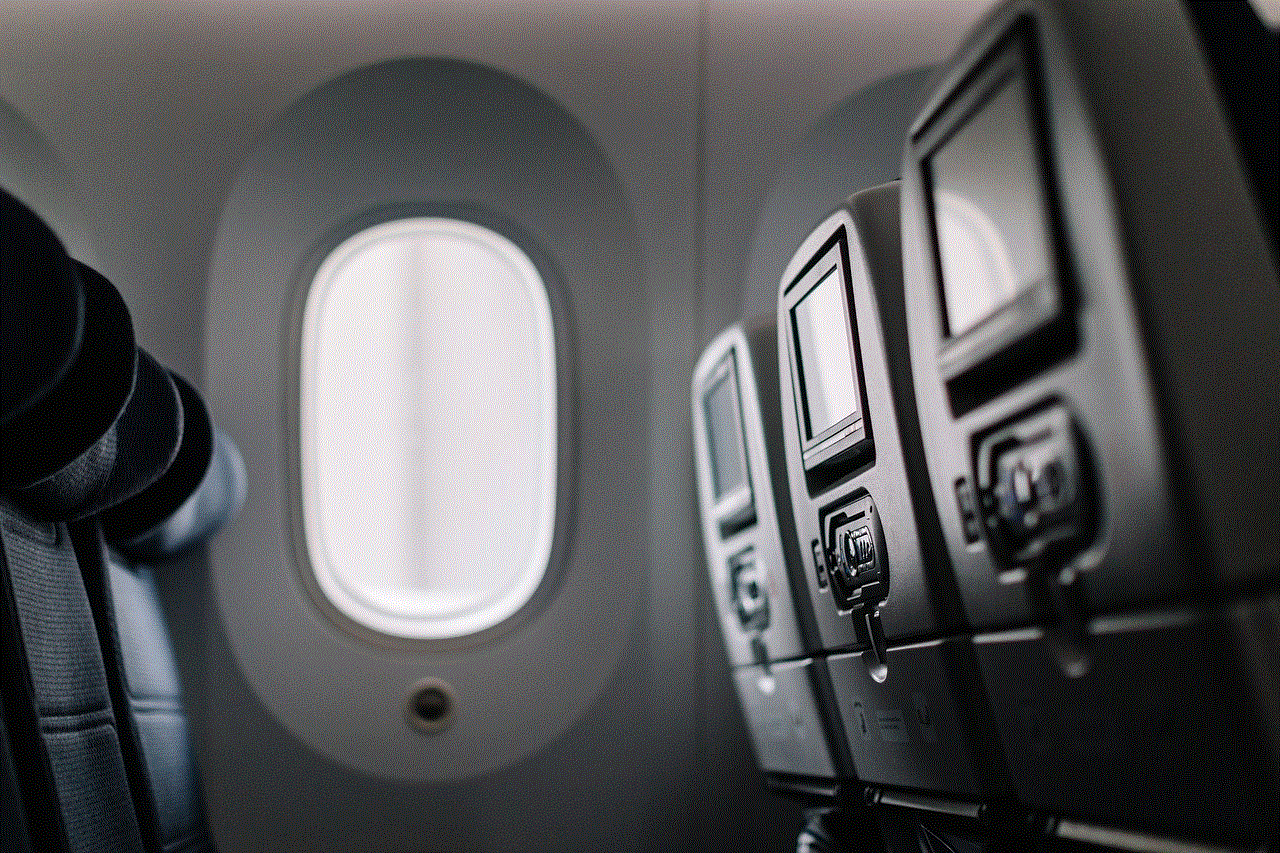
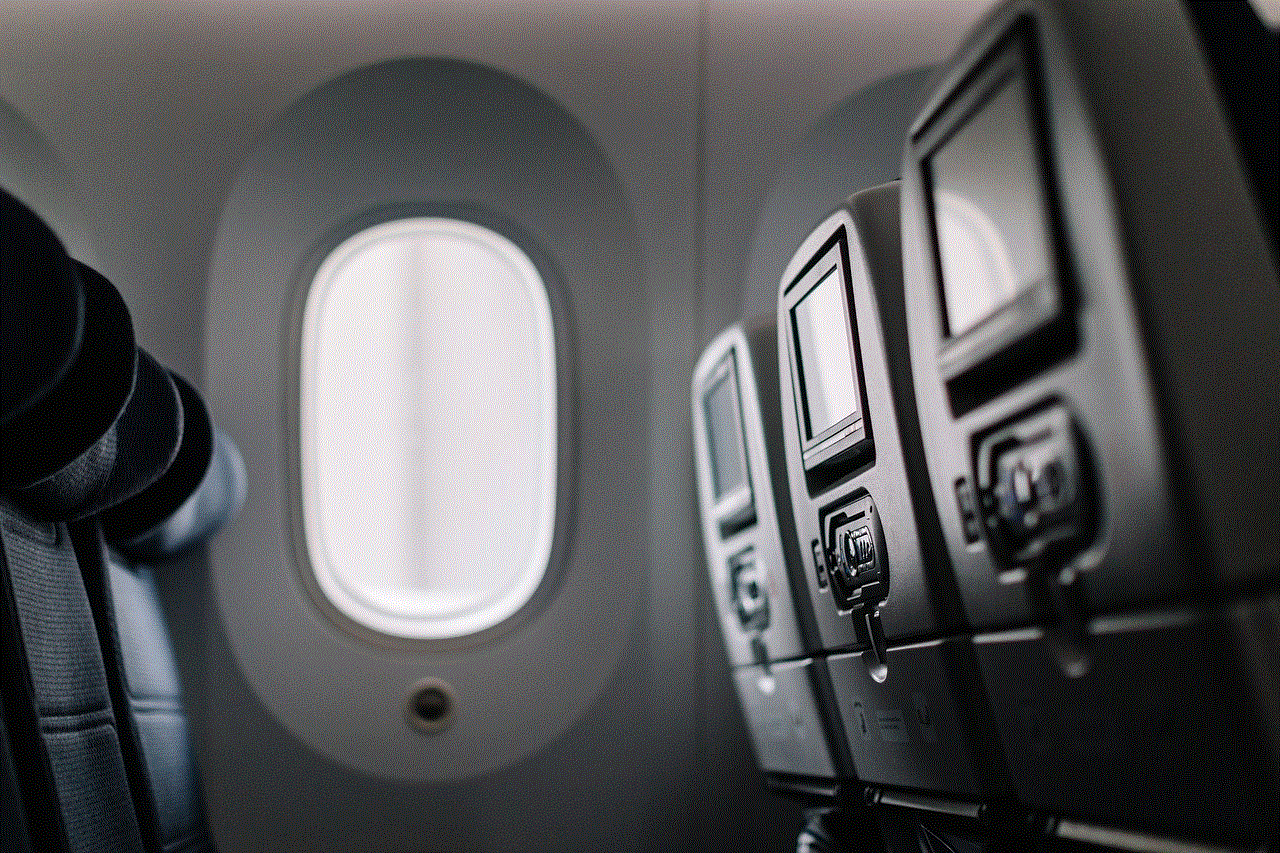
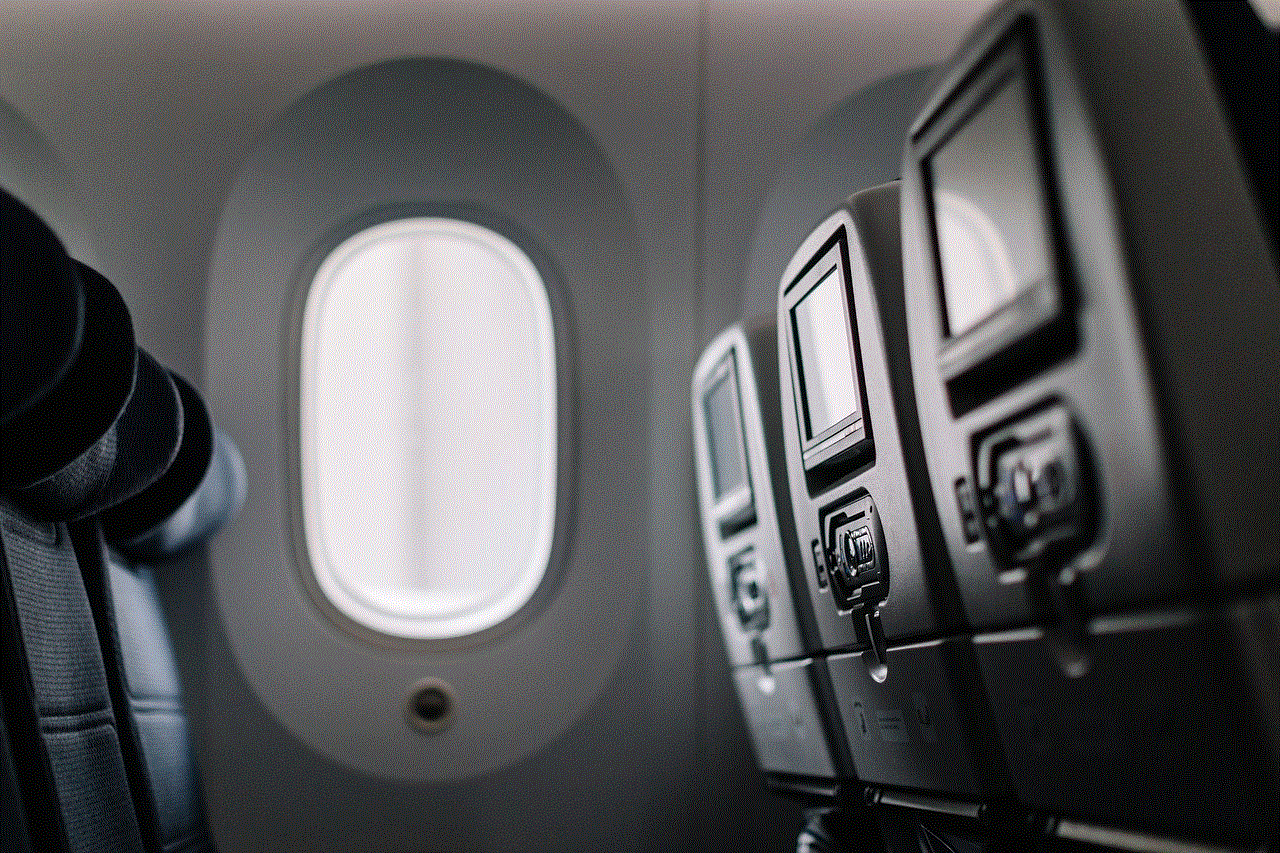
If you encounter a suspicious app on the App Store, you can report it to Apple by going to the app’s page and tapping on “Report a Problem.” This will prompt you to explain why you are reporting the app. You can also contact Apple Support if you believe an app is malicious or poses a security threat.
In conclusion, ensuring the safety and security of your iPhone is crucial, especially with the increasing number of apps available on the App Store. By following the steps mentioned above, you can make an app trusted on your iPhone and protect your device from potential threats. It is also essential to stay vigilant and cautious when downloading and using apps on your device. Remember, prevention is always better than cure, and taking these precautions can go a long way in keeping your iPhone and personal information safe.